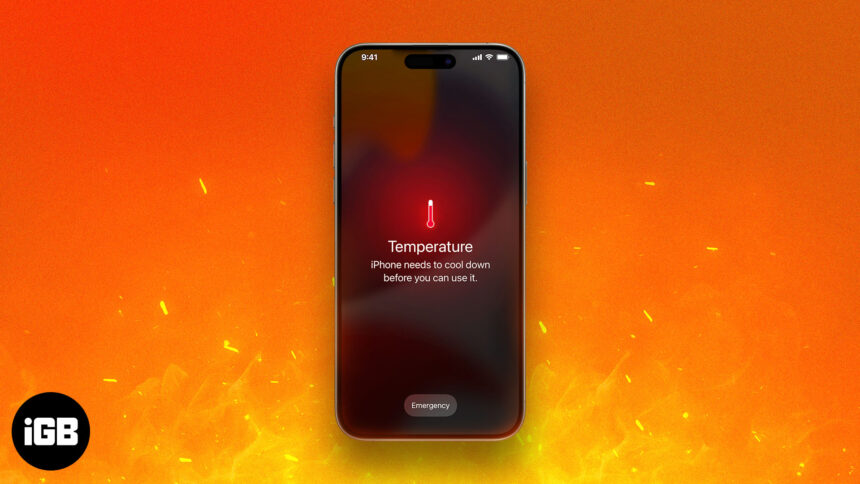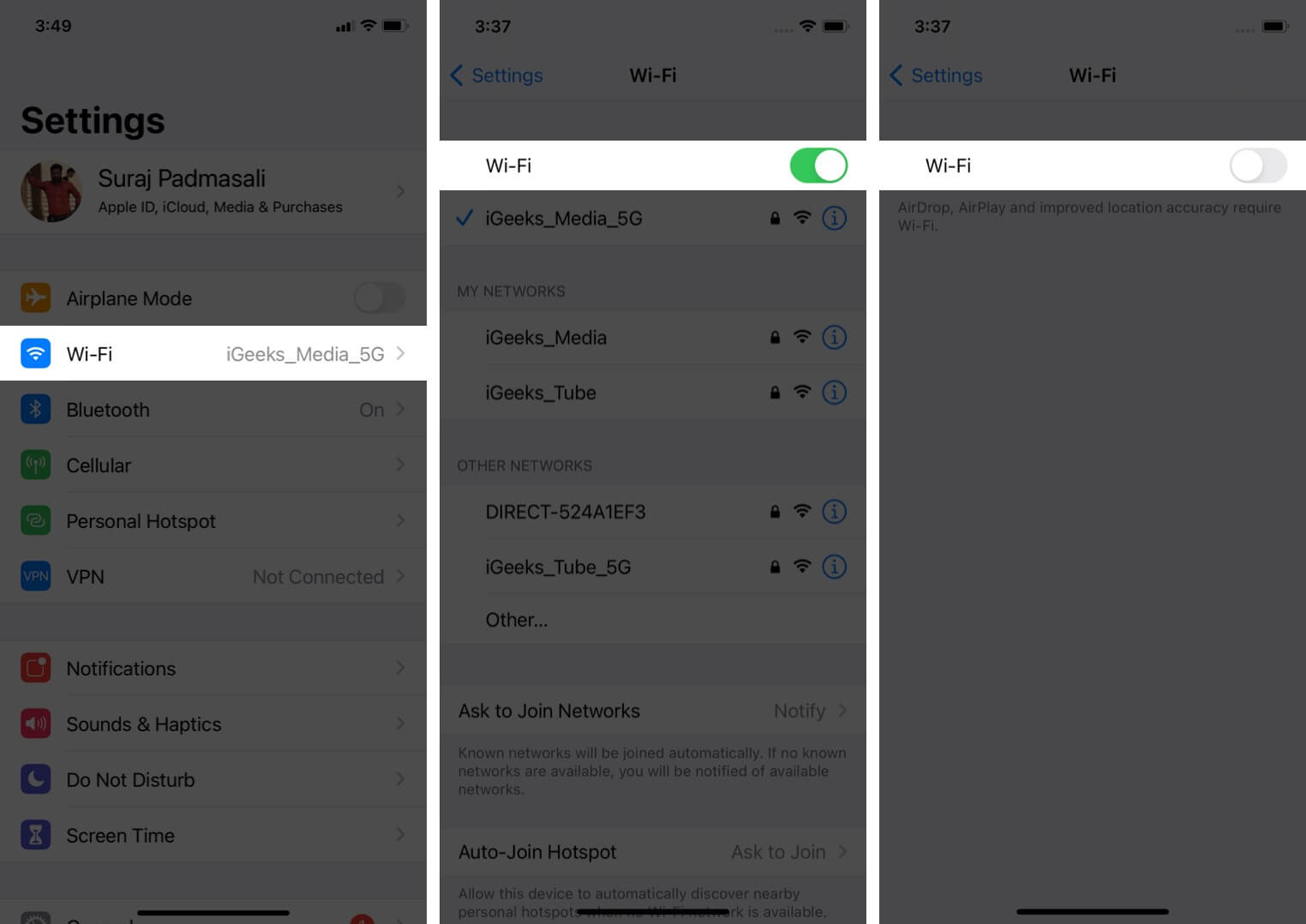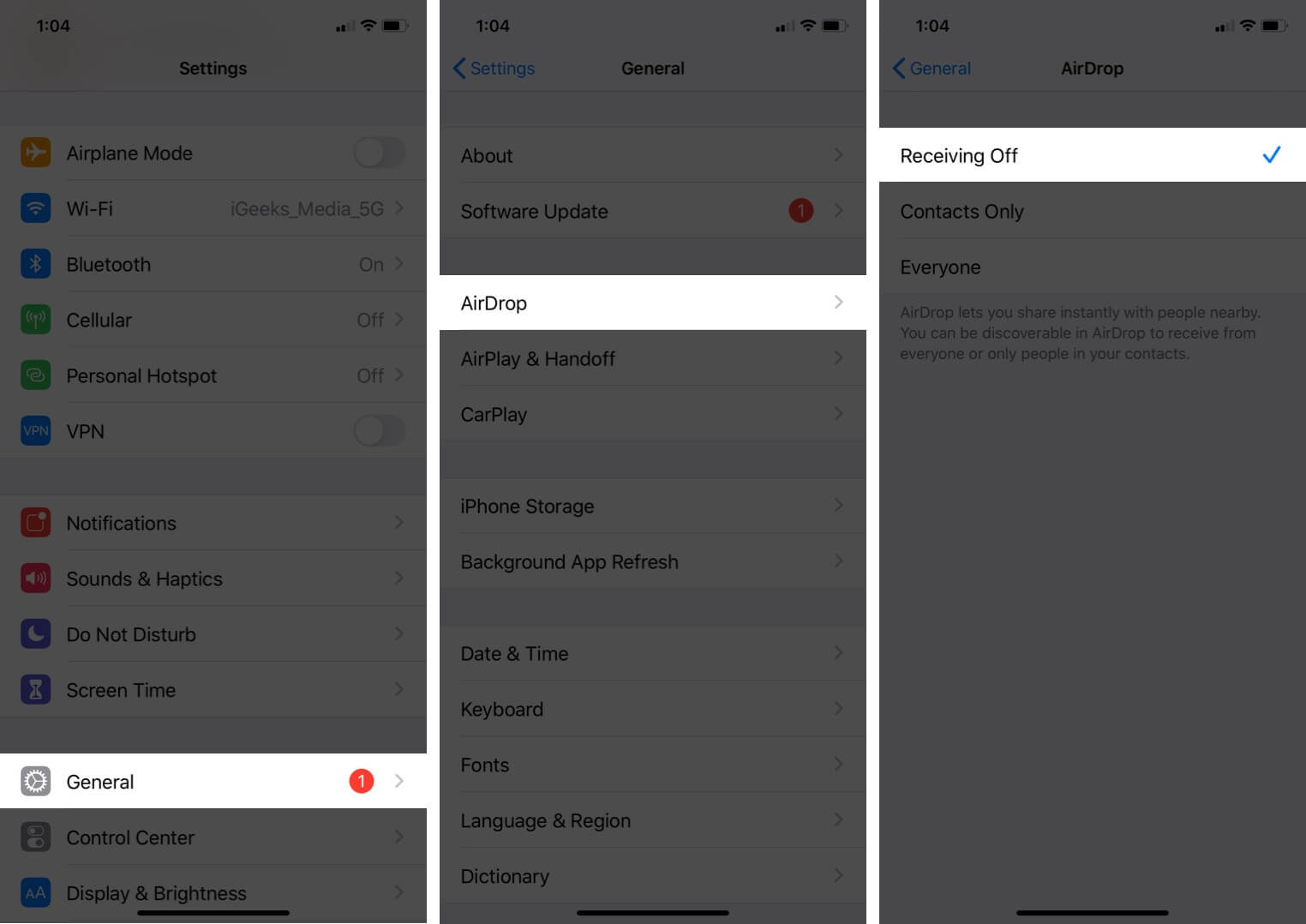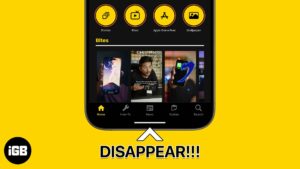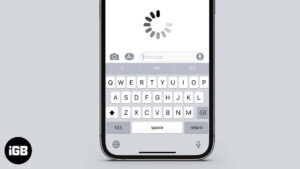No matter how advanced and powerful your iPhone is, it is just a piece of tech that can overheat when exposed to certain conditions or extensive usage. Further, some users experienced iPhone overheating after updating to iOS 17.4.1. While you may think this is normal, it can adversely affect your iPhone’s performance.
So, in this post, I curated a list of preventative measures you can take to fix the iPhone overheating issue.
Why is my iPhone overheating?
Before curing a disease, one must know its causes. The same is true for iPhone issues. Here are the potential reasons for the iPhone overheating issue:
How to fix iPhone overheating issue after iOS 17.4.1 update
Now that you know the primary reason behind your iPhone overheating, here’s how you can prevent it from happening.
1. Avoid hot environmental conditions
Apple recommends that you use your iPhone in the temperature range of 32º to 95º F (0º to 35º C). But in countries like India and most tropical regions, the temperature is usually well above this.
Now, there’s no need to stop using or buying iPhones in these countries. But it is a good idea to wait and let the device cool down periodically if you’ve been using it in very warm conditions for a long period of time.
Also, never leave your iPhone in a parked car as the temperature inside rises exponentially. It’s a safety hazard!
2. Ditch the faulty charger
One of the first things you should do when faced with an iPhone that keeps overheating is to check the charger. And if you’re using a faulty charger to power up your iPhone, get rid of it!
While there are a ton of iPhone chargers on the market, very few are MFi-certified and fully support the device. They’re not only incompatible, but also insecure and may end up damaging your smartphone.
Note
Also, ensure the Lightning port or Type C port on the iPhone 15 or later model is clean and free of dirt or lint. Any piled-up lint or debris may be preventing the charger from charging your device properly, resulting in the overheating issue.
3. Remove the case
I know this solution might seem silly. While using your iPhone without a proper case is not recommended, you can remove the case when the iPhone overheats.
When the iPhone is enclosed in a case, the heat generated by its components, such as the processor and battery, gets trapped within the device. This can lead to an increase in temperature, causing the iPhone to overheat.
Taking off the case allows the heat to escape more freely, preventing it from building up and potentially damaging the iPhone.
4. Free up storage space on your iPhone
A cluttered iPhone is home to several problems like sluggish performance and overheating. If you haven’t cleaned up your iPhone for a while, chances are pretty high that the storage may be full of huge files that could be creating chaos.
In this case, track down all the redundant files that you may have downloaded from the internet and forgot to delete after, delete the old iCloud backups that are no longer necessary, uninstall the outdated apps, and eliminate every single screenshot, photo, and video that you don’t need anymore.
If manual deletion is a tedious task, check out the best iPhone storage cleaning apps to help you comfortably delete unnecessary files.
Note
Cluttered RAM often tends to escape our minds. Whether you’re a power user or an average Joe, remember to clear the RAM from time to time so that your device can continue to run smoothly.
5. Reboot iPhone
The iPhone is among many electronics that benefit from frequent restarting. So, go ahead and restart your device.
If that doesn’t help, rebooting your iPhone may effectively solve the overheating problem.
6. Turn on Low Power Mode
You may be wondering why I’ve included using Low Power Mode as a solution. It’s designed to cut down power consumption by turning off several power-hungry features like auto-downloads and mail fetching.
With the significant reduction in power consumption, the battery won’t have to eke out extra effort and that may play a vital role in keeping the iPhone cool, even during extensive usage.
Open Settings → Battery → turn on Low Power Mode.
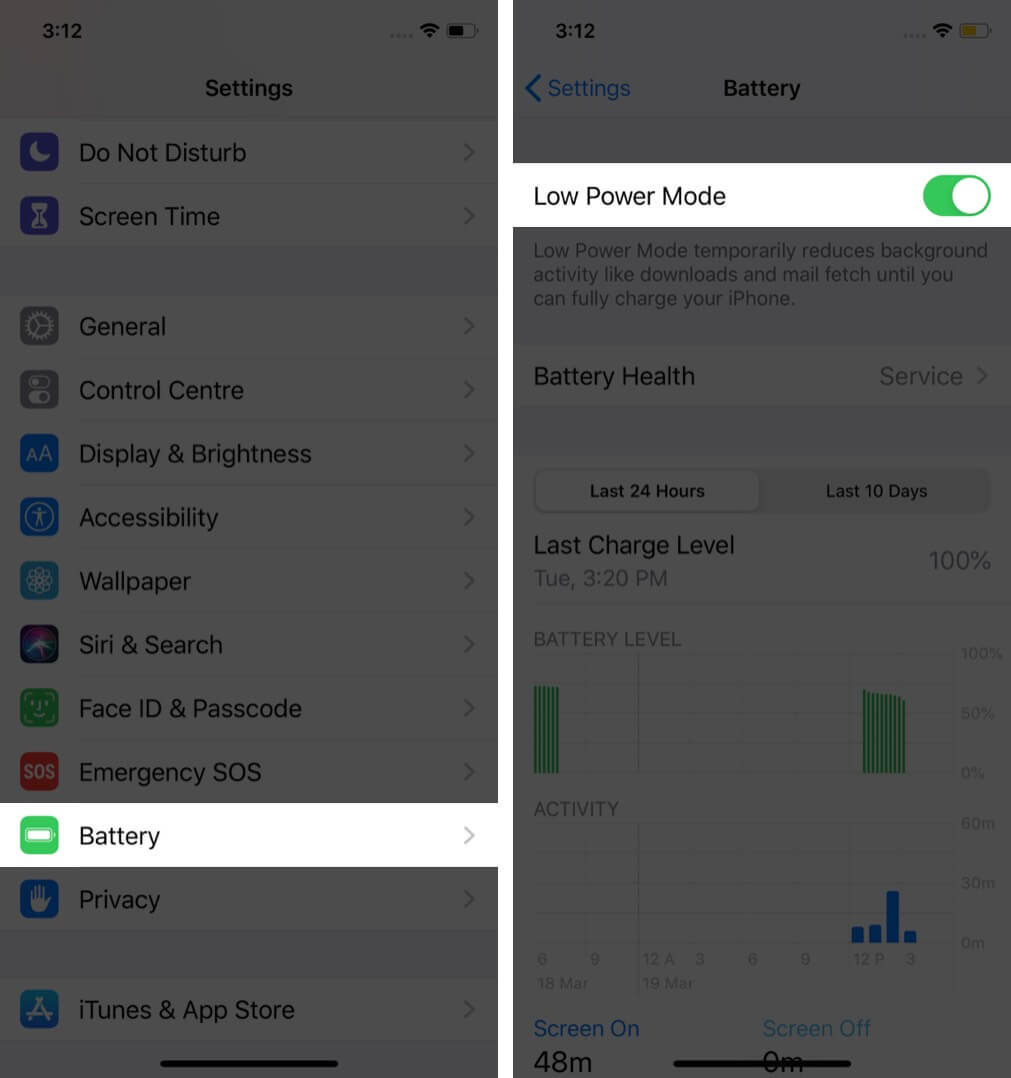
7. Force close all background apps
Are too many apps running in the background? If so, they may be the reason your iPhone keeps overheating. Closing these apps will help.
Swipe up from the bottom of the screen. Now, drag all app cards up to force close them.
8. Disable Location Services
Many apps and system services constantly use location in the background. It requires a lot of battery and may cause overheating problems. Turning it off for some time may help. To do so, open Settings → Privacy & Security → Location Services → Toggle it off.
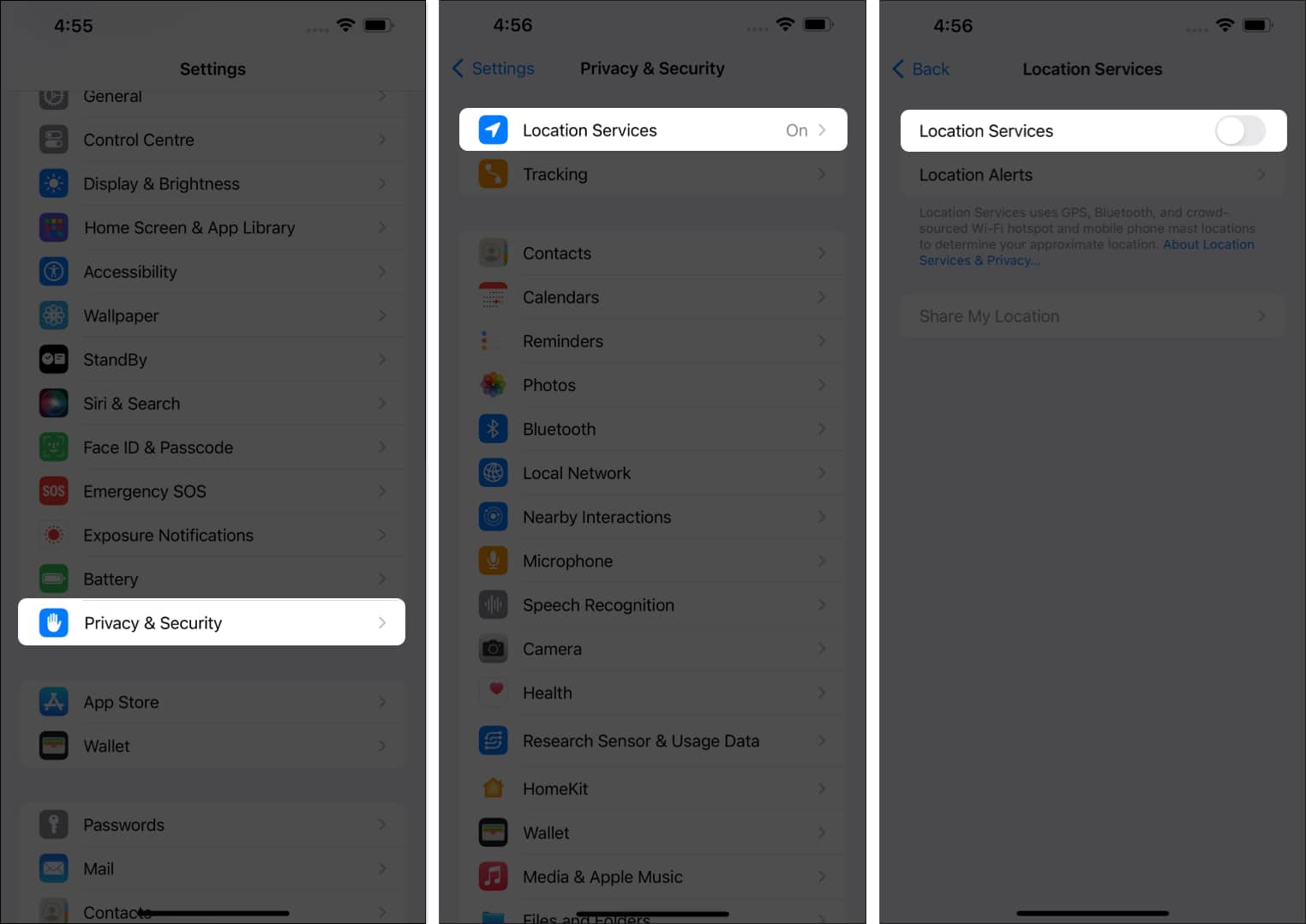
9. Turn off Bluetooth, Wi-Fi, Cellular Data, and Personal Hotspot
Though it’s not a fast-acting solution per se, turning off Wi-Fi, cellular, Bluetooth, and even Personal Hotspot when not in use can significantly help the iPhone to cool down.
- Turn off Wi-Fi on iPhone: Open Settings → Wi-Fi → Toggle Wi-Fi off.
- Disable Bluetooth: Open Settings → Bluetooth → Toggle it off.
- Deactivate Cellular Data: Open Settings → Cellular Data → Toggle it off.
- Disable Personal Hotspot: Open Settings → Personal Hotspot → Turn the toggle off.
- Turn off AirDrop on iPhone: Open Settings → General → AirDrop and select Receiving Off.
10. Constantly monitor Battery Health
Another good practice is to avoid iPhone overheating issue constantly check the Battery Health and take necessary actions. You can do that by going to Settings → Battery → Battery Health & Charging.
Generally, Maximum Capacity of over 80% is considered a benchmark of good battery health. However, if the number is below 90%, you should check out our tips to maintain battery health to prevent the overheating issue in future.
While you are at it, also make sure to check your iPhone battery cycle count. Most iPhone batteries won’t start degrading until 500 cycles are complete.
If you are still skeptical about your battery, you can check if your iPhone battery needs to be replaced.
11. Update iOS
The iPhone user base is huge, and whenever a widespread problem occurs, Apple swiftly addresses it with a software update. So, wait for Apple to release an update after iOS 17.4.1. Download and install the new update as soon as it becomes available.
- Heading to Settings → General → Software Update.
- If you have a pending update, tap Download and Install.
Contact Apple Support
Finally, contacting Apple Support is the last resort to address such issues. If none of the above fixes and precautionary steps help, then there may be a manufacturing defect with the battery or other components inside the iPhone.
Taking it to an Apple Store or authorized service center will definitely help. If your iPhone has a valid warranty, they might even replace it and give you a new one.
Signing off…
Hopefully, after one of the solutions above, you’ll no longer ask, you’re “Why is my iPhone overheating?” Which method(s) worked for you? Mention it in the comments below. If you have a new solution or hack, please share that with us, too.
You may also like to read:
- How to put iPhone in DFU Mode
- iPhone battery draining quickly? Fix it
- How to fast charge iPhone and iPad
🗣️ Our site is supported by our readers like you. When you purchase through our links, we earn a small commission. Read Disclaimer.