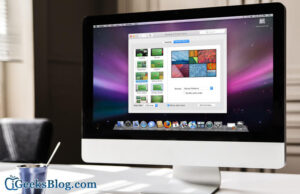Apple’s Live Photo feature has garnered a lot of popularity of late. With the Live Photos, you can add a lot of fun to simple-looking photos in your Photos library. For more fun, you can post those Live Photos to Facebook from your iPhone. However, this feature is available on iOS 9 enabled iPhone and iPad.
A step further, people also like to turn Live Photos into GIF on their iPhone 6s and iPhone 6s Plus. But can they see their Live Photos in Messages for Mac?
Now you can see Live Photos in Messages for Mac by following a few simple steps mentioned below. Before you go ahead, make sure that your Mac is running on OS X 10.11.4 or later version. Previous Messages version didn’t support the feature in OS X. By the way, how would you get Live Photos in Messages on your Mac? Simple, make somebody send your Live Photos while you are browsing this website.
How to View Live Photos in Messages for Mac
Step #1. Launch the Messages app on your Mac.
Step #2. Click on the message in which a sender has sent you Live Photo.
You can see a little icon in the upper left corner of the image; that indicates it is a Live Photo.
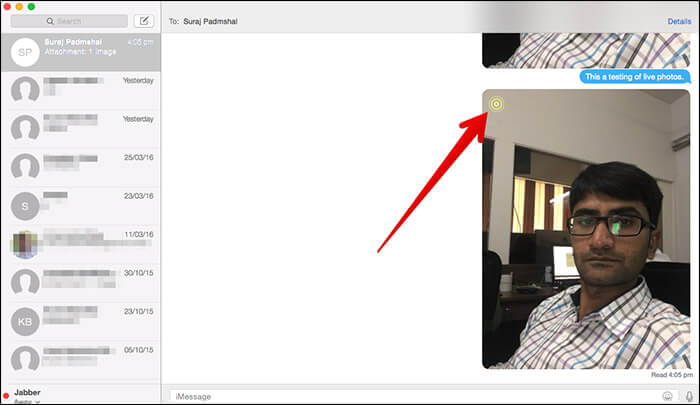
Step #3. Double-click the Live Photo in the Messages app.
This will open a preview window of the photo, and the live video will play.
Step #4. If you want to replay this Live Photo, click that Live button in the lower left corner of the preview image.
This one is a simple and easy trick that can entertain you and your loved ones at home.
🗣️ Our site is supported by our readers like you. When you purchase through our links, we earn a small commission. Read Disclaimer.