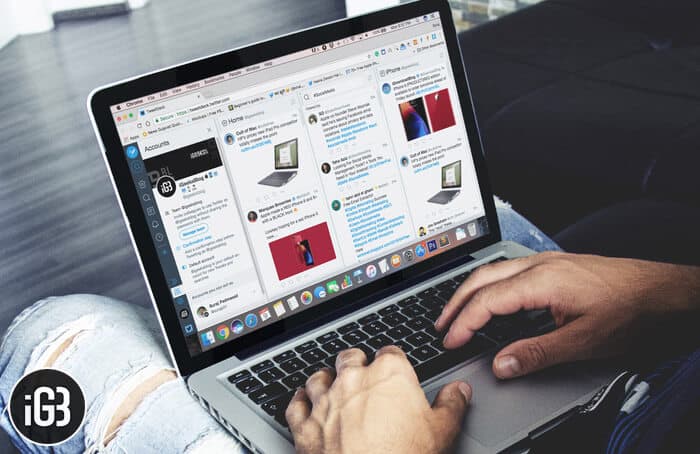No longer run from pillar to post to manage your multiple Twitter accounts! The micro-blogging app lets you take complete control of your several accounts with the help of its app called “TweetDeck.” For instance, you can view timelines in one easy interface, schedule Tweets for posting in the future, build Tweet collections and more. Haven’t tried this highly productive app as yet? We have made a complete guide to let you use TweetDeck to manage multiple Twitter accounts on Mac and Windows PC.
Setting up TweetDeck on the desktop is as straightforward as signing into your Twitter account. And once you are in the heaven, everything you want to take control of seems pretty seamless.
How to Use TweetDeck on Mac and Windows PC
Quick Links:
- How to Connect Multiple Twitter Accounts
- How to Remove a Twitter Account from TweetDeck
- Select a Default Account for TweetDeck
- Tweet from Multiple Accounts At Once
- Schedule Tweets using TweetDeck
- Like Tweets from multiple Twitter accounts
- Follow/Unfollow from Multiple Accounts Using TweetDeck
How to Connect Multiple Twitter Accounts
Using TweetDeck
TweetDeck is a dashboard app for management of Twitter accounts. Currently, it’s available only for Mac, and not for Windows. Besides, it’s also been integrated into Twitter’s interface.
Step #1. Head over to https://tweetdeck.twitter.com on your computer and then sign in to your account.
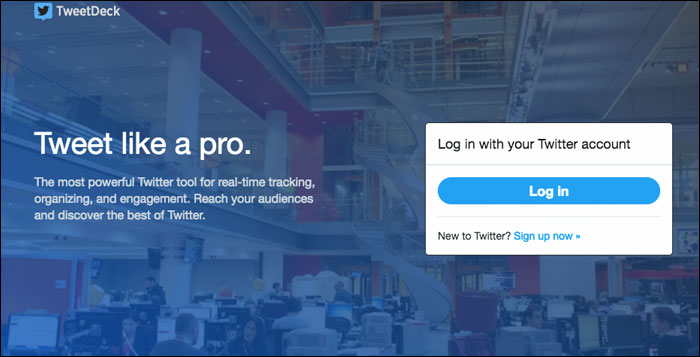
Note: Alternately, you can also download TweetDeck on your Mac to handle your accounts right from within the app.
Step #2. After logged in, you will be able to connect multiple Twitter accounts to your TweetDeck account.
Click on Accounts in the navigation bar and then click on Link another account you own.
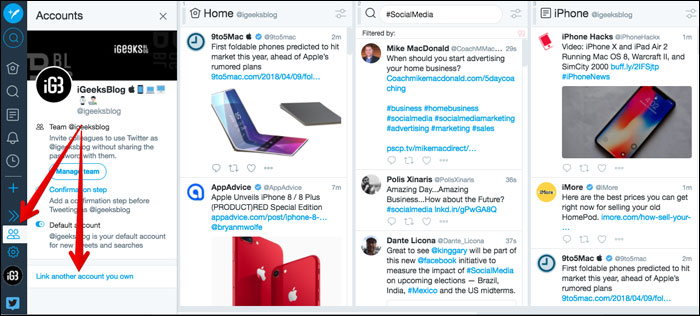
Then select Continue.
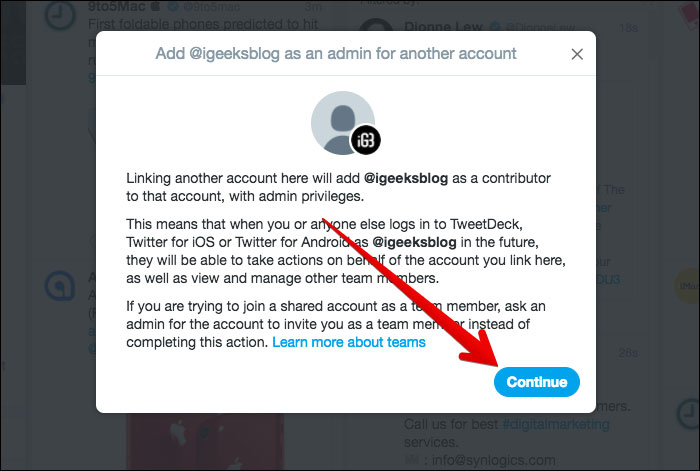
Step #3. In the new window, you need to enter the username and password of the account. Then, click Authorize.
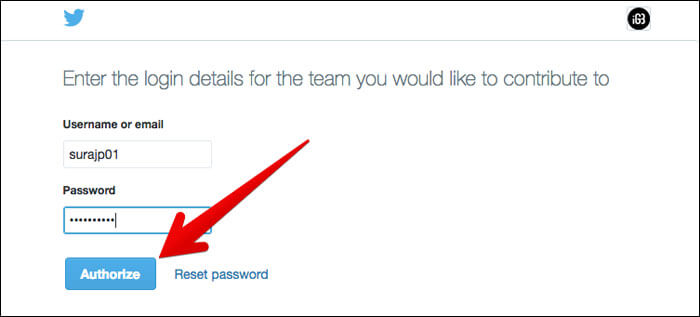
That’s done! You can follow the same steps to add more accounts to Twitter.
How to Remove a Twitter Account from TweetDeck
If you ever don’t want to remove your account from TweetDeck, you can do so with ease.
Step #1. Open TweetDeck on your computer and select Accounts in the navigation bar.
Step #2. Now, you need to expand the account you want to delete by clicking the down arrow.
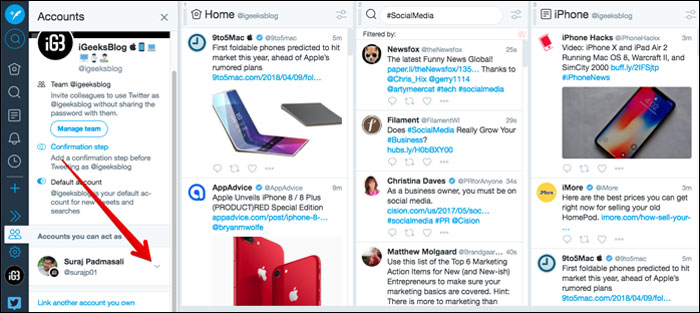
Step #3. Next, click Leave this team and confirm.
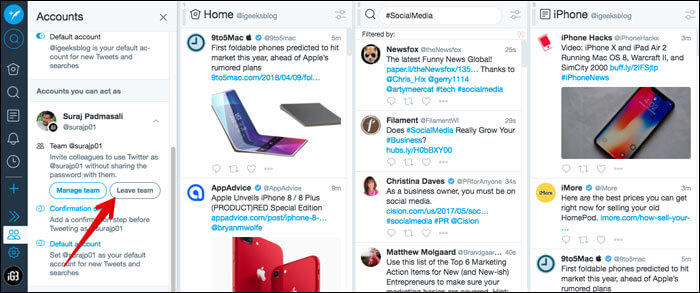
You can also choose a default account to compose, like, and reply to Tweets with ease.
Select a Default Account for TweetDeck
Step #1. Open TweetDeck on your computer and select Accounts in the navigation bar.
Step #2. Now, you need to expand the account you want to set as the default by clicking the down arrow.
Step #3. Next, you have to toggle on the Default account option.
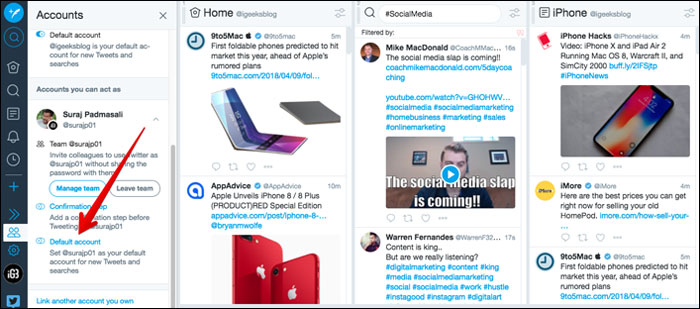
Using TweetDeck, you will be able to Tweet from multiple accounts a lot quickly. Keep reading…
Tweet from Multiple Accounts At Once
Step #1. Open TweetDeck and then click on the Tweet button at the top of the navigation bar. The accounts you have authorized will show up at the top.
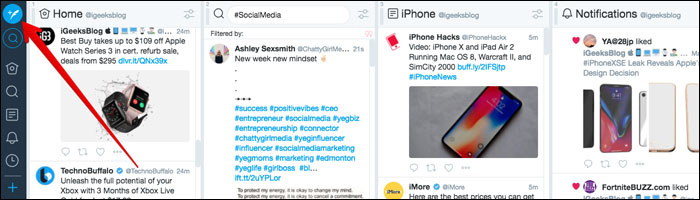
Step #2. Now, you need to choose which accounts you want to Tweet from.
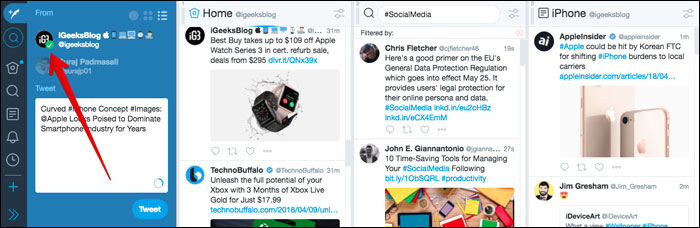
Often forget to tweet about certain things? You have the option to schedule tweets as well.
Schedule Tweets using TweetDeck
Step #1. Open TweetDeck and click the Tweet button.
Make sure that the Twitter account(s) you wish to Tweet from are selected.
Step #2. Now, compose your tweet as usual.
Then, click on Schedule Tweet and choose the date and time you want the Tweet posted.
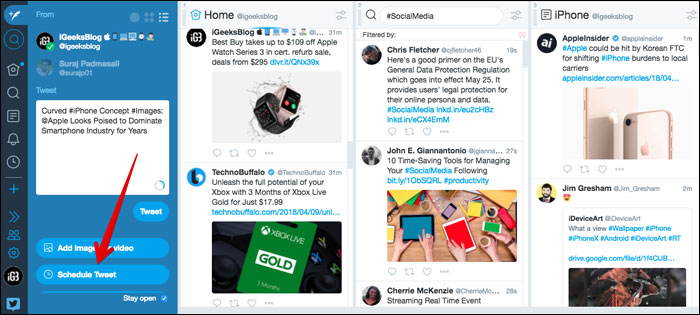
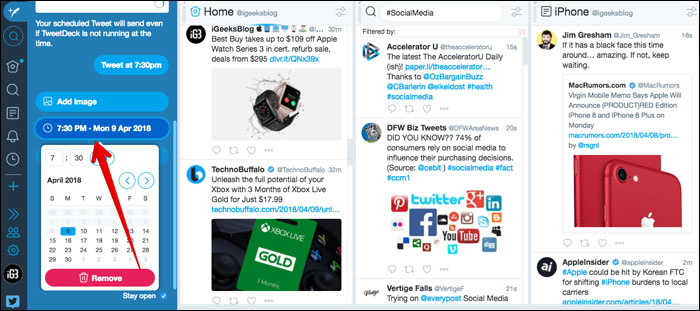
Step #3. Next, Click schedule Tweet at [date/time].
Like Tweets from multiple Twitter accounts
Step #1. Open TweetDeck on your computer and then click on the more icon on the Tweet.
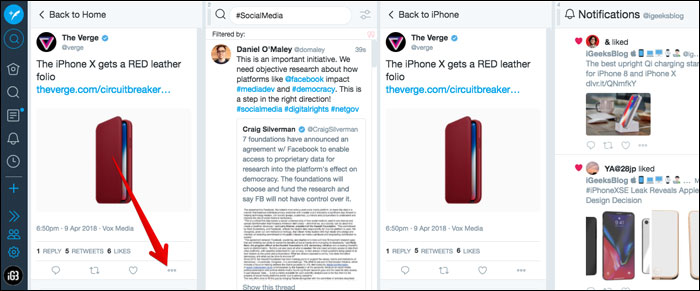
Step #2. From the menu, click on Like from accounts…
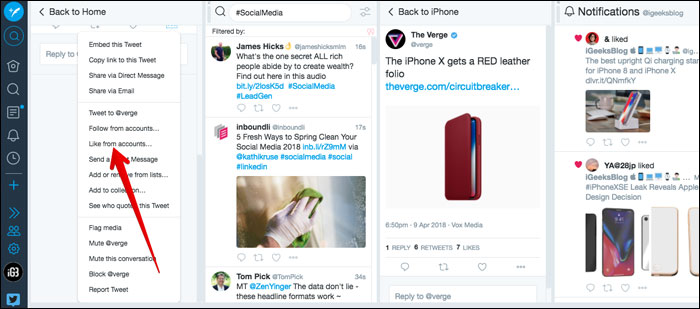
Step #3. Select Like next to the account(s) you want to like from.
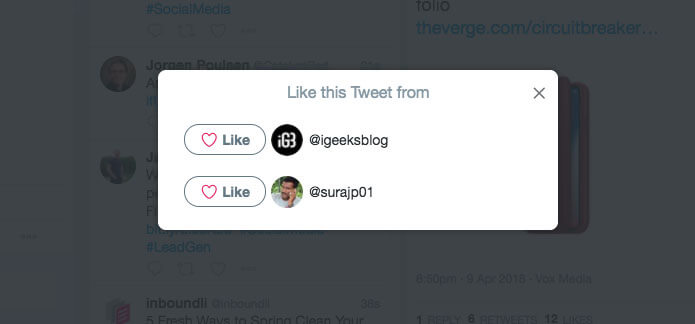
Using TweetDeck, you can follow someone from multiple accounts at one go. Likewise, you will be able to unfollow someone from you several accounts at once.
Follow/Unfollow from Multiple Accounts Using TweetDeck
Step #1. Open TweetDeck on your computer and then choose the account you want to follow.
Step #2. Now, the profile will appear and click on the more icon.
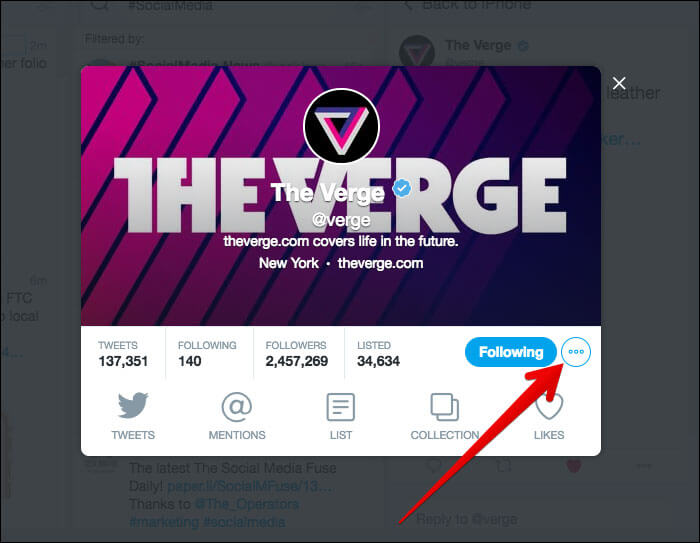
choose Follow/Unfollow from accounts…
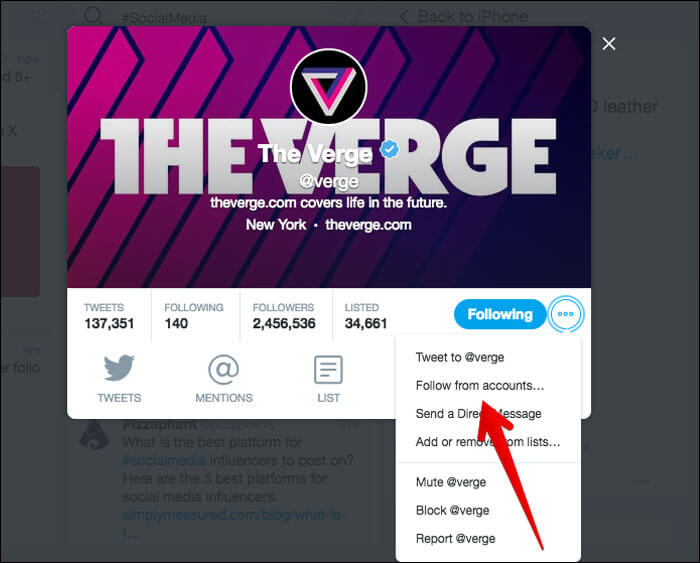
Step #3. Next, select, which accounts you want to follow/unfollow from.
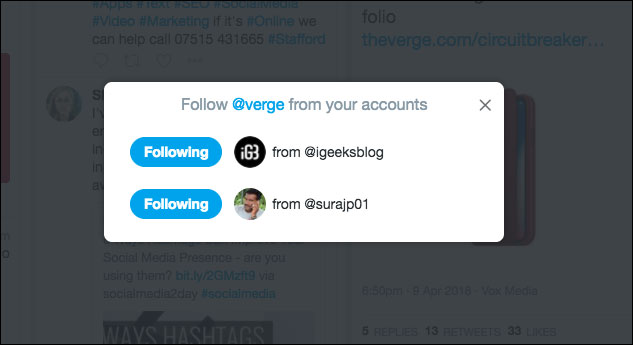
That’s pretty much it!
Wrapping up
TweetDeck is a very handy tool for marketers and power users, isn’t it? Share your thoughts about it?
You might want to refer these posts as well:
- How to Use Night Mode in Twitter
- Mute Twitter Direct Message Notifications on iPhone, Android, or PC
- How to download GIFs from Twitter on iPhone, iPad, and Mac
🗣️ Our site is supported by our readers like you. When you purchase through our links, we earn a small commission. Read Disclaimer.