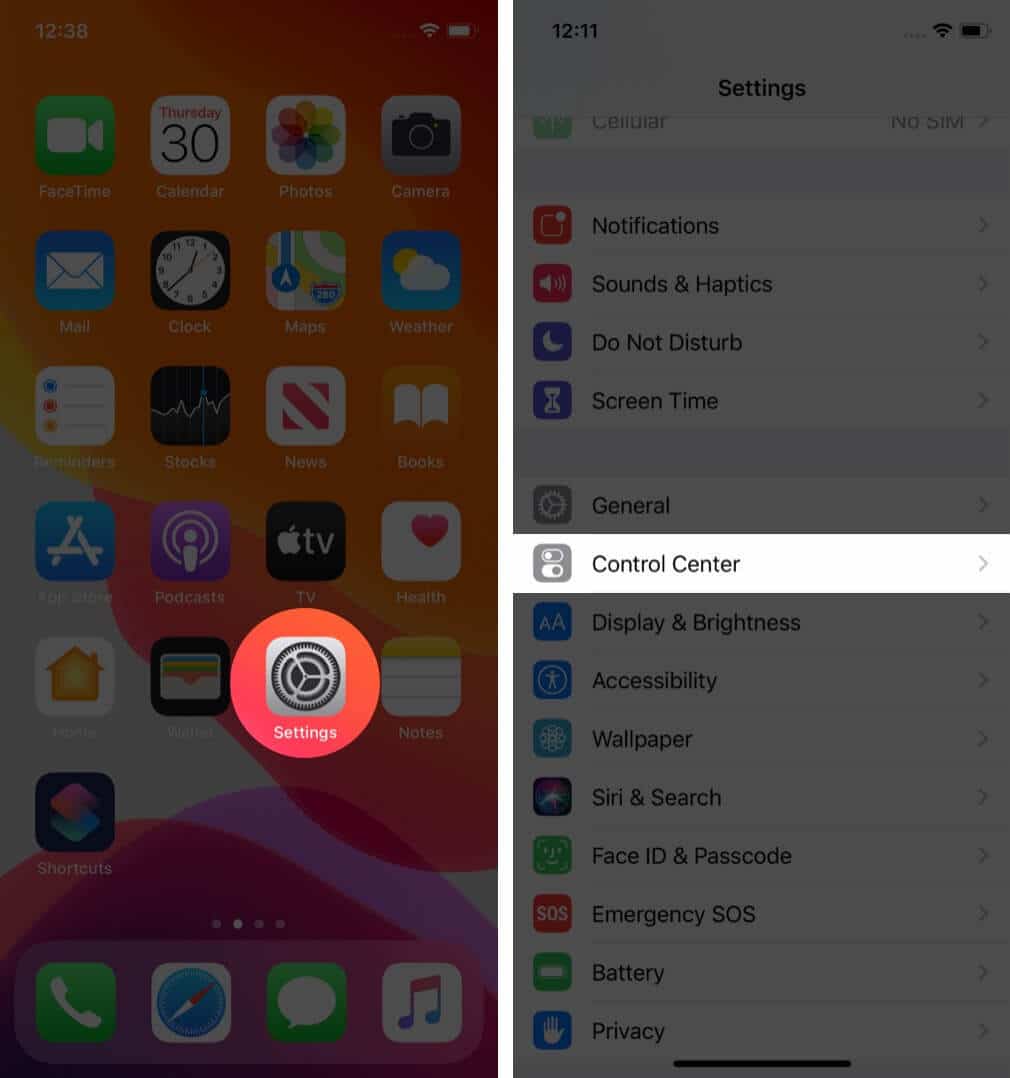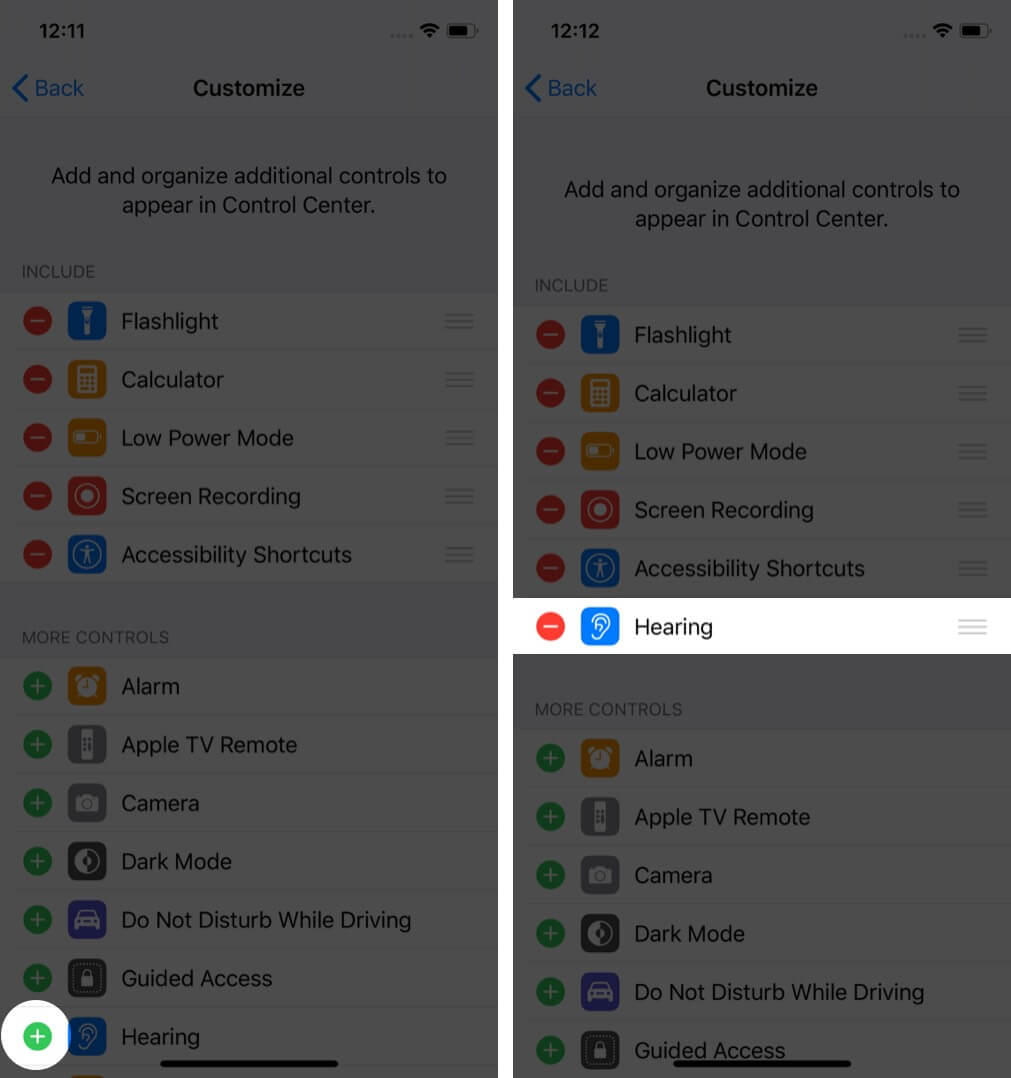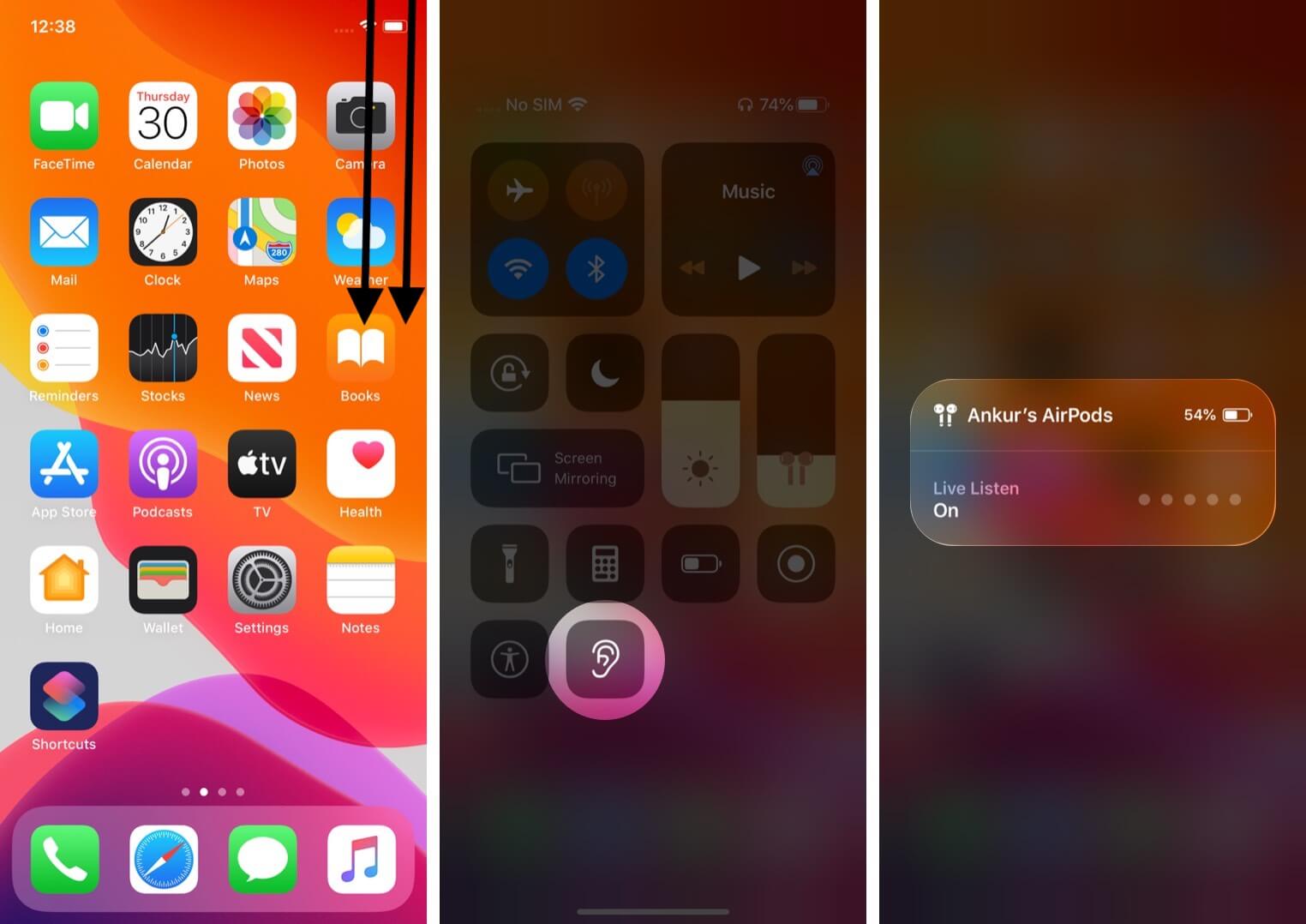Things to note about Live Listen with AirPods
- When enabled, your iPhone or iPad uses the built-in microphone to send sound to your AirPods. It’s useful when you have trouble listening to conversations in a noisy place.
- Live Listen only works with AirPods, Powerbeats Pro, and Made for iPhone hearing devices.
- If your iOS device is kept in another room, you can listen to the voices around that place on your AirPods (though it isn’t meant for it).
Live Listen is an accessibility feature on the iPhone and iPad. It can turn your iPhone into a microphone and AirPods into a speaker to clearly hear the other person in a crowded place. If you’ve got AirPods and iPhone running on iOS 12 or later, just pair them and let me show you how to use live listen with AirPods.
- Devices compatible with Live Listen
- How to add Live Listen to Control Center
- How to use Live Listen with AirPods and iPhone
- How to turn off Live Listen on iPhone
Devices compatible with Live Listen
- iPhone 5 and later running iOS 14.3 or later
- Following iPads running iPadOS 14.3 or later
- iPad 4th Generation and later
- All models of iPad Pro
- iPad Air all models
- iPod Touch 5th Generation and later models
Earphones that support Live Listen
- AirPods (1st gen and later), AirPods Pro (1st and 2nd gen)
- AirPods Max
- Powerbeats Pro
- Beats Fit Pro
How to add Live Listen to Control Center
- Open the Settings app on your iPhone.
- Go to Control Center.
- Tap “+” before the Hearing option to add it to Control Center.
How to use Live Listen with AirPods and iPhone
- Open Control Center on your iPhone.
- Select the Hearing icon.
- Tap on Live Listen to turn it on.
Live Listen will be activated, and you’ll be able to listen to the nearby sound through your AirPods. You can place your iPhone close to the person you’re conversing with to listen to their speech more conveniently.
How to turn off Live Listen on iPhone
At the end of the conversation, when you need to disable Live Listen, open Control Center, select the Hearing icon, and turn off Live Listen. Or, just take the AirPods off your ears, and Live Listen will automatically turn off.
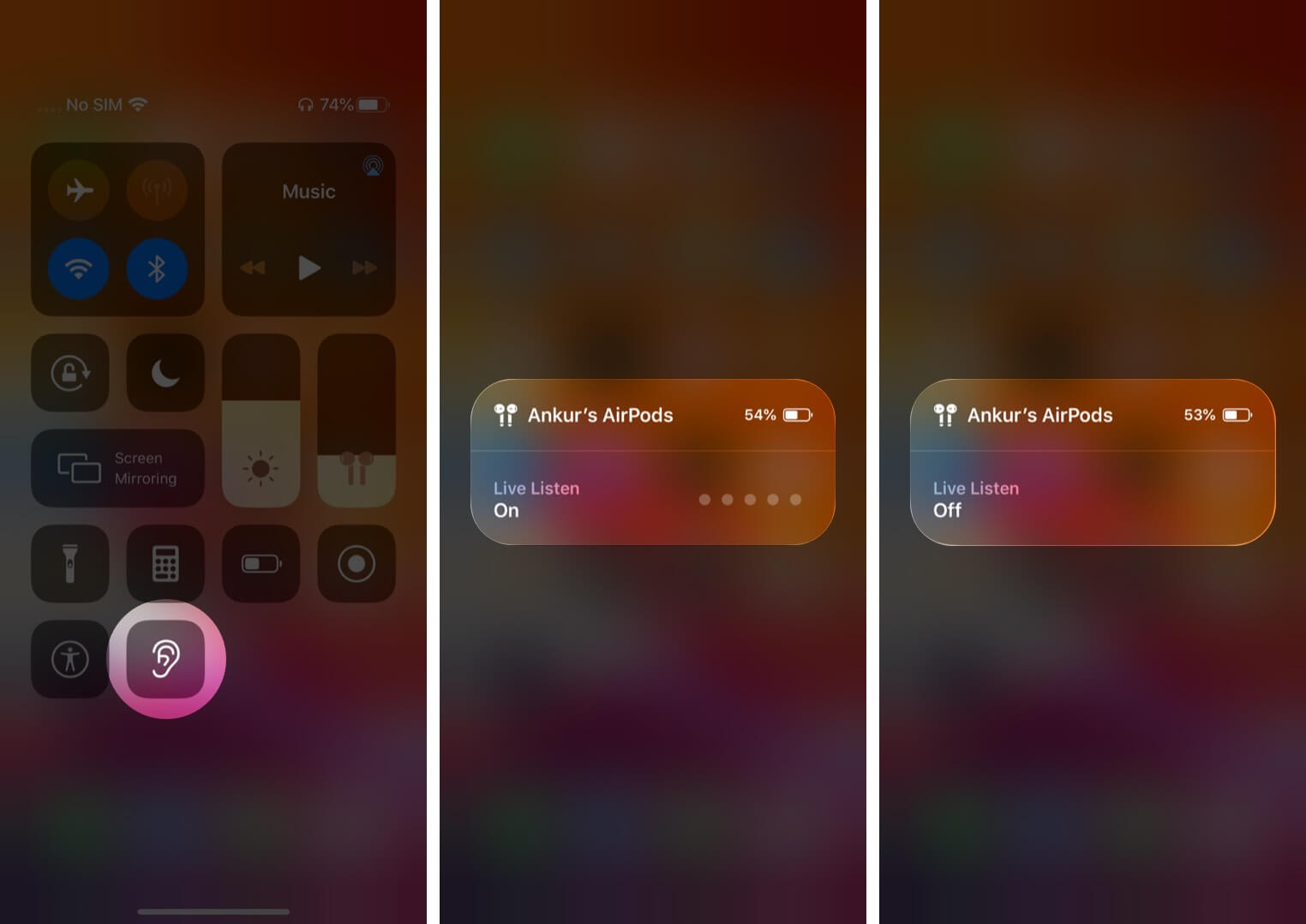
This is how the Live Listen feature works with AirPods. Previously, this option was available only for Made for iPhone hearing aid devices. So what do you think? How cool is Live Listen with your AirPods? Let me know in the comments section below!
If Live Listen is not working, check out our thorough guide on troubleshooting the problem.
You may also like to read:
- How to Fix AirPods Pro Keep Disconnecting Issue
- How to Find Lost AirPods and AirPods Pro
- AirPods Max: First Impression and FAQ
- AirPods 3 vs. AirPods Pro: Which Apple earbuds should you buy?
🗣️ Our site is supported by our readers like you. When you purchase through our links, we earn a small commission. Read Disclaimer.