If you had switched to iPhone X last year, the 2018 iPhones wouldn’t seem to be a big jump for you. However, if you had been using the classic iPhones with the Home button, the upgrade may seem to be huge for you. And you might be thinking how to use the iPhone X, Xs, Xs Max, and XR without the iconic Home button.
From what I have experienced, it will take a few days before you begin to feel comfortable using the new gestures. That’s why I thought it would be apt to create a beginner’s guide about some of the basic things like activating Siri, switching between apps and more.
How to Go To Home Screen on iPhone X, Xs, Xs Max, and XR
The introduction of gesture bar has made it pretty simple to perform common actions like going to the Home screen. To do so, all you need to do is just swipe up the gesture bar to return to the Home screen.
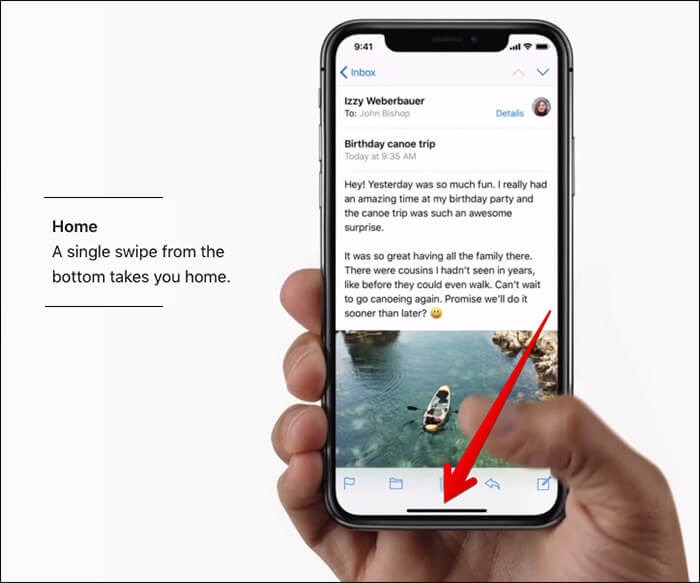
How to Switch Between Apps on iPhone X, Xs, Xs Max, and XR
Switching between the opened apps on the iPhone X series is just as straightforward. To get it done, swipe up from the bottom and pause. Once you have entered the app switcher mode, swipe left or right to find the app you want to jump to and then tap on it.
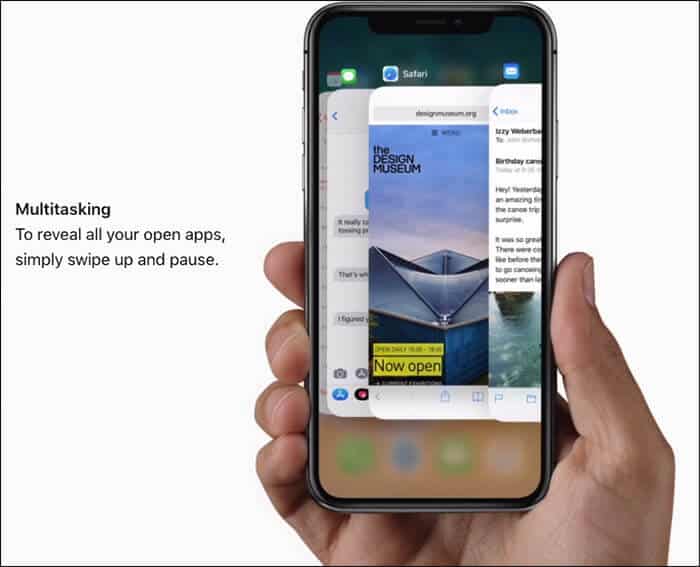
How to Activate Siri on iPhone X, Xs, Xs Max, and XR
Assuming you have already set up Siri on your iPhone. Simply press and hold the side button to invoke the virtual assistant. You can also just say, “Hey Siri” to bring the personal assistant into action.
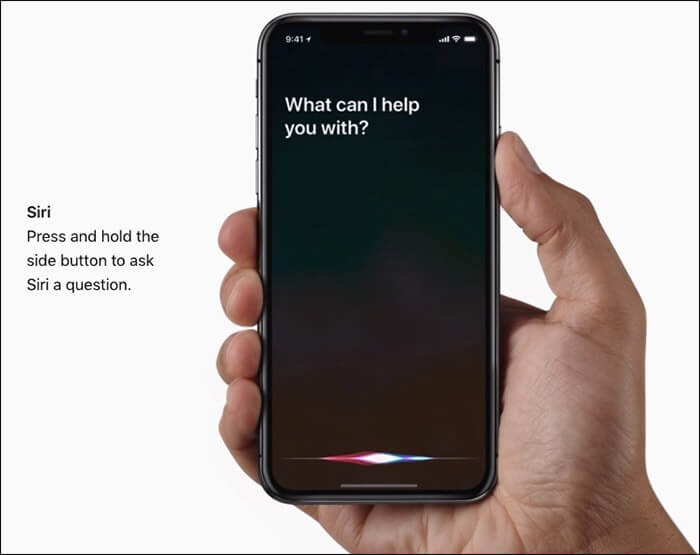
How to Access Control Center on iPhone X, Xs, Xs Max, and XR
Bringing up Control Center is as easy as ever before. However, it no longer involves a swipe up gesture.
Now, you need to swipe down from the top right corner of the screen to access Control Center.
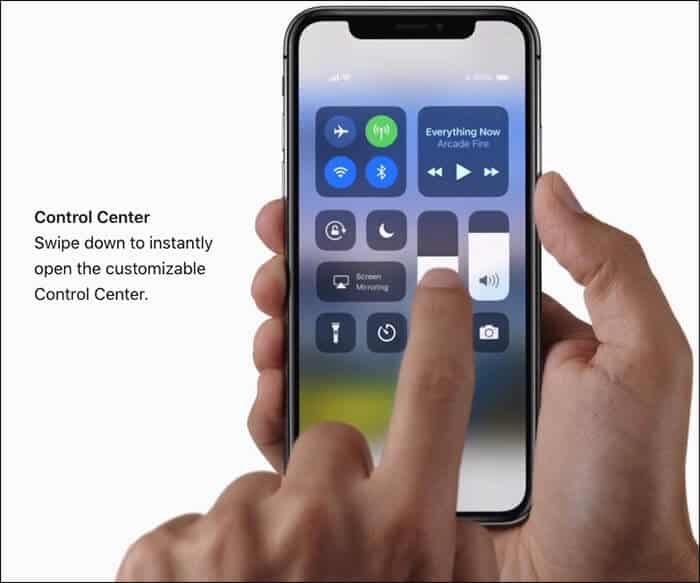
How to Access Notification Center on iPhone X, Xs, Xs Max, and XR
The process of bringing up the Notification Center remains as easy as ever before. To do so, swipe down from the top center of the screen.
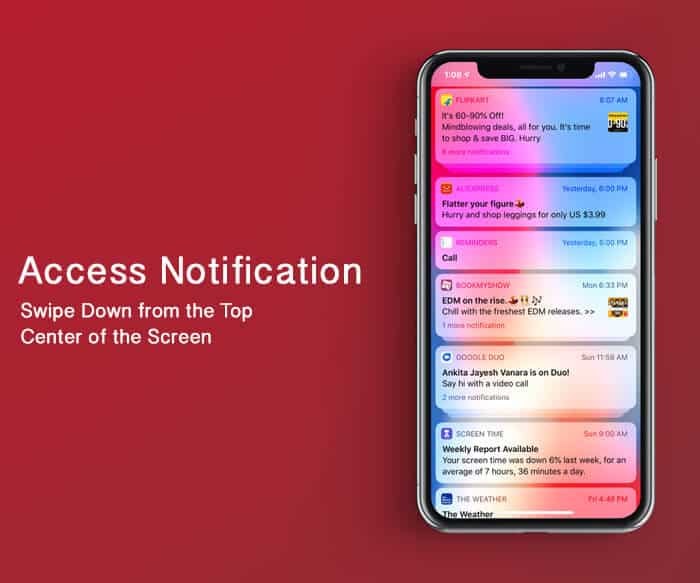
How to Use Apple Pay on iPhone X, Xs, Xs Max, and XR
Authenticating payment using Apple Pay on the new iPhones remains pretty simple. Just double-click the side button and then glance at your device to authenticate with Face ID or passcode.
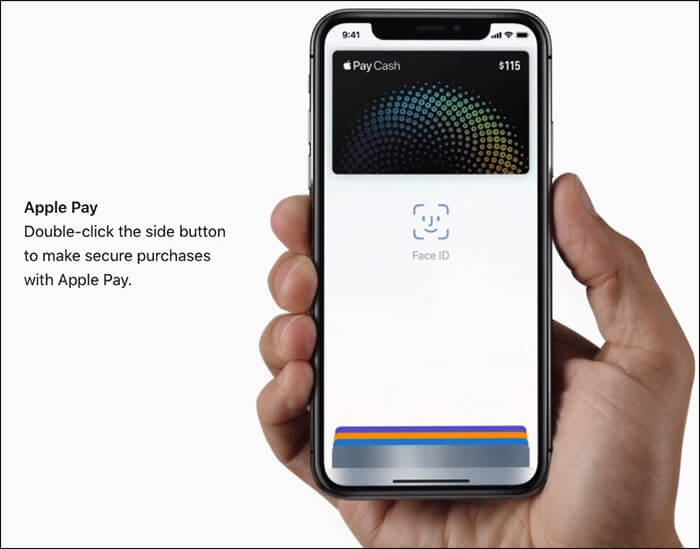
That’s it!
Wrapping up:
Despite the absence of the Home button, the life on the iPhone X series is going to be smooth sailing. Of course, it will take some days to get used to but I promise once you have gone past the learning curve, you would find the gestures more intuitive.
You may like to read:
- How to Clear RAM on iPhone X, Xs, Xs Max, and XR
- Speed Up iPhone X, Xs, Xs Max, and XR
- How to Put an iPhone in DFU Mode
- How to Use iPhone or iPad With a Broken Power Button
🗣️ Our site is supported by our readers like you. When you purchase through our links, we earn a small commission. Read Disclaimer.


