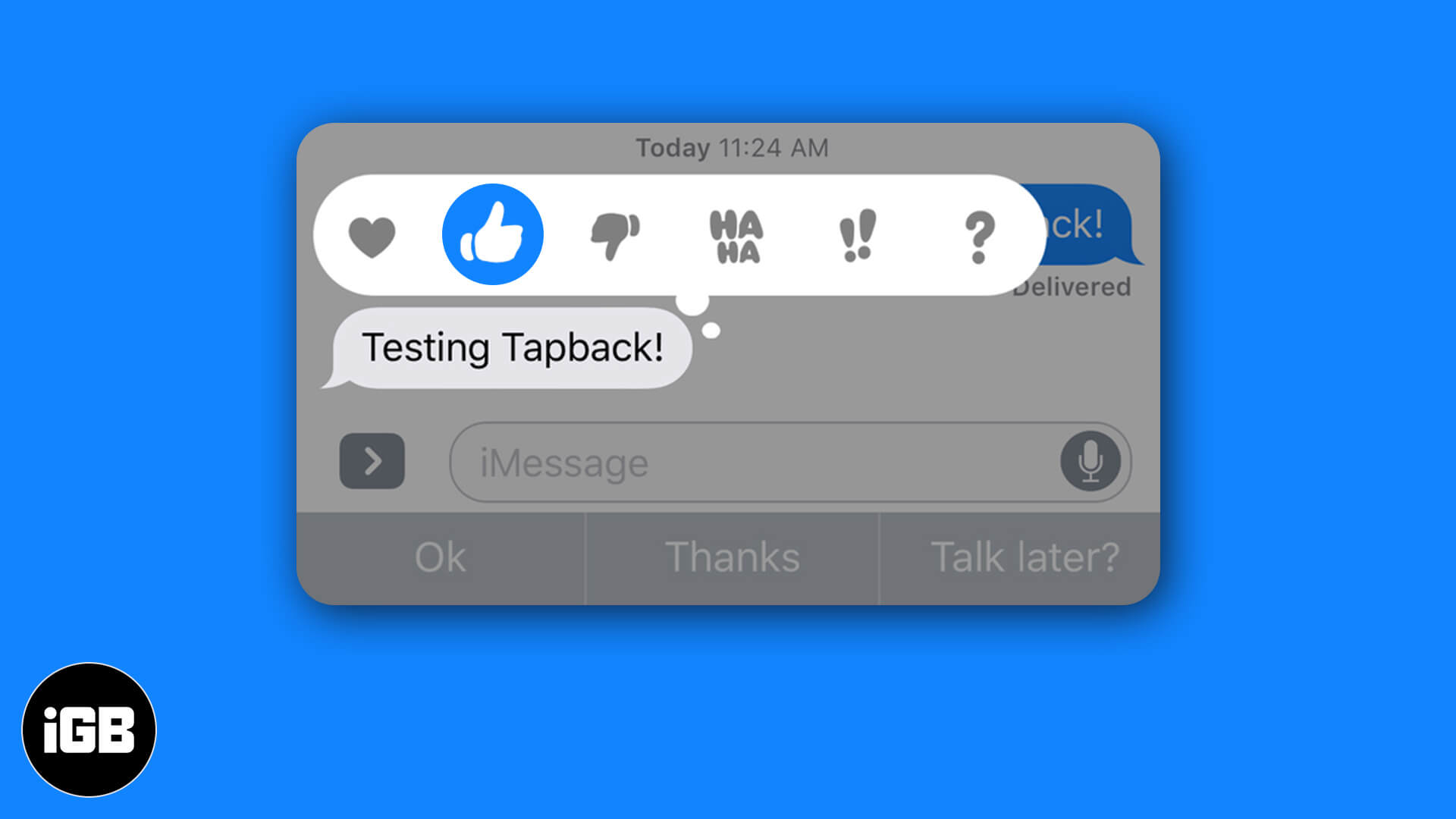iMessage has multiple effects like bubble and full-screen that make it one of the most exciting messaging services. One super-handy option that you might not have noticed is reacting to an iMessage with emoji expressions. Apple calls them ‘Tapbacks.’ This is similar to adding a reaction on Slack, Messenger, Instagram direct message, etc. Now that you have an idea about emoji Tapbacks in iMessage let me quickly show you how to use it.
- How to Respond to an iMessage with Expressions
- How to Change the Emoji Reaction Tapback on iMessage
- How to Delete the Emoji Reaction Tapback in iMessage
How to Respond to an iMessage with Expressions
- Open the Messages app and tap on the desired conversation.
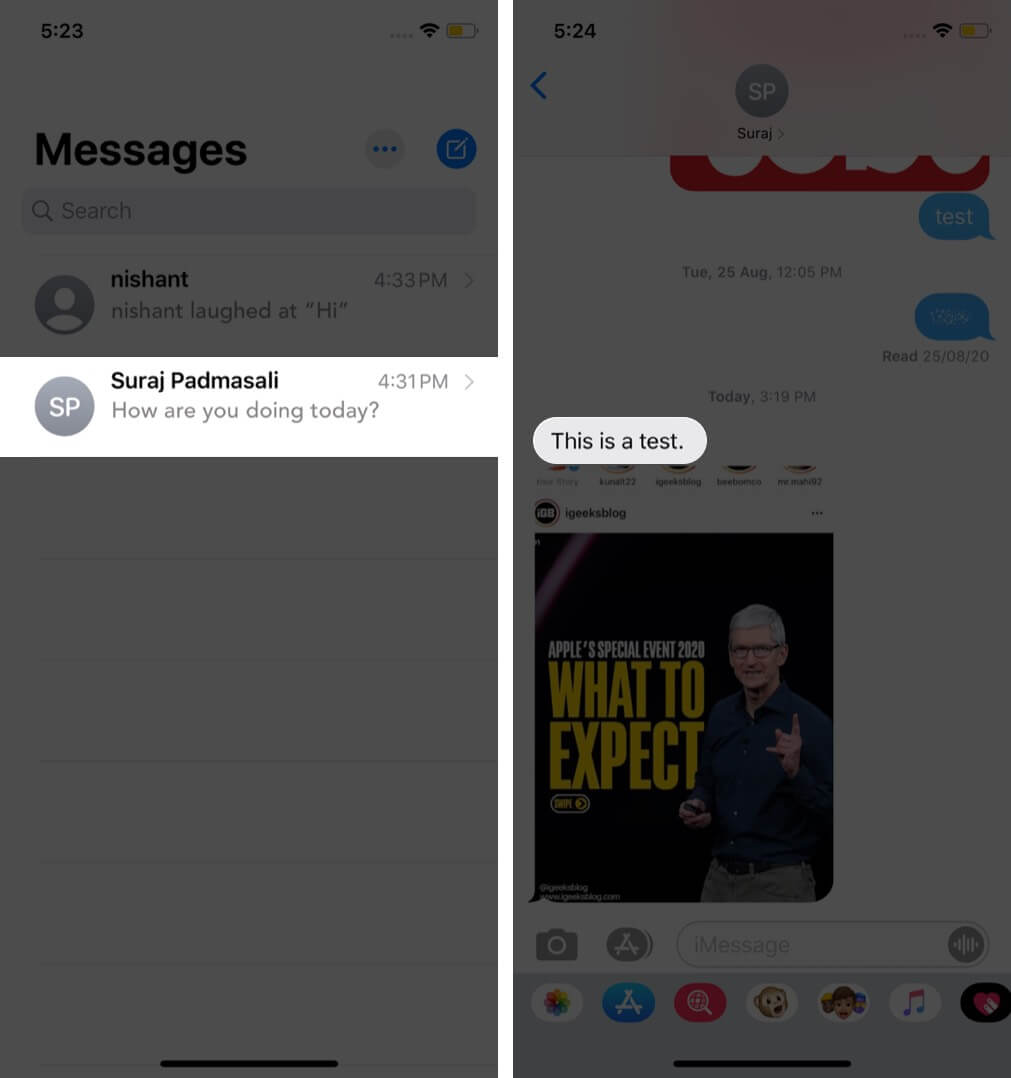
- Long press on a message. At the top, you will see six expressions – heart, thumbs up, thumbs down, HAHA, exclamation marks, and question mark. Tap on one to react.
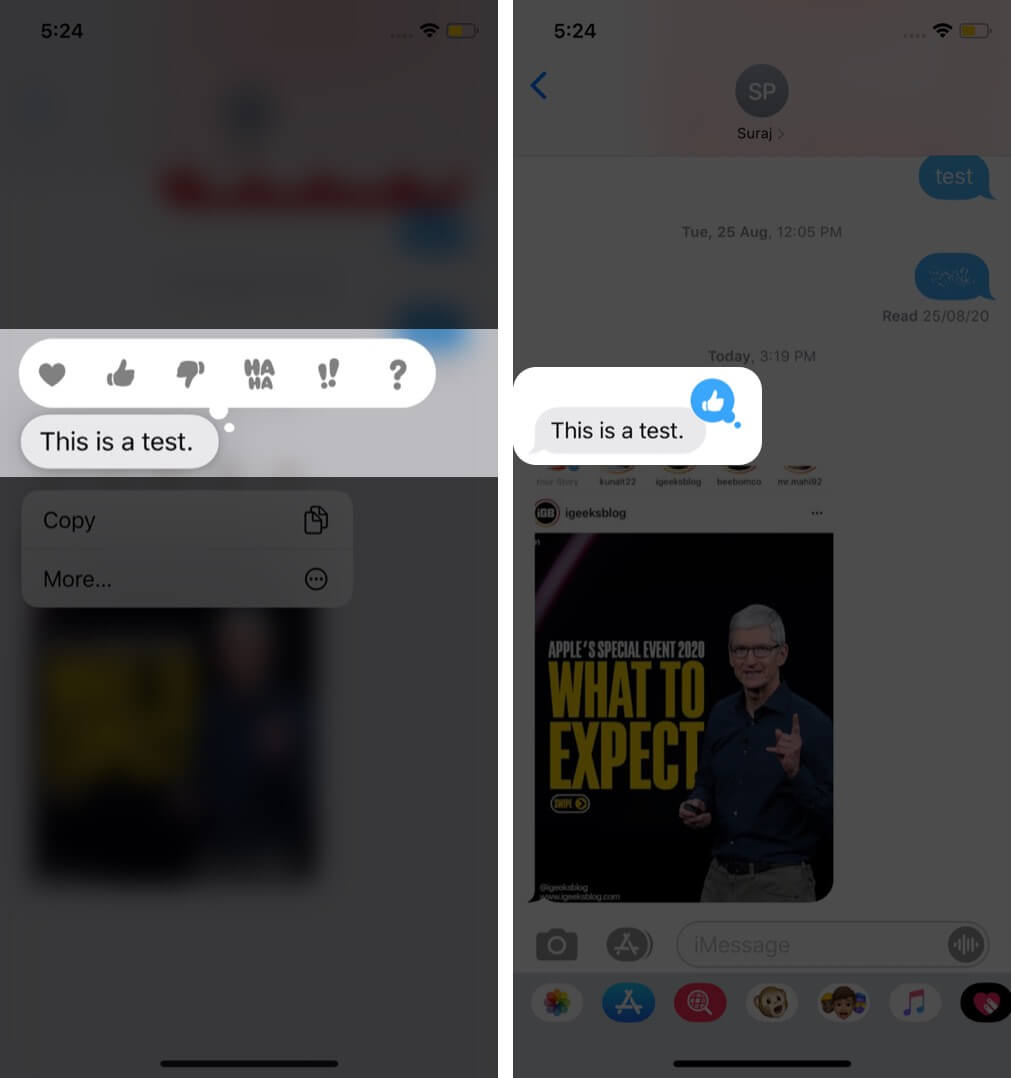
The receiver will get a notification that you reacted.
Notes:
- Though it doesn’t make much sense, you can also react to the messages you send.
- You can not have two or more reactions to an incoming message. But you can have on the message you sent. Weird or interesting? You decide!
- You can react even to a normal SMS. But it will be sent as a text. For example, “Liked Thank You,” “Laughed at Thank You,” and so on. Since these expressions are sent as a regular text message, they are chargeable. And even work outside iOS. See the screenshot below.
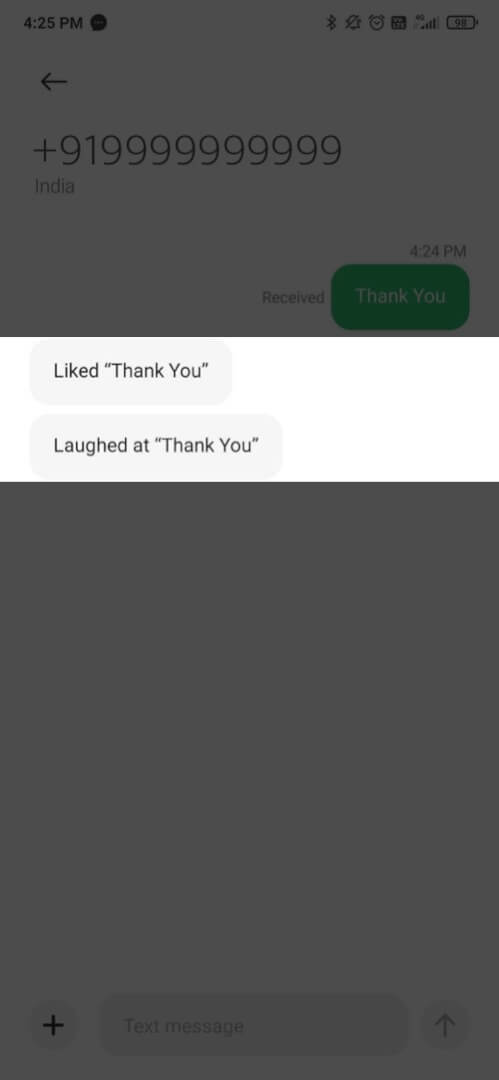
How to Change the Emoji Reaction Tapback on iMessage
- Open the Messages app → Conversation.
- Long press on a message to which you have already reacted.
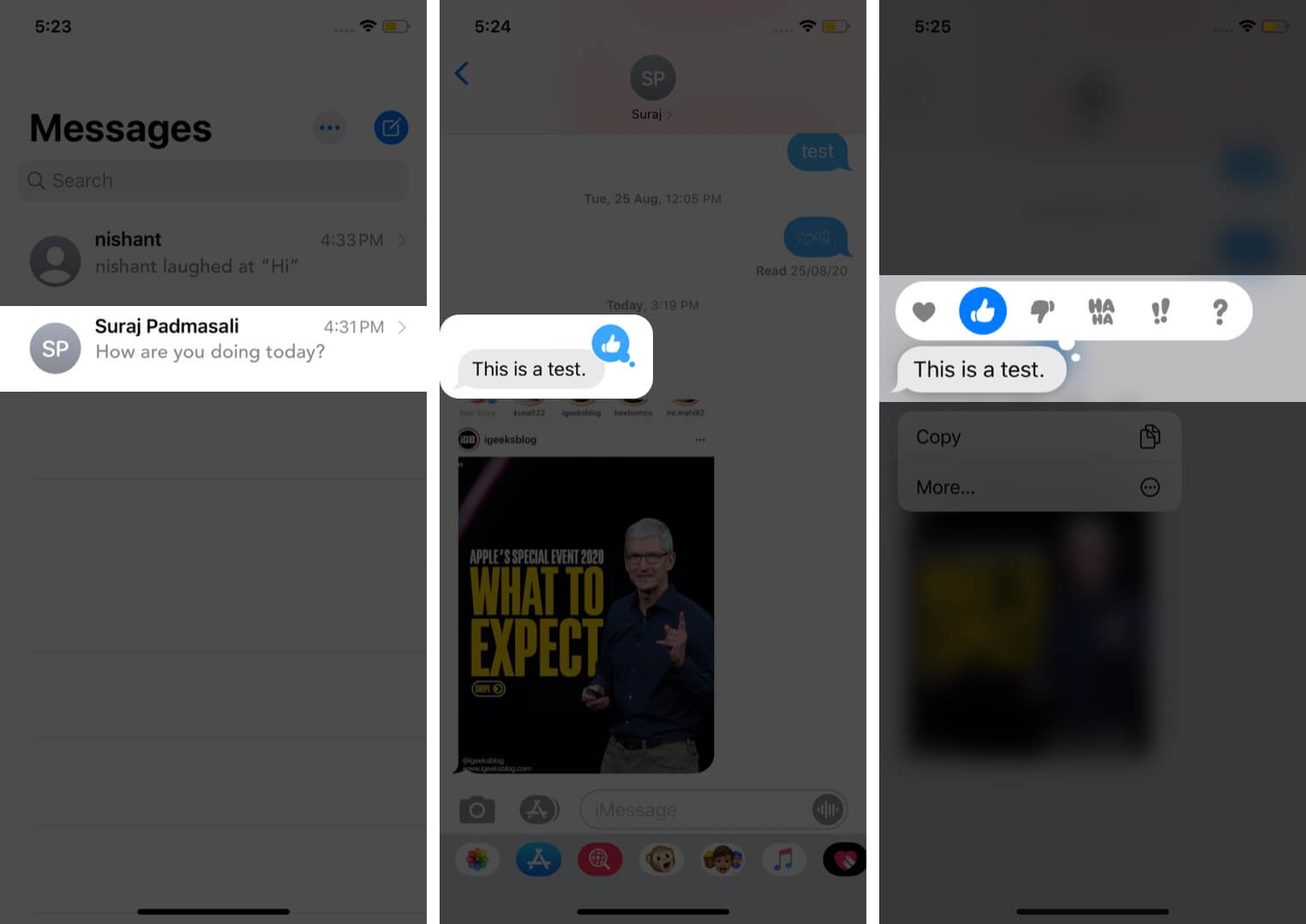
- Now, choose any different expression.
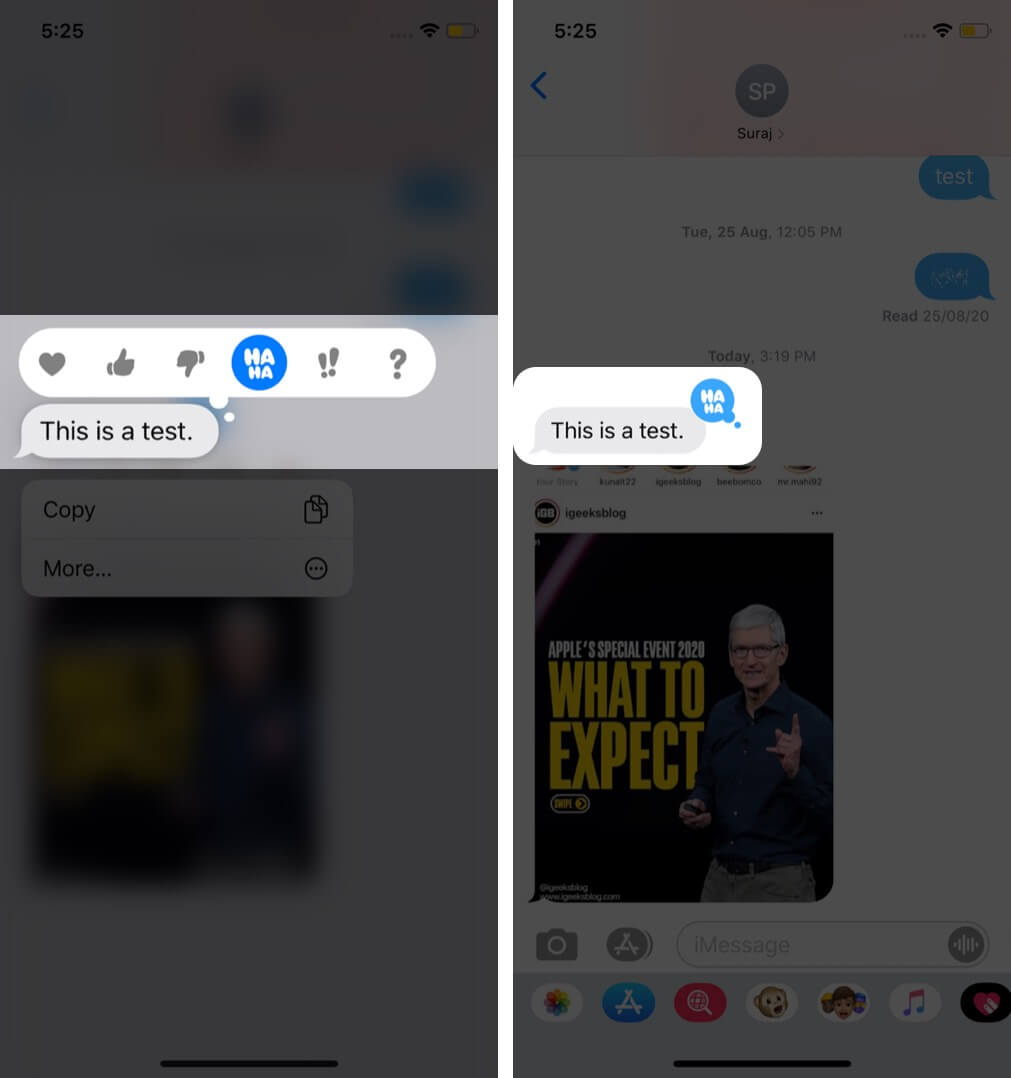
How to Delete the Emoji Reaction Tapback in iMessage
- Tap on a conversation inside the Messages app.
- Long press on the message that already has your reaction.
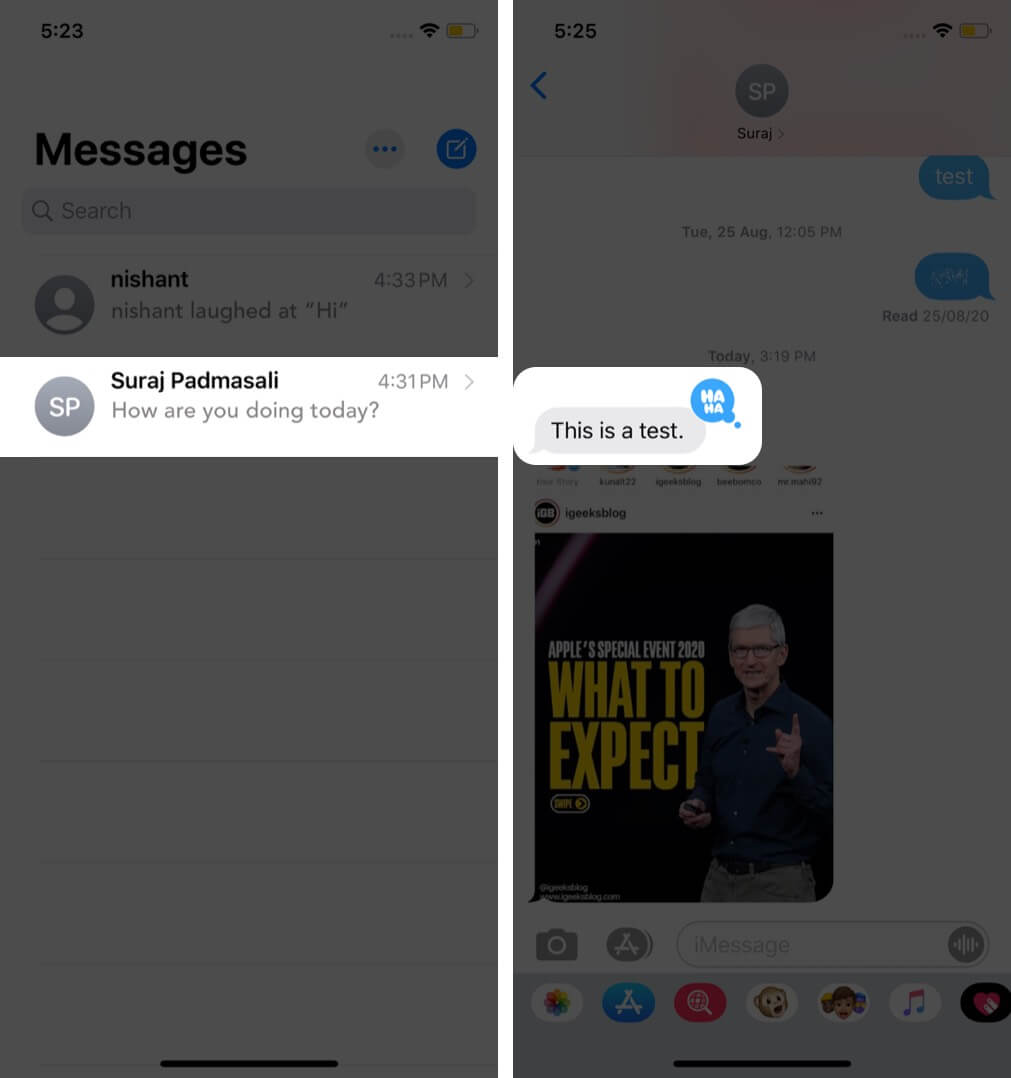
- Tap on the same reaction (highlighted by blue).
The emoji reaction is successfully deleted.
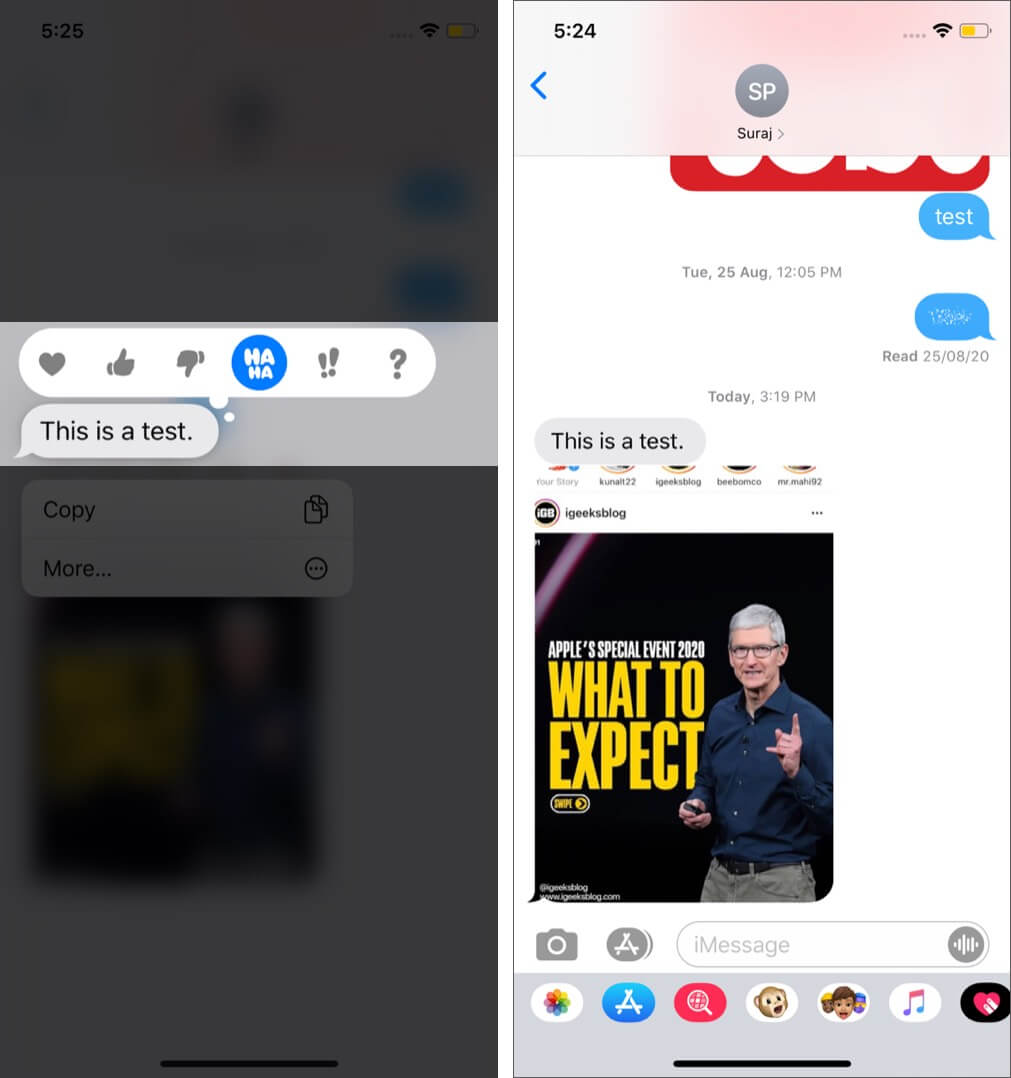
Signing Off
This is almost everything you need to know about Tapbacks in the Messages app. What do you think of this option? Let us know in the comments down below. I indeed find it handy. We often reach a dead-end in conversation, and instead of replying ‘Ok’ or emoji, or something, it is just easier to react with an expression. I do this often on Slack and Instagram.
Since you are here, it would be helpful to invest a few minutes and check some related content.
- How to Use Emoji on Your iPhone
- How to Use Emojis on Mac
- Steps To Remove Memoji Stickers From iPhone Keyboard
- The Emoji Archives: A Brief History of Digitized Expressions
🗣️ Our site is supported by our readers like you. When you purchase through our links, we earn a small commission. Read Disclaimer.