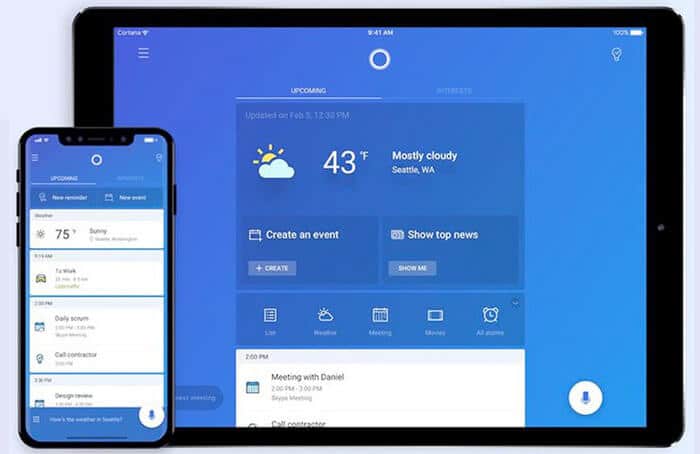Microsoft’s Cortana is second to none when it comes to answering queries or performing tasks like setting a reminder, track your important flights, and incoming packages, check out traffic and more. If Siri no longer appeals to you, set up and use Cortana on your iPhone and iPad! And believe me, you will find the virtual assistant always up and ready to get your work done.
Microsoft’s personal assistant is very smart in answering contextual questions. Moreover, it offers answers, which are personalized to your interest.
Note:
After March 31, 2021, the Cortana iOS app will no longer be supported.
Read here for more information.
How to Set Up Cortana on iPhone and iPad
Step #1. Open App Store and download Cortana on your iOS device. Then, launch the app and enter your Microsoft account information to sign in. If you don’t have Microsoft account, create one.
Step #2. Now, tap on Account in the upper-right corner and select Edit under the gray avatar.
Step #3. Next, enter your name.
You can also change the background color. To do so, tap on the Settings button and select Cortana Color and then choose a color.
How to Use Cortana on iPhone and iPad
How to Sync Your Calendar with Cortana on iPhone and iPad
Step #1. Launch Cortana and select Account in the upper-right corner.
Step #2. Tap on Notebook.
Step #3. Next, select Connected Services and then tap on Add a service.
Step #4. Next up, you need to select Outlook.com or Office 365.
Step #5. Up next, enter your account information.
How to Add Cortana Widget to Lock Screen on iPhone and iPad
With the widget; you can interact with Cortana on the lock screen. Besides, you will be able to view your calendar and add new events and reminders.
Step #1. First off, swipe right from the lock screen and scroll down to the bottom of the screen.
Step #2. Now, tap on Edit.
Step #3. Locate Cortana widget and tap on the “+” button to the left of it.
That’s it!
Going forward use the widget to comfortably access the personal assistant right from the Lock screen of your iOS device.
What’s your take on Cortana?
I’m really glad to come to know that Microsoft has made its virtual assistant available on iPad. With the exclusive layout and interface, the app looks nice on the tablet. Moreover, it launches a lot faster now than ever before! Let us know your feedback about it in the comments.
🗣️ Our site is supported by our readers like you. When you purchase through our links, we earn a small commission. Read Disclaimer.