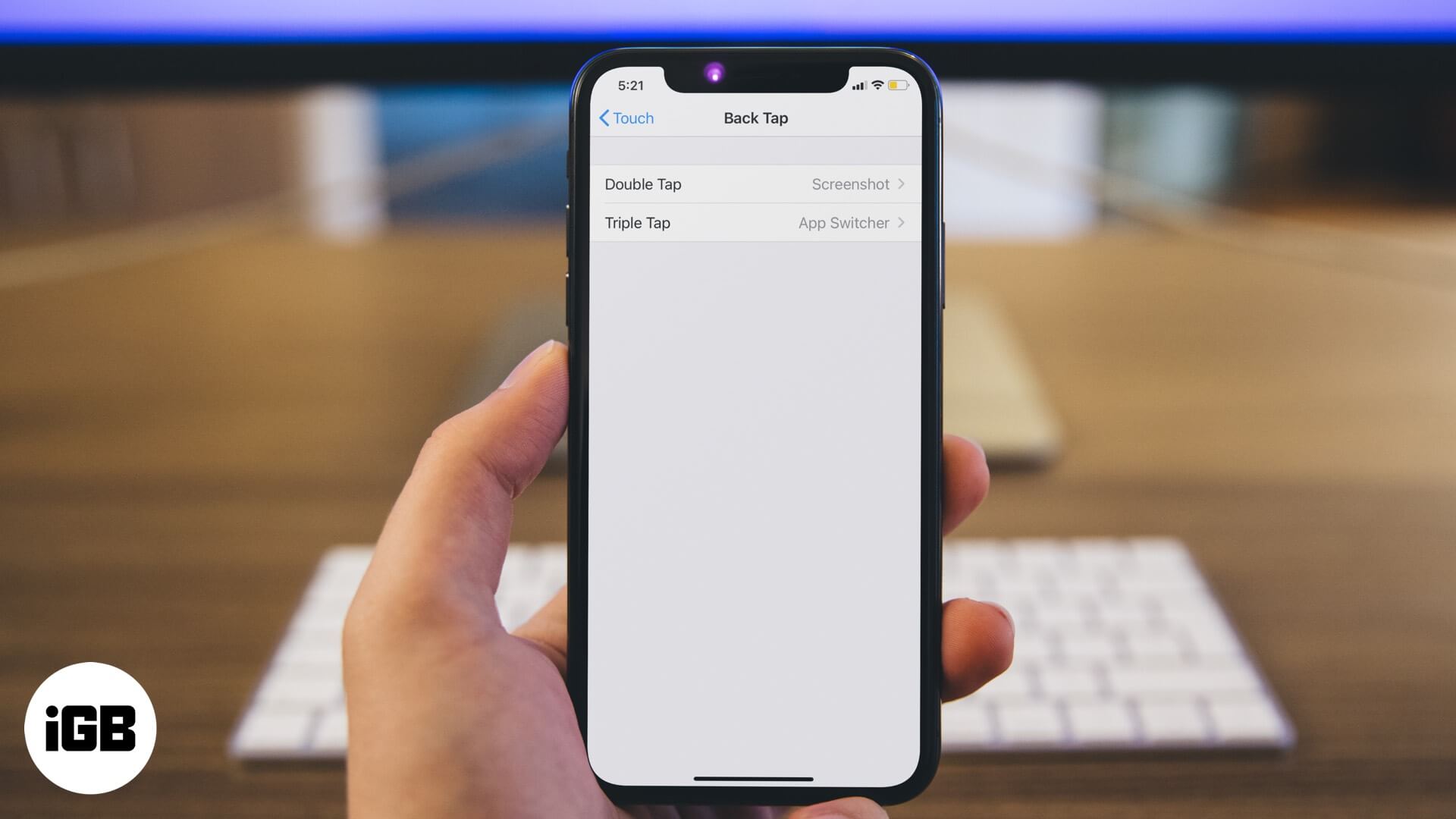With iOS 14, Apple has added a new feature under Accessibility settings called “Back Tap.” You can customize it to launch system actions like open Notification Center, take a screenshot, App Switcher, Accessibility features, or add actions from the Shortcuts app. Once you set it, you can double or triple tap the back of the iPhone to perform the said actions. Let me show you how.
Which iPhones support back Tap?
- iPhone 8
- iPhone 8 Plus
- iPhone X
- iPhone XR
- iPhone XS
- iPhone XS Max
- iPhone 11
- iPhone 11 Pro
- iPhone 11 Pro Max
- iPhone SE 2020
- iPhone 12 Mini
- iPhone 12
- iPhone 12 Pro
- iPhone 12 Pro Max
- iPhone 13 Mini
- iPhone 13
- iPhone 13 Pro
- iPhone 13 Pro Max
- iPhone 14
- iPhone 14 Pro
- iPhone 14 Plus
- iPhone 14 Pro Max
How to enable Back Tap on iPhone
- Open the Settings app
- Tap on Accessibility.
- Tap on Touch.
- Scroll to the end, and tap on Back Tap.
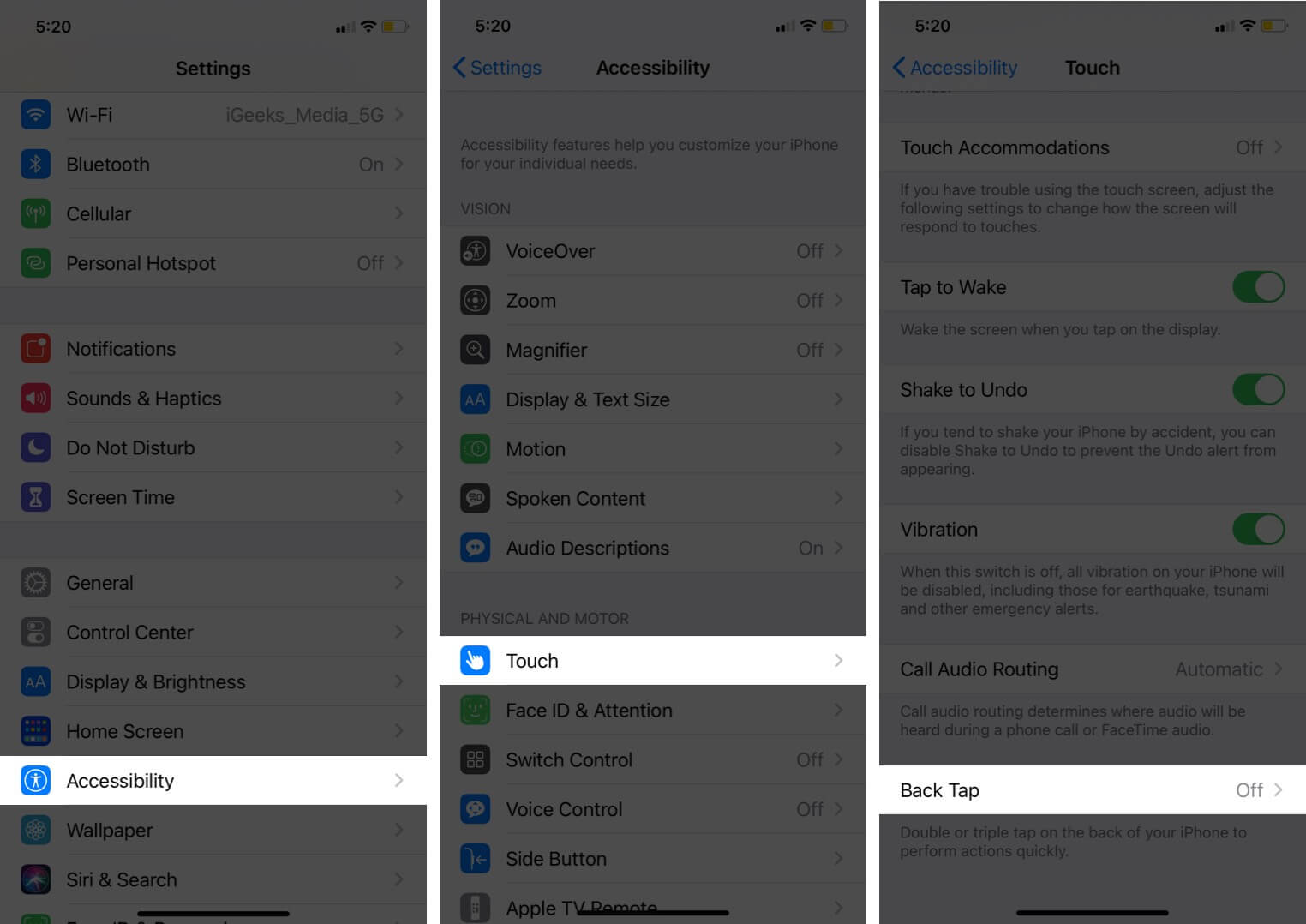
- You have Double Tap and Triple Tap. You can set actions for one of them or both. Tap on Double Tap.
- Choose your preferable action
- Tap on <Back Tap to go back, and set an action for Triple Tap as well.
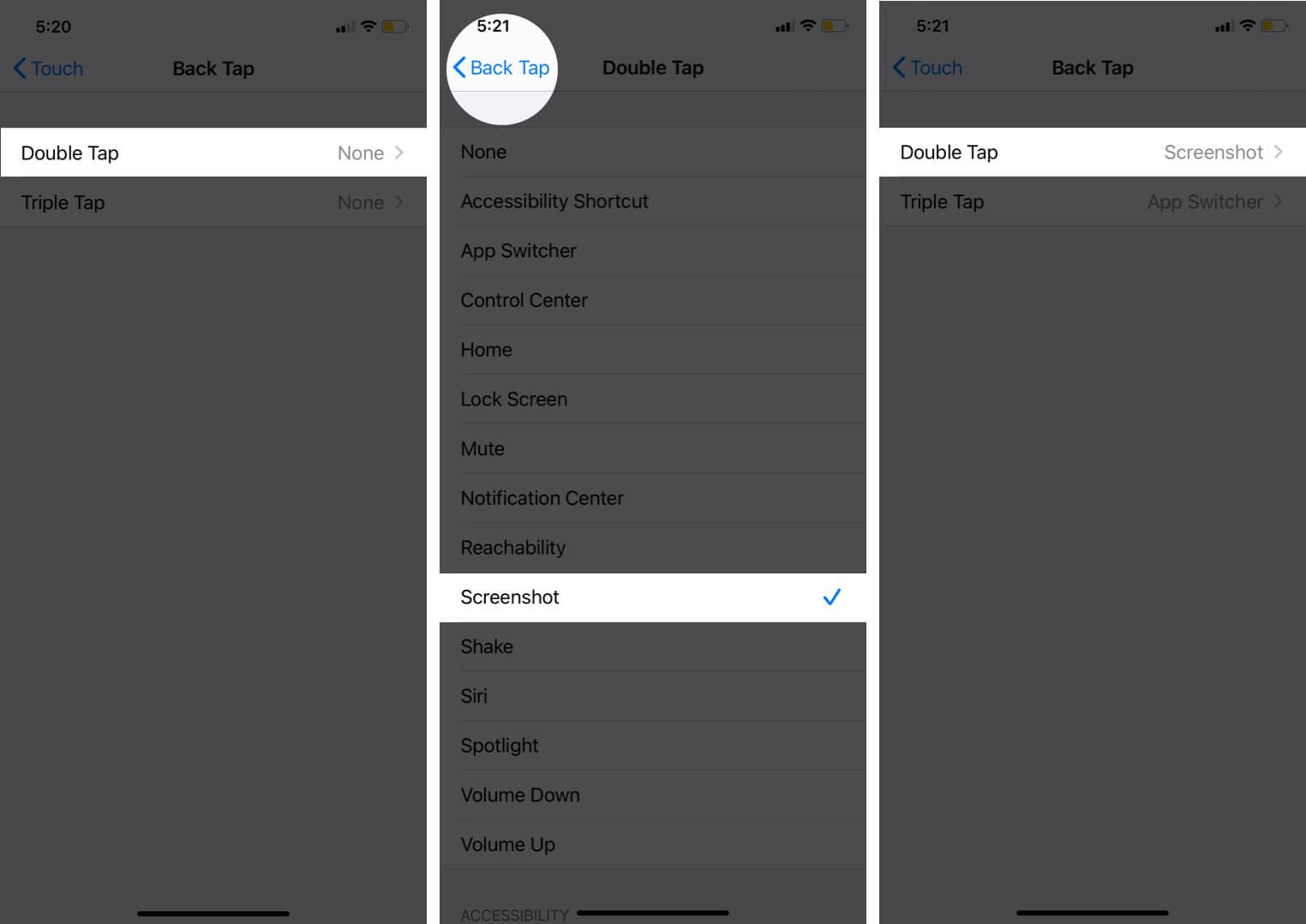
If you do not want to use the iPhone Back Tap feature, you can turn it off by choosing None for Double Tap and Triple Tap.
How to use Back Tap on iPhone
After you set up this feature, hold the device normally, and tap anywhere on the iPhone’s backside. I experimented with tapping different areas of the iPhone back. It worked everywhere. You can even tap on the camera glass or flash, and Back Tap still works!
To exit the performed action, Back Tap again. For example, if you double-tap to bring up App Switcher, double-tap again to exit out of it.
Back Tap work if I have a case on my iPhone?
Yes… for the most part. I tried using it with a case on, and it worked just as it does without one.
Back Tap works on the lock screen or not?
Well. The answer is Yes. Back Tap works when your iPhone is unlocked as well as locked. However, for some reason, I could not take a screenshot (using Back Tap) when iPhone was locked. But I was able to call Siri (using Back Tap) from the lock screen. It may be a bug that will eventually be fixed.
- For More Information: How to fix back tap is not working on iPhone
Video: How to use iPhone Back Tap custom controls in iOS 14/15
Signing off…
This is a cool accessibility feature that offers unlimited ways to customize, as it can be set to perform Shortcut actions. You can create shortcuts using the Shortcuts app and launch them by double or triple tap. What is your take on this? Please share it with us in the comments section below.
You would like to read these posts as well:
- How to add widgets to iPhone home screen in iOS 15/14
- Picture in Picture Mode on iPhone
- How to Use App Library on iPhone
🗣️ Our site is supported by our readers like you. When you purchase through our links, we earn a small commission. Read Disclaimer.