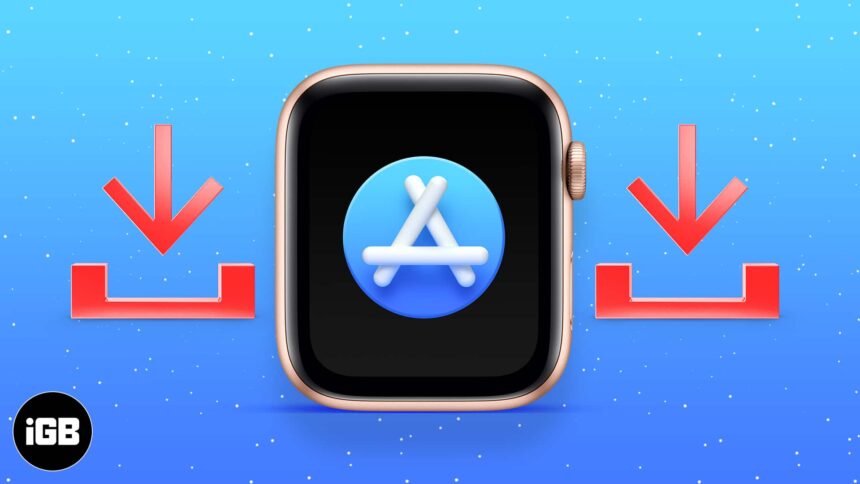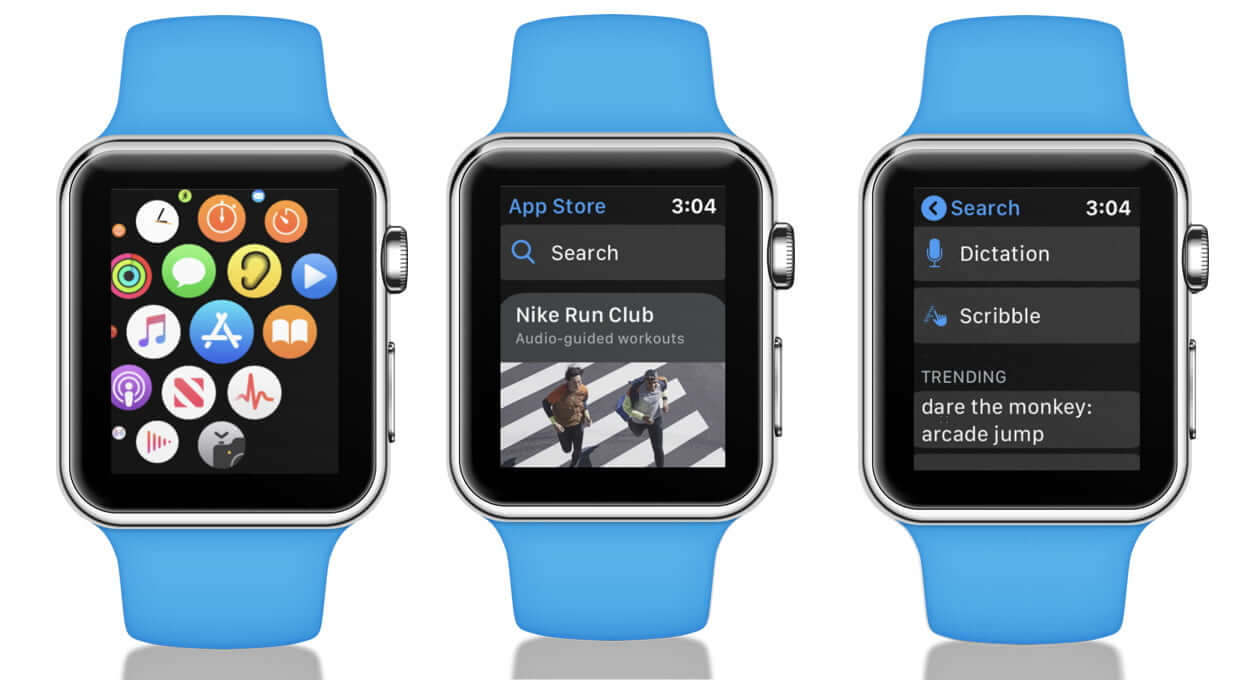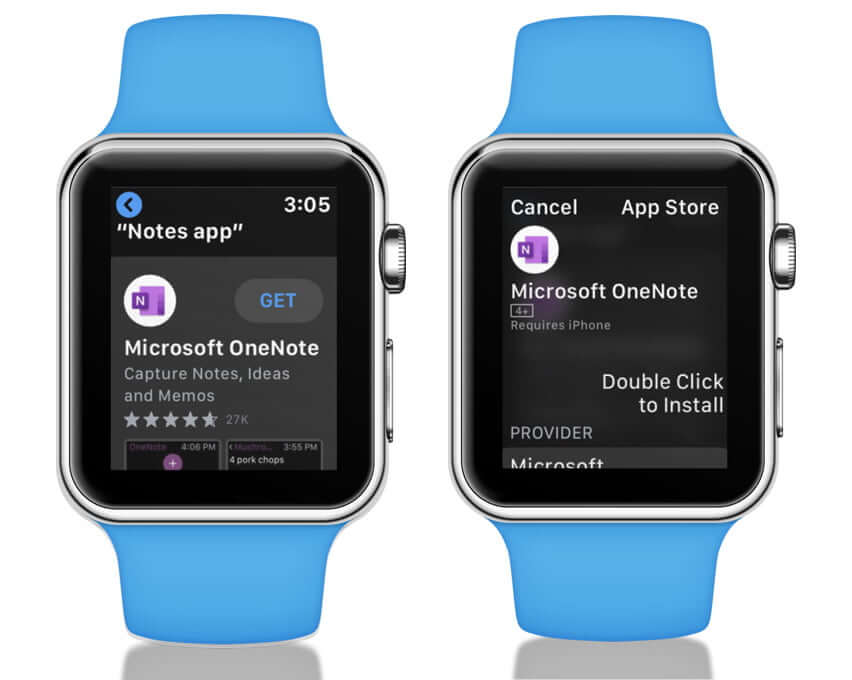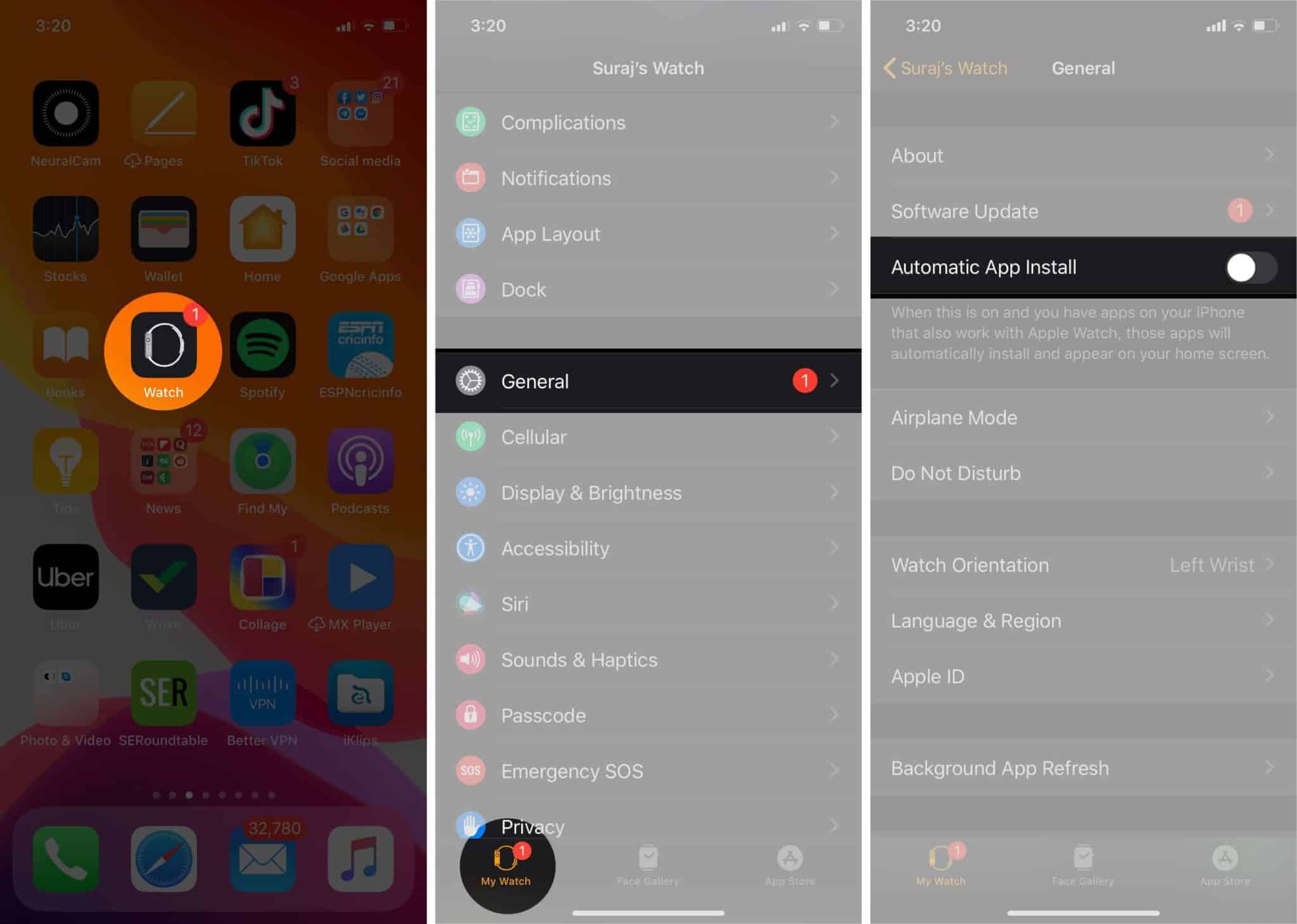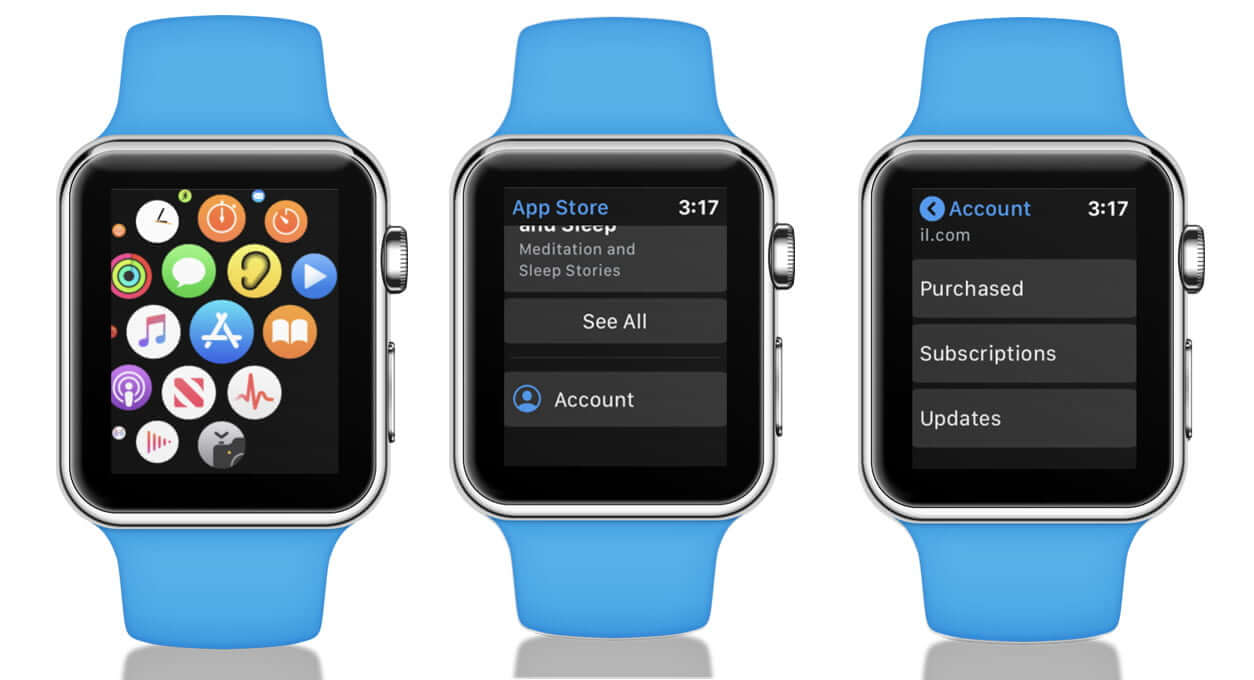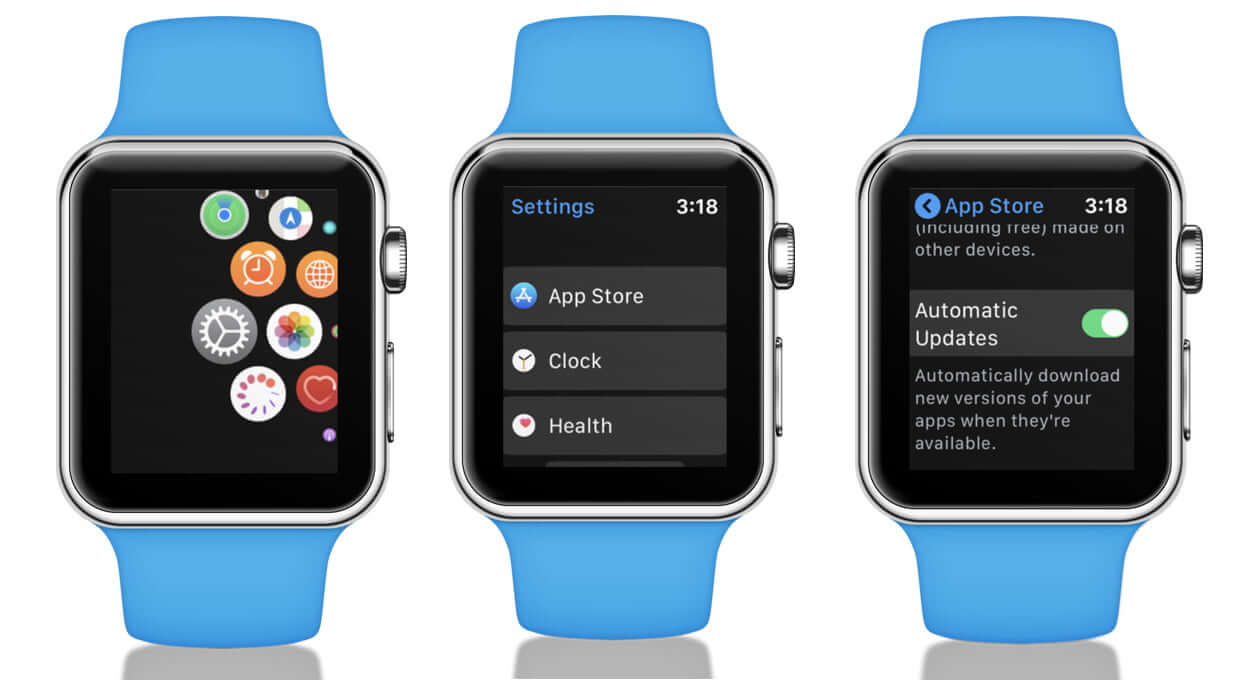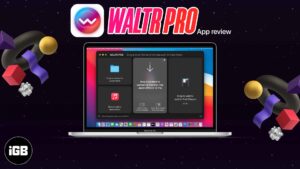With watchOS 6, Apple introduced a dedicated App Store for Apple Watch, making it more independent than ever. Although it isn’t as intuitive and powerful as iOS App Store, it still makes it easier and gets the work done without your iPhone. Let’s go ahead and learn how to install apps and use the App Store on your Apple Watch.
- How to install apps on Apple Watch
- Install apps on Apple Watch you already have on iPhone
- How to manually update apps on Apple Watch
- How to automatically update apps on Apple Watch
- Use your iPhone to manage your watch apps
How to install apps on Apple Watch
- Open the App Store icon on your Apple Watch.
- If you want to search for a specific app, tap on Search. Next, use Scribble or Dictation to input the app name. Or, you can scroll down and discover featured apps and a curated collection of great Apple Watch apps.
- Next, tap on an app to open its description.
- Tap on Get (if it is a free app) or tap on the price (if it is a paid app)
- When asked, double-click the right side button to download and install the app on your Apple Watch.
Install apps on Apple Watch you already have on iPhone
If you install an app on iPhone that comes with an Apple Watch companion app, it will automatically install it on the Watch. But if you want to install specific apps, follow the below steps.
- Open the Watch app on your iPhone
- Under My Watch, tap General, then turn off Automatic App Install.
- Under My Watch, then scroll down to Available Apps.
- Tap on Install next to the apps you want to install.
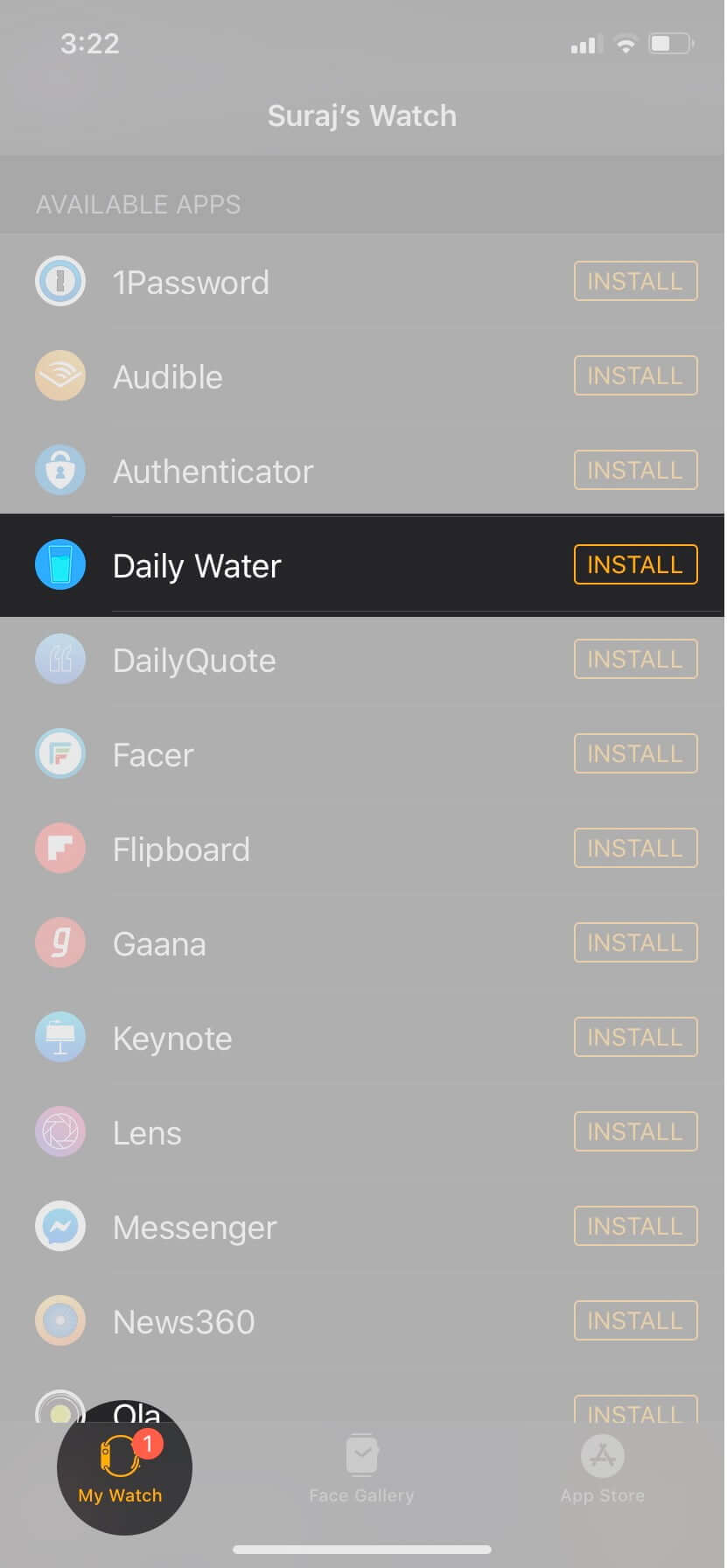
You can either update apps manually or automatically on your Apple Watch. Here we explained both methods.
How to manually update apps on Apple Watch
- Press the Digital Crown to get to the Watch Home Screen. Tap on the App Store icon and scroll to the end
- Tap Account → Tap Updates.
- Finally, you can tap Update All or tap on Update only for an individual app.
How to automatically update apps on Apple Watch
- From the Apple Watch Home Screen, tap on the Settings app
- Tap App Store.
- Enable Automatic Updates to download updates automatically for your Apple Watch apps.
Note: Automatic Downloads is different from Automatic Updates. If you turn on Automatic Download, then new apps that you get for free or purchase on other devices will automatically download on your Apple Watch too.
Additionally, you can also find these settings in the App Store section of the Watch app on your paired iPhone.
Like iPhone, deleting apps on an Apple Watch frees up space and helps to make sure the performs best.
Use your iPhone to manage your watch apps
- Open the Watch app on your iPhone and tap on My Watch tab
- Apps that are not yet installed on the Watch appear under the AVAILABLE APPS section.
- To add an app, tap on Install next to it
- If you wish to remove an app from Apple Watch, tap on an app and then turn off the toggle for Show App on Apple Watch.
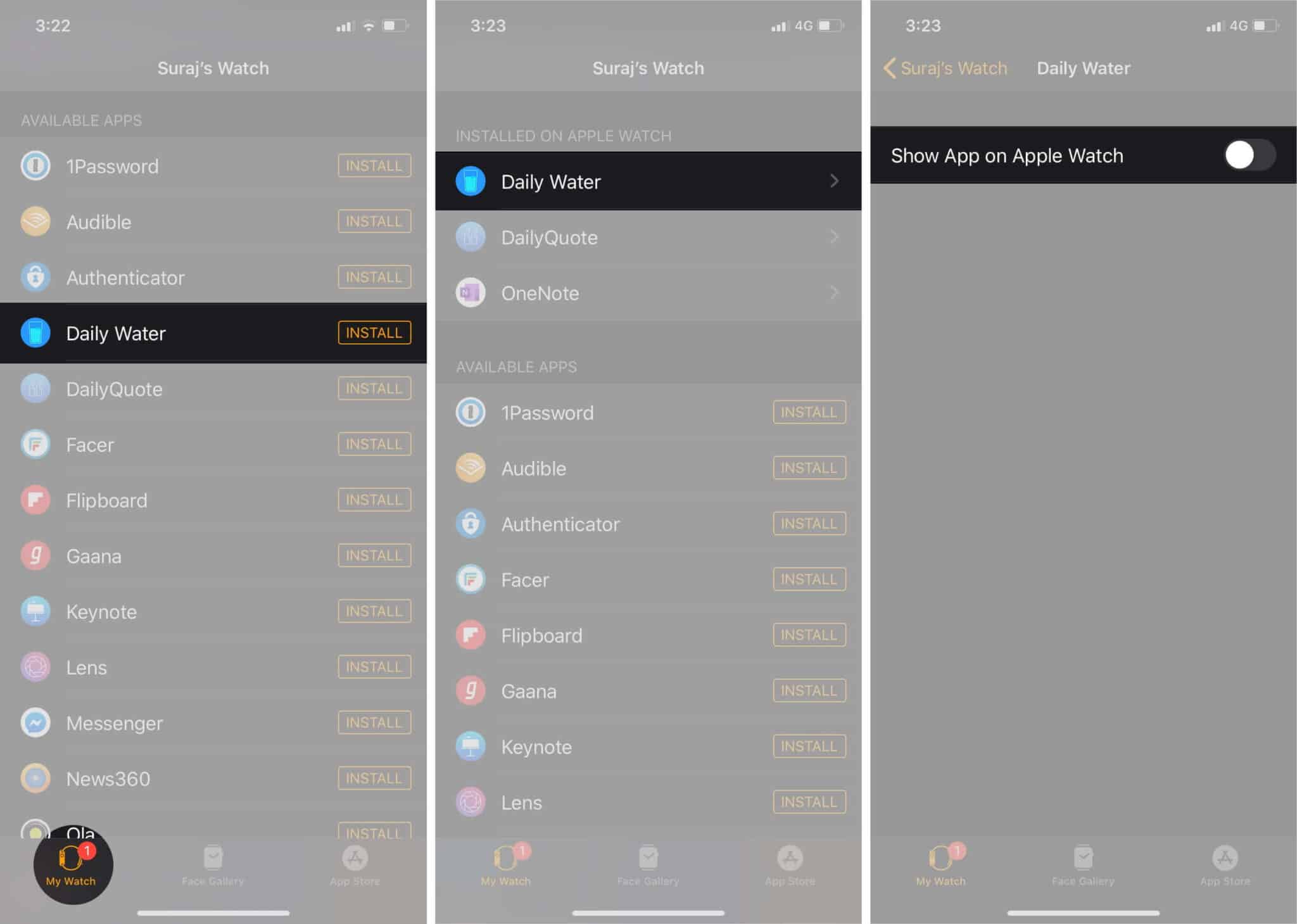
Signing off…
It’s convenient to install apps directly on your Apple Watch but bear in mind that the screen size is pretty small. So it may be a good idea to limit the clutter and only install the best apps that you really need and use frequently. Looking for more Apple Watch tutorials? Let us know in the comments below.
Also, Check-Out:
- How to Force Quit Apple Watch Apps
- How to Sync Music from iPhone to Apple Watch
- Best Leather Bands for Apple Watch Series 6, SE, 5, 4 and 3
- How to share photos via Messages and Mail on Apple Watch
🗣️ Our site is supported by our readers like you. When you purchase through our links, we earn a small commission. Read Disclaimer.