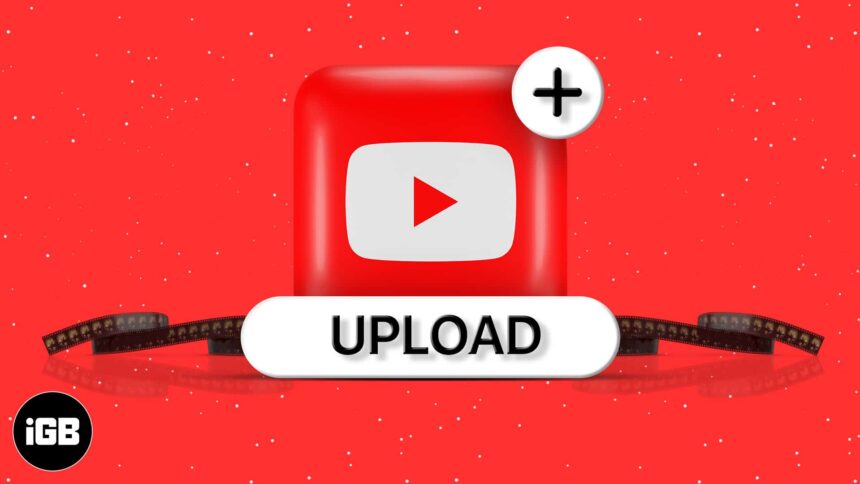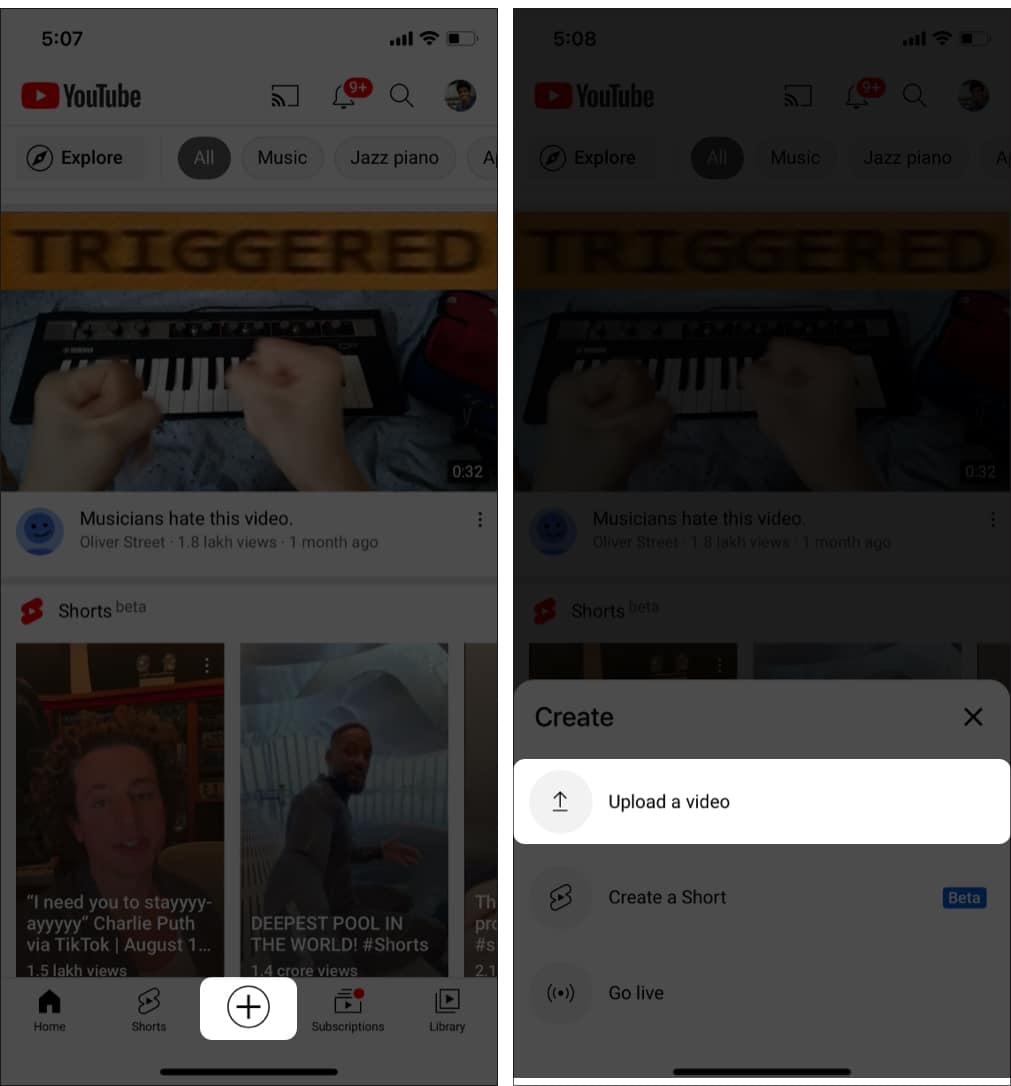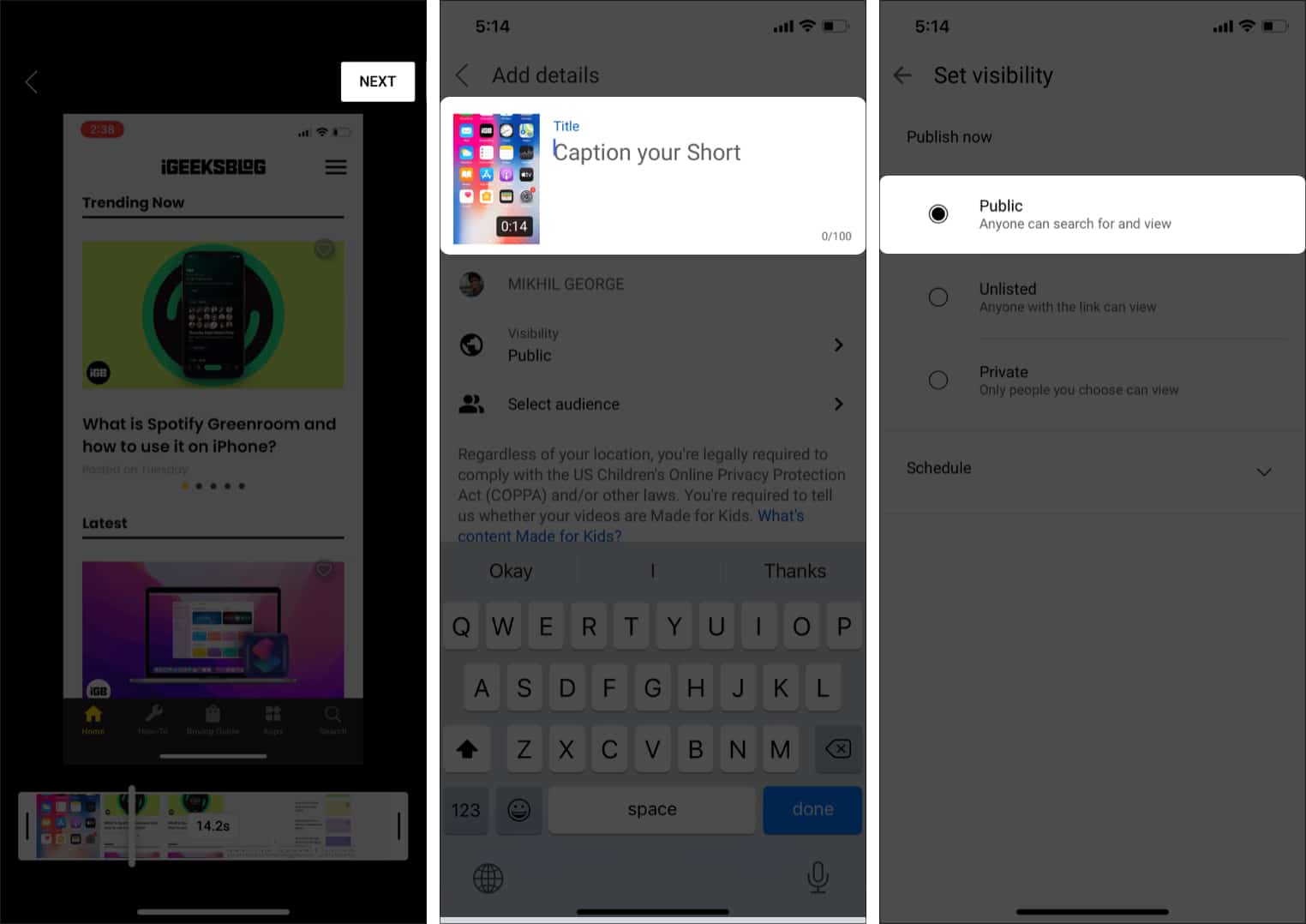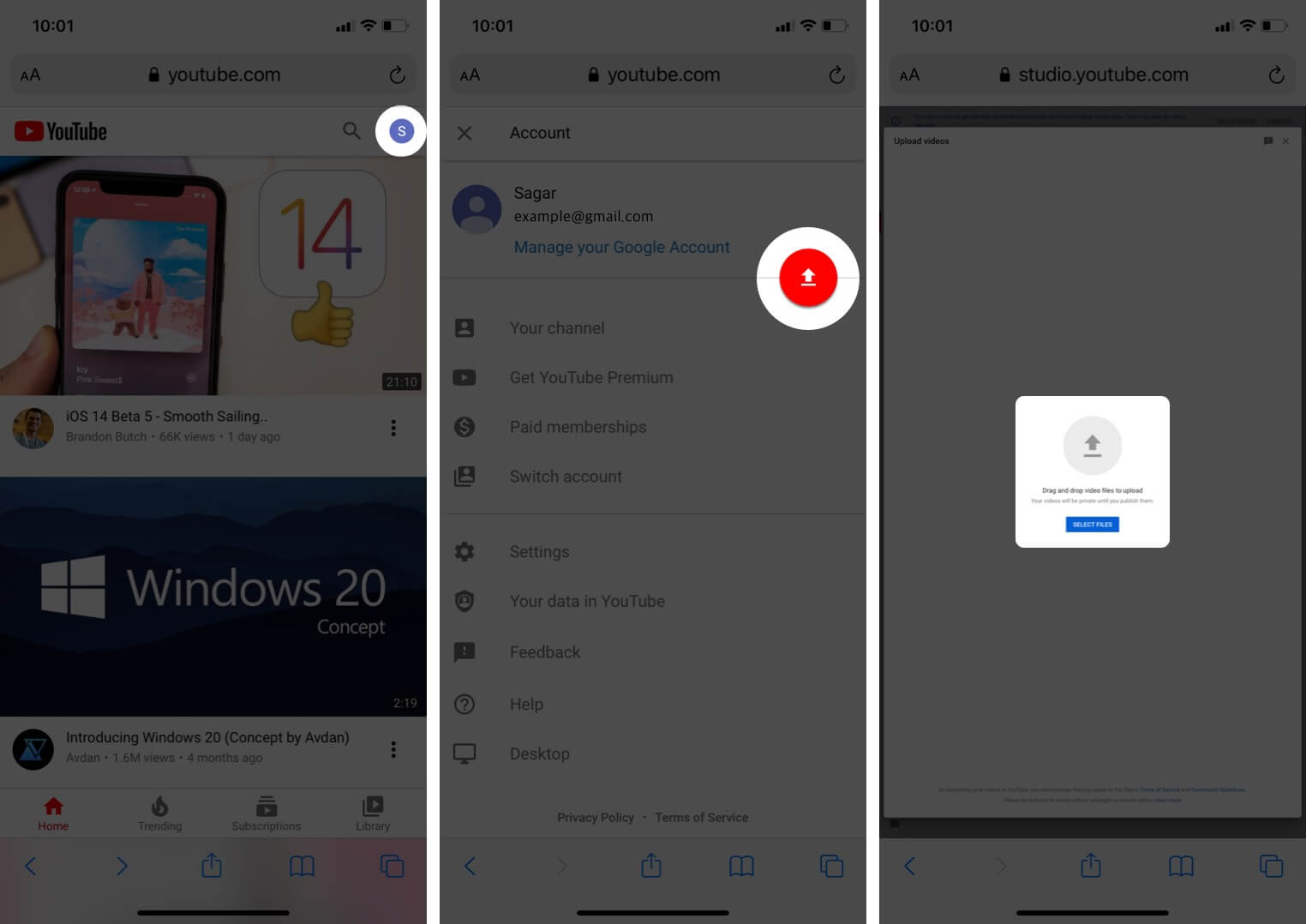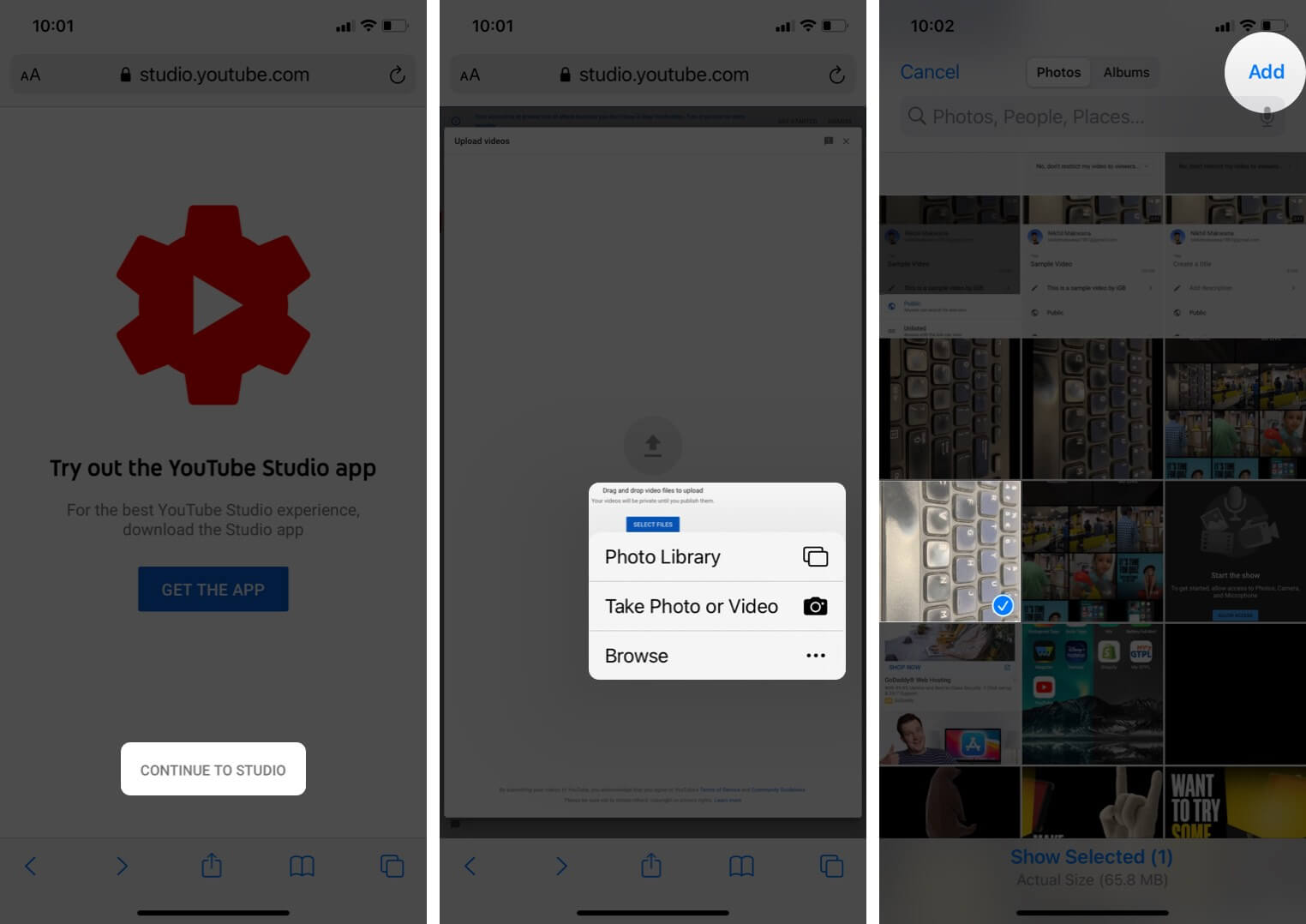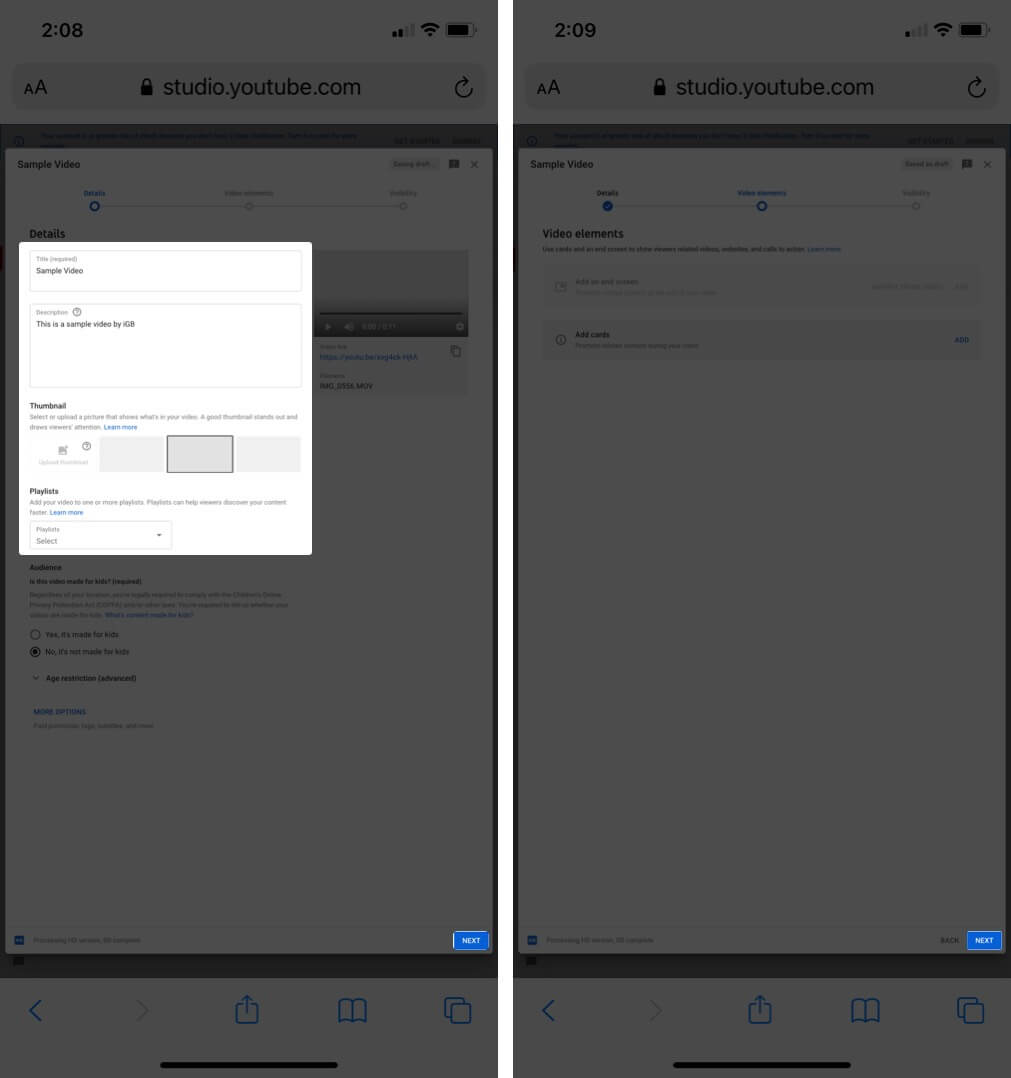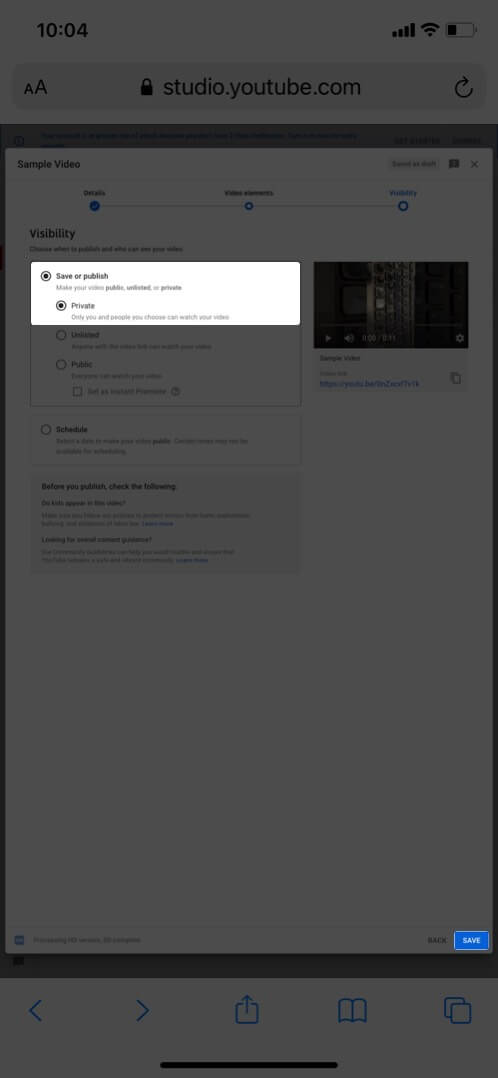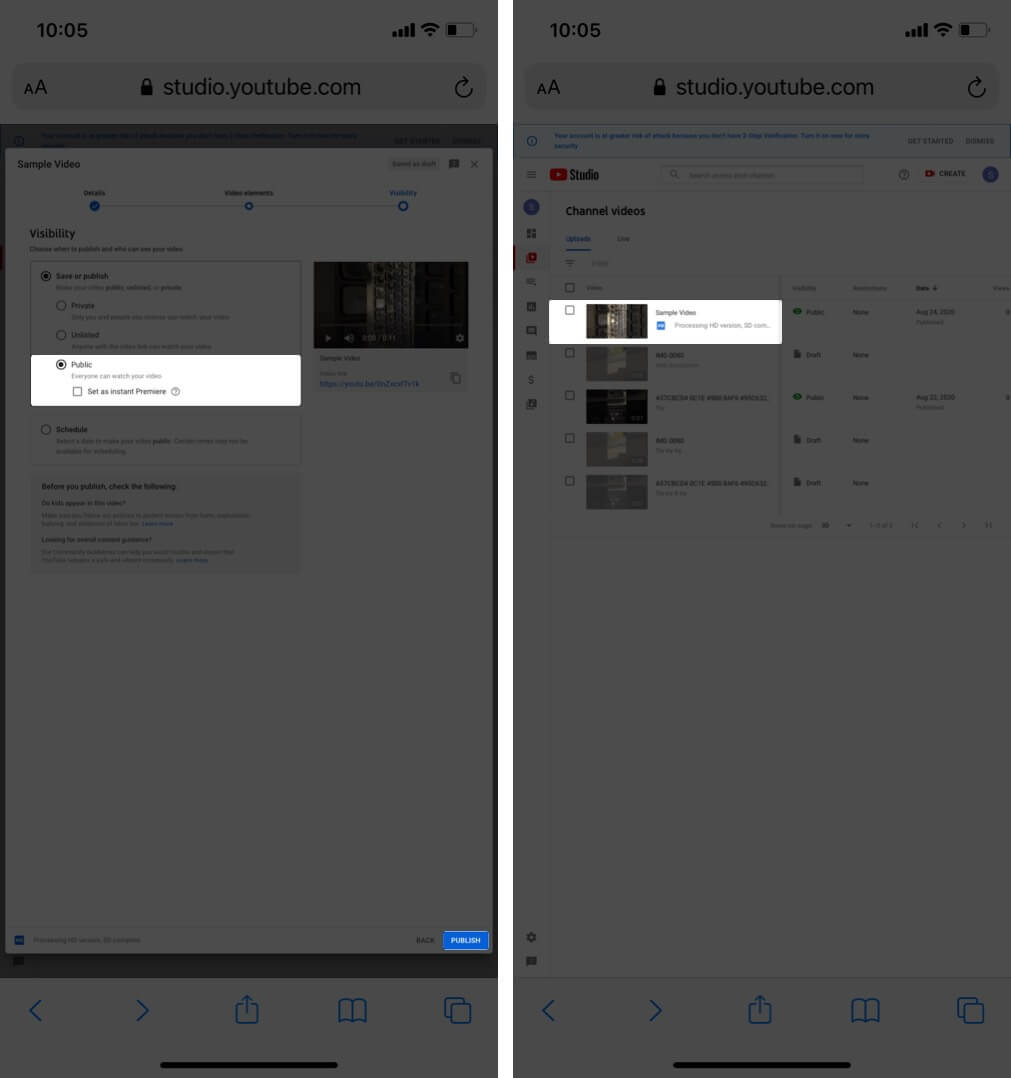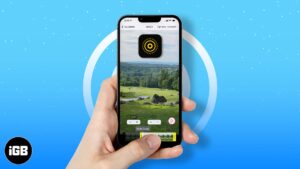Are you planning to start your YouTube channel? While iOS users have had the tap-to-upload option for YouTube in the Photos app lately, recent versions have it missing. But we’ve got it sorted for you! Read on this blog to know the easiest and fastest ways to upload YouTube videos from your iPhone or iPad.
What to consider before uploading video on YouTube?
- The length of the title and description of the video must not exceed 100 and 5000 characters, respectively.
- Make sure your video is under 15 minutes. You can upload a video that exceeds this time length by verifying your account.
- To verify your account, go to www.youtube.com/verify and follow the on-screen instructions.
- Click the upload option from Settings to set the desired video quality.
- You can set the visibility mode as private if you want to screen it before it goes out to your audience.
How do I upload a video to YouTube on iPhone?
The simplest way to upload videos to YouTube from your iPhone is via the YouTube app. You will have uploaded the video even before you realize you have done so.
Firstly, make sure you have the YouTube app installed on your iPhone or iPad. Follow these procedures once you’ve done that. The procedures can be used for uploading from both iPhone as well as iPad.
- Open the YouTube app and sign in, if not already.
- Tap the ‘+ icon’ at the bottom.
- Choose ‘Upload a video‘ from the options.
- Allow access in the pop-up that appears.
Now, you can choose the video you want to upload from your files or tap the record option to record and upload the video directly. - Trim and edit the video according to your preference and hit the Next option.
- Add title and description.
- Set the visibility mode as Public to share the video across the internet.
- Finally, hit the Upload button.
Note: Uploading large 4K files takes time. Make sure you have a stable Wi-Fi connection and avoid interrupting the upload.
You will see the video appear on your channel once it’s been uploaded.
In rare cases, if you don’t have the app or want to try an alternative method, you can also use Safari to upload a video to YouTube.
How to upload YouTube video using Safari browser
- Go to youtube.com on Safari and sign in.
- Tap the account icon at the top right.
- Click the upload icon.
You will be redirected to the desktop site of YouTube Studio. - Tap Select Files.
- Choose your video from Photo Library or Take Photo or Video and tap Add.
- Add Title and description.
- Choose the thumbnail from the suggested options.
- Select the option whether or not it is made for kids from the bottom and hit Next.
- Tap Next again to go to the Visibility page.
- If you select Private, you can Save the video in your playlist.
- If you select Public, you can Upload it from the bottom right.
I hope this guide helped you understand how to upload videos on YouTube from your iPhone or iPad. Although uploading it from the app is the easiest, you can try uploading it from Safari. Enjoy uploading your favorite content on YouTube!
If you have more queries related to YouTube, share them in the comments below!
You will also enjoy reading the below articles on YouTube:
- Best YouTube video editor software and apps
- How to use YouTube Shorts on iPhone (Explained with images)
- How to delete YouTube offline videos on iPhone and iPad
- How to Customize Caption in YouTube
🗣️ Our site is supported by our readers like you. When you purchase through our links, we earn a small commission. Read Disclaimer.