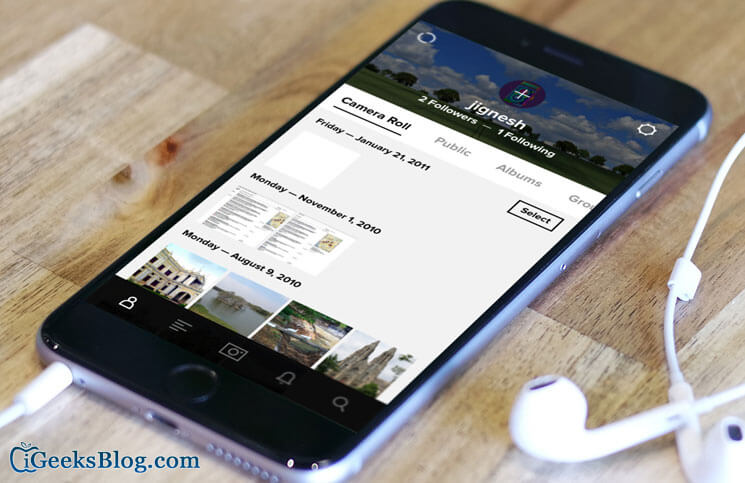Flickr is not cloud storage even though it offers you a full 1 TB of storage. Flickr continues to function as a photo-sharing website. Earlier, the developers of the Flickr app for iPhone hadn’t coded the ability to upload your camera roll photos to Flickr.
It’s obviously a simple and a necessary feature especially when you’ve got some spectacular photos in your camera roll that you want to preserve: and so, upload to your Flickr account. With its 1 TB storage, that’s almost unlimited capacity and a perfect case for cloud storage of your photos.
Thankfully, the developers have now included a feature by which you can easily upload your photos from Camera Roll to your Flickr account. The process is quite simple; even then, we have detailed it step-by-step.
How to Upload Photos from Camera Roll to Flickr from iPhone, iPad or iPod Touch
Step #1. If you haven’t done already, first update the Flickr app to its latest version.
Step #2. Now head to the Photos app from your iPhone/iPad Home Screen.
Step #3. Select the album and then the photos you wish to upload to your Flickr account.
Step #4. After you are done selecting your photos, tap the Share icon at the bottom-left corner.
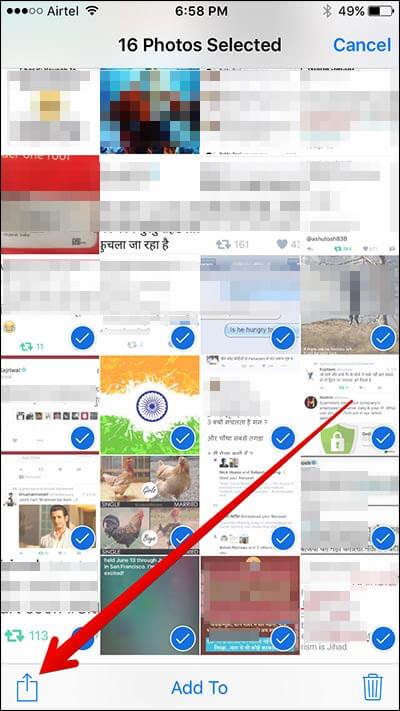
Step #5. From the list of available sharing option, tap on the Flickr app icon and upload it.
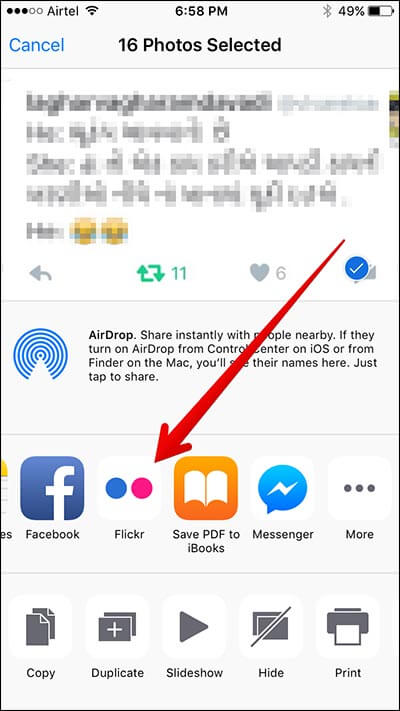
Step #6. On the very next screen, you can assign a suitable title to your album.
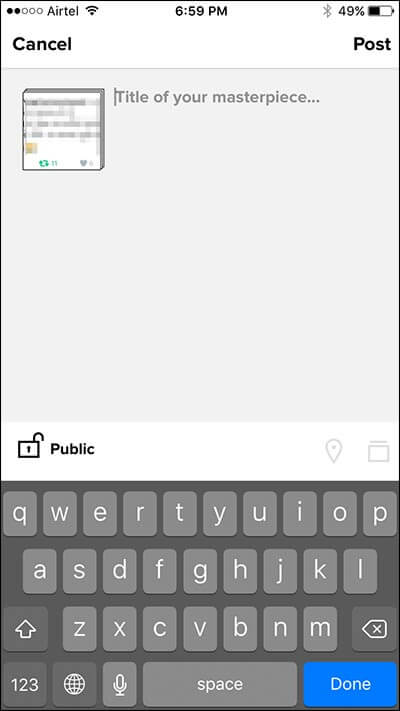
Step #7. In the next step, you can make your album public or private as per your wish.
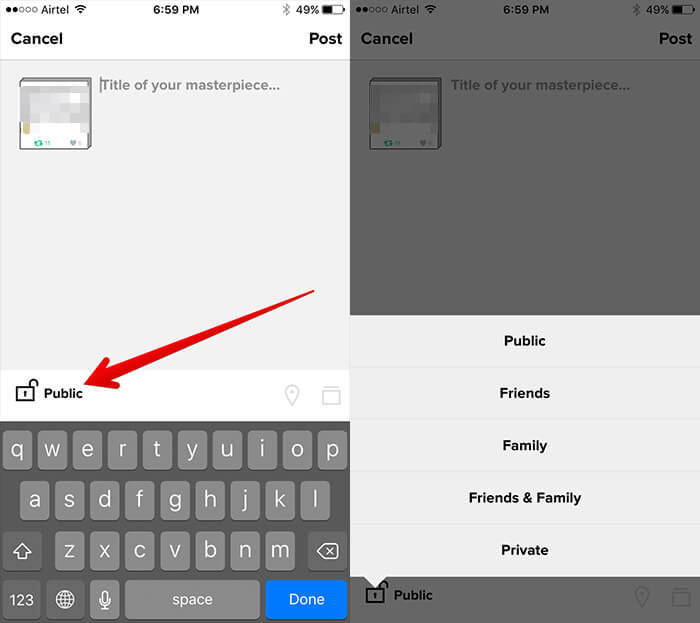
Step #8. Finally, tap on Upload.
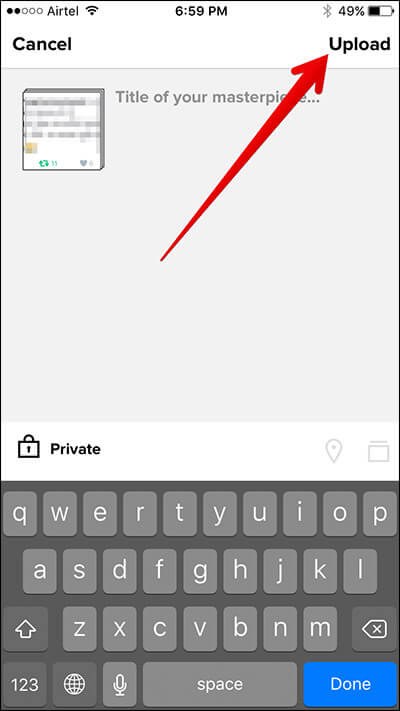
That’s it; your photos are now uploaded to your Flickr account without needing to download any third-party apps. Alternatively, you can also set up auto “Auto-Uploadr” in the Flickr app.
How to Auto Upload Photos to Flickr from iPhone
Step #1. Open Flickr App on your iPhone.
Step #2. Tap on Gear Icon.
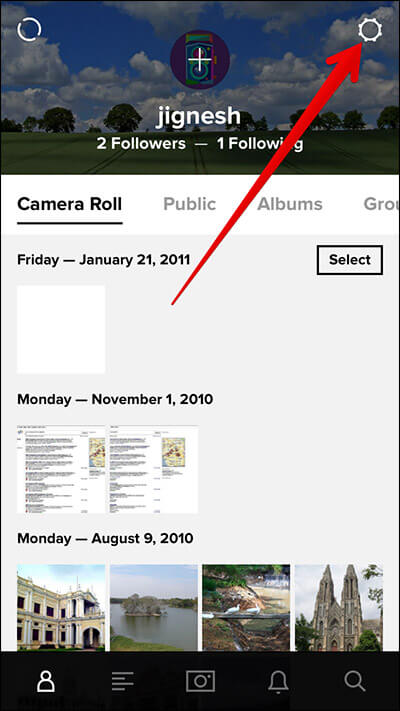
Step #3. Tap on Auto-Uploadr.
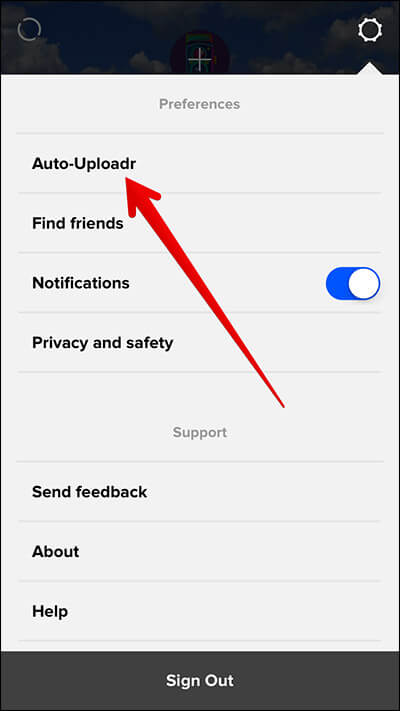
Step #4. Toggle On Auto-Upload photos.
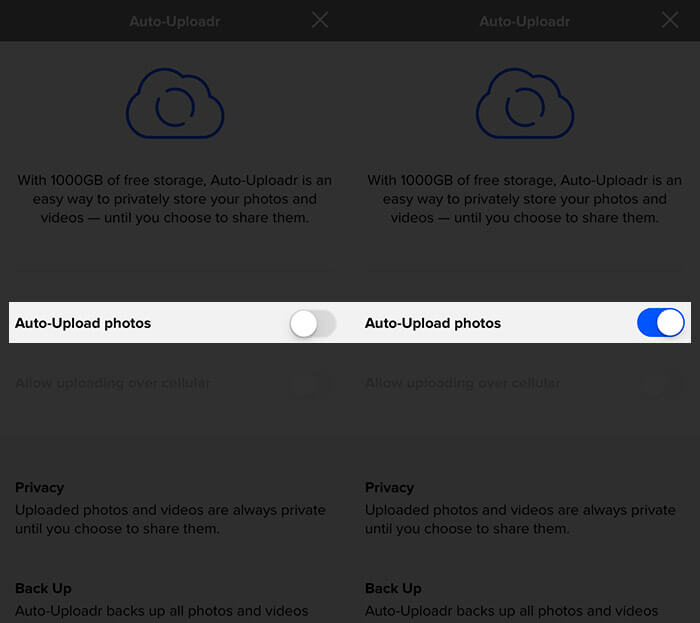
That’s all, folks!
How do you like this tip? Share your thoughts with us in a comment box.
🗣️ Our site is supported by our readers like you. When you purchase through our links, we earn a small commission. Read Disclaimer.