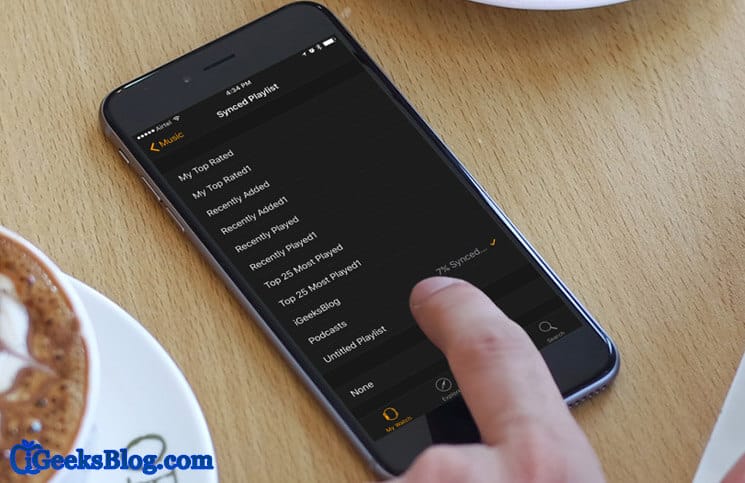If there is one big aversion users feel to Apple Watch, it is the dependency of smartwatch on iPhone. For myriad functions, users have to connect their watches to their iPhones. But there are millions of takers of Apple Watch as it offers many smart features and functions.
Music is something easy to sync with your Apple Watch from iTunes library, but if you are a podcast lover, it would be a tough nut to crack. In fact, it is impossible to sync your podcasts to Apple Watch. As a way out, podcast audience have to connect their Apple Watches to iPhones with the help of Overcast, an audio podcast player. This too will bother you as you have to keep your iPhone near to your Apple Watch.
Fortunately, there is a solution to sync podcasts with Apple Watch. Unlike other simple workarounds, this will take your time and you need to follow more steps. Don’t lose patience in the middle of this solution and you will be able to listen to podcasts from your watch.
Note: Before we proceed ahead, make sure to turn off your iCloud music library. You will not be able to sync podcasts on iPhone, if iCloud music library is ON.
How to Sync Podcasts with Apple Watch
Step #1. First off all, download podcasts episodes you need to sync with your watch in iTunes on your computer.
Step #2. Now choose the episodes you want to sync by clicking on each one.
Step #3. Right-click each episode and then click on Get Info.
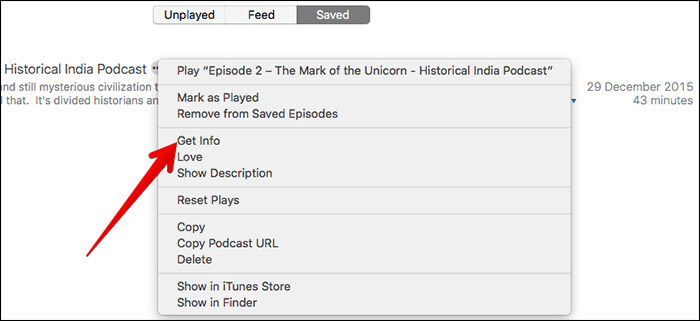
Step #4. Click on Options tab.
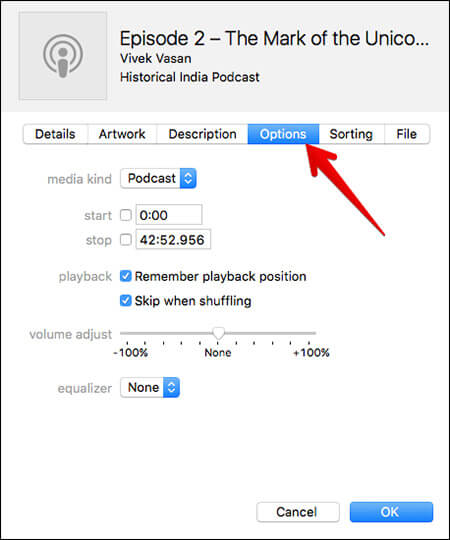
Step #5. Select Music from the Media Kind drop-down menu and then click OK.
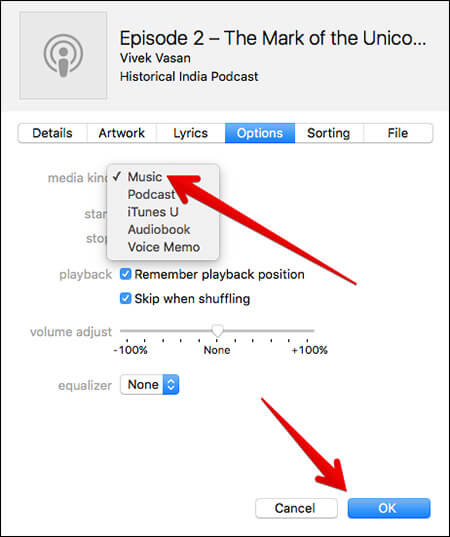
This will dupe iTunes by telling it that these podcast episodes are music files and not podcasts. iTunes will send those podcast files to your Music library.
Step #6. Now connect your iPhone with your computer through a USB cable → Sync your Music library.
If you don’t want to sync entire library, just select your podcasts and sync. This will send your podcasts to the Music app on your iPhone.
Step #7. Launch Music app on your iPhone → Tap on Playlists tab → Now create a new Playlist.
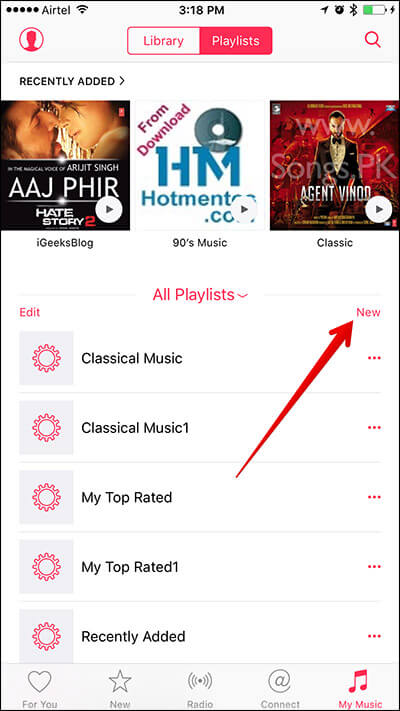
Step #8. Add all your podcasts to the newly created Playlist.
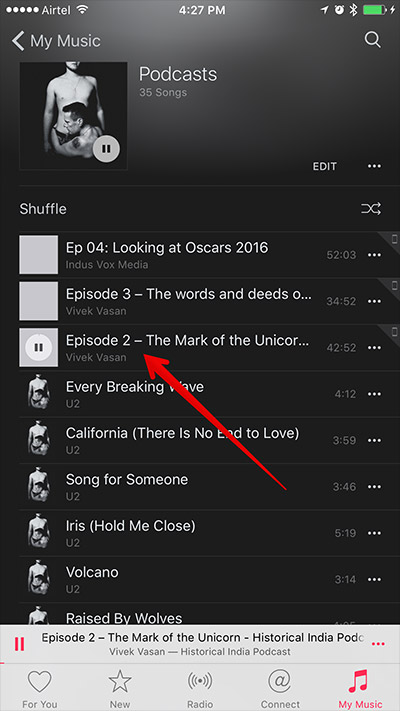
Step #9. Launch Watch app on your iPhone → Tap on Music.
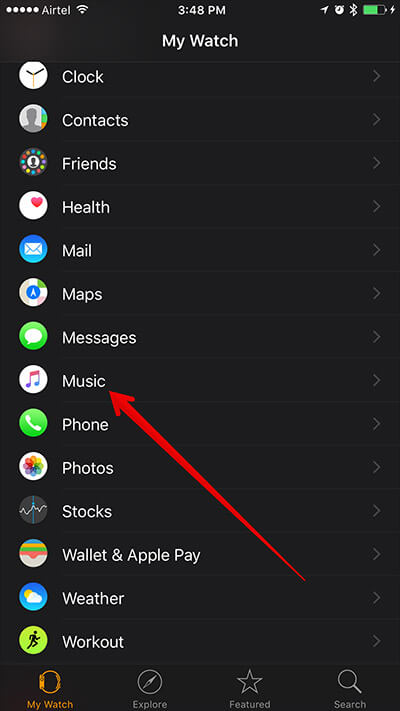
Step #10. Tap on Synced Playlist.
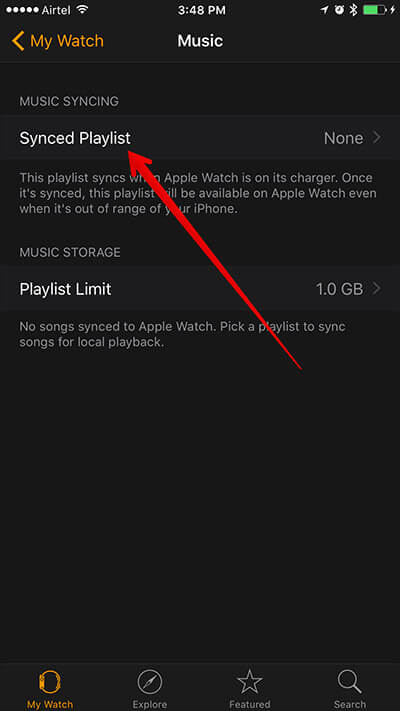
Step #11. Finally, tap on Podcasts.
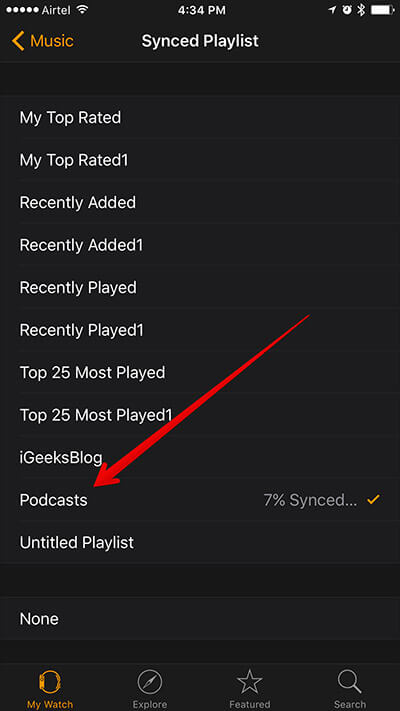
Before you perform any action in Watch app on iPhone, make sure that your Apple Watch should be in charging mode as the procedure may take some time. Once syncing is done, you can listen to podcasts from your Apple Watch.
🗣️ Our site is supported by our readers like you. When you purchase through our links, we earn a small commission. Read Disclaimer.