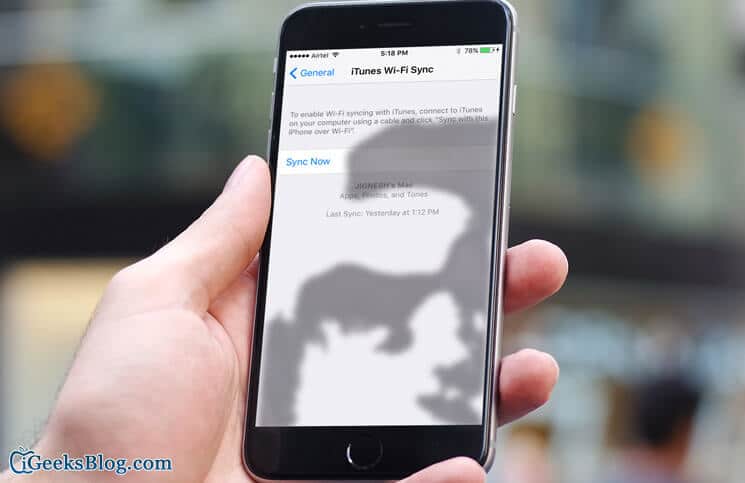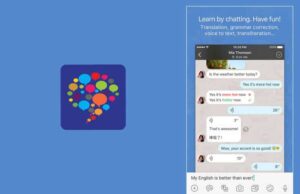Apple’s iTunes is an all round solution for syncing your iOS devices. Apart from that, it also serves the purpose of backup and restore. In addition, when you have messed up with your device, iTunes comes to the rescue by letting you boot in recovery mode and get back your iPhone or iPad to life.
Traditionally, we all use USB lightning cable to sync our iPhone or iPad with iTunes. There’s another way to sync and that is by using Wi-Fi connection. In case you have lost the lightning cable or it is broken you can use Wi-Fi to sync your iOS device with iTunes. Below is the guide explaining the process, have a look at it.
How to Sync iPhone with iTunes over Wifi Without Cable
Step #1. For the one-time setup, you’ll need to connect your iPhone or iPad with iTunes using USB Lightning cable.
Step #2. Open iTunes → click on the “iPhone” icon.
Step #3. On the left sidebar, click on “Summary“.
Step #4. Bring cursor on the right side of the screen where Summary is displayed.
Step #5. Scroll down to “Options” section and check “Sync with this iPhone over Wi-Fi“.
Step #6. Apply the changes by clicking “Apply” button located at bottom-right of the screen. This will begin the syncing process via USB cable.
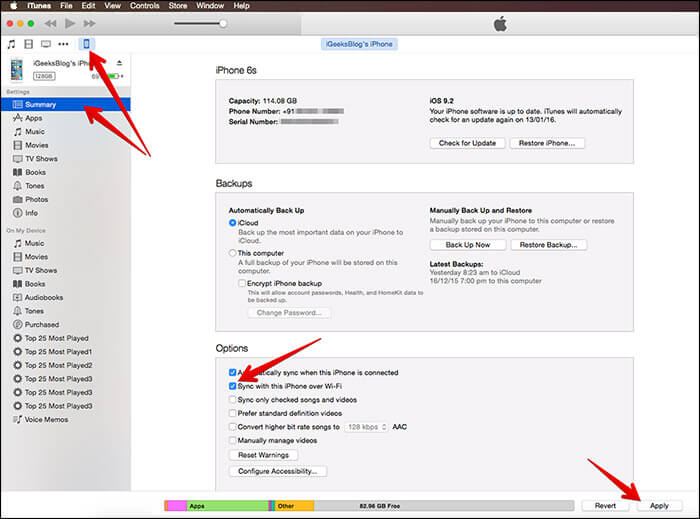
Step #7. Once the sync process is completed, you can remove your iPhone or iPad’s USB connection.
Step #8. Now on your iOS device, launch the Settings app → Tap on General.
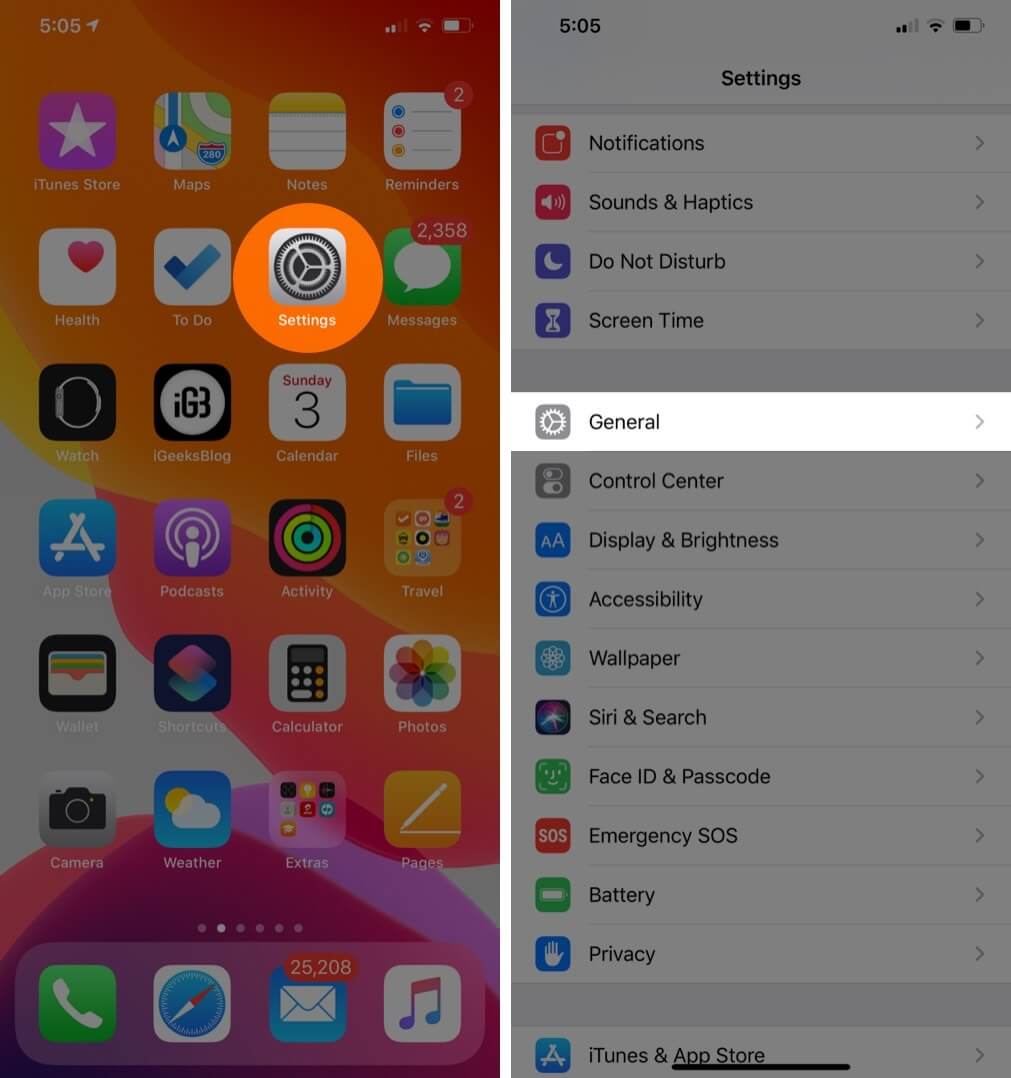
Step #9. Tap on iTunes Wi-Fi Sync.
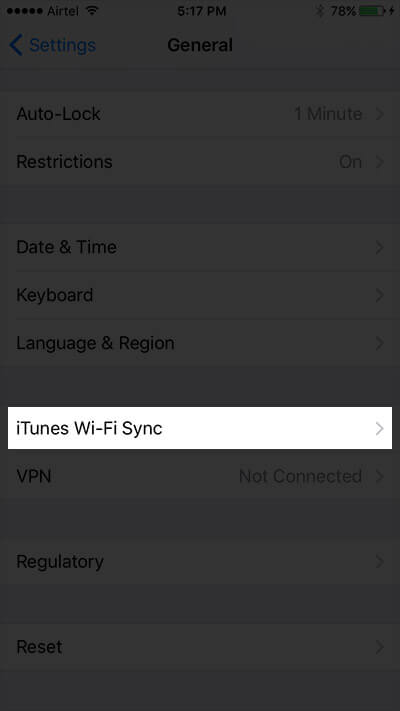
Step #10. You should now see your PC or Mac name on the list.
Step #12. Tap the name of your PC or Mac and then tap on “Sync Now” to begin syncing over Wi-Fi.
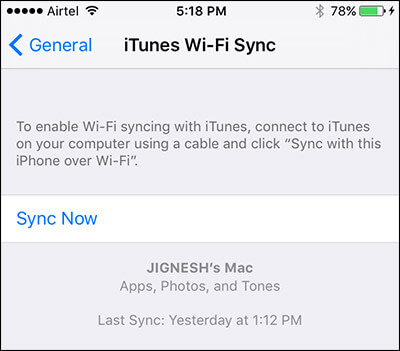
Please Note: You’ll need to keep your iOS device in charging while syncing over Wi-Fi. One more thing you should check is that your PC/Mac and iOS device should be in the same Wi-Fi network.
That’s all; you have now successfully setup the sync process over Wi-Fi. From now on, you’ll not need to worry about tangled USB connection to sync your iPhone or iPad with iTunes.
🗣️ Our site is supported by our readers like you. When you purchase through our links, we earn a small commission. Read Disclaimer.