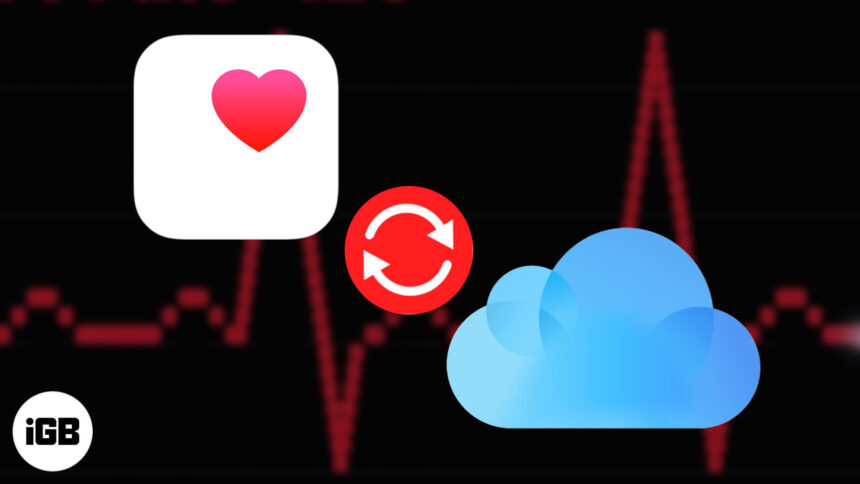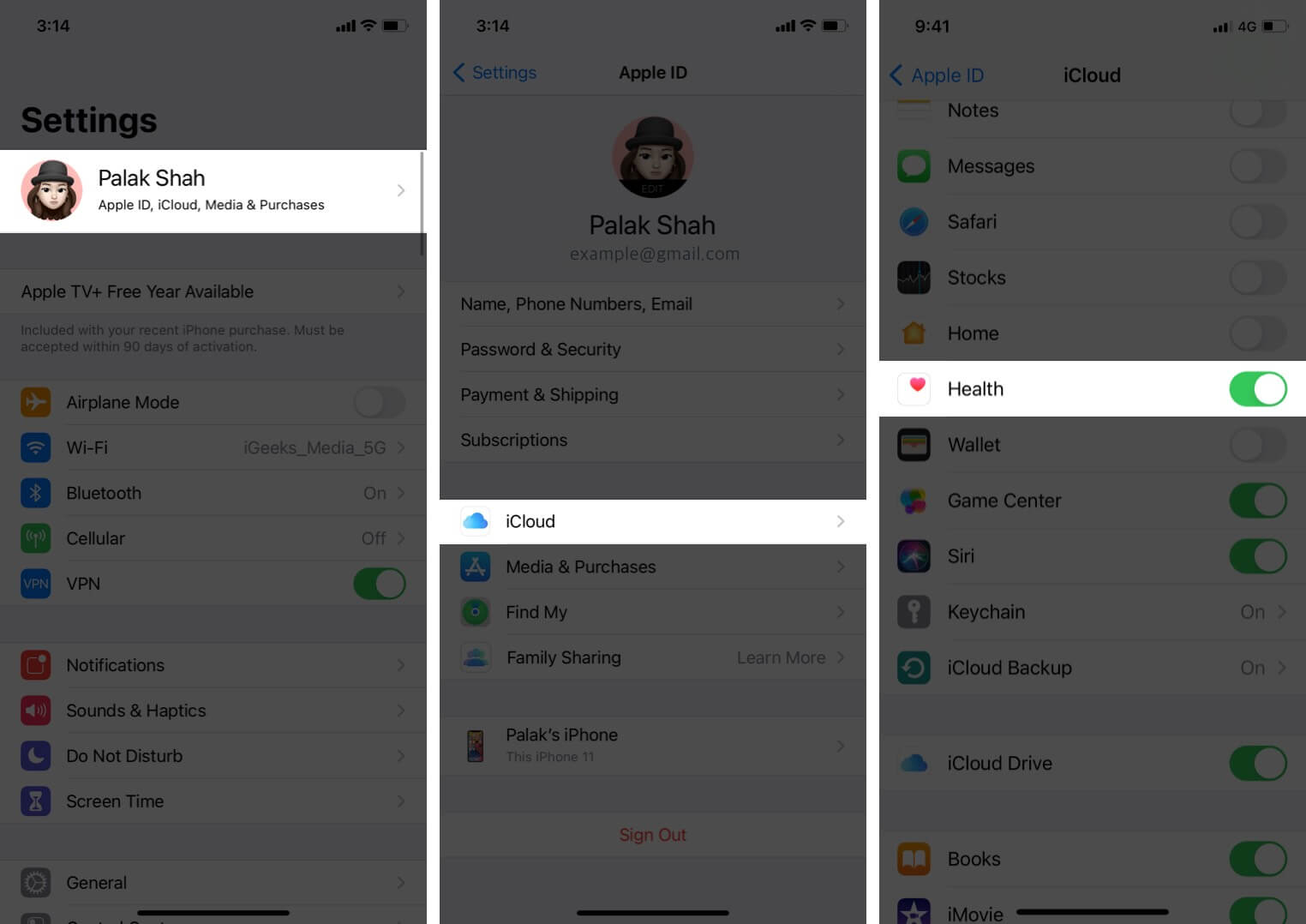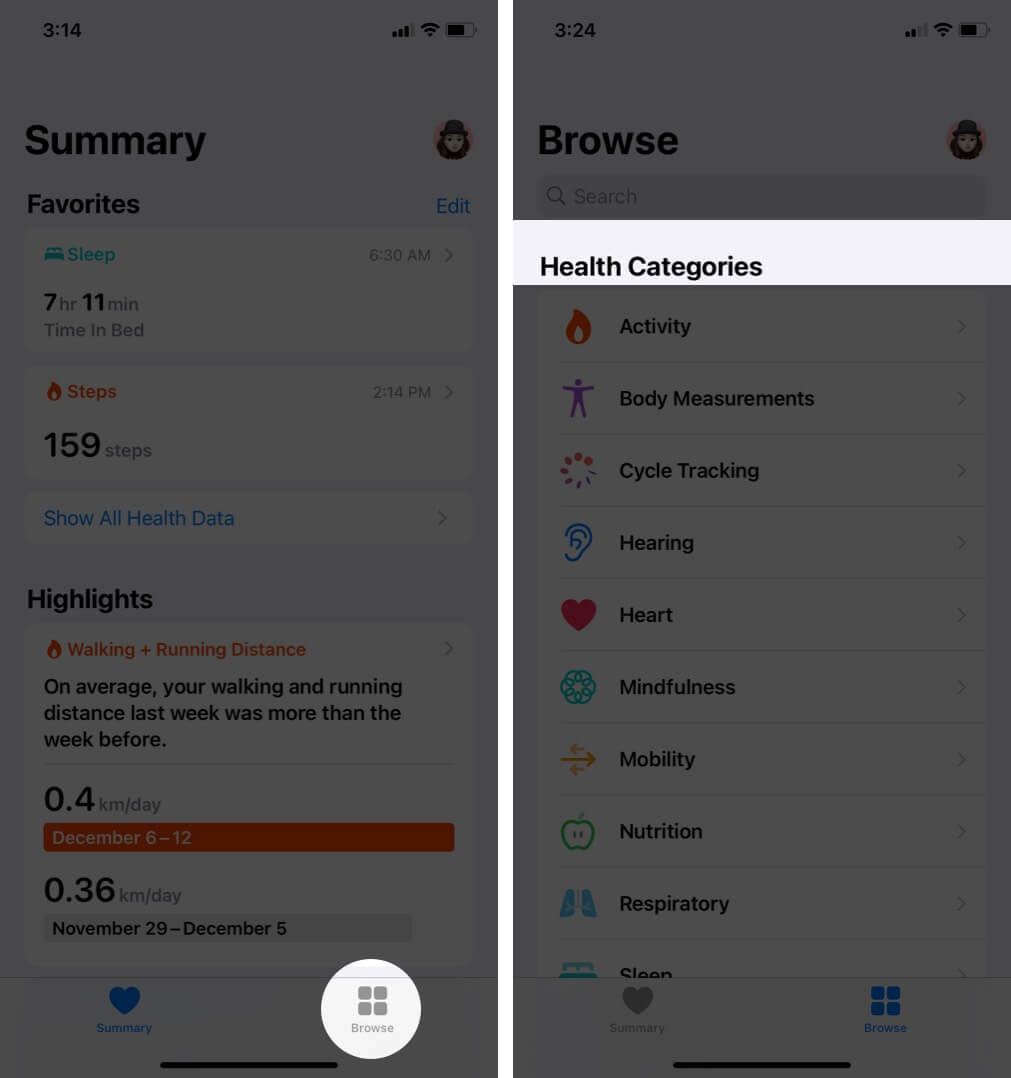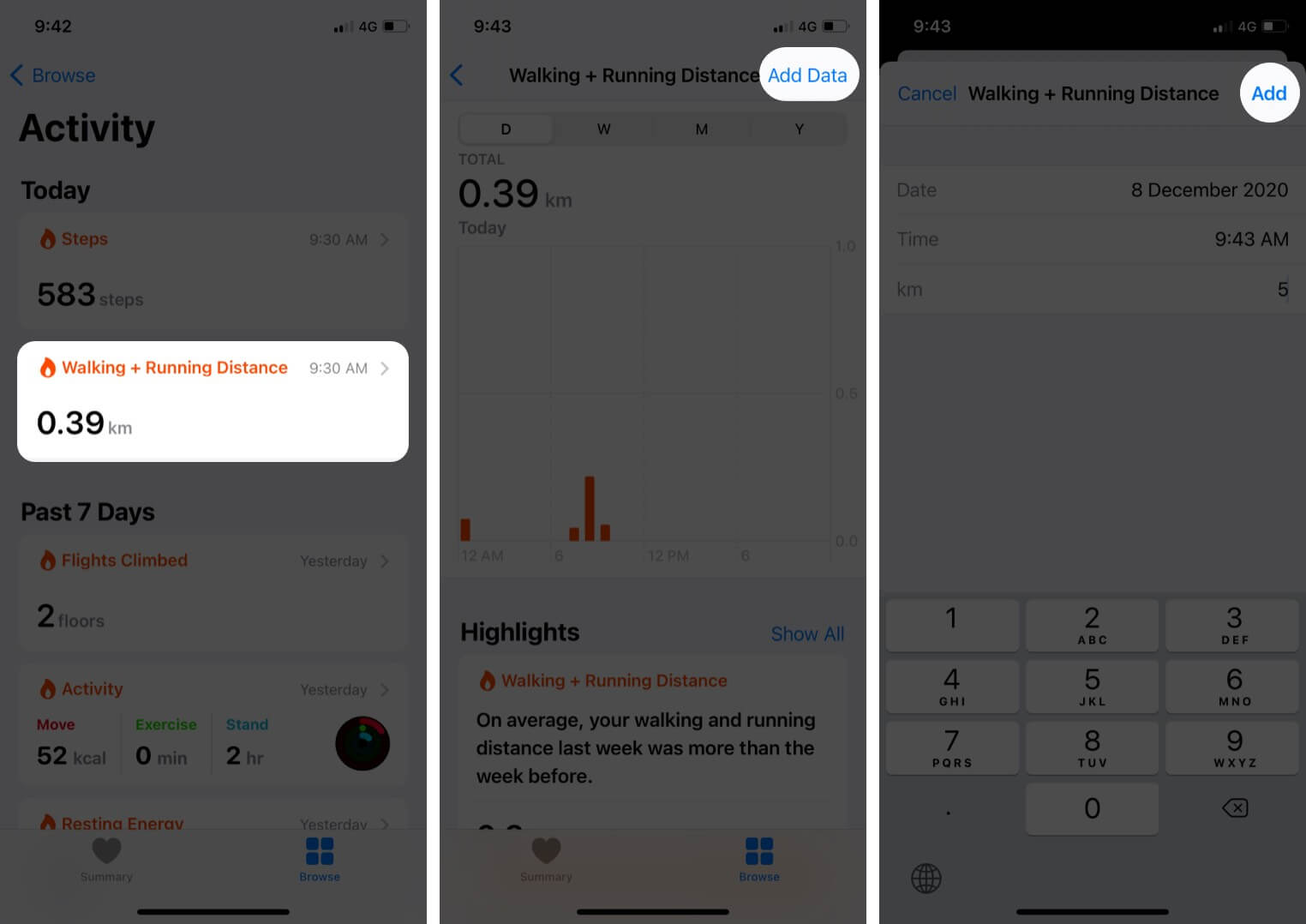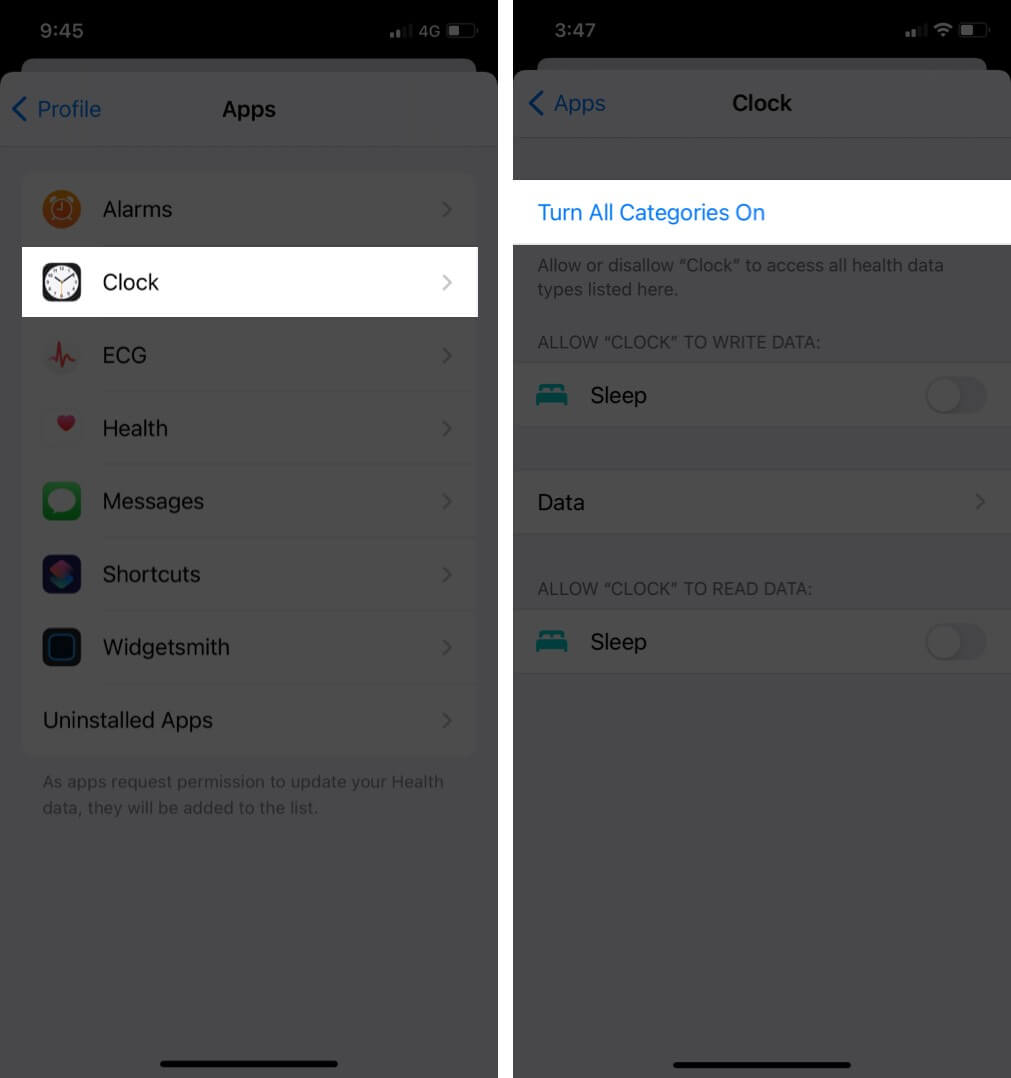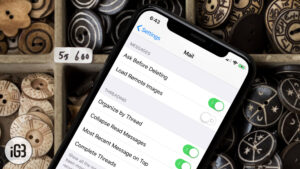I remember migrating data from one iPhone to another manually after procrastinating it for weeks back in the days when Apple didn’t support synchronization. Yes, I am guilty of using third-party apps to make life easier. Which still wasn’t that simple (or secure?)! Cut to iOS 11 update; Apple enabled iOS Sync to migrate the health data between two iPhones. Phew!
You can now securely send the fitness, medical, or information related to your physical well-being to iCloud with end-to-end encryption. It also reads the health data of the other devices that are connected to your iPhone. So, let’s dig into the process and understand how to sync your Health Data to iCloud.
How Health iCloud Syncing Works?
We all know that syncing is different than back-up, but how? Back-up duplicates the information from iPhone to iCloud, whereas syncing merges the newest information between two devices that run on the same Apple ID.
And unlike back-up, an iOS device syncs data multiple times a day; hence it is nearly impossible to lose it. Once you enable Health on iCloud, your record will be revived as if you never reinstalled, restored, or switched to the new iPhone.
Scroll down to see what will be synced to iCloud.
Note: Your iPhone will not include your health data in the regular back-up after you toggle on the iCloud sync. If you decide to stop using the feature, back up all the data to avoid losing it.
What Does iCloud Sync From Your Health App?
- Health data – This includes your step counts, walking and running distances, sleep schedule, body measurements, hearing ability, heart rate, nutrition, menstruation cycle, etc.
- Activity data from Apple Watch
- Medical ID
- Activity rings from Apple Watch
- Workouts
- Stand Hours
- Activity achievements – Apple will sync all the achievement badges you earned in the health app.
- Sources and connected devices – The health app takes data from different sources and devices and organizes it based on where it comes from. By default, the data is prioritized in this order
- Health data that you enter manually.
- Data from your iPhone, iPod touch, and Apple Watch.
- Data from apps and Bluetooth devices.
How to Sync Health Data to iCloud on iPhone
- Open Settings.
- Go to your Apple ID.
- Tap on iCloud.
- Scroll down and toggle on Health.
From now on, all your health data will be synchronized. Your health data is directly connected to the Health app. Whatever health information you fill in the app will be synced via iCloud.
So, let’s have a look at how you can add data in the Health App.
Add Data to Health App on Your iOS Device
- Launch the Health app.
- Tap on Browse in the bottom right corner.
- From the Health Categories, pick a category you wish to add data to.
- Pick an activity in which you want to add data.
- Tap on Add Data in the upper right corner.
- Add the measured data and tap on Add to finish the process.
At this point, you can also add health-related information from other apps.
Follow the steps mentioned below to learn how you can do it.
Add Information From Other Apps in Health App
- Open the Health App.
- In the Summery section, tap on the Profile icon in the upper right corner.
- Under Privacy, tap on Apps. Here, you will see Health-compatible apps that you already own.
- Tap on an app and turn on the health categories that you want that app to track.
Note: You might also need to open the app and adjust its settings to share data with Health.
Relax and Let Your iPhone Sync Health Data to iCloud!
Apple keeps the default setting of the Health syncing feature in iOS devices off due to the medical information’s sensitive nature. However, turning it on is beneficial, especially if you often have to move from one device to another.
Got any other questions related to syncing health data to iCloud? Let us know in the comments below, and keep reading our blog for All Things Apple.
READ NEXT:
- How to Use the Health App on iPhone
- Track Steps and Walking Distance with iPhone Health App
- Best Health Apps for Apple Watch
- How to Sign Up for Apple Fitness+ (Step-by-Step Guide)
🗣️ Our site is supported by our readers like you. When you purchase through our links, we earn a small commission. Read Disclaimer.