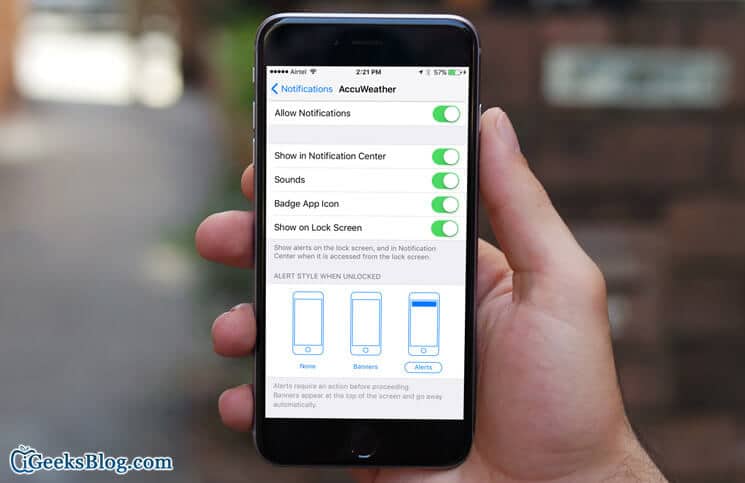Whenever you receive any notification on your iPhone, it just shows up at the top for few seconds, and then disappears. This is the new way introduced from iOS 7 onwards. Earlier, we used to get a popup on the Home Screen, which wouldn’t go away unless we tap the options. There isn’t any drawback in the new interface, but if you wish to feel the old school days, then there’s a way to switch from notification banners to popup alerts.
The option does not require any additional app or tweak. It’s right there in the Settings app of your iPhone or iPad. The most useful part of this feature is that you can enable popup alerts for any app. Even though the process is quite simple, we have detailed it step-by-step below for better understanding. So do have a look and feel the good old days of earlier iOS.
How to Change Notification Style on iPhone and iPad
Step #1. Very first thing to do is to open the Settings app.
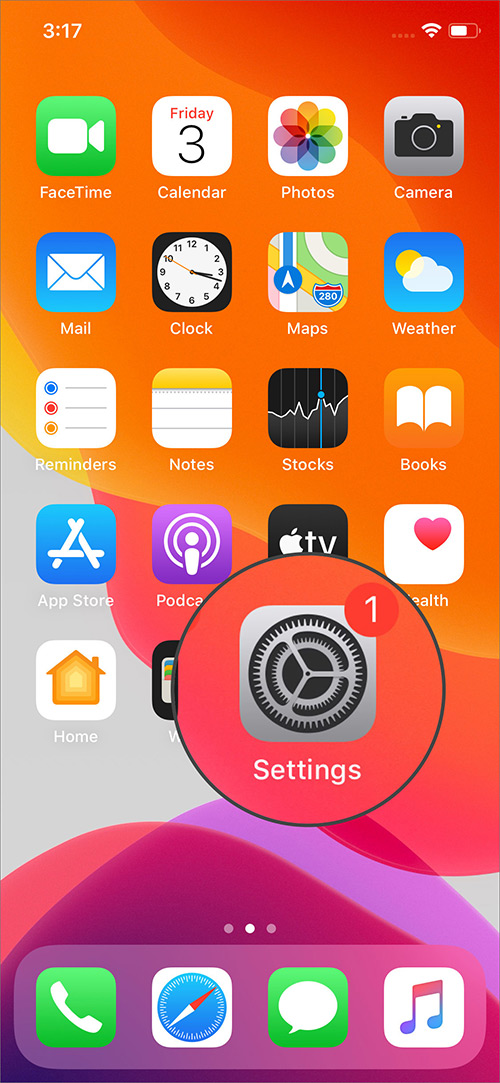
Step #2. In the Settings app, tap on Notifications.
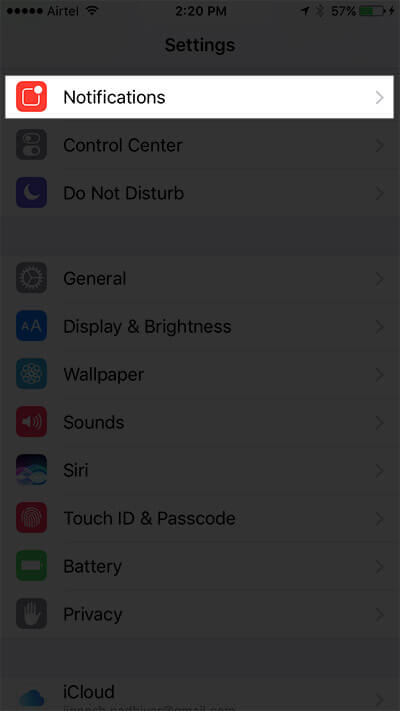
Step #3. Now tap on the app you wish to have the popup alert.
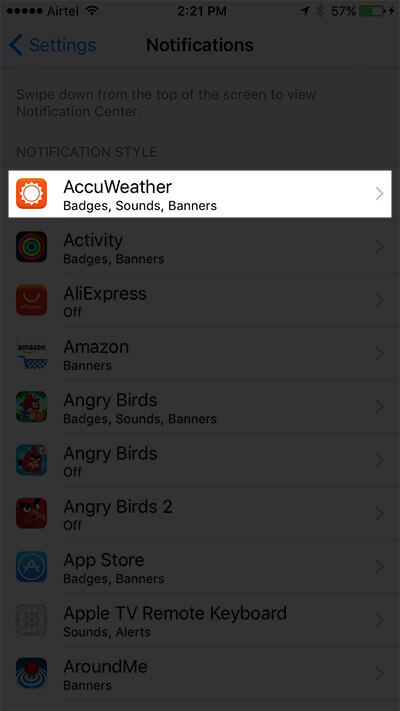
Step #4. Once you are in the app settings, tap on “Alerts” located under the heading of “ALERT STYLE WITH UNLOCKED.”
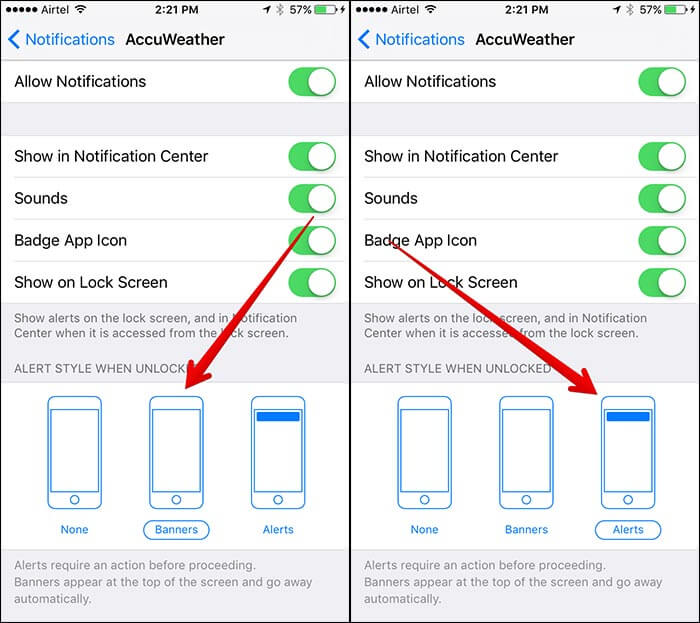
Step #5. You can repeat above steps for other apps as well. This is an optional step which you may or may not follow.
That’s all; any new notification received from the particular app will display a popup alert instead of a banner at the top.
Did you like this tip? Let us know in comments.
🗣️ Our site is supported by our readers like you. When you purchase through our links, we earn a small commission. Read Disclaimer.