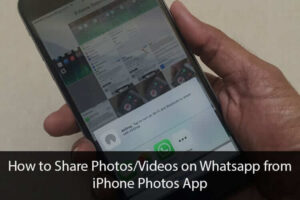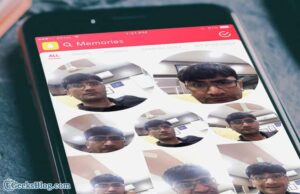“AirPods” has won plenty of accolades from most quarters. What I really like a lot about it is that how easily it gets paired with iPhone and then automatically gets connected with other devices like iPad, Apple Watch, and Mac which is signed into the same Apple ID. Hence, switching AirPods with these devices is unbelievably easy.
What if you want to switch AirPods with iPhone, iPad, Apple Watch or Mac manually? You can get it done quickly without having to go through too many steps.

How to Use AirPods with iPhone, iPad, Apple Watch, and Mac
- How to Switch AirPods with iPhone
- How to Switch AirPods with iPad
- How to Switch AirPods with Apple Watch
- How to use your AirPods with your Mac
- How to Customize and Configure AirPods
- How to Use Siri to Control Music on AirPods
Switch AirPods with iPhone
Switching AirPods with iPhone is pretty simple. All you have to do is just put the earphone in your ear. There is also an option to switch them manually.
Step #1. First off, just swipe from the bottom to bring up Control Center. Then, swipe over to the now playing card.
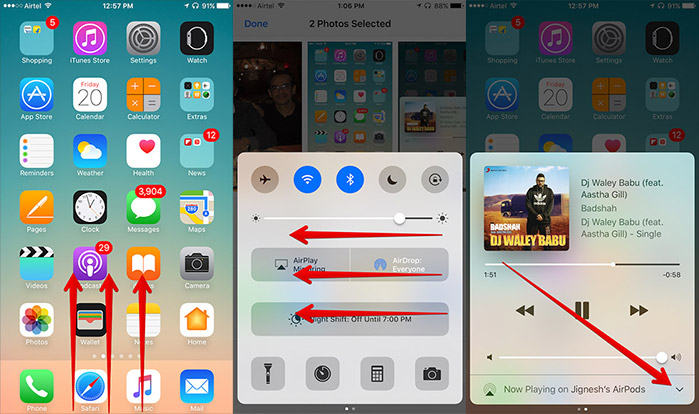
Step #2. Tap on the audio destination button and then you need to choose your AirPods.
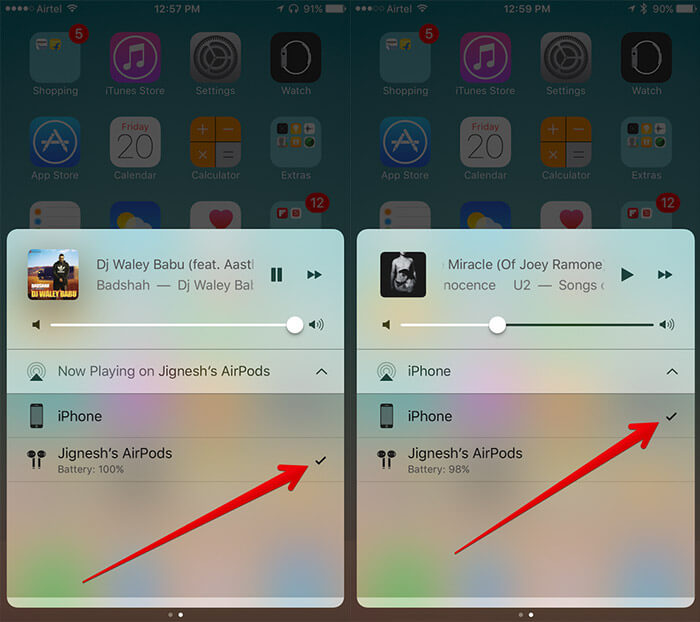
There is also another way you can switch to AirPods. Simply open Settings → Bluetooth and select AirPods.
Switch AirPods with iPad
Step #1. Swipe up from the bottom to access Control Center. Then, swipe over to the now playing card.
Step #2. Tap on the audio destination button and then select your AirPods.
(Alternately, launch Settings → Bluetooth and select AirPods.)
Switch AirPods with Apple Watch
Once you have paired your AirPods with iPhone, they get connected with Apple Watch automatically provided it’s synced with the same Apple ID and running watchOS. Switching AirPods with Apple Watch is as simple as it can ever get. Just play music on your wearable device and you are done. However, you also have the option to switch manually.
Step #1. First off, you need to swipe up from the bottom to access Control Center and then tap on AirPlay button.
Step #2. Now, tap on AirPods.
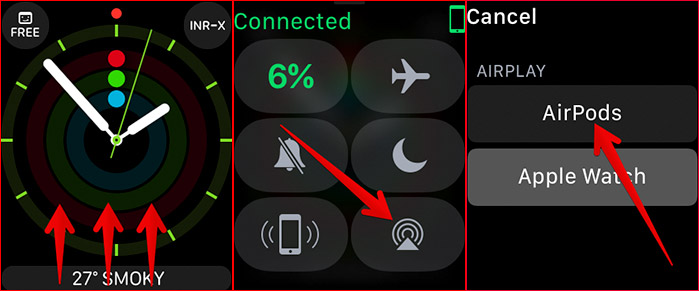
Use your AirPods with your Mac
Using AirPods with Mac is quite simple.
Step #1. To start things off, click on Bluetooth icon in the menu bar on your Mac.
Step #2. Click on Connect and then select your AirPods.
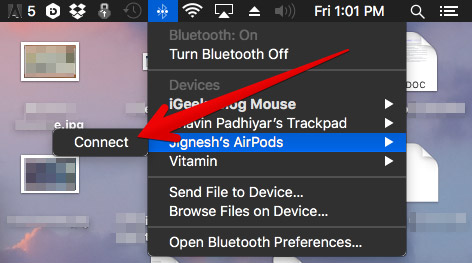
How to Customize and Configure AirPods
The best thing I like about AirPods is that you can customize them as per your convenience. As for instance, you can change their name, double tap shortcut and more. Follow this complete guide to customize AirPods perfectly.
How to Use Siri to Control Music on AirPods
Step #1. Simply double tap one of the AirPods.
Step #2. Now, you need to ask Siri to do things like play any song, pause the song you are playing, lower volume etc.
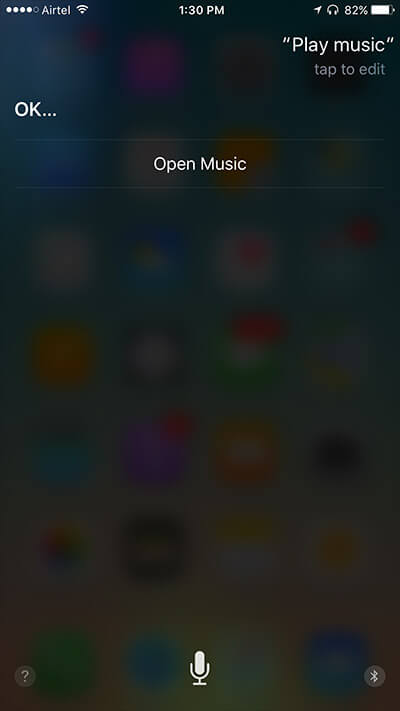
- Play my Favorites playlist.”
- “Turn up the volume.”
- “How do I get home from here?”
- “Skip to the next song.”
- “Pause music.”
- “How is the battery on my AirPods?”
- Play or pause
- Skip back 10 seconds
- Lower volume by 50%
Like this article? Share your valuable feedback with us in the comment.
🗣️ Our site is supported by our readers like you. When you purchase through our links, we earn a small commission. Read Disclaimer.