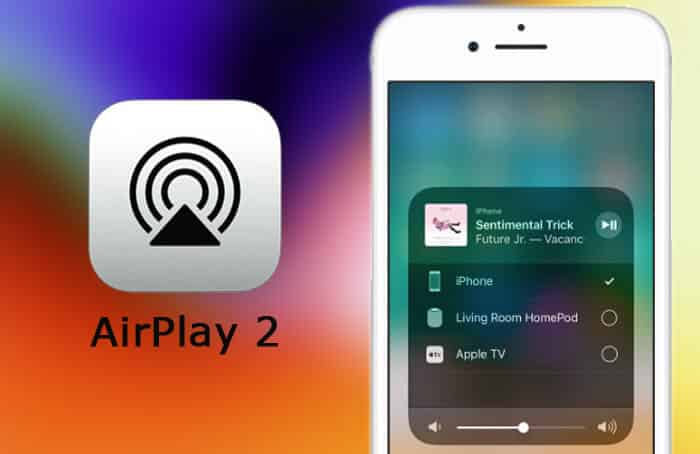Along with “iCloud support for Messages” “AirPlay 2” is the most talked-about feature in iOS 11.4. Introduced at WWDC 2017, the latest version of the wireless streaming feature has taken a long time to come. Anyway better late than never! Right from the moment, it was announced, I was too curious to play music to multiple speakers using AirPlay 2. What about you?
So, if you have multiple AirPlay 2 compatible speakers, you can take the utmost advantage of this feature to rev up your music time. But before going ahead, ensure that your devices are updated. Keep reading…
How to Play Audio to Multiple Speakers with AirPlay 2 from iPhone, iPad, Mac/PC and Apple TV
Quick links:
- How to Stream Audio to Multiple Speakers with AirPlay 2 from iPhone and iPad
- Stream Music to Multiple Speakers From Mac or Windows PC
- How to Stream Music to Multiple Speakers From Apple TV 4K or 4th Gen
Stream Audio to Multiple Speakers with AirPlay 2 from iPhone and iPad
Be sure your iPhone or iPad is running iOS 11.4 or later. Besides, the speakers must be set up in the Home app on your iOS device and running the latest software.
Note: If you are yet to set up the speakers, head to Home app → tap on “+” → tap on Add Accessory and then follow the instructions to finish the process successfully.
Step #1. Launch your favorite music app and start playing a nice song.
Tip: Not just a music app, you can play audio even from your Podcast app.
Step #2. Now, swipe up from the bottom of the screen to bring up Control Center.
Step #3. Next, touch and hold the audio card at the top right corner to open audio controls. Then, fine-tune the sound depending on your need.
Step #4. Next up, tap on the AirPlay icon and choose each of the devices (Speakers) through which you wish to play the audio.
Now, relish the superb sound quality of your speakers. Beaming audio from the desktop is not complex either…
Stream Music to Multiple Speakers From Mac or Windows PC
Ensure that you have the latest version of macOS on your Mac. As of now, iTunes has got limited functionality for streaming music to speakers. However, I expect it to get more add-ons sometime very soon.
Step #1. Open iTunes and play your favorite track.
Step #2. Now, click on AirPlay icon at the top of the window.
Step #3. Next, you need to check the box to the right of the device you want to stream the currently playing song to.
Note: If you want to beam the audio to Apple TV, you will have to enter the passcode.
Stream Music to Multiple Speakers From Apple TV 4K or 4th Gen
Siri can let you play music in multiple rooms. But if you don’t want to use the virtual assistant, you can manually select the speakers to stream music through. One thing worth noting is that the option to AirPlay from Apple TV to HomePod is currently in beta.
Step #1. When listening to music on your set-top box, swipe up on your remote and select AirPlay icon.
Step #2. Now, press and hold () button on your remote.
Step #3. Finally, choose each device (Speaker) through which you wish to play audio.
That’s done!
Your take:
Now that you have put your hands on the much-improved wireless streaming feature in its latest avatar let us know your thoughts about it. Besides, also tell us about the changes or new add-ons you would like to see in it.
Don’t miss:
- How to Adjust Equalizer on your HomePod
- Over 100 HomePod Siri Commands
- How to AirPlay to Apple TV from iPhone, iPad, and Mac
🗣️ Our site is supported by our readers like you. When you purchase through our links, we earn a small commission. Read Disclaimer.