After Skype released its 2.7 version for Mac, a lot of users have experienced an issue of Skype starting automatically on their Mac. This is quite irritating as you want to begin your day with some positive and eye-soothing background picture on the desktop.
Whenever you start your system, it takes some time to open all necessary apps and programs; in between, Skype’s appearance eats up some extra time of yours. A pop-up is mind-numbing especially when you are expecting an app or a program to open.
Skype uses the general system startup Settings instead of having separate preferences for the app. If you wish to stop Skype from starting automatically on your Mac, we have listed two simple methods.
How to Disable Skype Auto Start on Mac
Step #1. Launch Skype on your Mac → Go to the Dock.
Step #2. Right click on Skype icon in the Dock while holding Ctrl key.
A menu will swipe up with some options.
Step #3. Uncheck “Open at Login” option.
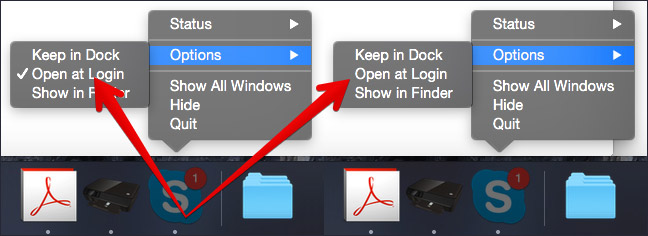
Next time when you start your Mac, you should not see Skype automatically starting.
There is another method to stop Skype from starting automatically on your Mac.
Step #1. Click on Apple logo on the left corner of Mac → Click on System Preferences.
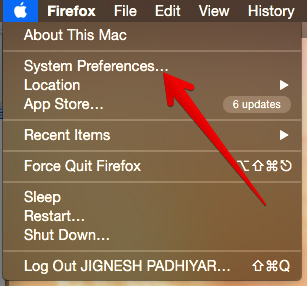
Step #2. Click on Users & Groups.
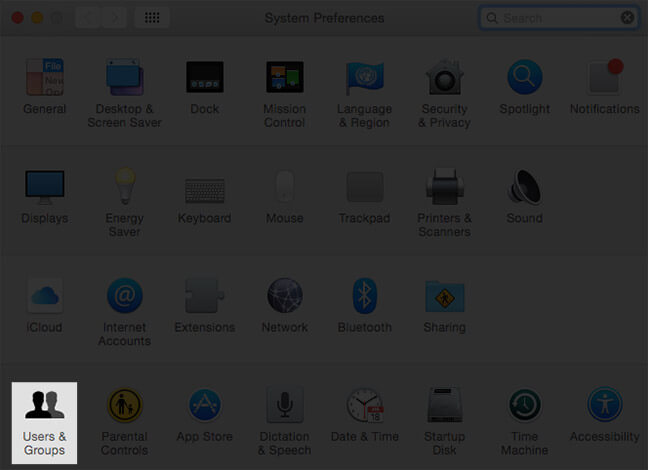
Step #3. Click on your account name.
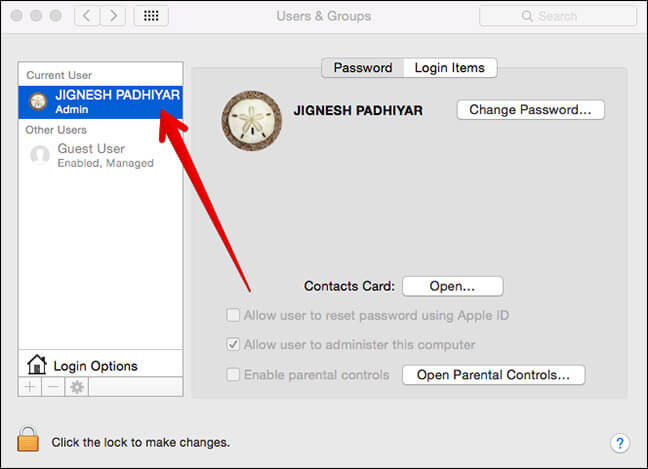
Step #4. Click on Login Items.
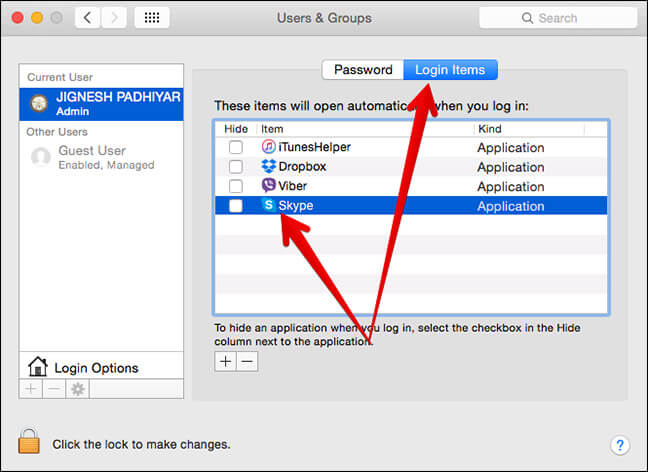
Step #5. Remove Skype from the list by clicking on Minus sign.
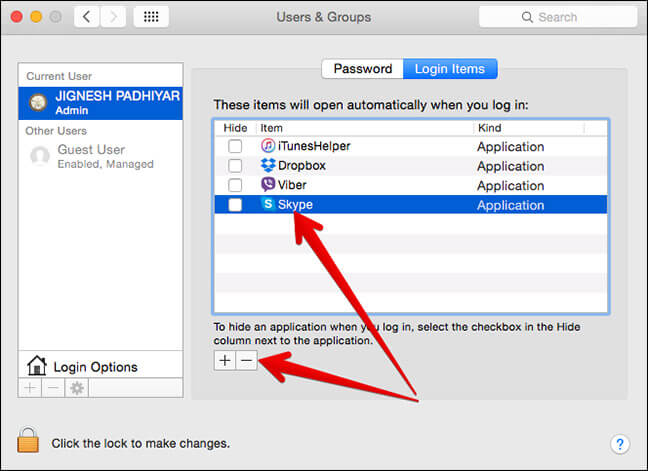
This will stop Skype from starting automatically on your Mac.
How do you like this trivial tip? Share your feedback with us in comment.
🗣️ Our site is supported by our readers like you. When you purchase through our links, we earn a small commission. Read Disclaimer.

