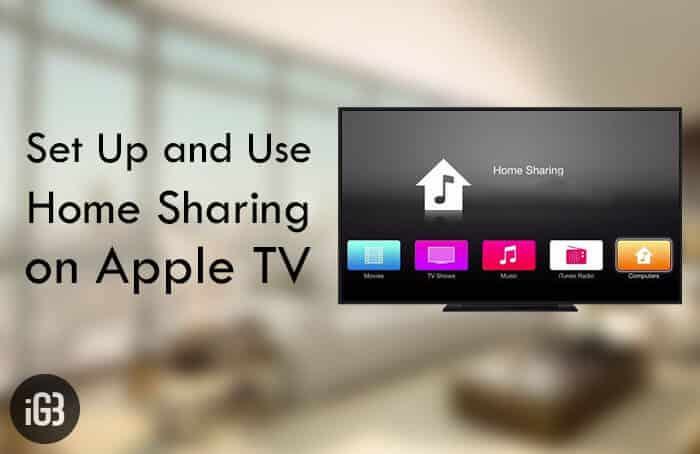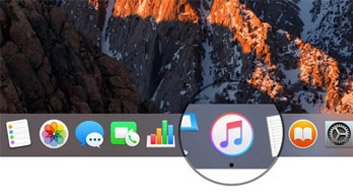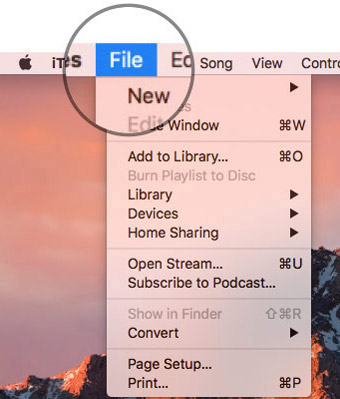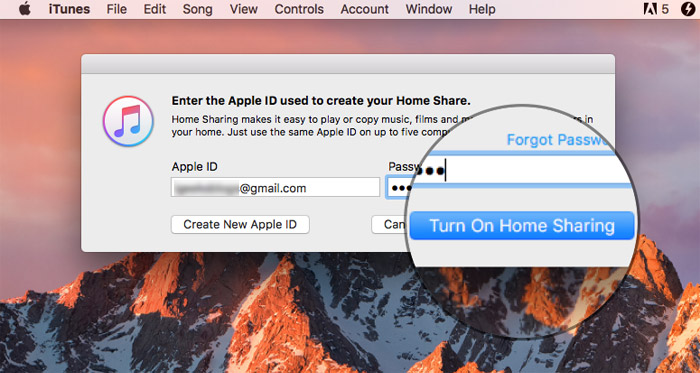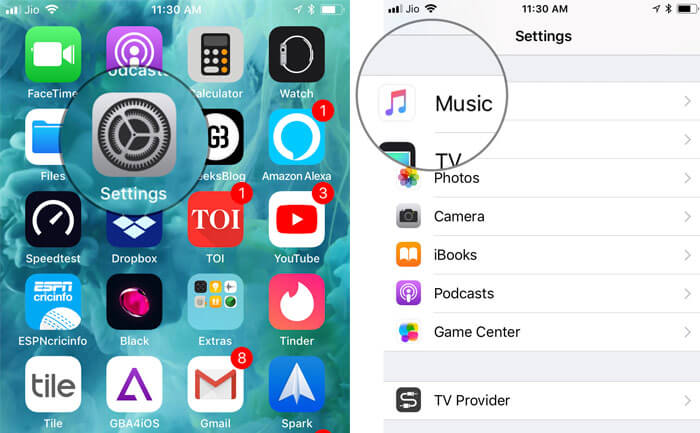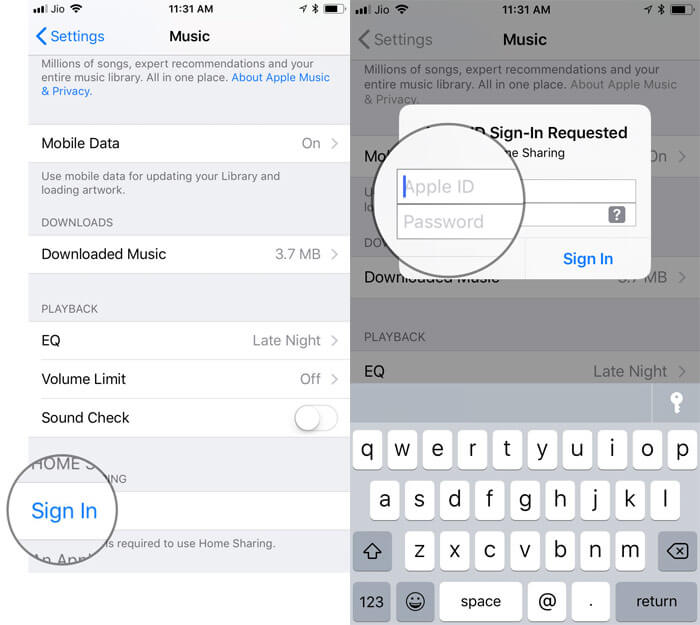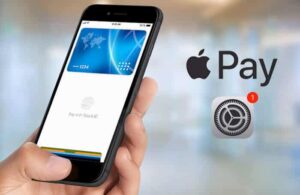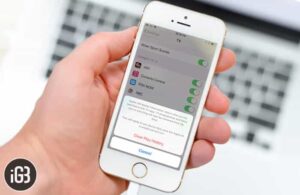Streaming content from your computer or iOS device to Apple TV using Home Sharing is dead simple. tvOS lets you stream a variant of contents like music, movies, TV shows, photos and more. Haven’t used it as yet? Follow this hands-on guide to Set up and use Home Sharing on your Apple TV.
First things first, both your computer/iOS device and Apple TV must be connected to the same Apple ID. Besides, Home Sharing must be enabled on all the devices.
How to Stream Content From iPhone, iPad, Mac or Windows PC to Apple TV
Quick links:
- How to Set Up Home Sharing On your Mac or Windows PC
- How to Set Up Home Sharing on iPhone or iPad
- How to Set Up Home Sharing On Your Apple TV
- How to Stream Content on Apple TV
How to Set Up Home Sharing On your Mac or Windows PC
Step #1. Open iTunes on your Mac.
Step #2. Next, Select File from the menu bar.
Select Home Sharing and then Click on Turn on Home Sharing.
Step #2. Now, you have to enter your Apple ID and password, then click Turn on Home Sharing.
How to Set Up Home Sharing on iPhone or iPad
Step #1. Open Settings app on your iOS device and then select Music or Videos.
Step #2. Now, tap on Sign In under Home Sharing and then enter your Apple ID and password.
Getting it done on tvOS is equally easy.
How to Set Up Home Sharing On Your Apple TV
Step #1. Open Settings app on your Apple TV and select Accounts.
Step #2. Click on Home Sharing and then turn it on. Now, enter your Apple ID and password.
After you have perfectly configured all of your devices using the same Apple ID, you can start streaming content on your set-top box.
How to Stream Content on Apple TV
Step #1. Select computers icon on the Apple TV Home screen.
Step #2. Now, press the Touch surface.
Step #3. Next, you should see libraries from your shared devices. You can now view or play content from any library.
That’s it!
Have your say:
I find Home Sharing very helpful as it makes streaming a breeze. What do you think of it? Toss up your thoughts in the comments.
You might want to refer these posts as well:
- How to Stop Music from Playing in Background on Apple TV
- Best 4K Monitors for Apple TV 4K
- Best Apple TV Wall Mounts
- How to Use Apple TV’s iPhone-Based Color Balance Feature
🗣️ Our site is supported by our readers like you. When you purchase through our links, we earn a small commission. Read Disclaimer.