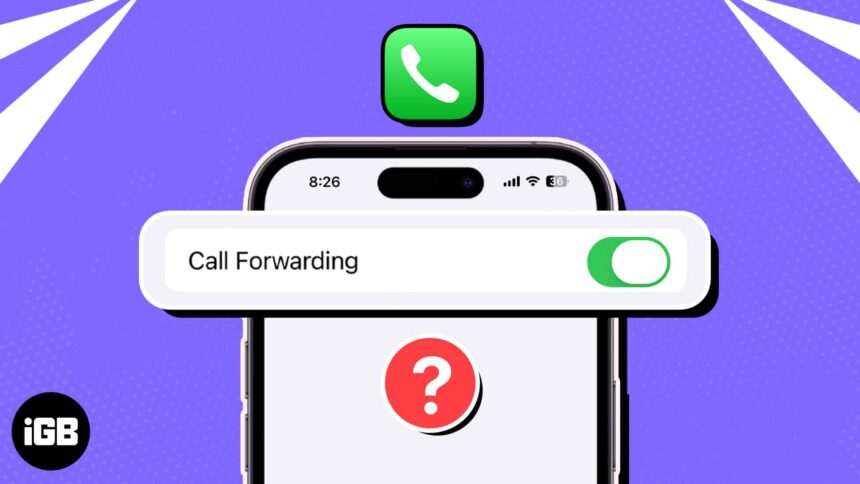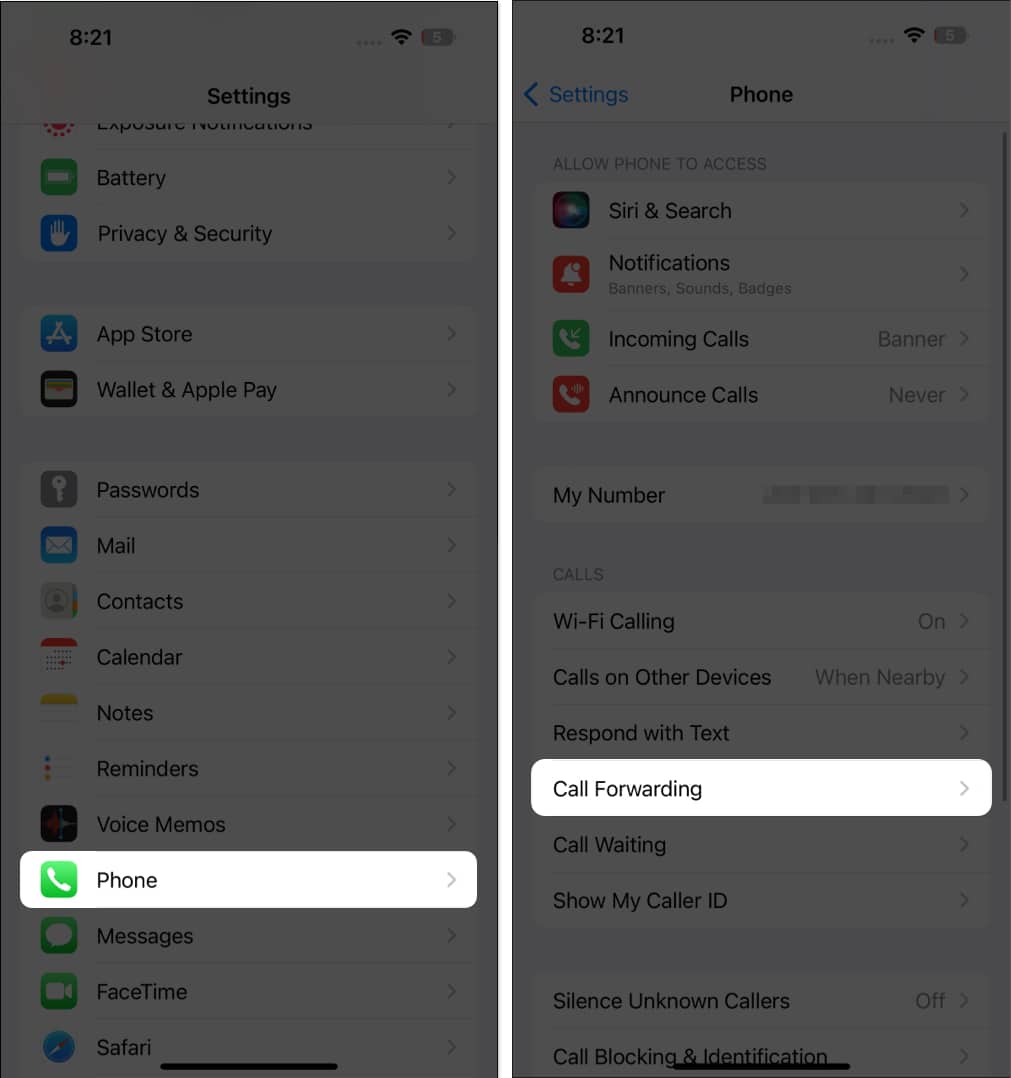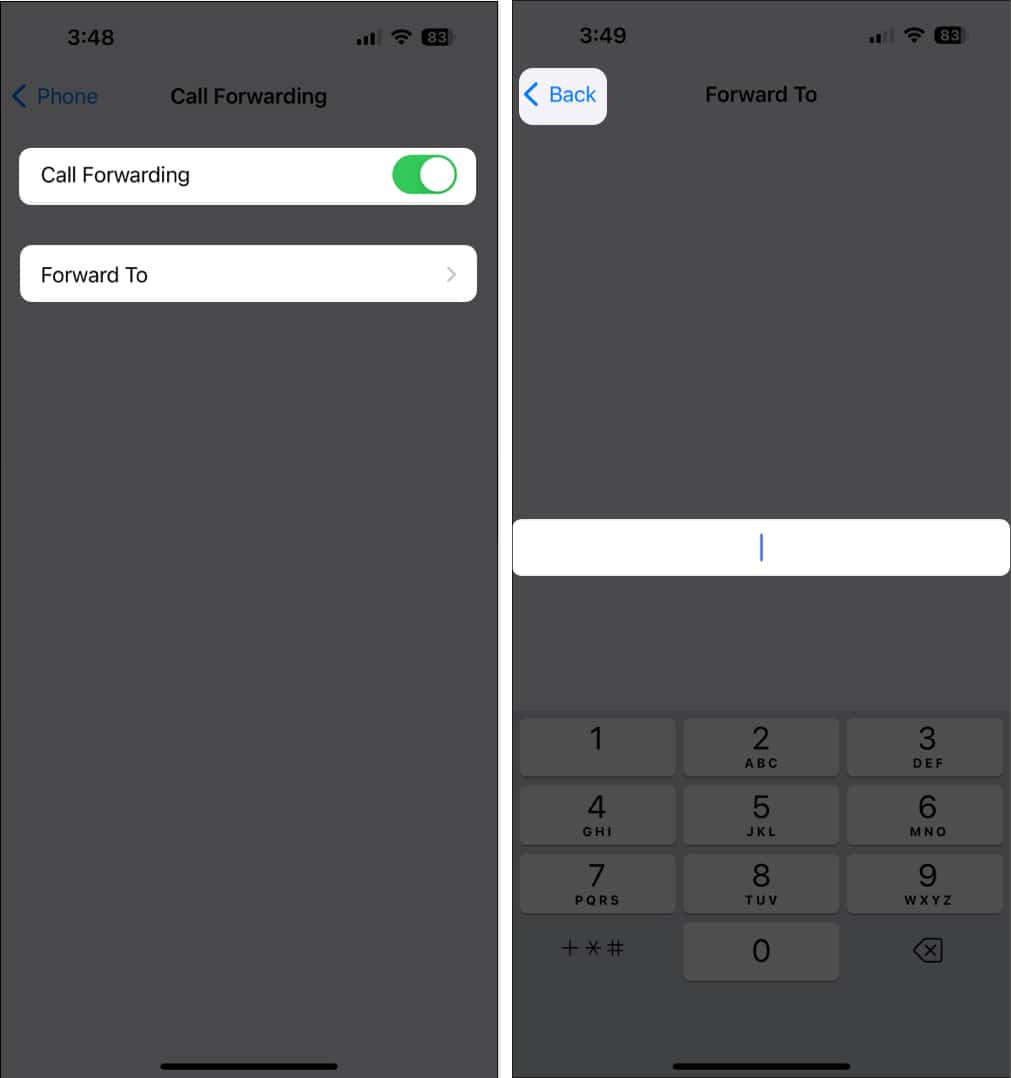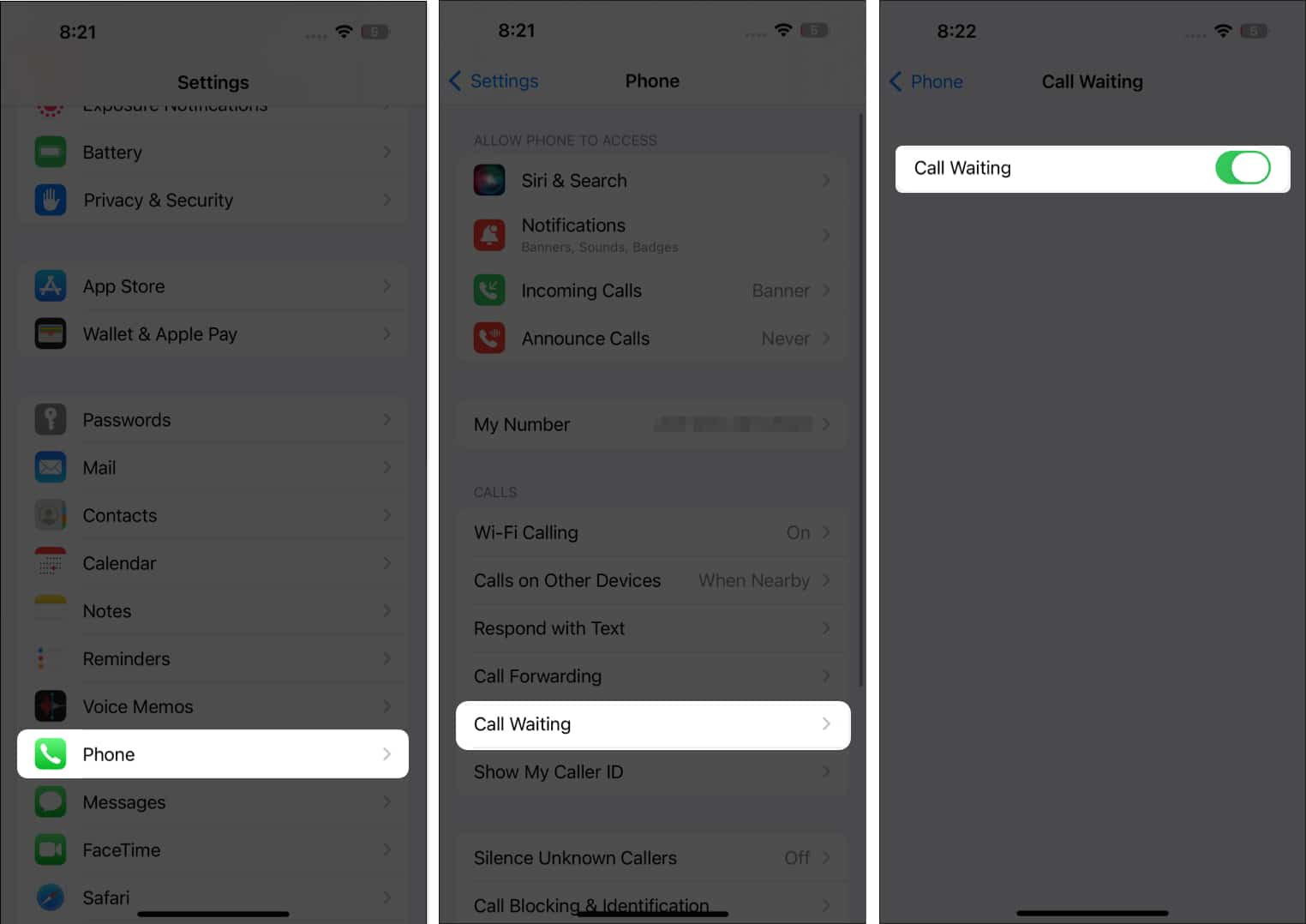iPhone call forwarding feature lets you divert incoming phone calls to another number, ensuring you never miss an important call. This can be especially useful when you’re busy, or your primary device is away, out of charge, or out of service. Wondering if you can enable call forwarding on your iPhone? Read on to learn how to set up and forward calls on iPhone.
- How to set up call forwarding on your iPhone
- How to forward calls with forwarding codes on iPhone
- How to use call waiting on iPhone
How to set up call forwarding on your iPhone
Before discussing how to divert phone calls from one iPhone. to another, note that the process varies depending on your device and carrier. The iPhone call forwarding service is only available on GSM networks, which include carriers like AT&T and T-Mobile. Here’s how to do it:
- Open Settings → Phone → Tap Call Forwarding.
- Toggle on Call Forwarding.
- Select Forward To and enter the number to which you want your phone to transfer your calls.
- Tap the back button (<), and call forwarding is enabled.
Some carriers also let you turn call forwarding on or off by visiting their website. You must choose the appropriate conditions to set up call forwarding from your dashboard there. Also, you can’t transfer calls to an international number.
How to forward calls with forwarding codes on iPhone
If your device is getting cellular service through an older CDMA network like Verizon or US Cellular, you can’t enable the service from your iPhone’s settings. You’ll need to use forwarding codes, also called carrier codes, to forward calls to another number on your iPhone.
However, CDMA is nearing non-existence. So, you may upgrade your SIM card to the latest 4G/5G network for seamless connectivity.
The forwarding code varies on your carrier:
- For T-mobile users: Use the code **21* before your ten-digit number, followed by a hash sign. Then press Dial. To turn off forwarding, dial ##21#.
- For Sprint users: Enable call forwarding using *72 followed by the phone number and turn it off by dialing *720.
- For Verizon users: Dial *72 followed by your number and press Call to enable call forwarding. Disable it by calling *73.
There are also other codes that let you forward calls based on certain conditions. So, you will never miss any important phone calls, whether the call is left unanswered, your iPhone is unreachable due to poor network connections, or you are busy on another phone call.
How to use call waiting on iPhone
Aside from using call forwarding, you can also enable call waiting. This feature forwards calls to voicemail on your iPhone. To do this,
- Head to Settings → Phone.
- Tap Call Waiting → Toggle on Call. Waiting.
Phones with dual sim only allow call waiting for incoming calls on one line unless the other has Wi-Fi calling enabled and you have a data connection.
Wrapping up…
Call forwarding ensures you won’t miss another crucial call by transferring it to another iPhone or number available, whether you’re busy talking at the moment, unreachable, or away from your phone. Did the codes work for you? Let us know below!
Read more:
- How to customize Quick Responses for incoming calls in iOS 17
- iPhone Keeps Dropping Calls? Try Quick Fixes
- iPhone Voicemail not working? Best fixes explained!
- How to recover deleted call history on iPhone
🗣️ Our site is supported by our readers like you. When you purchase through our links, we earn a small commission. Read Disclaimer.