Whenever I like to watch any cool videos with absolute fun, I mirror them on a large display like DFTV or projector. After all, it’s a wonderful experience to watch movies on an ultra-large display. Have you ever tried it? No, head over to set up and adjust Mac display settings for a projector.
macOS features a very functional projector setting which allows you to control the display with ease. For instance, you can comfortably adjust the brightness and even the color gamut during the playback.
How to Set Up Mac to Display Content on a Projector or HDTV
Step #1. Make sure the projector is connected and turned on. Then, click the Apple menu at the top right corner and select System Preferences.
Step #2. Now, click Displays.
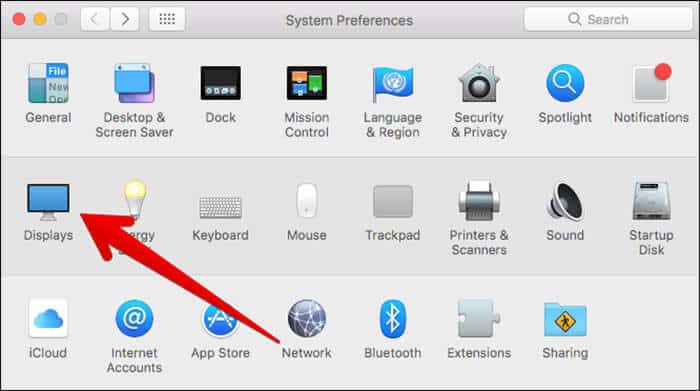
Step #3. Click Arrangement tab.
Step #4. Select Mirror Displays in the lower-left corner of the Arrangement pane.
How to Adjust Your Mac Display Settings for a Projector
Step #1. First off, click on Apple menu at the top left corner of your Mac → Next, you need to select System Preferences → Now, click on Displays.
Step #2. Click Color tab.
Step #3. Next up, you have to click on Projector.
Step #4. Now, you have two options—
- Use the slider adjustment in order to set perfect brightness. To do so, you need to click and drag the brightness slider till you see one rotating circle in the black circle
- Use the color wheel adjustment in order to set suitable colors. To do so, you have to click and drag on the color wheel till the large circle within the color wheel becomes a neutral white
Wrapping up
Now, make the most of the big display to watch your favorite movies! Have any feedback? Do share it with us.
You would like to glance through:
- Enable Cookies in Safari on mac
- How to Customize Website Settings in Safari
- How to get rid of the ‘Finish Setting Up Your iPhone’ prompt
🗣️ Our site is supported by our readers like you. When you purchase through our links, we earn a small commission. Read Disclaimer.

