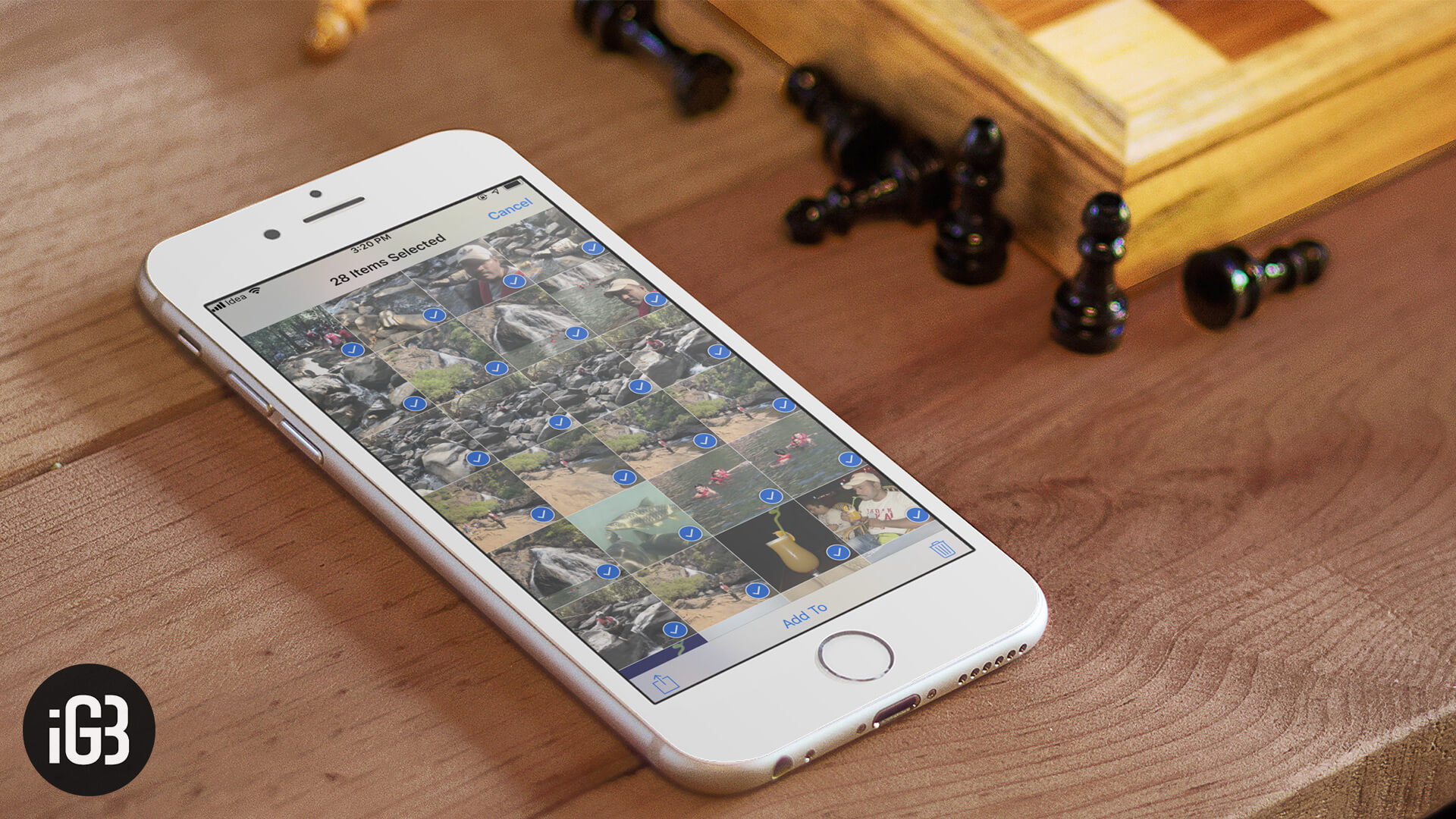Since iOS 9, Apple removed the restriction of sending more than 5 photos through iMessage or Email. This was welcoming, but not so much. The reason was that now there is a limit of 20 photos. Well, we have a workaround to send more than 20 photos via Email or iMessage on your iPhone.
After you select multiple photos in the Photos app and tap the share icon, you’ll notice the option of sharing it via email. But as soon as the number of selected pictures is above 20, this option disappears. But did you know that you can copy the photo as-is?
We’re going to exploit this feature to send a lot of photos through email. Of course, you can use Gmail or other third-party email clients, but then that spoils the purpose of using iOS. So let’s see how you can workaround the photo sharing limit set by Apple.
How to Send More than 20 Pictures Via iMessage or Email from iOS Device
Step #1: Let’s Copy Photos First
- Go into the Photos app.
- Tap on Select right on top and select the photos you want to send
- After you’re done selecting, tap on Share icon at the bottom-left.
Now, tap Copy. The photos get copied
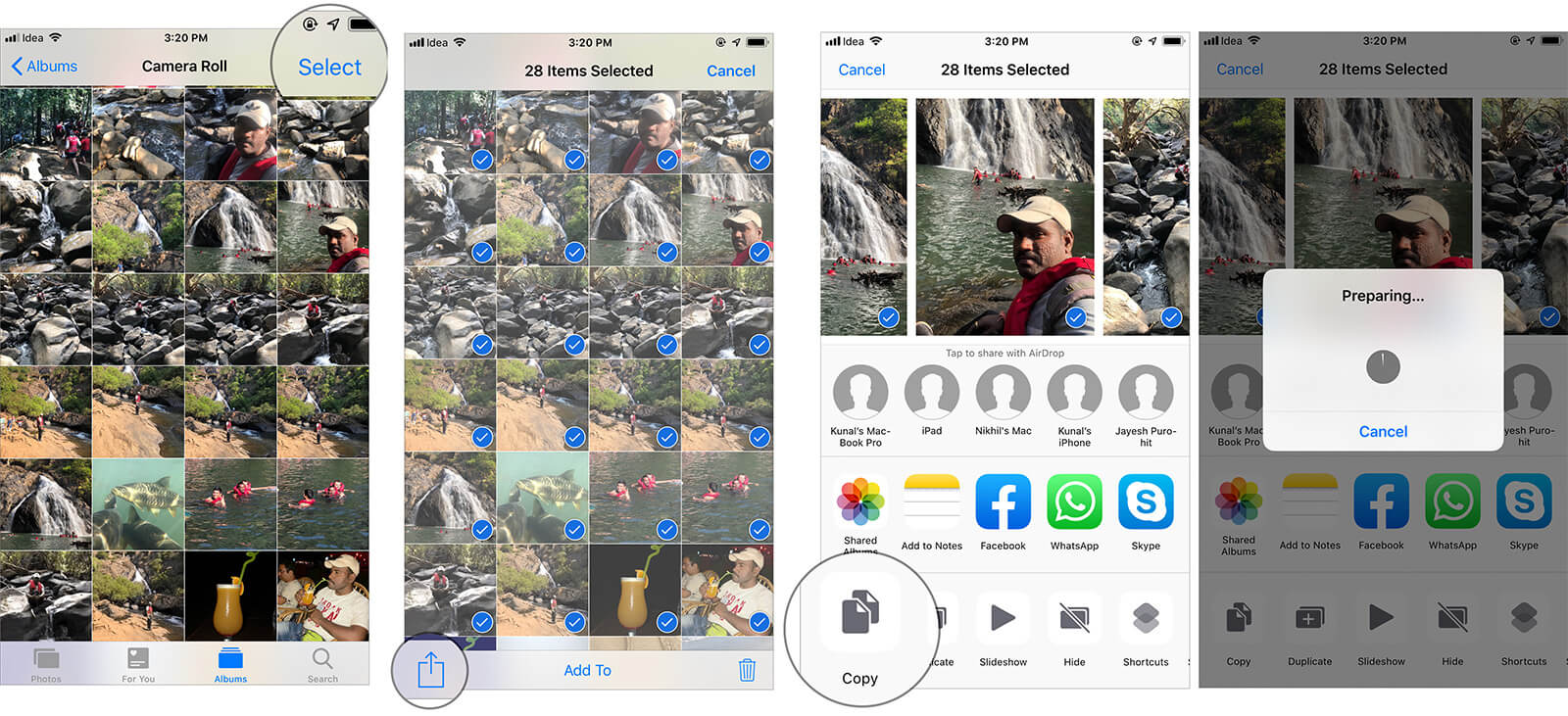
Step #2: It’s time to paste!
This is an easy step.
- Open the Mail apps and compose a new email, enter recipient and subject. Now tap on the body text portion
- Or if you want to send the photos via Message app, open the New Message dialog
- Now, just tap and hold and then tap on Paste.
- The photos get pasted and you can just send them now. Over email, they get sent as a part of the email body. In Messages, they’re sent as iMessage / MMS depending on the recipient
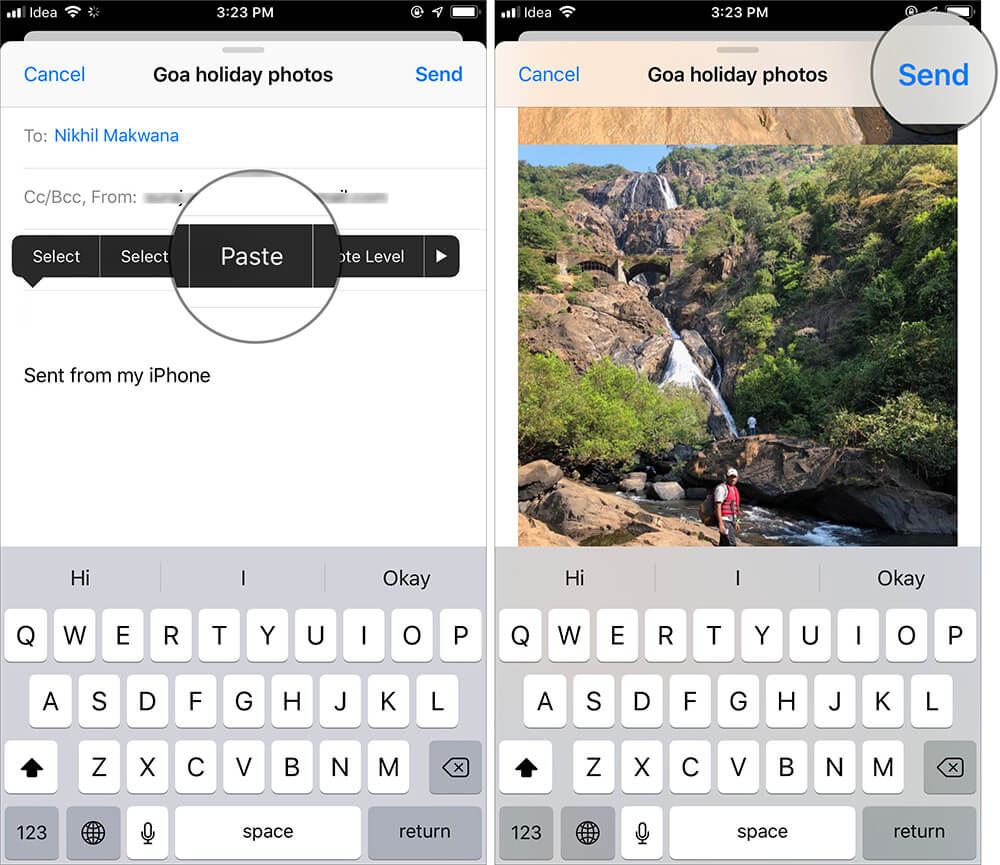
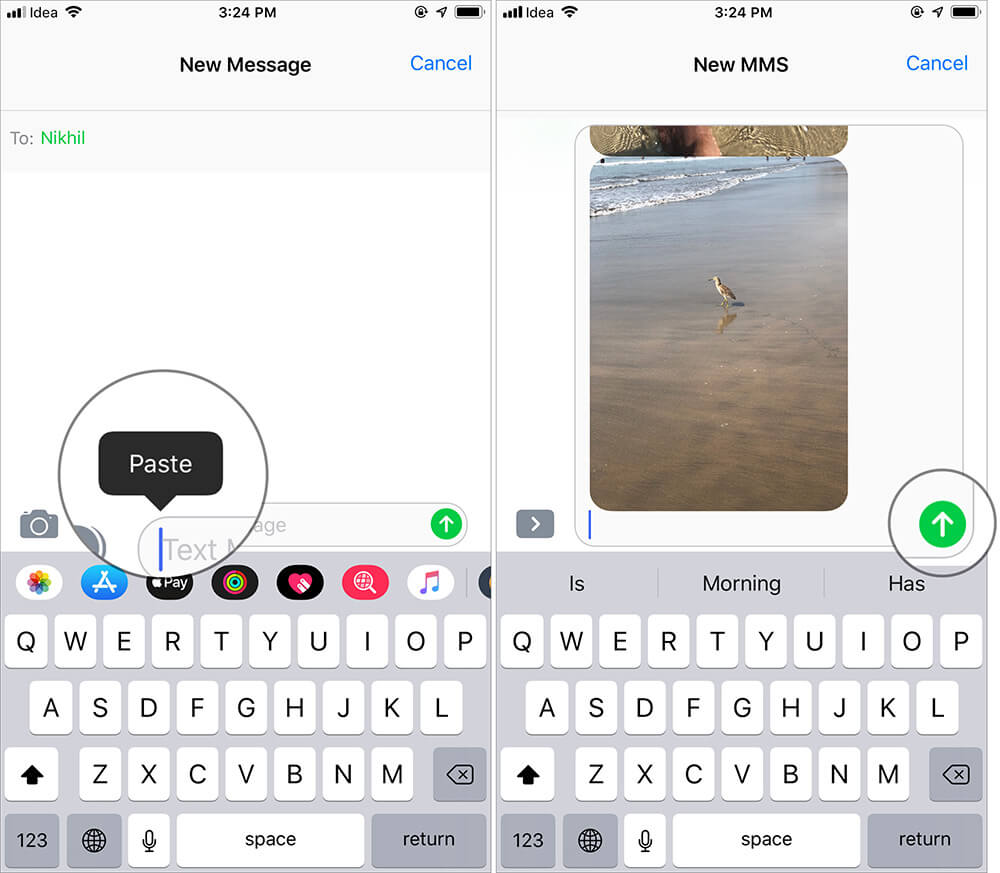
This is actually far better than having to attach images. Really!
Wrapping up…
This may not be the easiest way to get the job done, but at least there’s a way to do it. Most of the times, we don’t really attach so many images in iMessage or email. We usually share it through DropBox or other cloud storing options. But in case if sending an email is inevitable, you can do it by following the process mentioned above.
Related articles:
- How to Send Voice Messages on iPhone and iPad
- Best iPhone and iPad Email Apps: Time to Manage Emails Smartly
- Best Apple Watch Email Apps: Access your Mails from your Wrist
- How to Change Default Email Address of Mail App on iPhone or iPad
🗣️ Our site is supported by our readers like you. When you purchase through our links, we earn a small commission. Read Disclaimer.