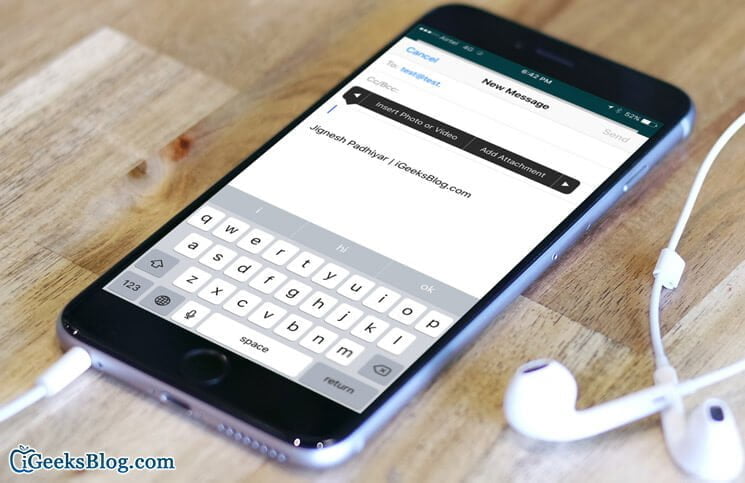You probably know that Apple allows adding only 5 photos at a time to an email. If you try selecting more than five photos, the email option vanishes from the share menu.
So how do you share more than 5 photos through email? While there are alternatives to sharing via email, there is also a way to which you can add as many photos as you want to an email. Instead of sending them as an attachment, you just add them to the body of the email.
Before that:
Did you know that the Photo Stream option is a better way to share photos with your friends? There are a few benefits to using the Photo Stream:
- It’s Cloud storage so you can always find your photos online, tucked safely away
- Your friends on iDevices get notified automatically when you add/share a photo stream
- You can have conversations (comments and likes) on photos shared through photo stream
- Non-iDevice users can view the photos from the web browser!
- Viewers can download the photos!
How to Email More Than 5 Photos on iPhone or iPad
Step #1. Open the Mail app
Step #2. Tap on new mail icon (bottom-right) to compose a new email
Step #3. Now, press and hold in the text area (body of the message). The contextual menu opens up
Step #4. Now, press the right arrow.
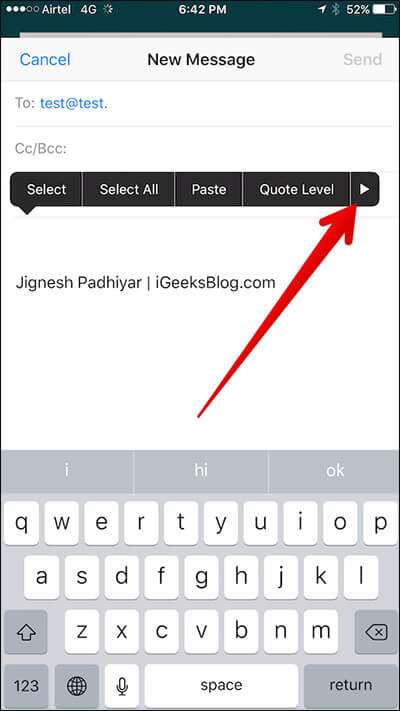
Step #5. You should see “Insert Photo or Video” → Tap on it and add the photo you want to include in the message.
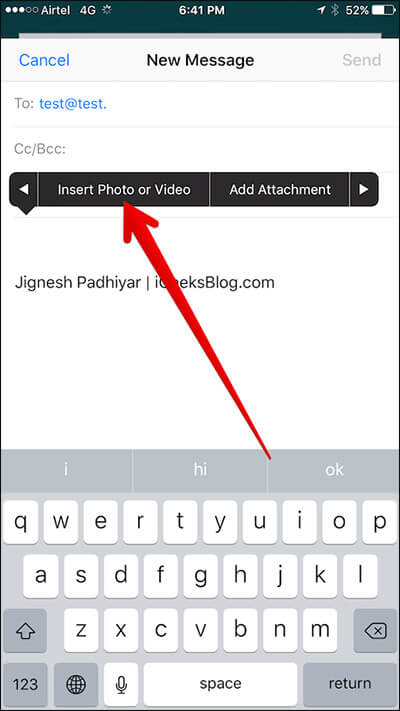
Step #6. The downside: you can’t choose multiple photos. You’ll need to repeat the process for every photo you want to add.
That’s it.
This comes in handy right when you want to add, say, 7 photos to the email but the iPhone doesn’t allow attaching more than 5. In that case, you just add those two extra photos in the body of the mail, and you’re done!
🗣️ Our site is supported by our readers like you. When you purchase through our links, we earn a small commission. Read Disclaimer.