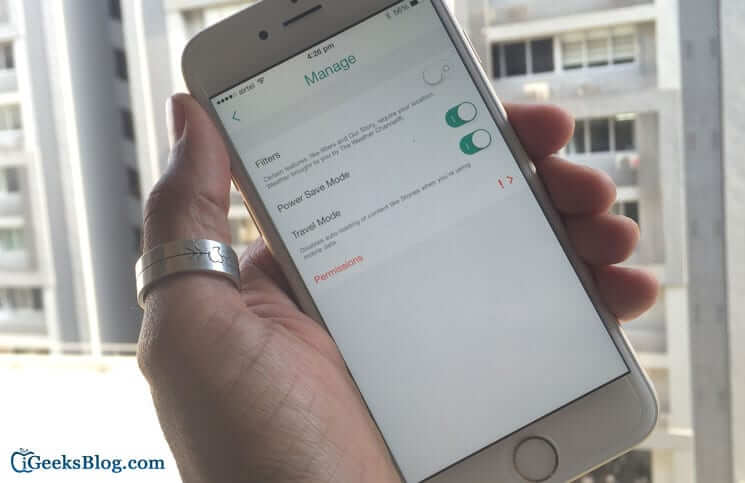I find Snapchat more exciting than many other social networking apps. Features like Face Swap and Memories impress me a lot. Whenever I’m on limited bandwidth, I make sure to enable Travel Mode to save mobile data with Snapchat on my iPhone or iPad.
When Travel Mode is enabled, the auto-loading of contents like Snaps, Stories and Discovery items is stopped. You need to tap such contents to load them manually. Though your user-experience is slightly affected, it’s worth giving a try especially when you wish to reduce cellular consumption of your iOS device.
Well, there is a solution for this problem too.
Save Mobile Data with Snapchat on iPhone
Recently, Snapchat has introduced a new feature on its app – Travel Mode. This helps users to save mobile data while using Snapchat. Apart from Travel Mode, Snapchat has also introduced some emoji improvements.
Before you toggle Travel Mode on, please ensure that you have got the latest version of Snapchat on your iPhone or iPad.
After downloading the latest version of Snapchat, you are ready to save your mobile data on iPhone and iPad.
Turn on Travel Mode of Snapchat to Save Mobile Data on iPhone
Step #1. Launch Snapchat on your iPhone.
Step #2. Tap on the profile icon seen at the top.
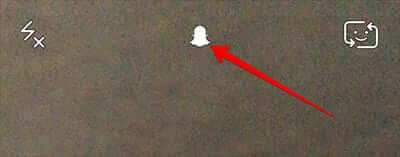
Step #3. Now tap on Settings icon on top-right.
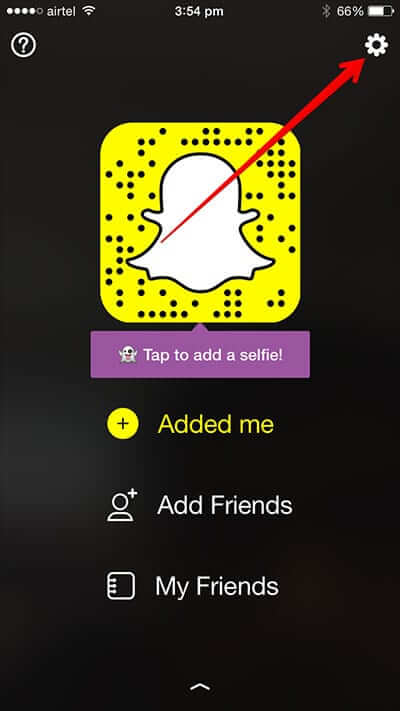
Step #4. Tap on Manage under ADDITIONAL SERVICES section.
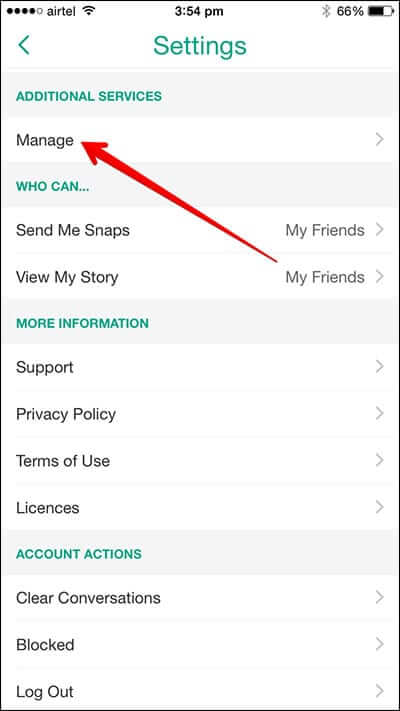
Step #5. Toggle Travel Mode ON.
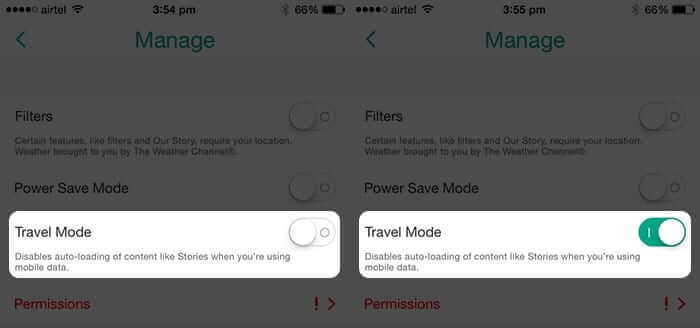
How Travel Mode functions?
In a regular mode, your Snapchat app automatically loads some content like Snaps, Stories and Discovery items; this surely consumes your data. Travel Mode stops auto-loading of all these contents and thus, cuts on data usage on your iPhone. So once you turn Travel Mode on, you will need to tap such content manually.
If you don’t spend much on your mobile data, Snapchat Travel Mode feature is cut out for you.
Improved Battery Life
Another cool feature of Snapchat is that you can save battery life on your iPhone as the use of Snapchat might consume the phone battery. So, here is how you can save battery on iPhone while using Snapchat.
How to Enable Power Save Mode to Improve Battery Life while Using Snapchat on iPhone
Follow the first four steps as mentioned to turn on Travel Mode. Once you are on Manage screen, toggle Power Save Mode ON.
This will save battery consumption on your iPhone while you are using Snapchat.
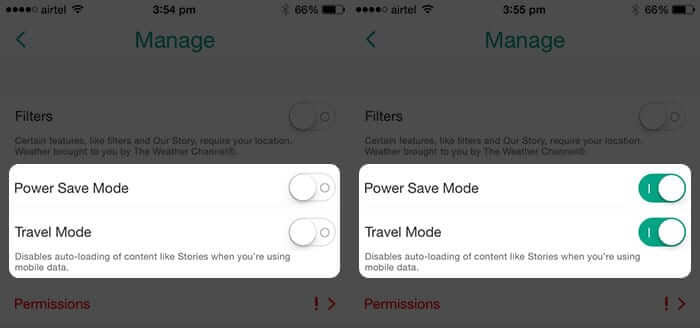
What’s New in Emoji?
Earlier, users had to do with multiple emoji in a single string of text. Now, in the latest version, users can add number of emoji to their Snaps and place them individually. You can avail placeable emojis, i.e. Sticker Picker, by tapping the post-it note button on the top-right corner of screen, but only after taking a photo or video.
Miscellaneous
Apart from emoji improvements, battery saving mode and travel mode, Snapchat’s latest version has something more to offer. If you are a newbie at Snapchat, you can see who has watched your story with the help of eye button, a feature which was available earlier.
Moreover, you can also export your profile GIF as an actual video; earlier, it was just your photo of the first frame.
Note: Check out Power Save Mode that allows you to prevent Snapchat from draining more battery of your device. If you are concerned about the battery consumption of this app, make sure to enable it.
Wrapping up
If you want to have more control over the cellular data usage on your iOS device, I would recommend you to pick out one of these best data tracker apps. They can be immensely helpful in letting you keep a tab on the data consumption.
If you find any app eating more data on your device, there are three smart ways through which you can control it.
First: Allow the app to access your cellular data only when you use it. (Settings → Cellular)
Second: Update the app to the latest version. Outdated version of any app is not just more problematic but also less secure. Hence, make sure to update apps from time to time. (App Store → Updates)
Third: Delete the app and reinstall it.
Clearing history and cache can also help in not just reducing data consumption but also preventing the app from draining the battery of your device.
You wouldn’t want to miss out on:
🗣️ Our site is supported by our readers like you. When you purchase through our links, we earn a small commission. Read Disclaimer.