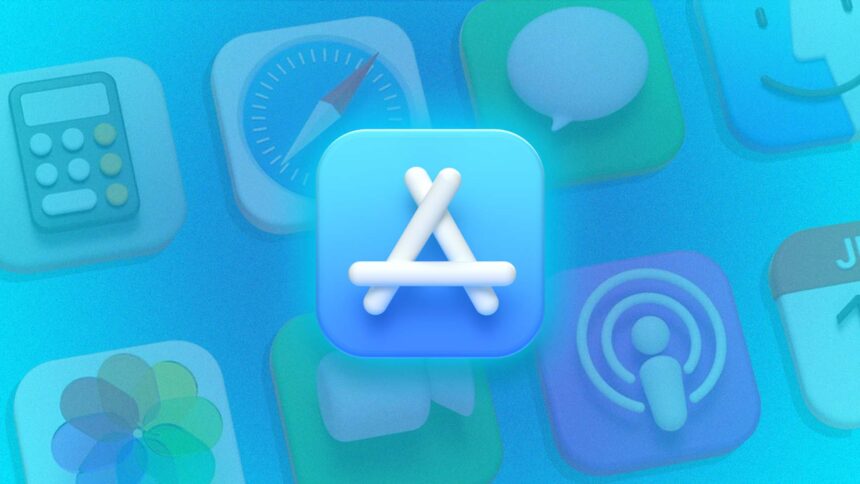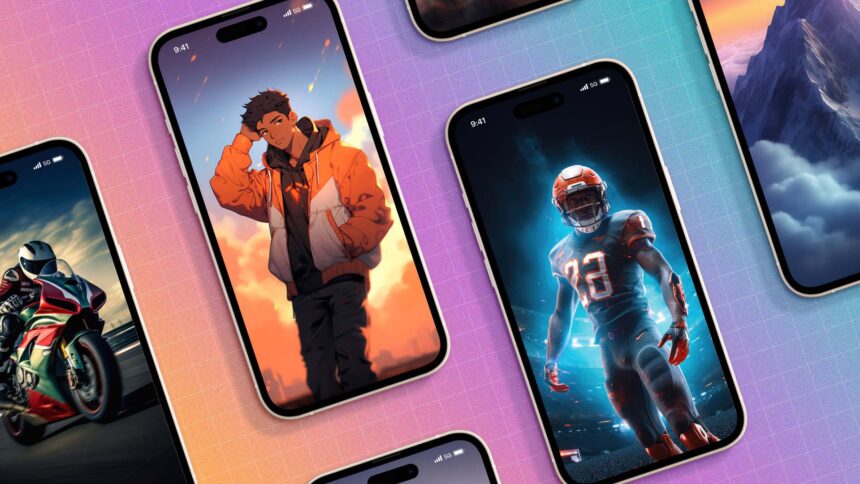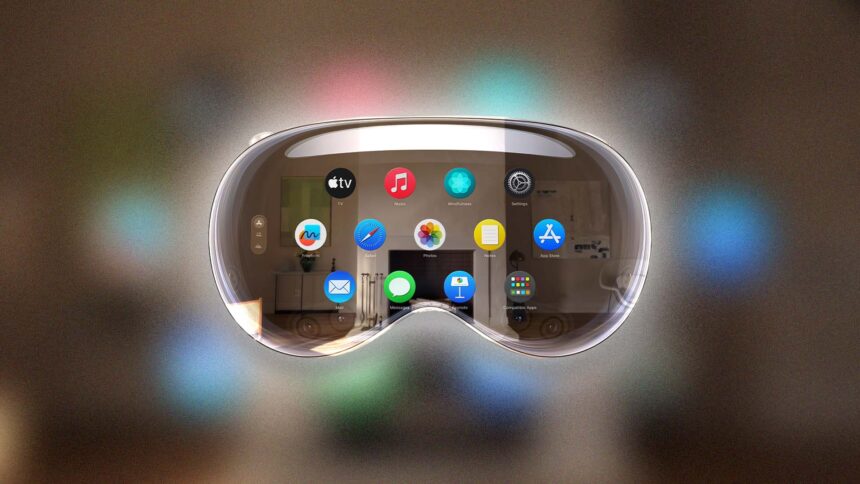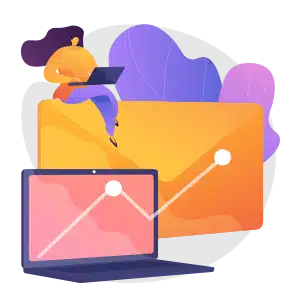
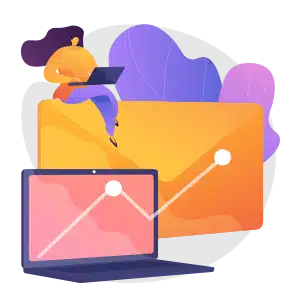
Join iGeeksBlog+
Get smarter about Everything Apple in less than 10 minutes.
Explore Top Categories

How-to
2784 Articles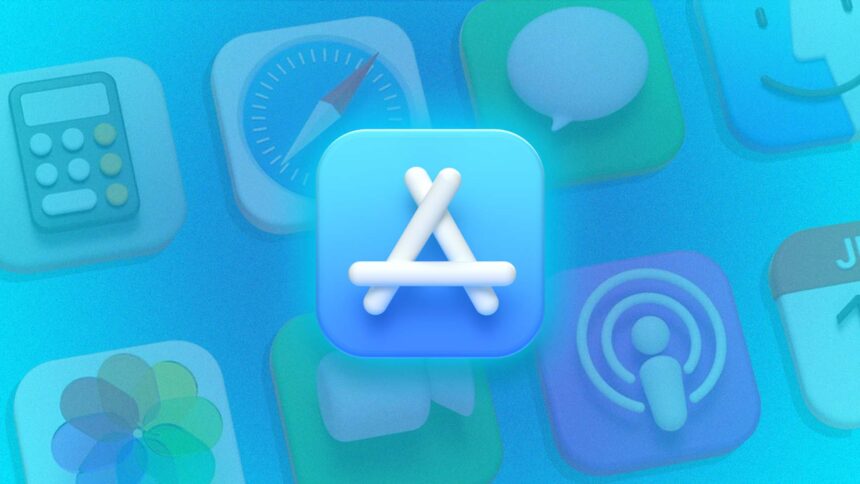
Apps
731 Articles
Accessories
1002 Articles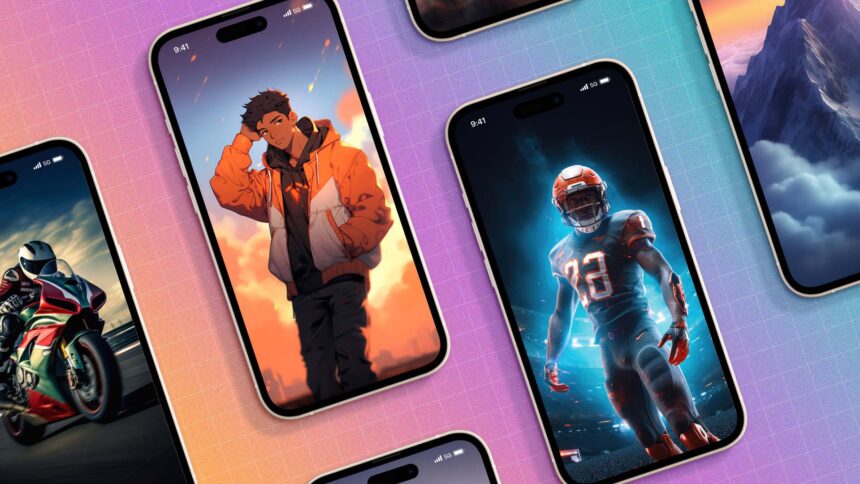
Wallpapers
131 Articles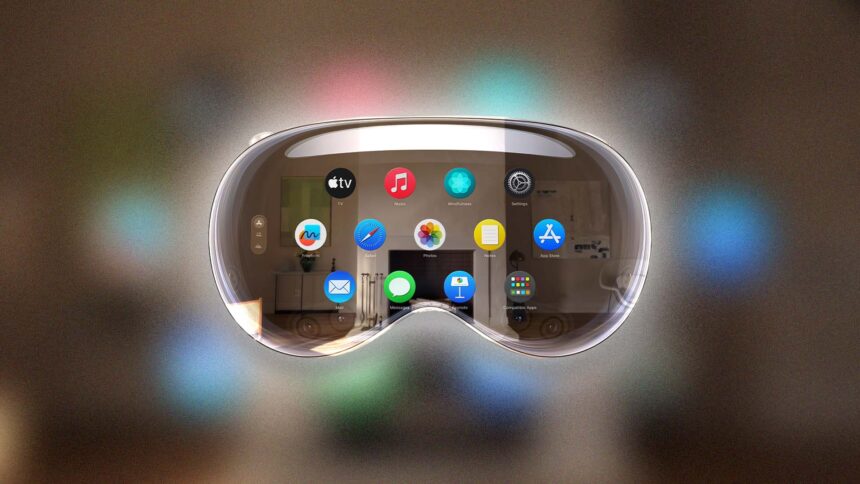
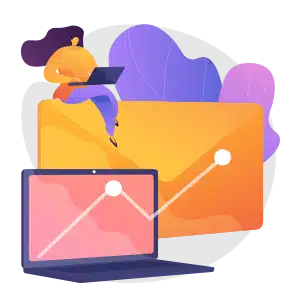
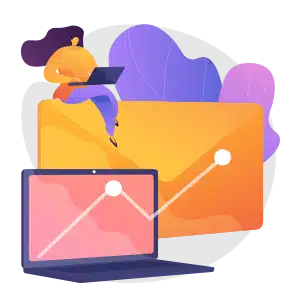
Get smarter about Everything Apple in less than 10 minutes.