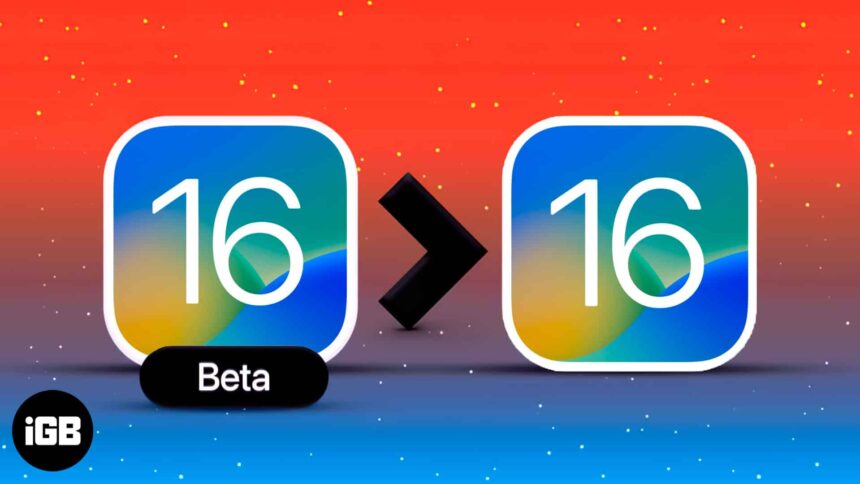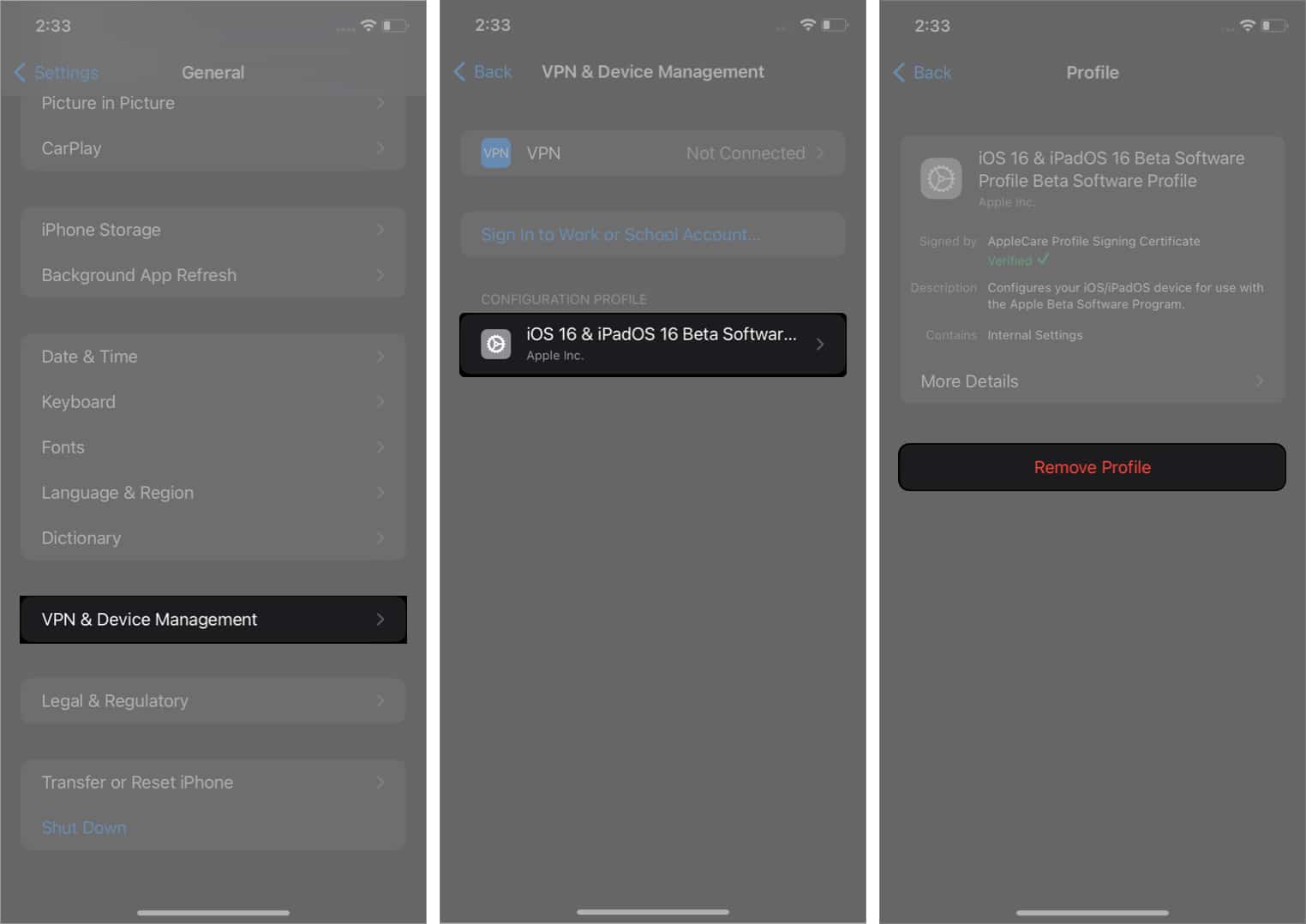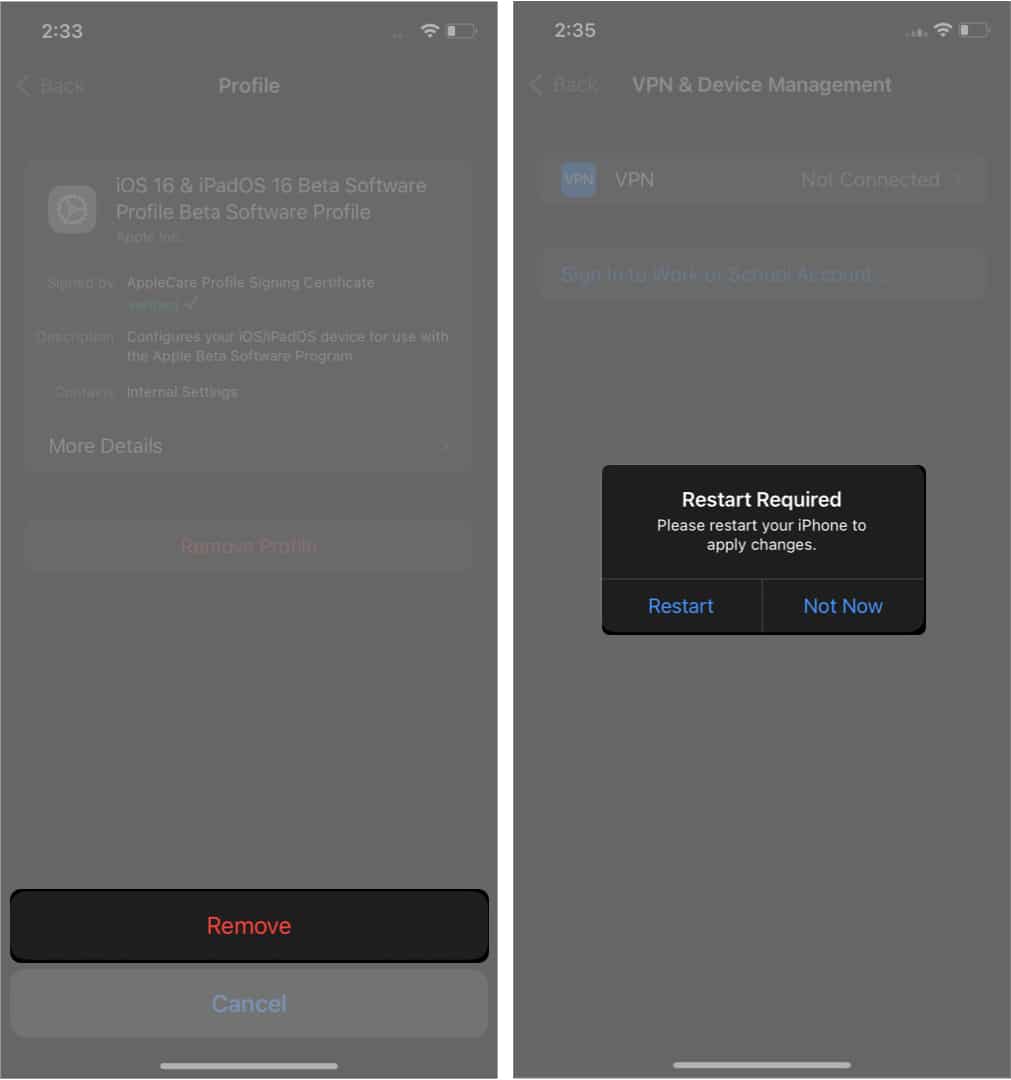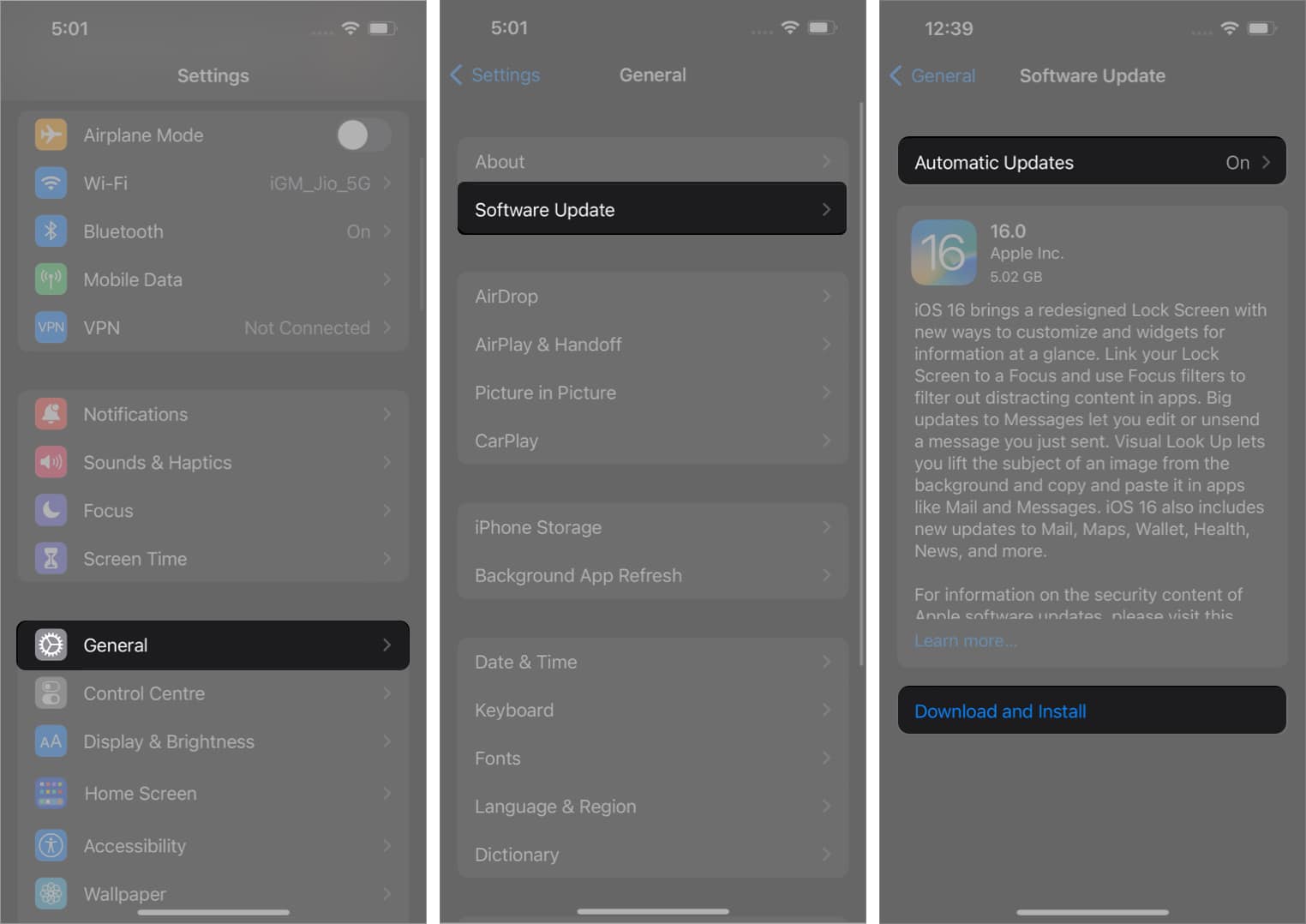iOS 16 is here, and it’s time to say goodbye to the iOS 16 beta. It’s exciting to try the new software version before anyone can, but now it’s time to move on and install the official stable version of iOS 16 on your iPhone.
But, while you installed iOS 16 beta, didn’t you notice the warning by Apple saying you can’t go to stable build after installing the beta version? Nah, I was kidding. Upgrading iOS from the beta to the stable version is much easier than installing the beta. Let’s look at the steps in detail.
How to remove the iOS 16 beta profile from your iPhone
Let’s kick the iOS 16 beta out of your iPhone and prepare it for a stable build. But first, take a backup of all the files on your iPhone. Once done, follow these steps, and you’d be good to go.
- Go to Settings.
- Tap General.
- Scroll down and tap VPN and Device Management.
- Tap iOS 16 Beta Software Profile under configuration profile.
- Tap Remove profile.
- Enter your Lock Screen passcode.
- Confirm again by tapping Remove.
- Tap Restart to apply the changes and remove the beta profile.
- Wait for your iPhone to restart.
That’s it. You won’t be receiving any more beta version updates for your iPhone. To ensure you have successfully removed it, you can check again under VPN and Device Management and see if you can still view the beta profile. If it’s not there, then the job is done.
Note: You will only be directed to Step 6 if your iPhone has a Lock Screen password. If you don’t, you will be taken to Step 8 after tapping ‘remove profile’ in Step 5.
How to install official iOS 16 on your iPhone
Now let’s see how to install the official/stable iOS 16 version on your iPhone.
- Go to Settings → General and tap Software Updates.
- Toggle On Automatic Updates if not already done.
- If you see the stable iOS 16 version update, tap Download and Install.
- Tap Agree to accept terms and conditions.
- Wait for the download to complete. Then, tap Install Now.
Your iPhone will turn off and restart by itself. Wait for the process to finish, and you will see your iPhone booting up to the latest stable version of iOS 16. You can make sure by going to Settings → General → About →iOS Version to check the iOS version running on your iPhone.
FAQs
Installing iOS 16 beta or the beta version of any software will never be safe. While users who install beta versions generally don’t face major issues, issues like bugs and software instability will always be uninvited guests. So yes, the iOS 16 beta is not safe to install, especially on your primary device.
You need to make sure of a few things if you cannot install the latest iOS version: check if your iPhone is compatible, has more than 50% battery, and is connected to a stable internet/Wi-Fi connection. If the issue is still there, you can check out the detailed guide on the same.
iOS 16 has many improvements, such as revamped Lock Screen, improved Focus mode, new clutter-free Notifications order, and many more. If your iPhone supports iOS 16, I think you should check it out.
That’s it
So there you are. You may feel resurrected and come out roaring like a lion with the latest official iOS 16. Here’s a toast to all the exciting new features and upgrades you will see and experience.
Read on to stay updated on all your queries about the iPhone.
- Live Activities: All you need to know
- How to show notifications count on iPhone Lock Screen
- 25 Best iOS 16 hidden features for iPhone
🗣️ Our site is supported by our readers like you. When you purchase through our links, we earn a small commission. Read Disclaimer.