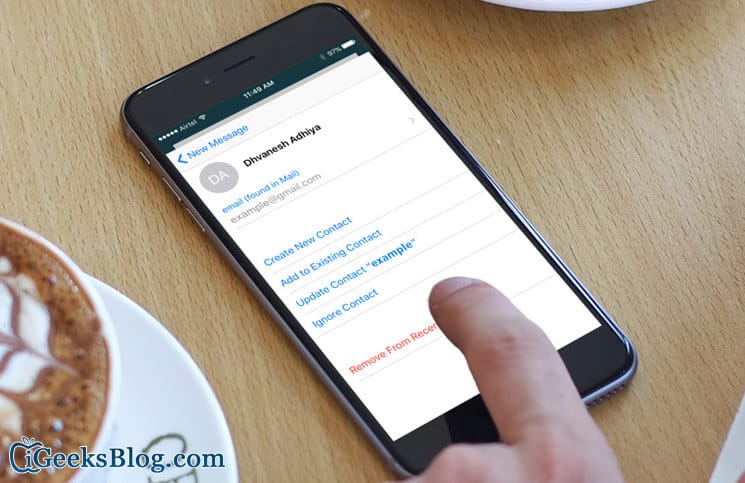Removing unwanted email suggestions from mail on your iPhone and iPad is necessary as these suggestions can pester you quite often. While you start typing email address in the email, there can be unnecessary suggestions of recently sent email IDs.
This feature doesn’t help you every time; moreover, if you accidentally tap on the wrong email id, your important email may fall into wrong inbox. To save the situation, there is a trick on your iPhone or iPad.
How to Remove Suggested Emails from Mail on iPhone/iPad
Step #1. Launch Mail app on your iPhone/iPad.
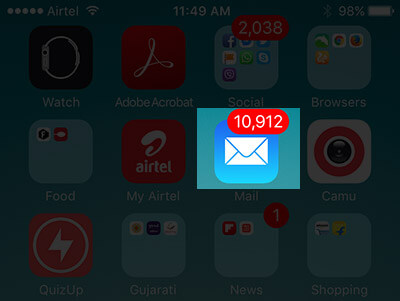
Step #2. Tap on Compose icon to write a new email.
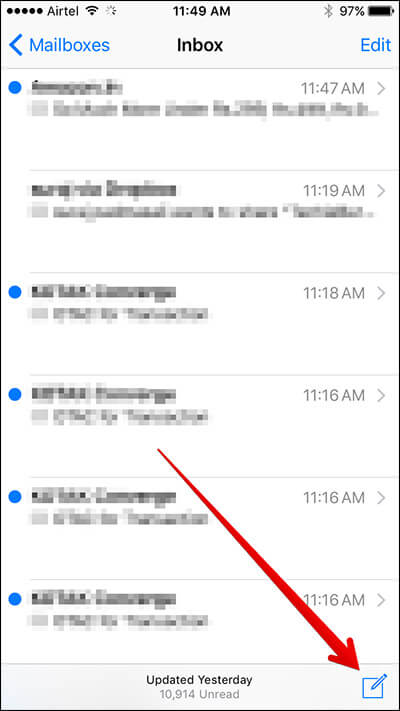
Step #3. Tap in “To” field to type in Email ID.
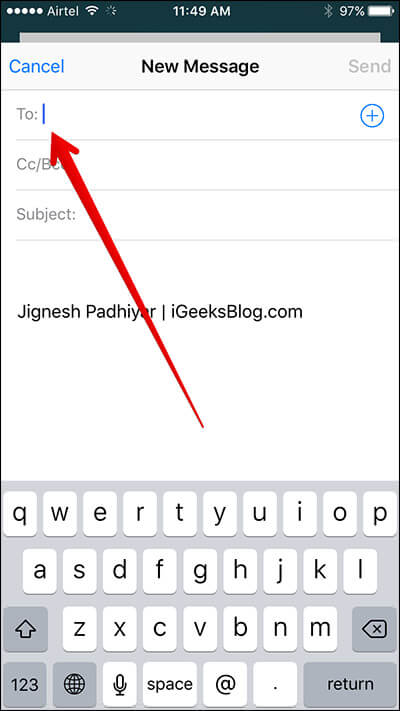
You will see that unwanted suggestions start appearing on your iPhone/iPad screen.
Step #4. Tap on (i) icon next to the email you want to remove from the suggested list.
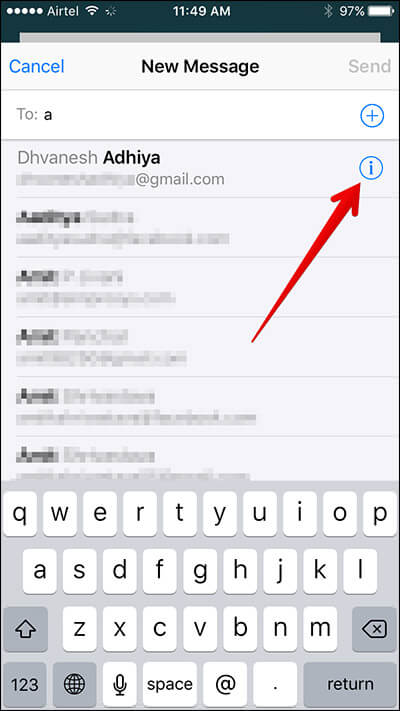
A few options will appear like: Send Message, Share Contact, Create New Contact, Add to Existing Contact, and Remove From Recents.
Step #5. Tap on the last option of Remove From Recents.
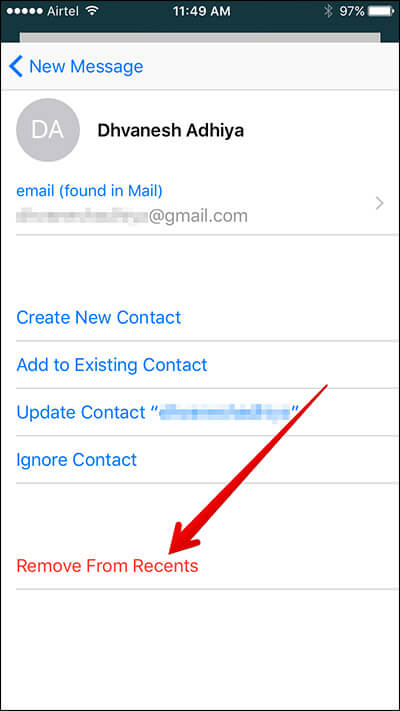
The email id will be deleted from the suggested list and will never appear. Follow the same steps to remove other unwanted Email IDs from the list.
If you use the deleted email address in future for some time, it will start appearing in the suggested email list in Mail app on your iPhone/iPad. This is a very helpful trick that eliminates unnecessary emails that distract your attention while you are writing a serious mail to your office colleague or boss.
How do you like this tip? Share your feedback with us in comment.
🗣️ Our site is supported by our readers like you. When you purchase through our links, we earn a small commission. Read Disclaimer.