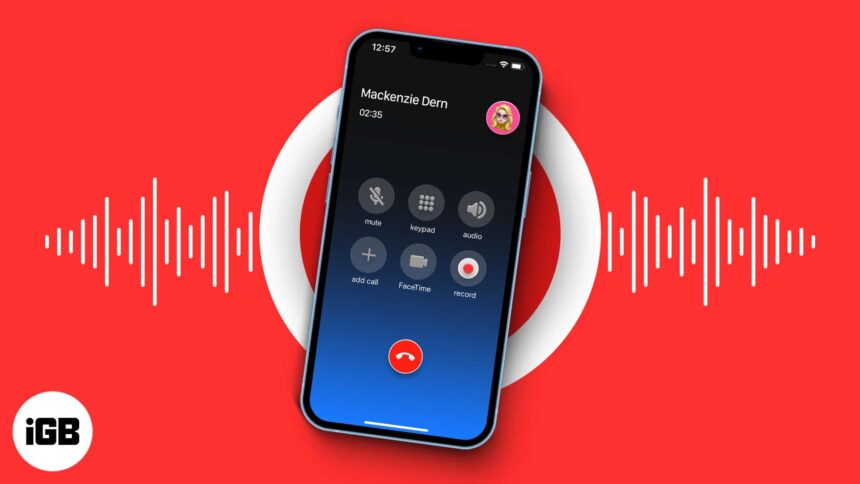Recording a call can be helpful when you’re having a meaningful conversation that you may need later on. Unfortunately, the iPhone does not natively support this feature. However, there are many great third-party options available.
Additionally, they provide a variety of features, such as unlimited recordings, file exportation, and more. So here I’ve listed some of the best call recording apps for iPhone.
- Rev Call Recorder
- Call Recorder iCall
- TapeACall: Call Recorder
- Call Recorder for iPhone
- Call Recorder – Cube ACR
- RecMyCalls
- Recorder Plus
- CallRec Lite – intCall
- Call Recorder Lite for iPhone
- Call Recording by NoNotes
- Phone Call Recorder-Recording
- Recording App – ReCall
- Call Recorder – Record Voice
1. Rev Call Recorder
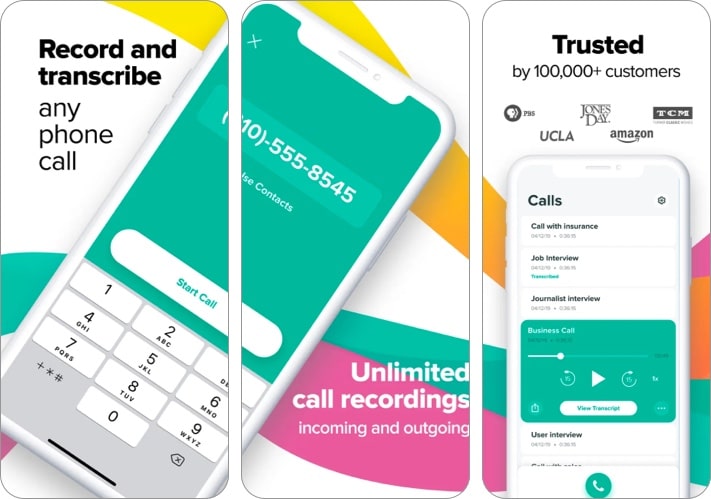
Rev Call Recorder app gives you quality call recording without charging a single penny – a perfect deal. With a single tap, this amazing app lets you record all your incoming and outgoing calls with top-notch accuracy. Moreover, there are no limits on the length of recordings or their number.
Now, like most call recording apps, Rev Call Recorder also offers transcription services to its users. Unlike call recording, which is free, transcription is charged per minute of the audio’s total duration. And the best part? Rev Call Recorder has human transcriptionists, so you get 99% guaranteed accuracy in your transcripts. Thus, making this call recording app an ideal pick for journalists, podcasters, writers, content creators, etc.
Price: Free (In-app purchases start at $1.99)
2. Call Recorder iCall
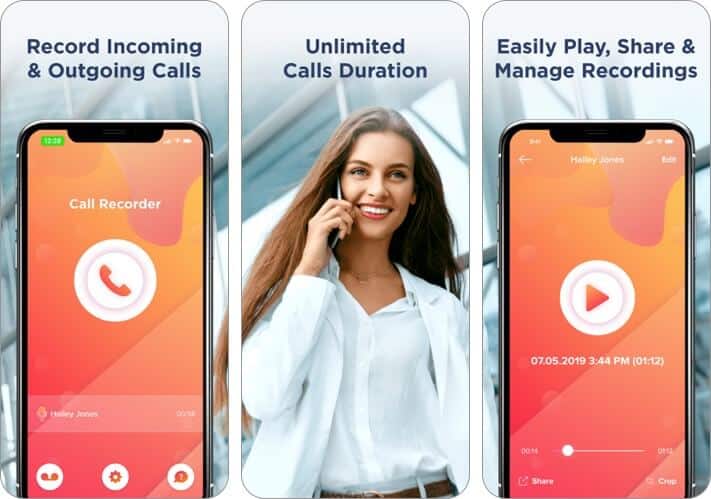
iCall offers in-app purchases to users, who can record incoming and outgoing calls from their iPhones. Once you record calls, you can save them and easily access them when needed. People in business and teachers can make the most of this app to store important information on their devices.
Open the app, press the “Record” button, and carry on the conversation as usual. During your discussions with colleagues or business partners, you may strike a genius idea, which you can record. Moreover, you can always listen to the sweet nothings with your loved ones later on.
Price: Free (Unlimited Recordings – $9.99)
3. TapeACall: Call Recorder
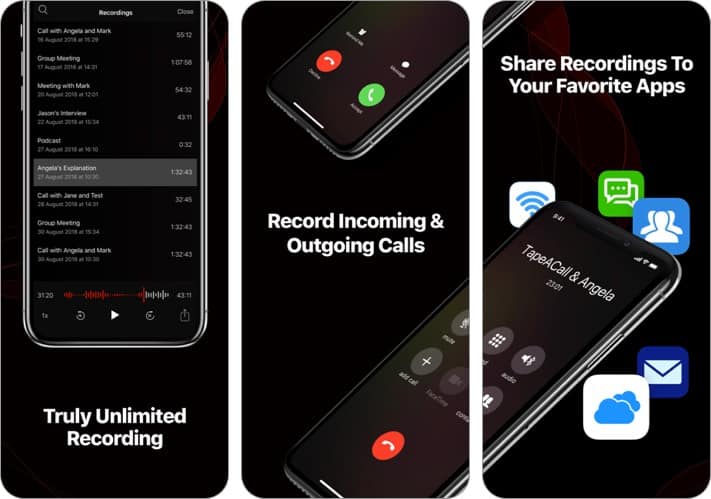
This app allows you to record incoming and outgoing calls on your iPhone. There’s no limit on the length or number of recordings. You are now free from “per minute” or “monthly” fees. Further, you can seamlessly transfer the audio to your computer or other devices if needed.
Recordings can be shared with ease on Dropbox, Evernote, Google Drive, and social media (Facebook & Twitter). If the list is long, you can save time by giving a unique name to the recordings. They will be available to you as soon as you hang up. The user-friendly interface allows easy access.
Price: Free (In-app purchases start at $3.99)
4. Call Recorder for iPhone
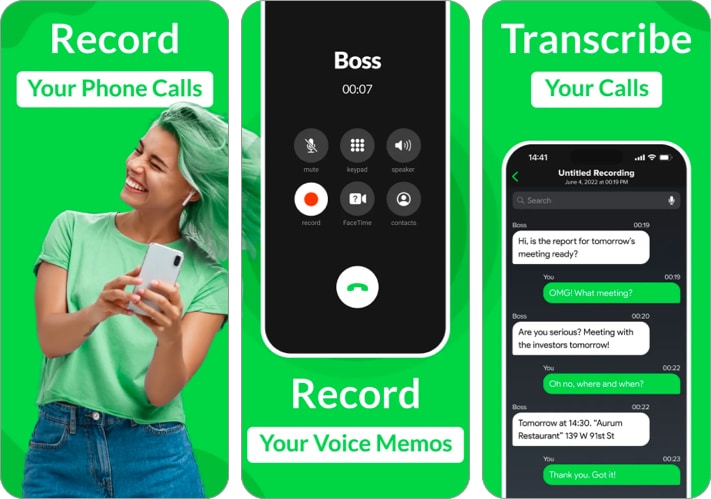
Ever zoned out during an important phone call? I will admit I have. But thankfully, I had the Call Recorder for iPhone app. This multipurpose app records incoming and outgoing calls without missing crucial chunks. Once recorded, the portal turns the conversations into voice notes you can listen to from anywhere and anytime. Easy-peasy!
Using the Call Recorder for iPhone app doesn’t come with restrictions. Feel free to record as many personal and professional calls as you want. You can add your preferred contacts and enjoy top-quality voice notes. Plus, its simple interface ensures you can easily manage, access, and share your recordings.
Apart from this, the app transcribes your recordings into text in a single tap. Further, it supports multilingual translations of your conversations. With this app, you can finally focus on your interactions and not worry about missing the facts.
Price: Free (In-app purchases start at $5.99)
5. Call Recorder – Cube ACR
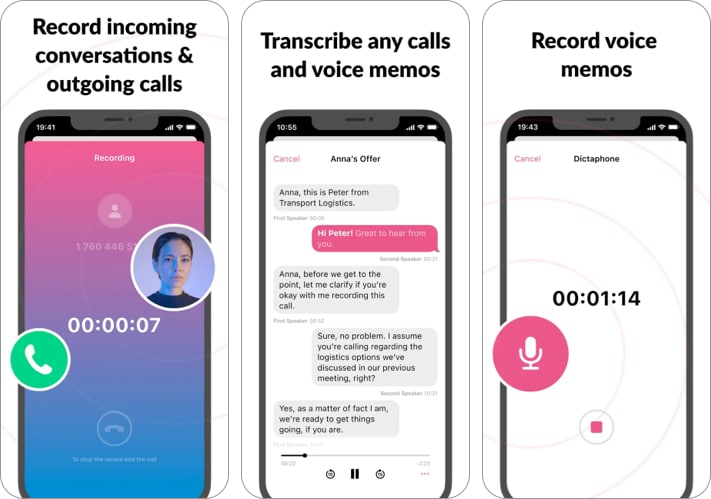
Cube Call Recorder is another user-friendly app to record calls and voice notes in high quality. You can record incoming calls, back up outgoing calls, and record and edit conversations on your iPhone with no hassle. I liked its clean and straightforward interface, which speeds up and completely automates the recording process and recorded clip access.
Besides, it produces crisp sound quality recordings, you may also get the text transcription of any call in your native language. Its extensive audio management features let you save the records in your cloud storage and share them quickly. The best part is you can add text notes and protect your sensitive call recordings using a pin lock or Face ID.
Price: Free (In-app purchases start at $4.99)
6. RecMyCalls – Call Recorder App
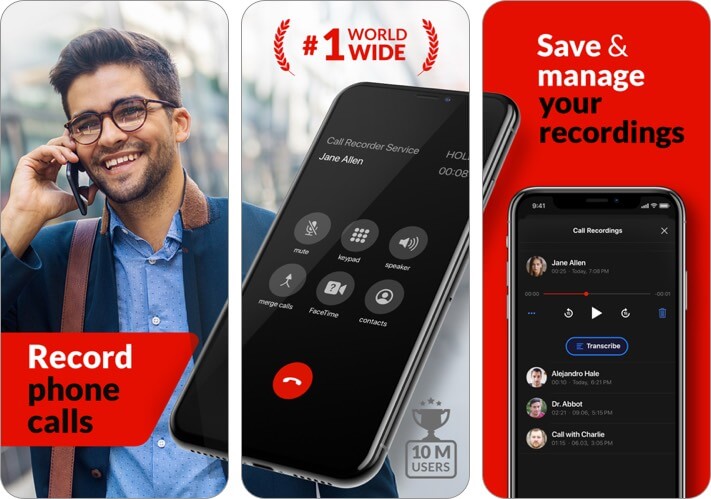
If you want to record high-quality audio, Recorder Plus would be the way to go. The app is compatible with multiple audio quality formats such as MP3, MP4, CAF, WAVE, and M4A.
Besides, you have the option to choose from three qualities: low, medium, and high-quality. One thing worth noting is that the free version of the app offers limited functionality. And you will have to spend $1.99 (through in-app purchases) to record unlimited calls.
Price: Free (In-app purchases start at $2.99)
7. Recorder Plus : Voice Recorder
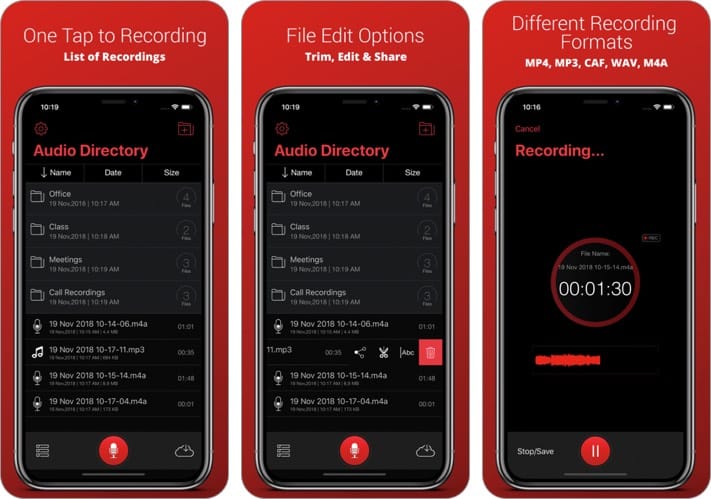
If you want to record high-quality audio, Recorder Plus would be the way to go. The app is compatible with multiple audio quality formats such as MP3, MP4, CAF, WAVE, and M4A.
Besides, you have the option to choose among low, medium, and high quality. One thing worth noting is that the free version of the app offers limited functionality. And you will have to spend $1.99 (through in-app purchases) to record unlimited calls.
Price: Free (Remove iAd – $0.99)
8. CallRec Lite – IntCall
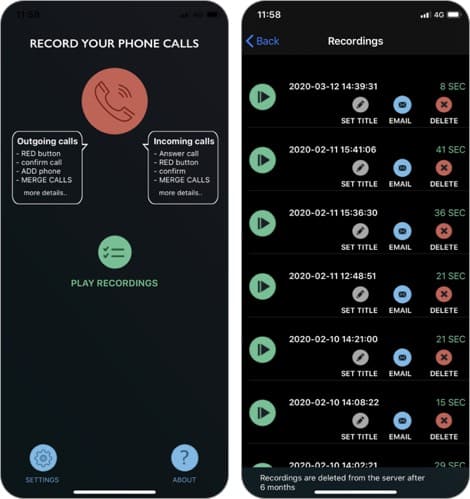
Looking for a long-term call recording app on your iPhone? Go with CallRec Lite. The app has no restriction on the duration of a call, location, and number of calls. It is free to try for three days, and you can record the entire conversation.
However, you can listen to just one minute of the recording. If you are convinced with the performance, you will need to subscribe to the monthly plan. The recorded files are saved on the cloud, and you can access them at any time. When it comes to functionality, it is straightforward to use, and a beginner can also get going in just a minute.
Price: Free (In-app purchases start at $1.99)
9. Call Recorder Lite for iPhone
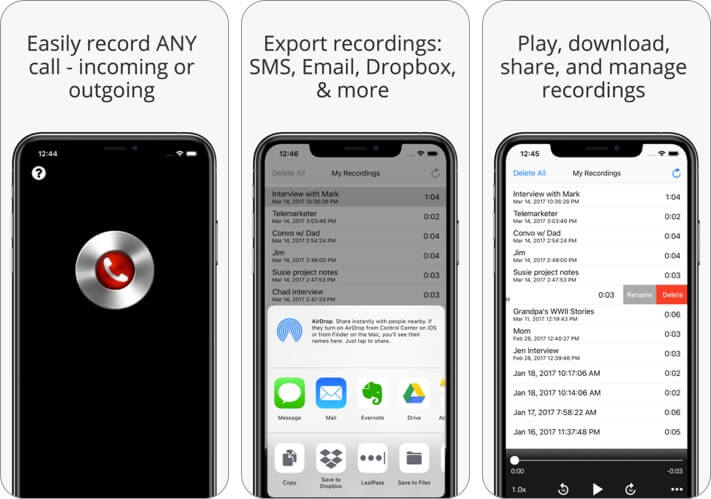
Call Recorder is the best pick for recording your incoming and outgoing calls. The list of features is commendable, and you can download and share recordings via Email, iMessage, Twitter, Facebook, and Dropbox. The app works for the full length of your calls, but you need to pay for the pro version to listen to recordings longer than 1 minute.
The Call Recorder App works perfectly on a teleconference. You can enjoy 3 way calling on all cellular carriers except H2O Wireless and Virgin Mobile.
Price: Free (In-app purchases start at $0.99)
10. Call Recording by NoNotes
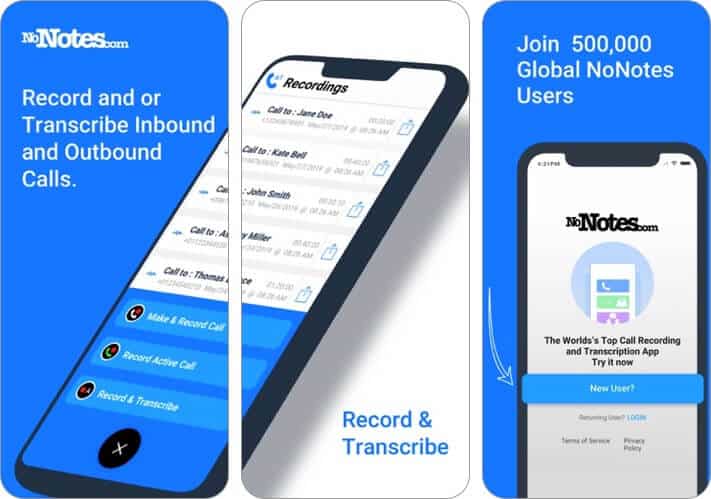
NoNotes is one of the well-known apps when it comes to recording calls on your iPhone. The app can accurately record incoming and outgoing calls on the cloud and then send them to you at your registered email address.
One of the best parts about the app is that it allows 20-minutes of free recording per month. And yes, you don’t need to enter your credit card details at the signup time, which is undoubtedly one of the best things about the app. Overall, it is a great app worth giving a try.
Price: Free (Monthly Record/RoboTranscribe – $9.99)
11. Phone Call Recorder-Recording
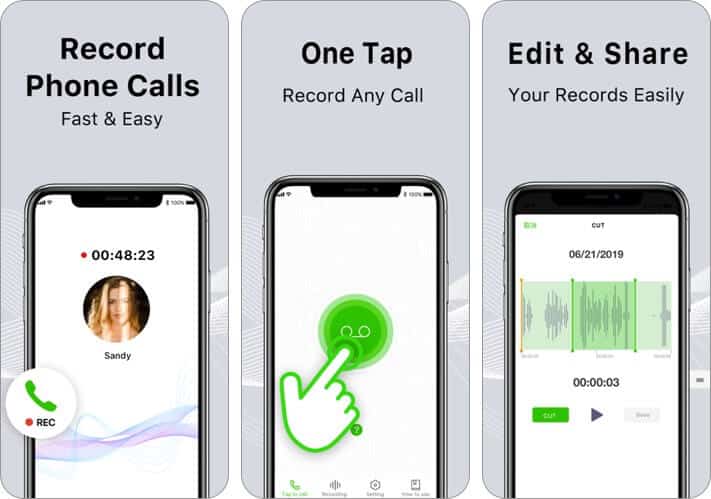
With over two thousand ratings and a 4.3-star rating, this app stands out for what it delivers. It records incoming as well as outgoing calls for an unlimited duration. Plus, there are no geo-restrictions for using this app. It doesn’t matter which country you live in. This app will work flawlessly.
It comes with a free 3-days trial, and if you are happy with the service, you may consider subscribing. The app also supports multiple languages like Spanish, Russian, Japanese, and a few others. Lastly, you’ll need conference calling enabled to use this app.
Price: Free (One Month Subscription – $7.49)
12. Recording App – ReCall
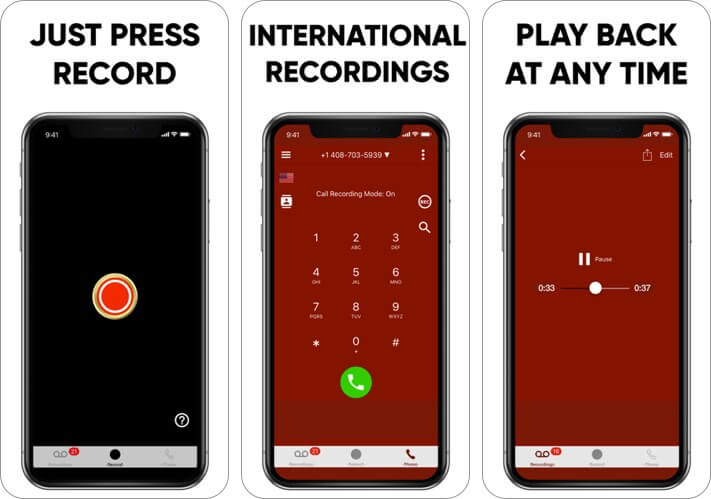
Re-Call is another option to record incoming and outgoing calls on your iPhone. All you need to do is tap the red button, and you will get a walkthrough to start recording your calls. Besides, you can also make cheap international calls using the app.
After you are done with the call, you can get your recording within a couple of minutes. You can also email the audio files to yourself using email. Lastly, there are different subscription options that you may choose from depending on your requirements.
Price: Free (In-app purchases start at $1.99)
13. Call Recorder – Record Voice
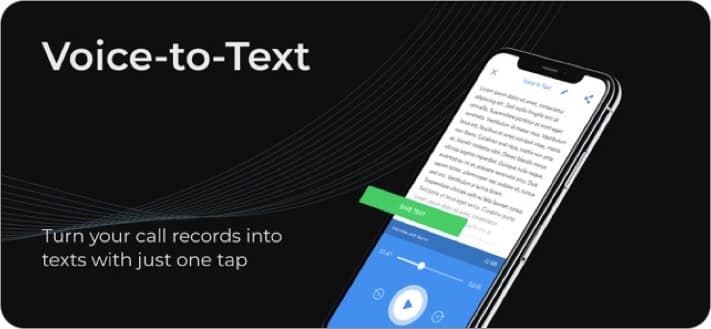
The “Call Recorder – Save & Listen” app makes an earnest attempt to tackle the call recording issue on iOS devices. Most free apps provide a limited call recording facility; Call Recorder has set itself apart by giving you varied features as discussed in the detailed review.
For instance, there’s voice-to-text functionality and voice memo recording. For the security of your recorded data, you can lock all the records with a passcode. It is one of the best productivity apps for businessmen, top executives, and anyone who loves to talk!
Price: Free (1 Week Subscription – $2.99)
Summing Up!
Which of these call recorder apps worked best on your iPhone? Let us know your opinions in the comments below.
You may also like to view:
- iPhone Health Apps
- iPhone Password Manager Apps
- How to Dial an Extension on iPhone
- Best free international calling apps for iPhone
🗣️ Our site is supported by our readers like you. When you purchase through our links, we earn a small commission. Read Disclaimer.