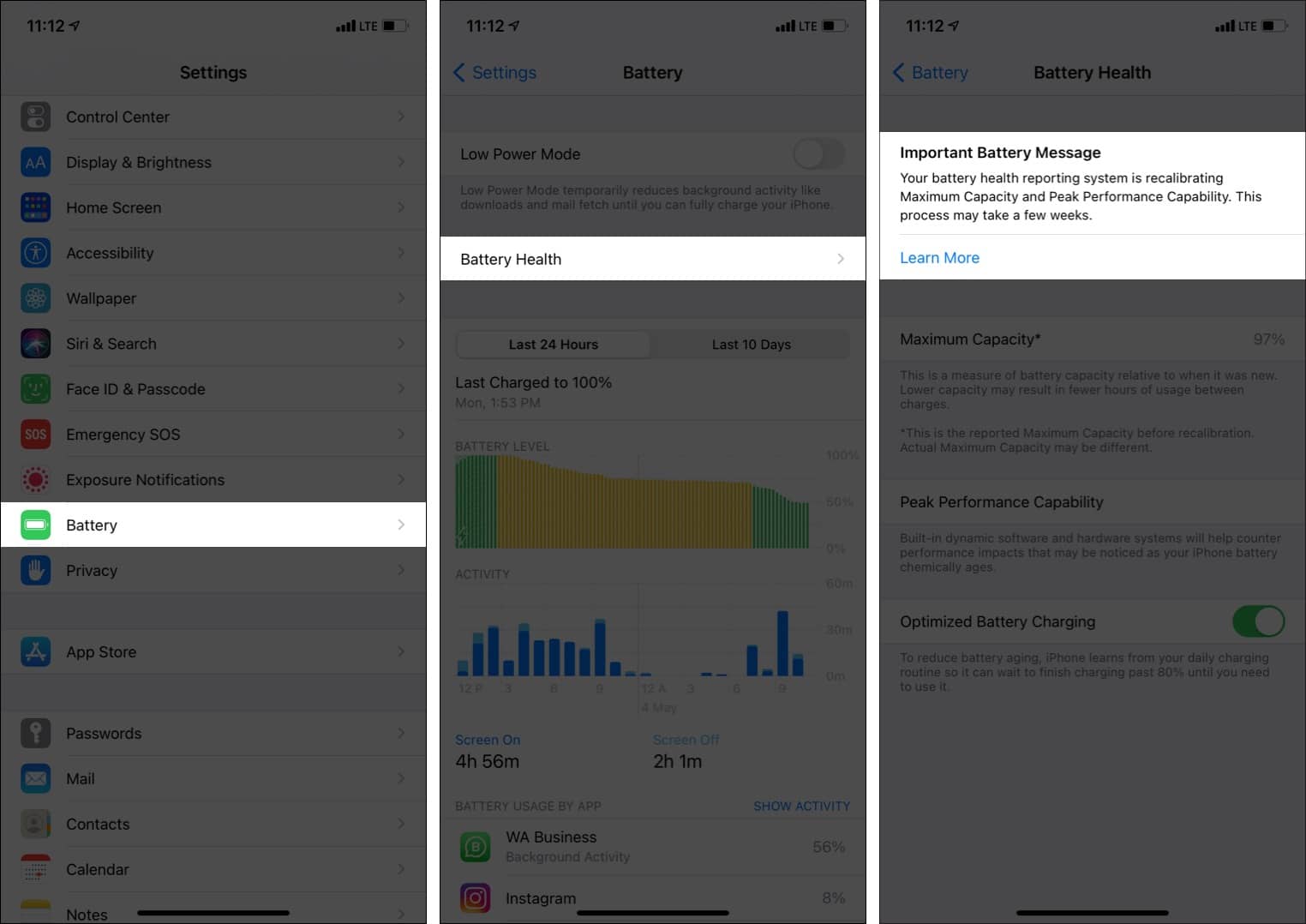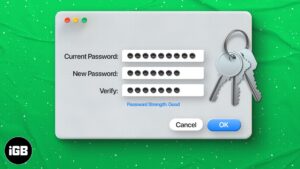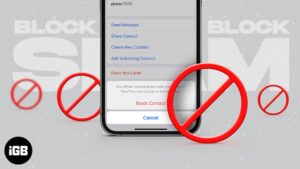Some iPhone 11, 11 Pro, and 11 Pro Max users saw inaccurate reports of estimated battery health. Though this did not mean a problem with the actual battery health, it resulted in unexpected battery drains and even reduced peak performance. To fix this, iOS 14.5 recalibrates the maximum battery capacity and peak performance capability on the iPhone 11 series models. Let us learn more about this and see what the various messages mean.
Additionally, if you have a different iPhone model, you can follow some basic steps to recalibrate the battery. This will ensure that you get a better backup while using the device.
Let’s learn to recalibrate iPhone 11 battery in iOS 14.5 with Apple’s official recalibration tool and then see the older iPhone battery calibration process.
How to recalibrate iPhone 11, 11 Pro, or 11 Pro Max battery
After updating to iOS 14.5 on your iPhone 11, the recalibration process automatically starts. You cannot manually enable or disable it. But you can see the recalibration process status by following the steps below.
- Open iPhone Settings and tap Battery.
- Tap Battery Health.
- You will see a banner on top saying ‘Important Battery Message.’
During recalibration
- The recalibration process might take a few weeks.
- When this process is ongoing, the displayed maximum capacity percentage won’t change.
- Peak performance might be updated.
- Earlier, if you saw a degraded battery message, you would no longer see it after installing iOS 14.5.
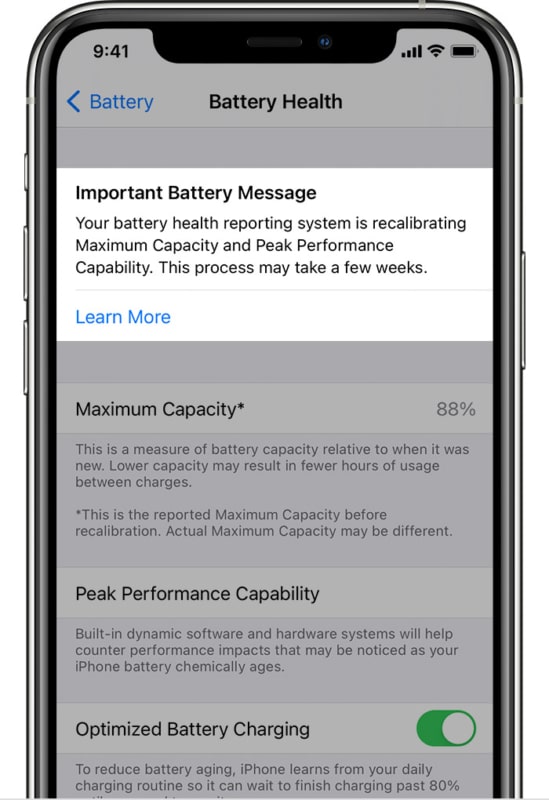
After successful recalibration
Once the process is complete, the maximum capacity percentage and peak performance capability of your iPhone 11 will be updated. The banner message will be gone, indicating that the successful completion of the process.
Alternatively, you might also see an ‘Unable to recommend service‘ message (as in the below image).
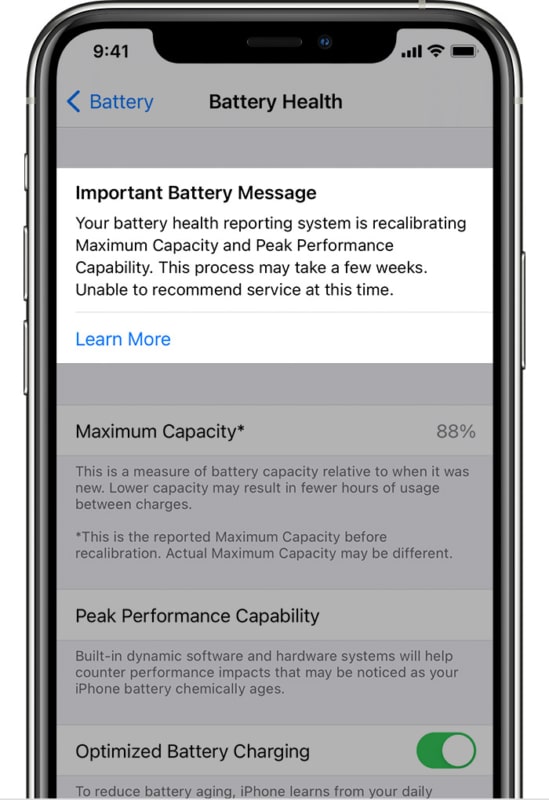
It means that amidst this recalibrating process, your iPhone is unable to recommend battery service. Earlier, if you saw a degraded battery message, it will be removed in iOS 14.5. Once the recalibration is successful, this message will disappear, and you will see the updated maximum capacity percentage.
If recalibration fails
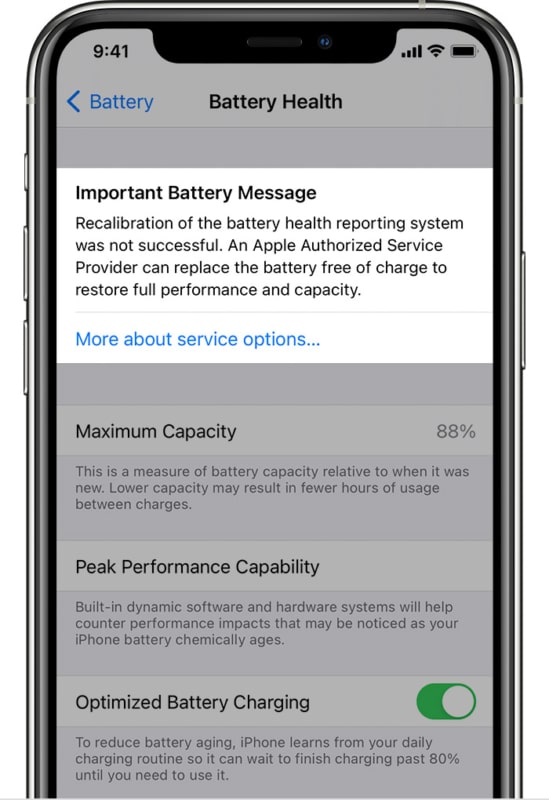
For some users, if the recalibration process isn’t successful, they will see a new battery service message. In this situation, you can get the battery replaced for free by an Apple Authorized Service Provider. After replacement, your iPhone 11 series will have full performance and capacity.
Note: Even if the recalibration fails, this is not a safety issue. You can continue using the device. But to get rid of poor battery and performance, you may consider getting the free battery replacement!
This is how you can see and understand the new battery health report introduced in iOS 14.5. If you need more help, you may contact Apple Support and explain the poor iPhone battery and performance to them. If you had earlier paid for battery-related repair on your iPhone 11 series, contact Apple Support to learn about your options.
How to calibrate an older iPhone battery
If you have an iPhone that isn’t from the 11 series and is functioning erratically, like displaying inaccurate battery readings or draining quickly, follow the old battery calibration steps mentioned below.
Before that, make sure to turn off location services, background refresh, and automatic updates, and decrease screen brightness. This will reduce battery usage.
Important Note: You should perform it occasionally and only if your iPhone battery is old and has poor backup. Often exhausting the lithium-ion battery to 0% is not advisable as it affects the battery’s lifespan.
- Completely drain your iPhone’s battery until it switches off on its own.
- Leave the iPhone off and untouched for at least 3-8 hours.
- Now, plug in the original or Apple MFi-certified charger. The iPhone will switch on after a few minutes.
- Switch off your iPhone and leave it on charge until full. This may take around 2 hours 30 minutes or more.
- Switch on your iPhone.
- After it powers on, restart it. That is, turn it off and then turn it back on after a minute.
Done! You have successfully calibrated your old iPhone battery. It is a time-consuming process and all this while your iPhone remains switched off. So, an ideal time to perform it is at night.
Check out next:
- How to Fix iPhone Optimized Battery Charging Not Working Issue
- Best battery cases for iPhone 12 and 12 Pro
- Best battery cases for iPhone 11
🗣️ Our site is supported by our readers like you. When you purchase through our links, we earn a small commission. Read Disclaimer.