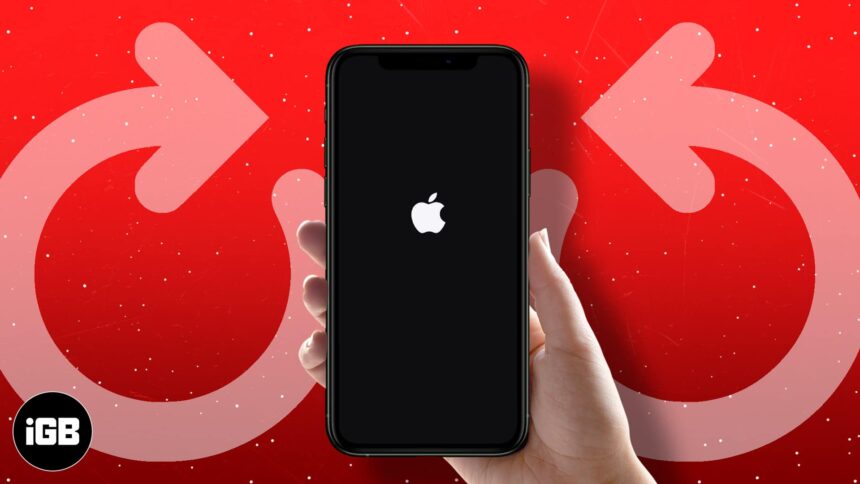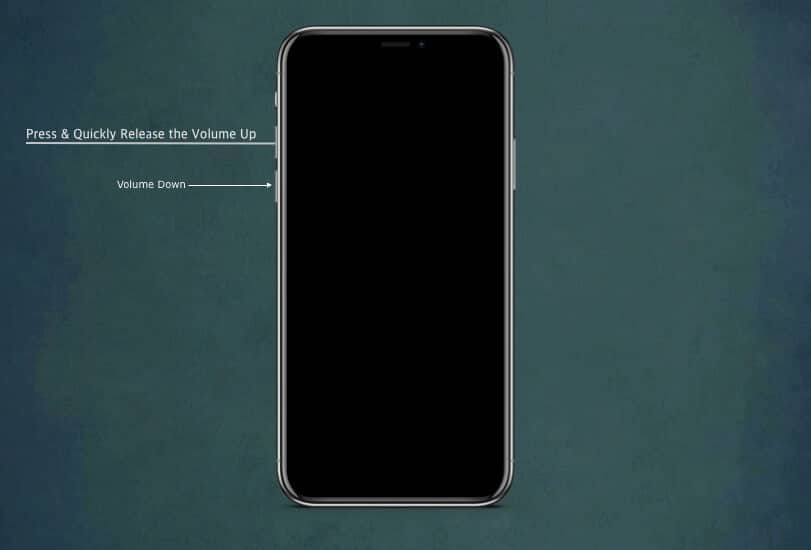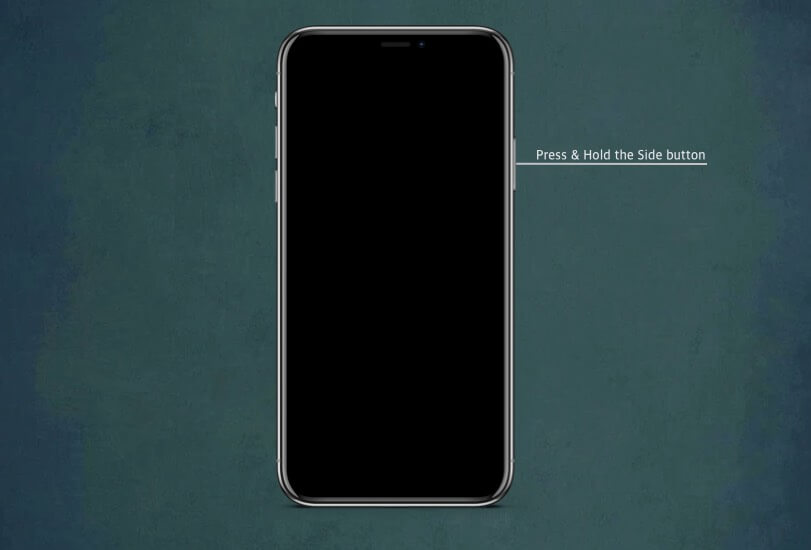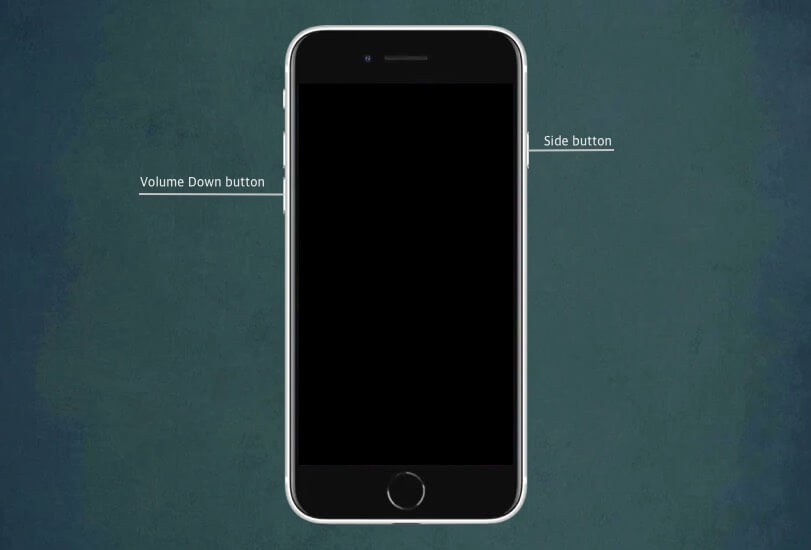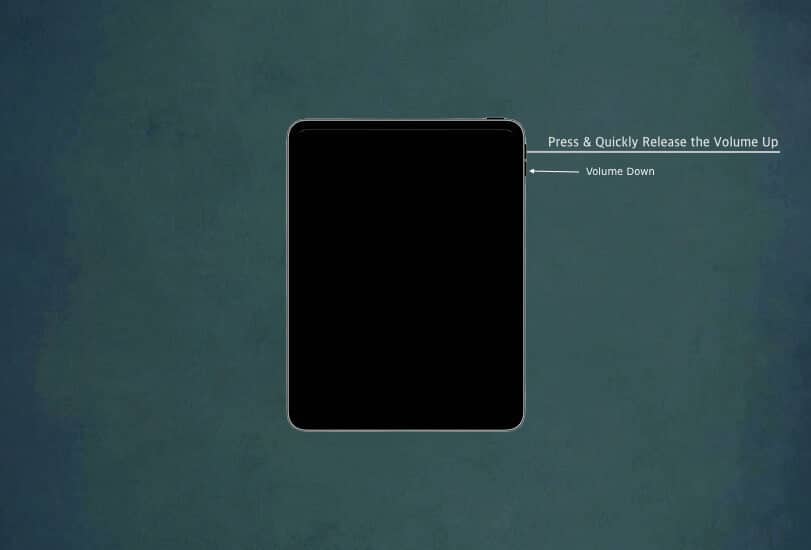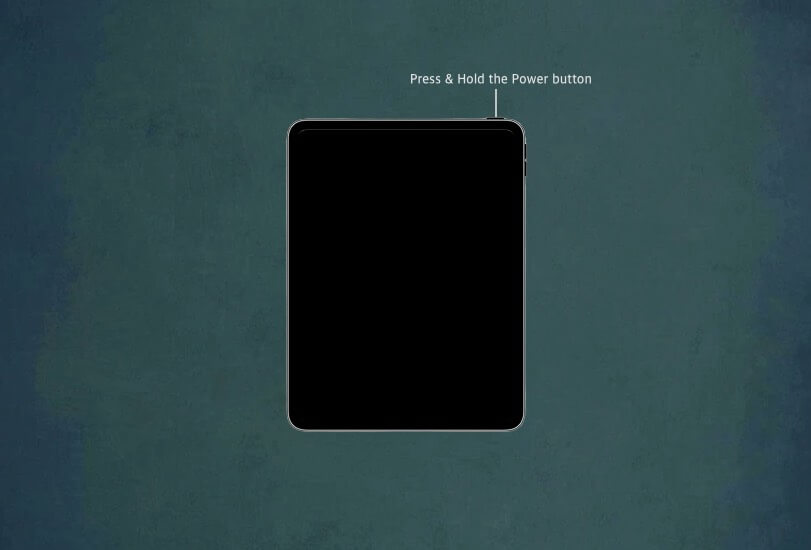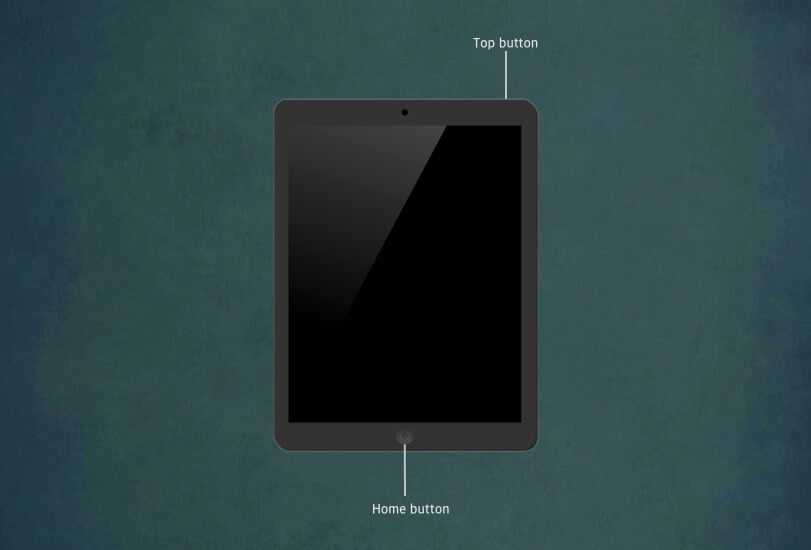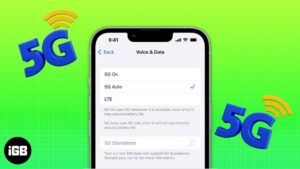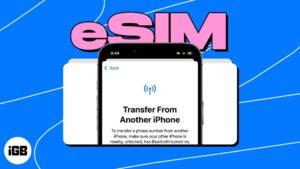Quick answer
To force restart your iPhone, press and release the volume up button, then do the same for the volume down button. Finally, press and hold the side button until the Apple logo appears.
Simply restarting your iPhone or iPad can fix a myriad of minor glitches. But if your device doesn’t turn off or on, the screen is black, or it freezes and becomes unresponsive, you have to look beyond a regular restart. This is where force restarting or rebooting your iPhone comes into the picture.
Whether you’re eyeing the latest iPhone 15, iPhone 14, iPhone SE 3rd generation, and iPad mini 6 or using an iPhone 6s, a force restart can come in handy to resolve any issues along the way. Here’s how to force restart all iPhone models.
How to force restart 8 and later (including iPhone 15)
iPhone 15, 14, 13, 12, 11 series, XS, XR, and iPhone X have Face ID and no Home button. iPhone SE 2022, SE 2020, and 8 series have a Home button with Touch ID. But the process to force a restart of all these devices is the same.
- From the left side of the device, press and quickly release the Volume Up button.
- Next, press and immediately release the Volume Down button.
- Finally, from the device’s right side, press and hold the Side button.
- Release the Side button when you see the Apple logo on your iPhone screen.
How to force restart your iPhone 7 or 7 Plus
iPhone 7 or 7 Plus has its unique method for force restart, which is different from all old or new iPhone models. Here’s how to force restart an iPhone 7.
- Press and hold the Side button on the right side of the iPhone, and the Volume Down button on the left side together.
- Let go of both buttons when you see the Apple logo appear on screen.
This method is also used for the iPod Touch 7th Gen. Just use the Top button instead of the Side button.
Reboot your iPhone 6s or earlier
Here’s how you can force restart iPhone 6s, 6s Plus, iPhone SE 1st generation, iPhone 6, 6 Plus, iPhone 5s, 5c, and earlier models.
- Press and hold the Home button on the front of the device and the Side button on the right side of the device together.
- Let go of the buttons when you see the Apple logo on the screen.
These steps are also applicable for the iPod Touch 6th Gen. Just use the Top button instead of the Side button.
How to hard reset iPad models with Face ID
The flagship iPads have Face ID and no traditional Home button. The process of rebooting these iPads is the same as with iPhone 8 and later. Here’s how.
- Press and quickly release the Volume Up button on the right side of the iPad.
- Press and quickly release the Volume Down button on the right side of the iPad.
- Finally, press and hold the Power button on the top of the iPad.
- Let go of the Power button when the iPad restarts.
Reboot an iPad with a Home button
- Press and hold the Home button on the front side of the iPad and the Top button together.
- Let go of both buttons when you see the Apple logo on your iPad screen.
Yes, force restarting your iPhone is perfectly safe. It’s just like rebooting your computer. That said, there’s really no reason to use it over a normal reboot unless your iPhone is frozen.
Nope. All of your personal data, downloaded apps, contacts, messages, etc. will be right where you left it after the reset. Resetting your iPhone to factory settings using “Erase all Content and Settings”, on the other hand, will delete everything.
That’s all, folks!
This is how you can force restart your iPhone, iPad, and other devices. If this didn’t solve your problem, you may want to put your iPhone or iPad in Recovery mode or DFU mode.
Video: Force restart/reboot all iPhone and iPad models
Have more questions? Feel free to mention them in the comments section below and we’ll get back to you.
In case you missed it:
- How to fix iPhone touch screen not working issue
- Steps to fix iPhone stuck on Apple Logo
- Tips to increase cellular data speed on iPhone
- What iPad do I have? Find iPad model and generation
🗣️ Our site is supported by our readers like you. When you purchase through our links, we earn a small commission. Read Disclaimer.