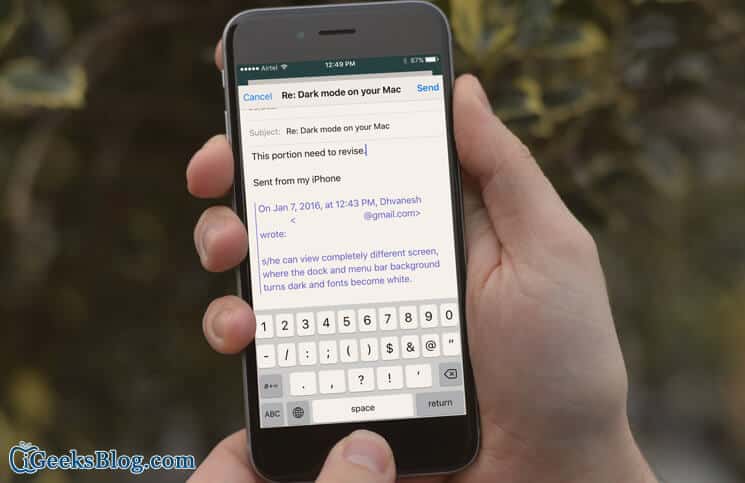Email on your iPhone is one of the frequently used apps because you receive many mails; constant notifications of mails force you to check the app often. And therefore, it is better to have hands-on information on how you can make the most of email app on iPhone and iPad.
Many emails require your complete attention and you have to act upon by sending replies. But there are instances when you have to quote a certain portion of the text sent by sender of the mail. So before sending you reply, you need to select that text and send it back.
How to Quote Text in your Email Reply on iPhone or iPad
Step #1. Launch Mail app on your iPhone/iPad.
Either you will be landed on Mailboxes screen or you will find yourself on Inbox. If you are on Mailboxes screen, tap on Inbox.
Step #2. Now tap on any email you want to send reply to.
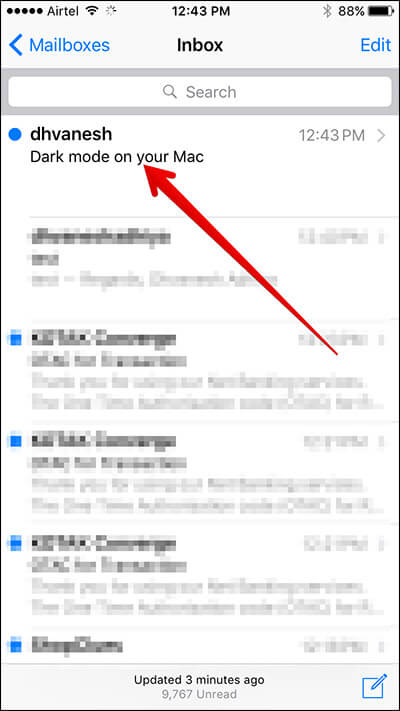
Step #3. Tap and hold the text you want to quote.
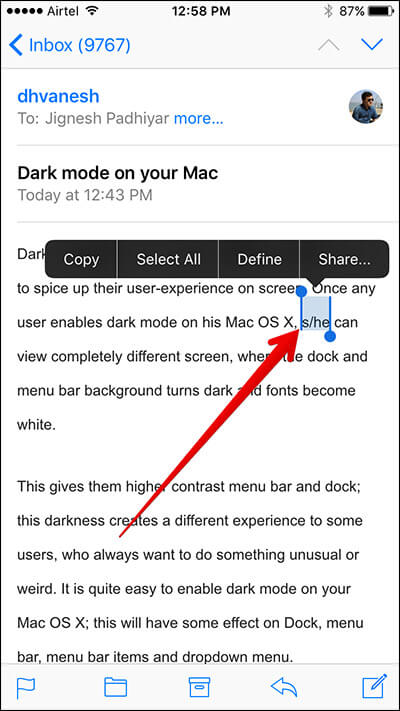
A bubble pops up and magnifies the text. Now you can see a word selected with gray background and two drumsticks at both sides of the word. This will allow you to drag the inverted drumstick to select the text you want to quote.
Step #4. Drag the second drumstick and select the text.
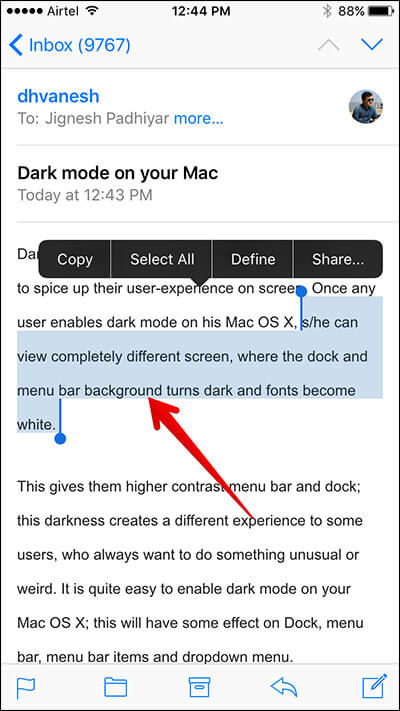
Step #5. Now tap on Reply icon from the bottom menu.
A menu will swipe up with options: Reply, Forward, and Print. If your mail has images, you will be asked to Save Images.
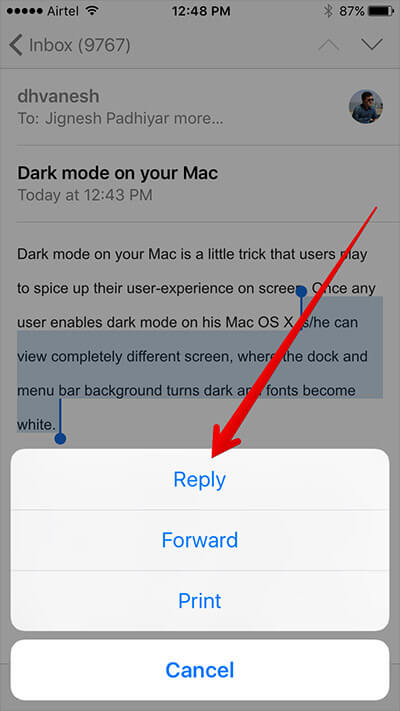
In the reply mail, you can see the text you have selected. You can write something and tap the Send button from top-right corner.
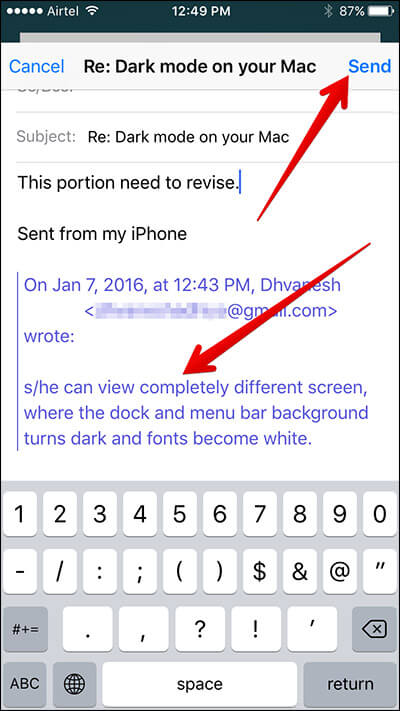
That’s it.
🗣️ Our site is supported by our readers like you. When you purchase through our links, we earn a small commission. Read Disclaimer.