Most of us listen to music to stay refreshed forever. I never fail to take the help of evergreen tracks to keep me going whenever I feel like getting some boost. With AirPlay available on iPhone, iPad, and Apple TV, I enjoy streaming music to powerful speakers. And Sonos speakers being one of the best in the business, I make the most of their amazing sound whenever I wish to let my hair down.
Setting up AirPlay with Sonos speakers is a straightforward task. Once done, you can easily stream your favorite music to them through Apple Music, iTunes Radio or any AirPlay-supported music apps. What’s more, you can also stream music throughout your entire home on Sonos with the use of AirPort Express or Apple TV.
How to Play Music on Sonos Speakers with iPhone, iPad, and Apple TV
How to Set Up AirPlay with Sonos Speakers
In order to use AirPlay with Sonos, you will have to first connect an AirPort Express to a line-in port on a PLAY:5 (gen1 or gen2), CONNECT or CONNECT AMP. Besides, you need to configure the AirPort Express and Sonos as well.
Requirements:
- An AirPort Express
- A Sonos product with line-in
- An audio cable
- Sonos PLAY:5 (gen1 and gen2): Make sure to use the 1/8 inch (3.5mm) mini stereo to 1/8 inch (3.5mm) mini stereo cable
- Sonos CONNECT or CONNECT:AMP: Make sure to use 1/8 inch (3.5mm) mini-stereo to RCA audio cable. (Included with CONNECT)
Step #1. Starting off, plug the AirPort Express into a power socket.
Then, you need to connect the audio cable between the AirPort Express and the line-in on a Sonos PLAY:5 (gen1 and gen2), CONNECT, or CONNECT:AMP.
Step #2. Open AirPort Utility on a Mac or Windows computer.
Choose Other Wi-Fi Devices (1) at the top left of AirPort Utility. Next, click the name of the AirPort Express in order to launch the setup.
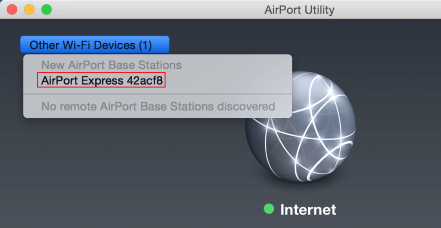
Step #3. Click Other Options. Now, you have to choose Add to an existing network and select your Wi-Fi network from the drop-down list. Click Next.
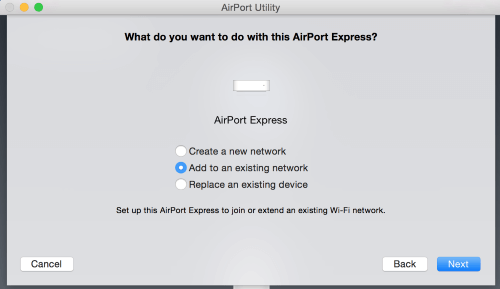
Step #4. Next, you need to type in a name for the AirPort Express under Base Station Name. Then, click Next.
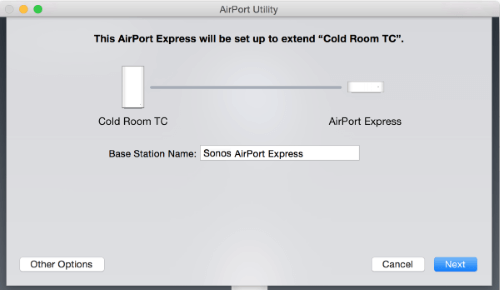
Step #5. Now, you will have to enter the Wi-Fi network password when asked to complete the setup.
After the setup process is successful, AirPort Utility will confirm that AirPort Express is wirelessly extending your existing network. Click Done.
Configure Sonos:
Step #1. Choose Settings → Room Settings from any Sonos controller and select the room the AirPort Express is connected to from the dropdown.
- Line-In Source Name: choose AirPlay Device
- Line-In Source Level: select Level 4 (AirPlay)
- Autoplay Room: choose the room that will automatically begin the playback when you start streaming through AirPlay. Choose None if you want to start playback manually with the use of a Sonos controller
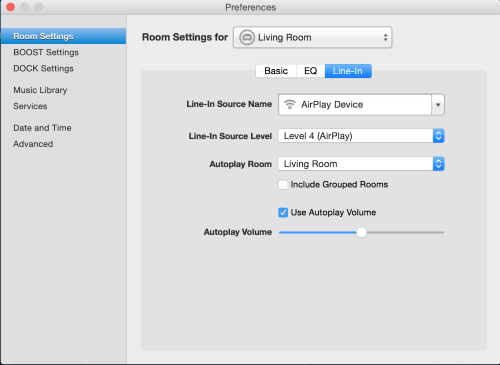
Step #2. From the Music menu, you have to choose Line-In and select the room the AirPort Express is connected to start playback.
Then, you have to swipe up from the bottom of your screen on your iPhone to access Control Center.
Step #3. Now, tap AirPlay and choose the AirPort Express that is attached to Sonos product.

How to Use AirPlay on Sonos Speakers via AirPort Express
Once your home network is set up via AirPort Express, follow the steps below:
Step #1. First off, you need to connect your AirPort Express to the line-in port on a Sonos speaker.
Step #2. Next, choose “Line-In” as the music source in your Sonos app.
With the Apple Music app or iTunes app installed on your Apple TV, play your favorite music as usual.
Step #3. Next, you have to click on the AirPlay icon and select AirPort Express as the audio content source.
Now, stream Apple Music or iTunes Radio as usual and enjoy it to the fullest.
How to Use AirPlay on Sonos Speakers via Apple TV
Sonos PLAYBAR is an excellent soundbar that provides immersive sound for your TV and any other source which is directly connected to it including iPhone, iPad or Apple TV.
Step #1. First of all, you need to plug the Apple TV into your HDTV. Then plug your HDTV into the Sonos PLAYBAR soundbar using a digital optical cable.
Step #2. Now, you have to choose the Apple Music app or iTunes Radio app on your Apple device and select the audio content.
Step #3. Next, click on the AirPlay icon on iPhone. Then, select Apple TV as a source in order to play the music as usual.
You can also choose the iTunes Radio icon from your Apple TV interface on your TV screen in order to stream radio station or track. If you want to play in another room, to play in another room of your home, group the PLAYBAR with another Sonos speaker and then stream iTunes Radio in both rooms.
That’s it!
As a music lover, you would love to have a look at these special posts including best AirPods alternatives for iPhone, best headphones for iPhone, best music games for iPhone and iPad.
Source: Sonos.com
🗣️ Our site is supported by our readers like you. When you purchase through our links, we earn a small commission. Read Disclaimer.


