Apple Music has a vast library of songs, playlists, internet radio, and curated stations such as Beats 1. The service is also available on Amazon’s Fire TV, which lets users stream music from their Apple Music account to their Fire TV. If you’ve just got yourself a brand new Fire TV, and are wondering how to play Apple Music on Fire TV devices, then we’ve got things simplified for you.
Below, you will find step-by-step instructions on how you can start listening to your favorite songs, artists, and radio stations on your Fire TV using your Apple Music subscription.
How to Set up and Play Apple Music on Fire TV Devices
Setting up Apple Music on an Amazon Fire TV device is fairly simple. Apple Music has been available on Fire TV for some time now, and it is accessible in more than 100 countries. All you need is a subscription to Apple Music, and either a Fire TV Stick or a Fire TV. If you’re a new subscriber, then you can also avail free three-months of service.
Before we begin, you should know that if you’ve already enabled Apple Music on an Amazon Echo device, then the service will be automatically added to your Fire TV. If you haven’t, then here’s how to get Apple Music on Amazon Fire TV.
You will first need to enable the Apple Music Alexa Skill from a browser. Here’s how to do that.
Step # 1. Launch your browser and head over to Amazon.com.
Step # 2. Now, click on the hamburger (☰) button on the top left corner, select Echo & Alexa, and scroll down Alexa Skills.

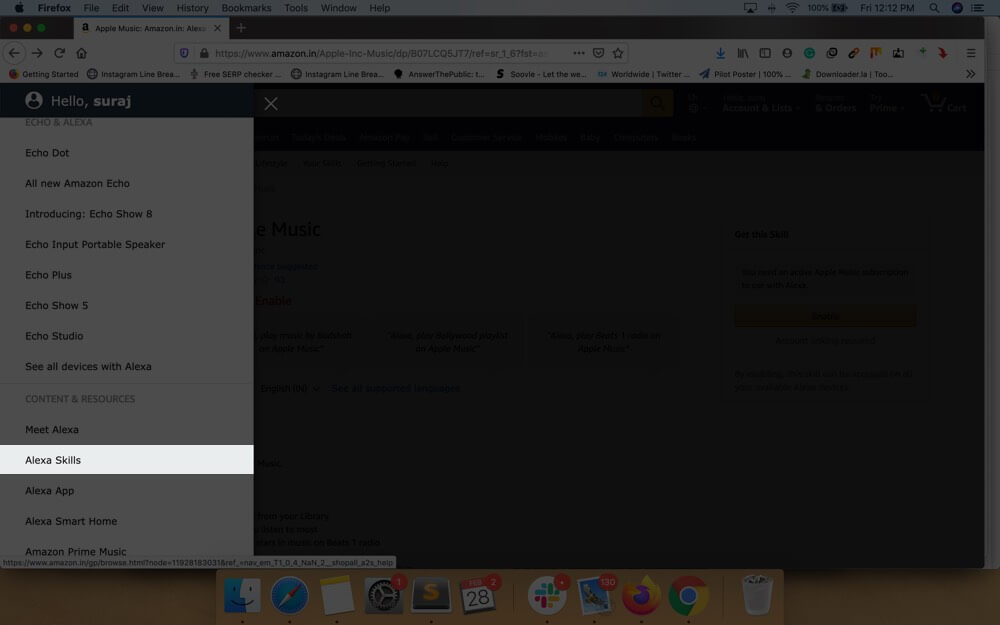
Step # 3. Here, search for the Apple Music, or find it under Music & Audio category.
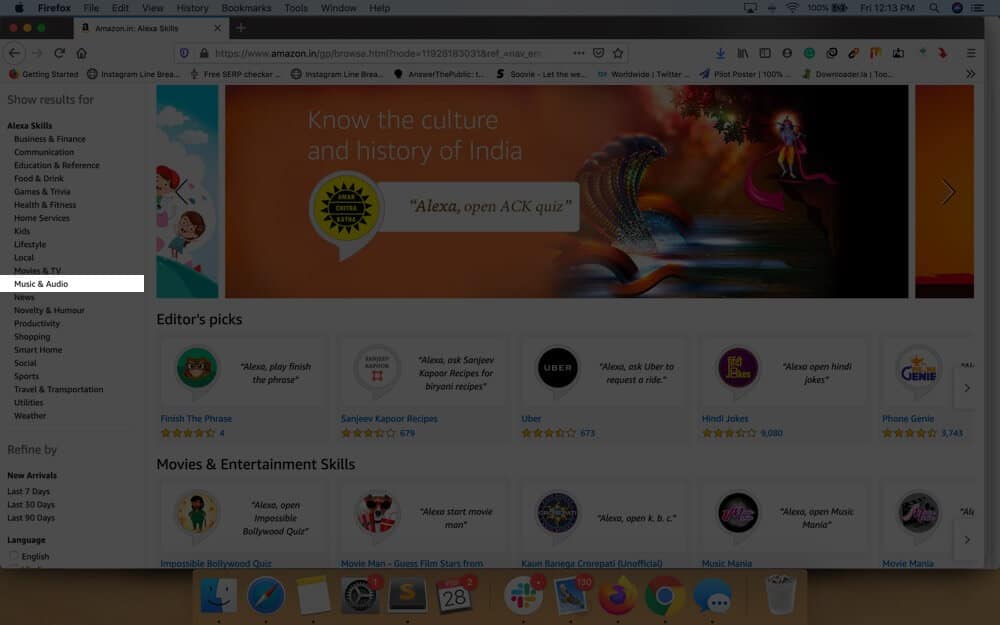
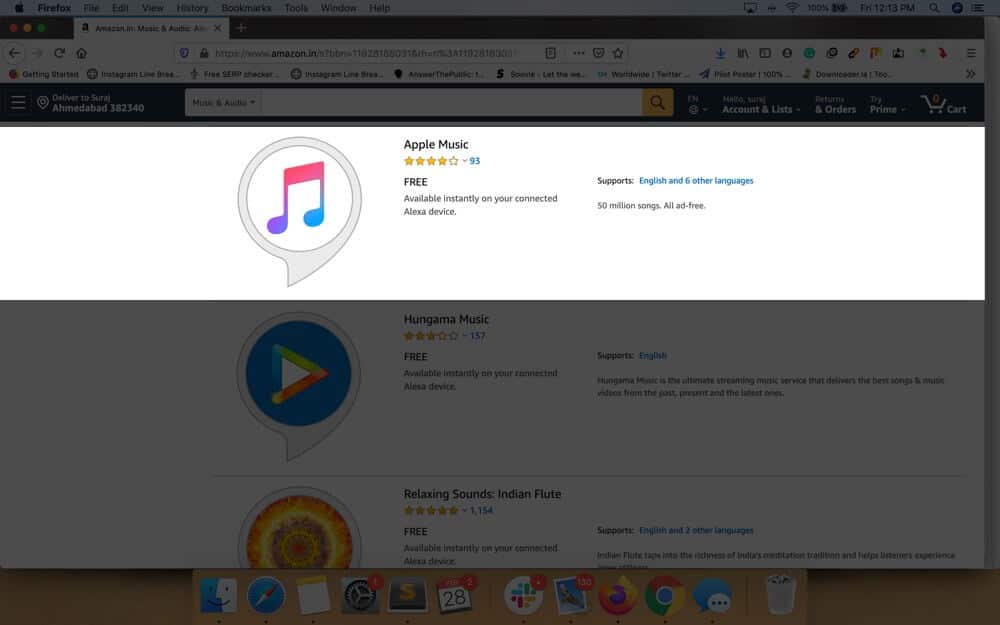
Step # 4. Make sure you’re signed in to your Amazon account and click on the Enable button.
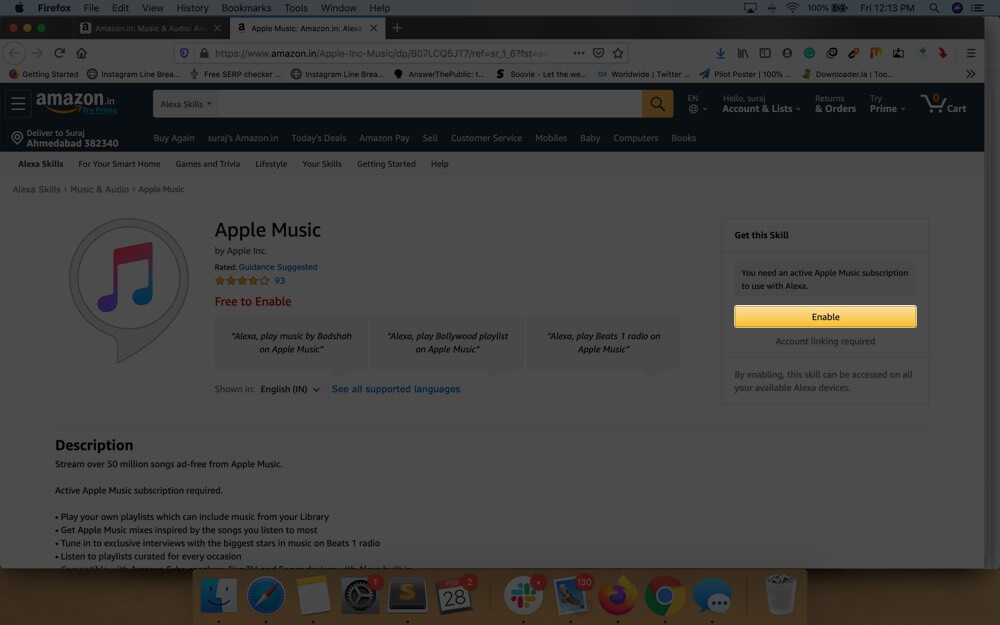
Step # 5. You will now be asked to sign in to your Apple Music account.
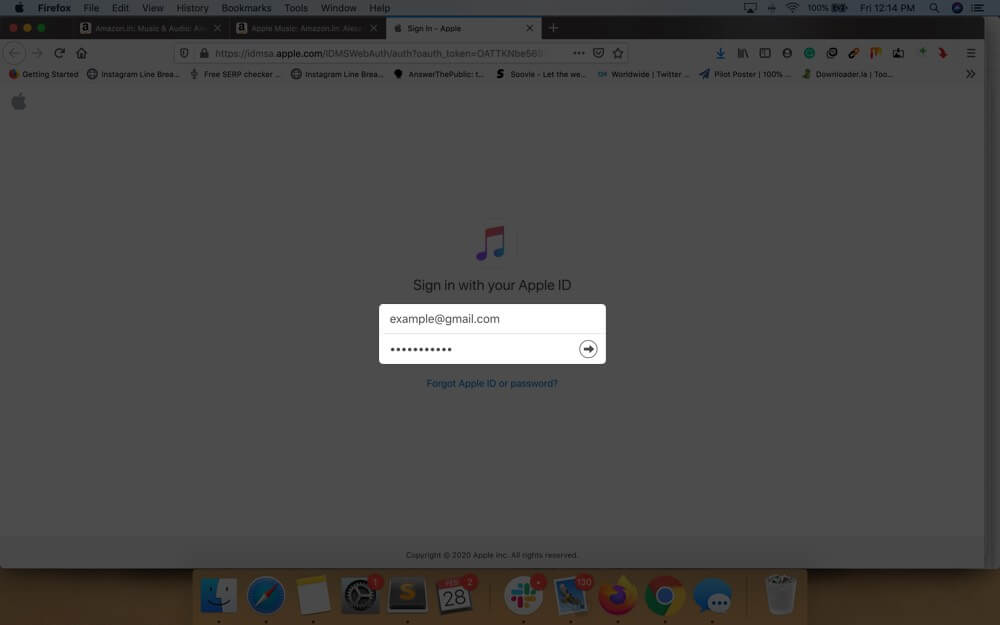
Step # 6. After signing in, click on Allow to grant access Apple Music.
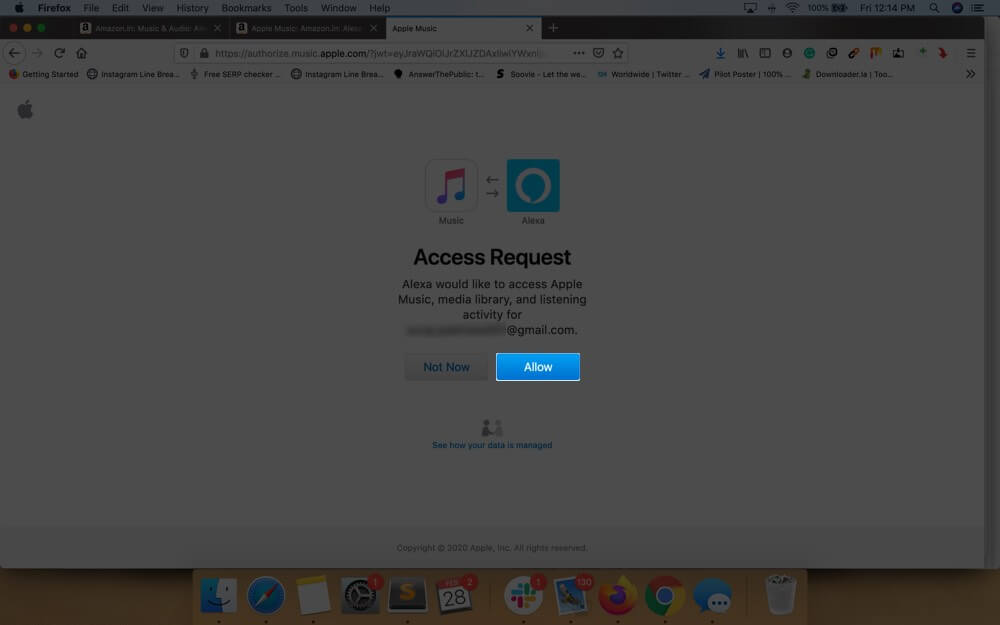
Step # 7. Now, choose Apple Music as the default music service for Alexa. This is optional though.
You can now use the Fire TV Remote to activate Alexa and ask it to play songs via Apple Music.
If everything went according to plan, Alexa should respond with something like, ‘Playing your song on Apple Music.’ And that’s how you can play Apple Music on Fire TV. That was pretty simple, right?
Wrapping up
So there you are. You have just enabled the Apple Music skill for Alexa and can now use the Fire TV to listen to songs, radio stations, etc. from Apple Music. Once you’ve linked your account, you will also be able to use this feature on any other Amazon Echo device.
You may also like to read:
- How to Turn Off Explicit Content in Apple Music on iPhone, iPad, and Mac
- How to Transfer Spotify Playlists to Apple Music
Did you find the instructions easy to follow? If you have any doubts, you can ask us in the comments section below.
🗣️ Our site is supported by our readers like you. When you purchase through our links, we earn a small commission. Read Disclaimer.

