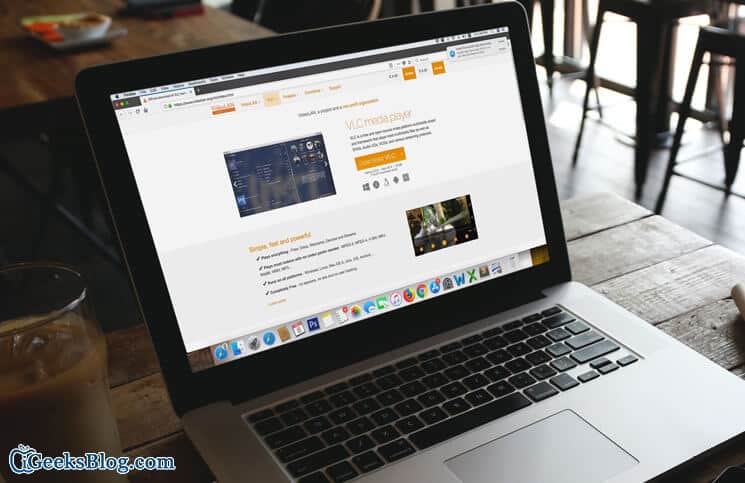I mostly rely on fun-loving videos and action movies to pass my free time. As Mac’s native media player “QuickTime Player” lacks playlist capability, I use a third party app to play all of my favorite videos in a folder on Mac with a playlist.
Out of quite a few media players for macOS, the one that I’ve been using for a long time is “VLC.” One of the biggest highlights of this video player is the cross-platform compatibility. Besides, it’s available for free.
How to Play Videos in a Playlist on Mac
As VLC is a cross-platform compatible, you can also create sequential video playlist using this media player on your Windows PC and Linux as well.
Step #1. First off, you need to download VLC on your Mac. Then open the app.
Step #2. Now, go to Finder and select the multiple video files which you wish to play in a playlist on your Mac.
Step #3. Next, you need to drag and drop the selected video files into the VLC icon, or the VLC app.
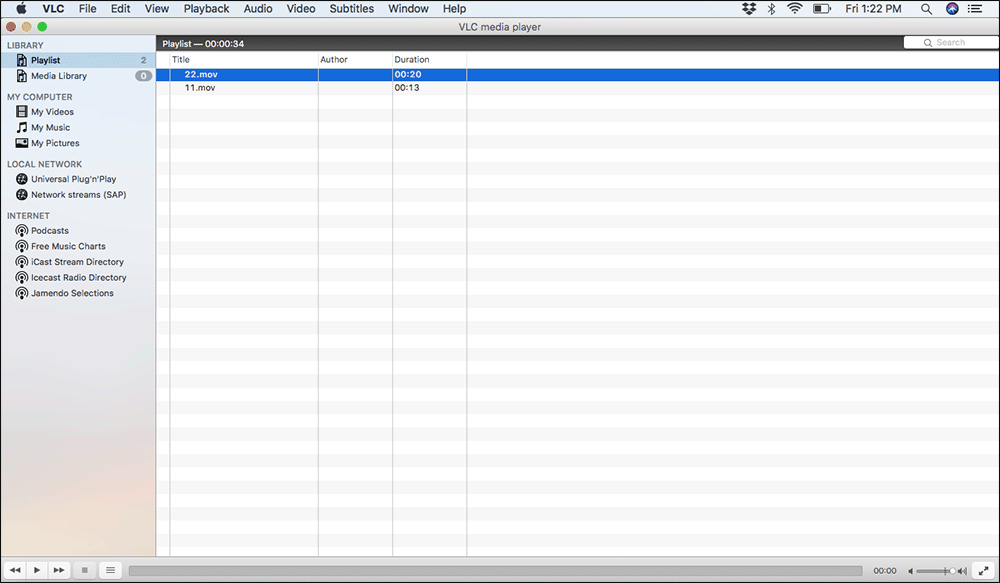
Now, the videos will start playing in sequential order.
To access the playlist, go to VLC “Window” menu and select “Playlist.” To modify the play order, you need to simply drag the video files shown in the playlist.
That’s it, friends!
Enjoy your fun-loving videos!
So, enhance your video watching experience by using this efficient video player. I’m sure the app would live up to your demand fairly well.
You’d like to take a glance at these posts as well:
- How to Clear DNS Cache on Mac
- Enable Root User on Mac to Protect It from Dangerous macOS High Sierra Bug
- How to Stop Autoplay Video or audio in Chrome on Mac or Windows PC
- How to Use Split View on Mac Running macOS High Sierra
🗣️ Our site is supported by our readers like you. When you purchase through our links, we earn a small commission. Read Disclaimer.