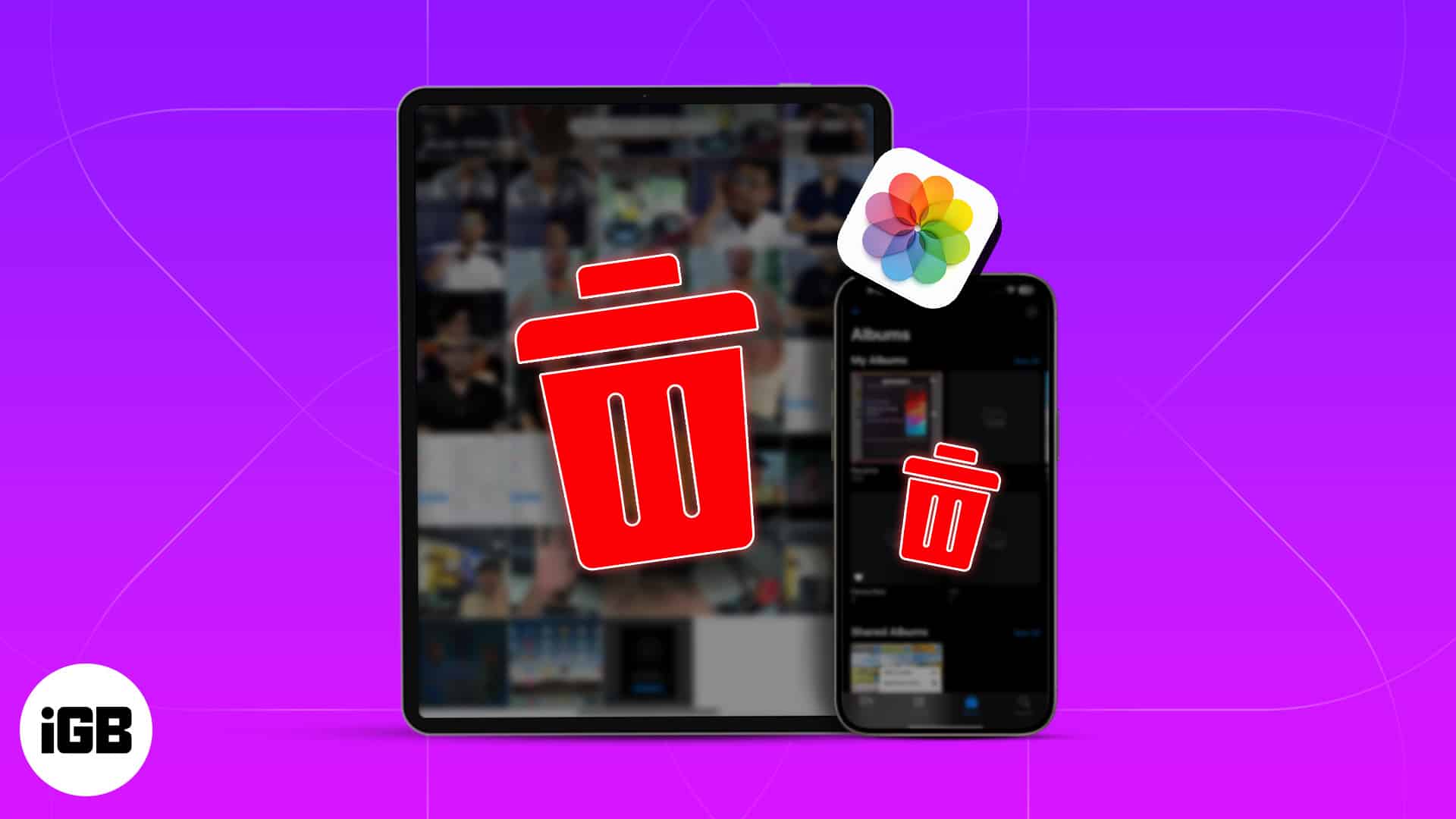On iPhone, the photos and videos do not get permanently deleted when you try to remove them from your photo apps. Instead, they are actually marked for deletion the way you have it in your computer. You delete a file and it actually goes into Trash. This can be considered as a feature because things are marked for deletion but do not get deleted completely. You can recover those items through Recently Deleted on your Apple device for 30 days of being marked. This feature is useful if you have accidentally deleted photos. But then what if you want to ‘actually’ delete them once and for all?
You can remove the photos permanently if you do not want to have them anymore or some use these steps to save space on their devices. It is worth to mention that instantly removing photos is a very helpful trick if you are running low on iOS space. Why wait for 30 days to kick them out if you can do that it instantly?
How to delete photos permanently from iPhone or iPad
- Go to Photos App → Open Albums.
- Tap Recently Deleted.
- Unlock the Recently Deleted album with your Face ID or Password.
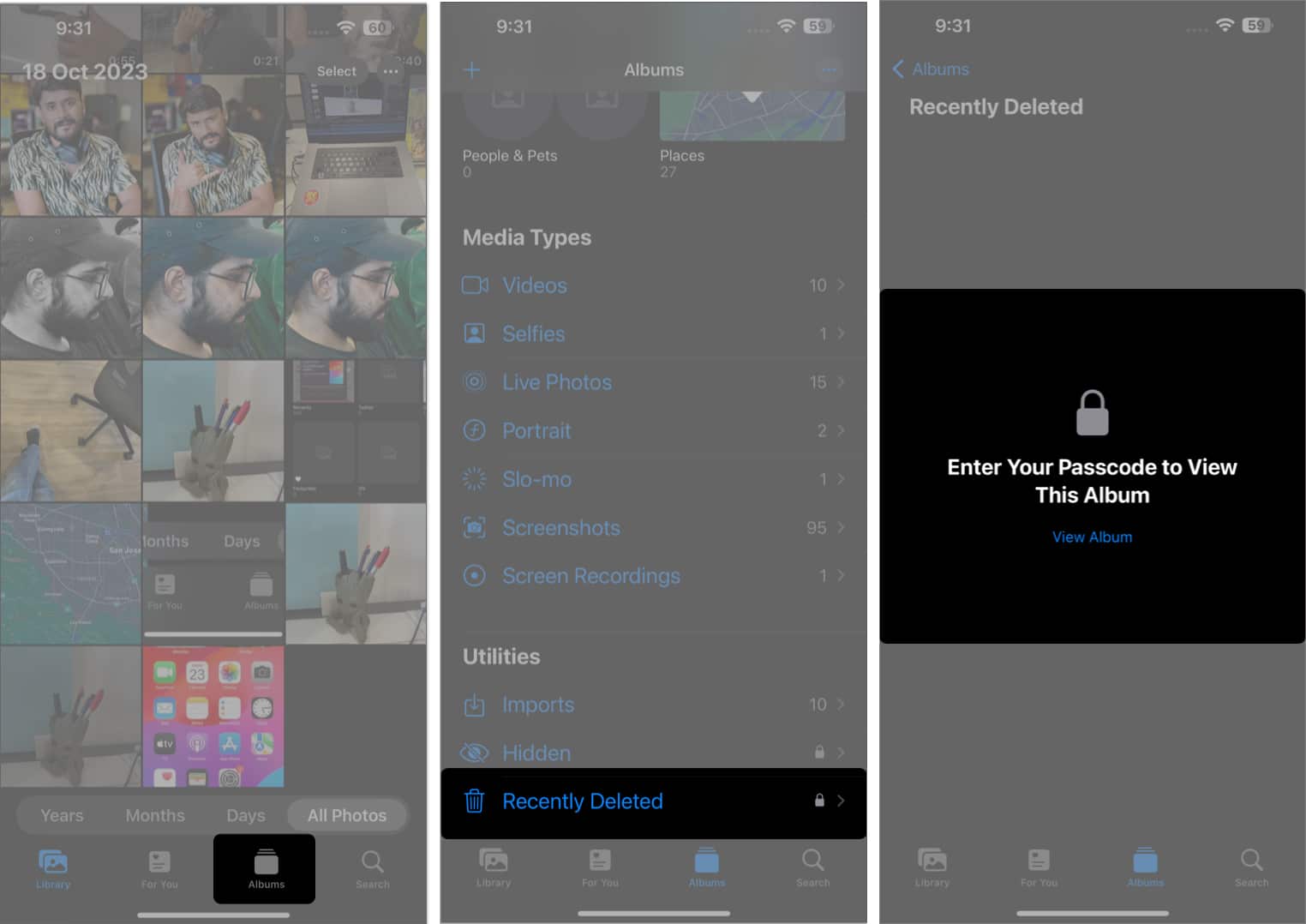
- Select the photo → Tap Delete.
You can long-press on the photo and pick Delete. - Tap Delete from all devices to confirm.
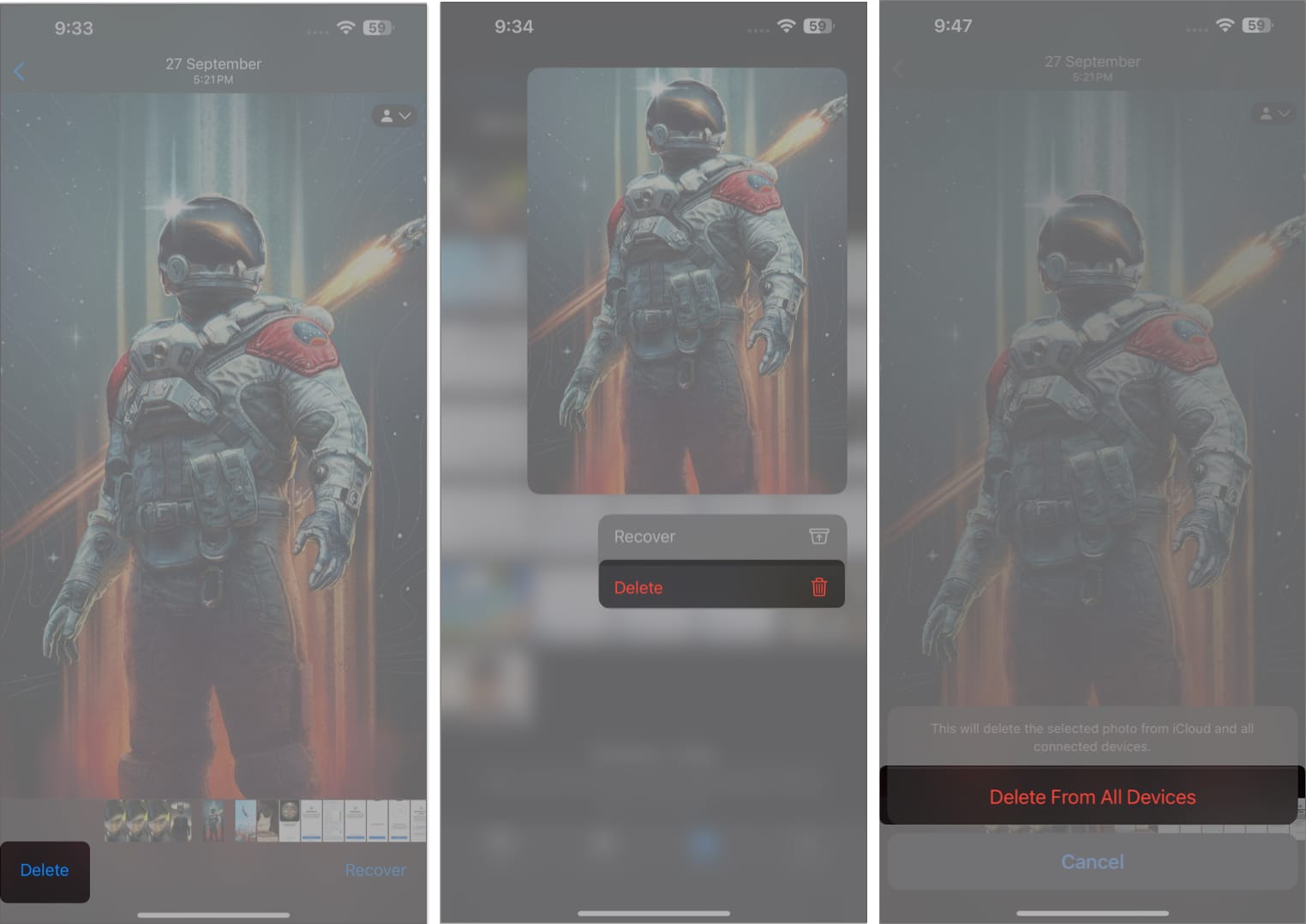
Although you have permanently deleted the unnecessary photos from your iPhone, a few may reappear if you have backed up them on your iCloud. So, you must delete them from iCloud too.
How to delete photos from iCloud on iPhone
- Log into your iCloud account via any preferred browser.
- Tap Photos.
- Access the picture you seek to delete.
This works the same for multiple pictures as well. - Now tap the Trash icon → Select Delete.
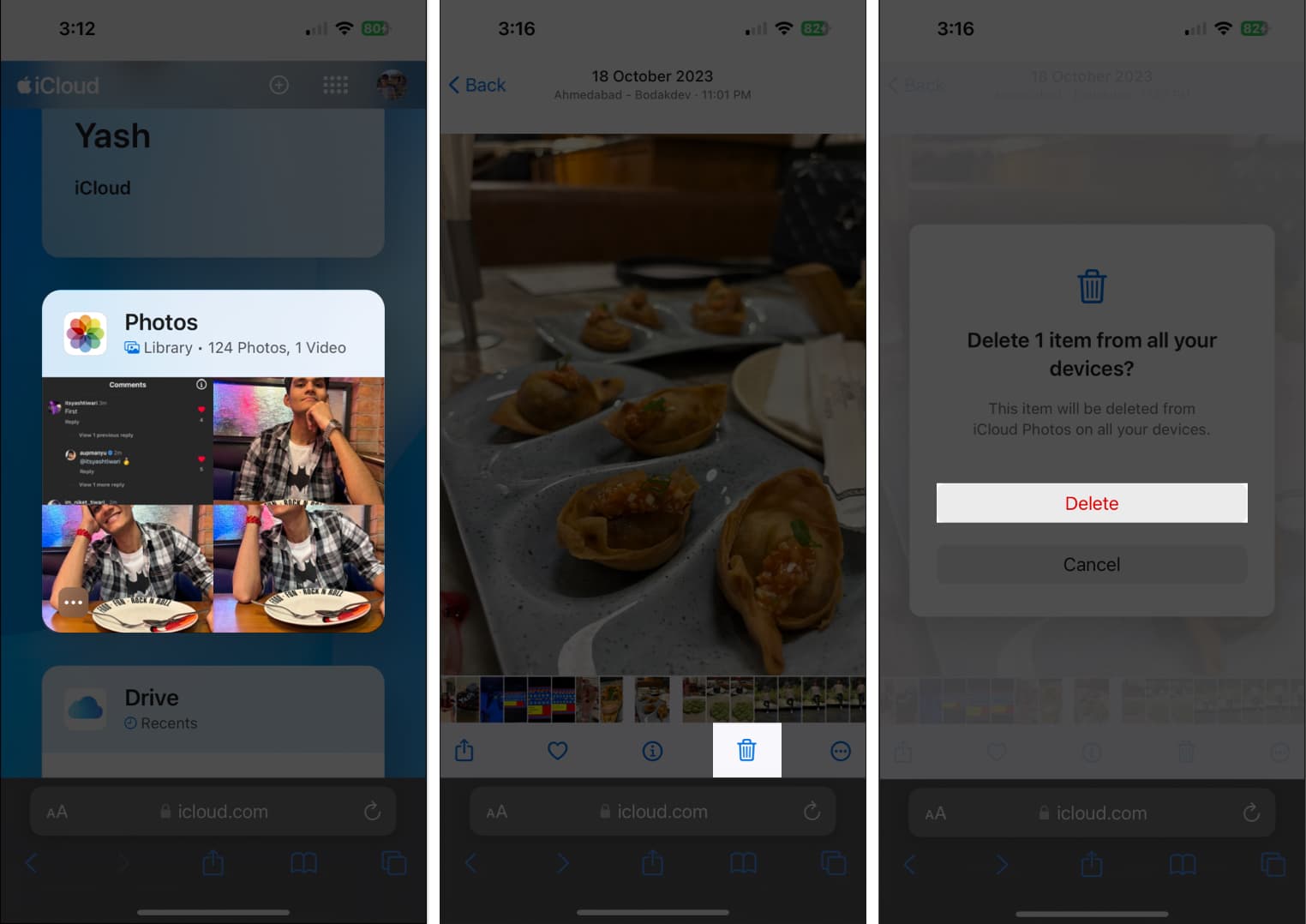
How to recover deleted photos from iPhone or iPad
Once deleted from the Photos App, the pictures are directed to the Recently Deleted album, where they stay for the next 30 days. You can retrieve deleted photos from your iPhone within this span. Want to know how? Here are the steps to recover recently deleted photos on iPhone or iPad.
Wrapping up
You can remove the photos permanently if you do not want to have them anymore or some use these steps to save space on their devices. It is worth to mention that instantly removing photos is a very helpful trick if you are running low on iOS space. Why wait for 30 days to kick them out if you can do that it instantly?
Read more:
- How to save Snapchat videos and photos on iPhone
- Tips to use People album in Photos app on iPhone
- Best iPhone apps to add text to photos
🗣️ Our site is supported by our readers like you. When you purchase through our links, we earn a small commission. Read Disclaimer.