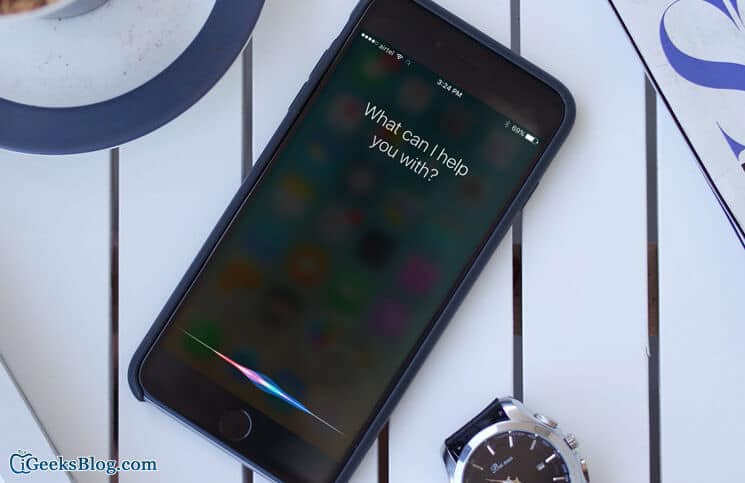Siri is a smart virtual assistant, and with iOS 9; it has gone smarter. We all have used features of Siri in one or the other way. From getting directions to set the alarm, or read an email, we use Siri all the time. My personal favorite is to get directions to the nearest Pizza parlor, what’s yours?
The new iPhone 6s series has “Always On” Siri feature, which means Siri is always listening to what you say. There are times when you don’t want the vocal assistant but want Siri to help you with commands or queries you shoot at it. This feature comes in handy in many situations like in the movie or a meeting.
This feature can also be controlled by hardware; that is the mute switch you have on your iPhone or iPad. It is very easy to set it up through Settings, just check the guide below for more details.
How to Silence Siri with Ring Button on iPhone/iPad
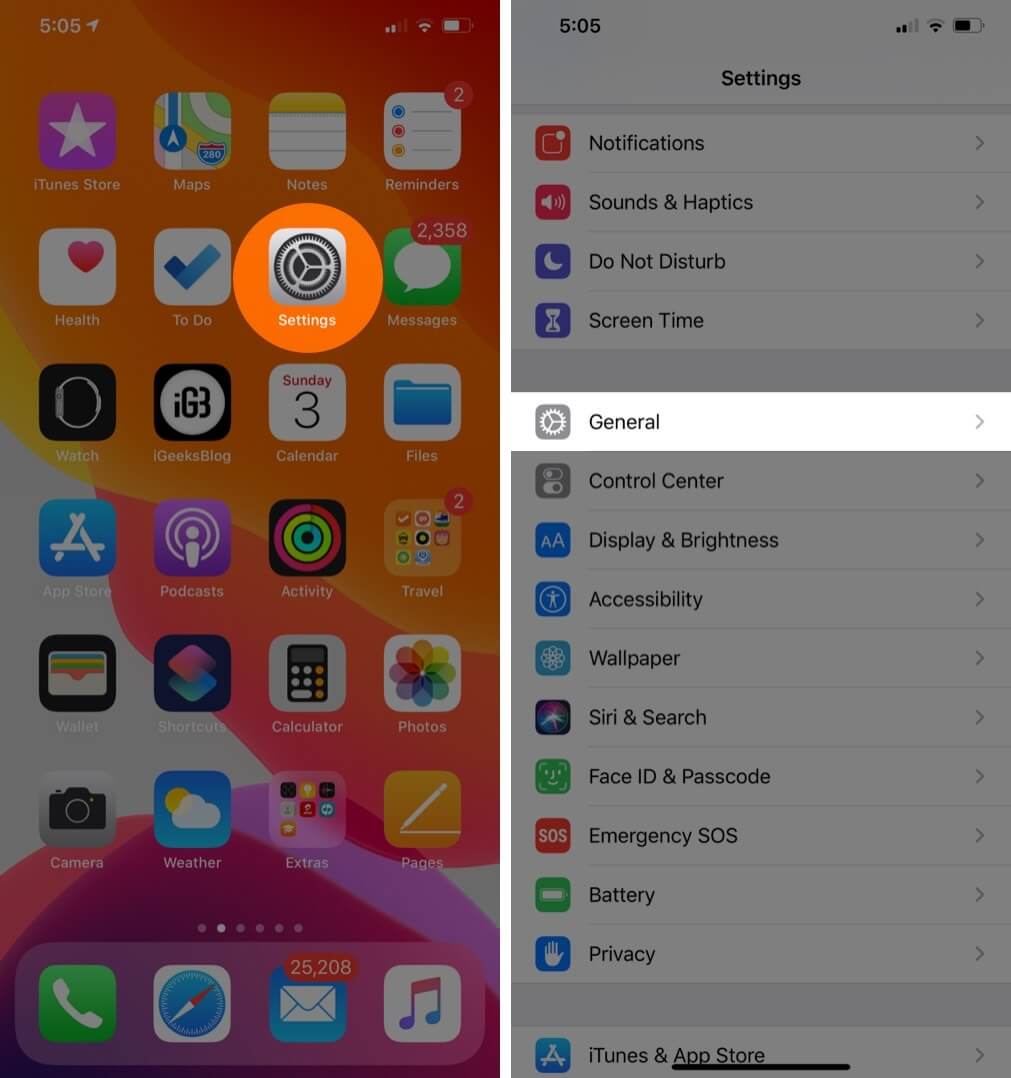
Step #1. Open Settings app from home screen → Tap on General.Step #2. Tap on Siri → Tap on Voice Feedback.
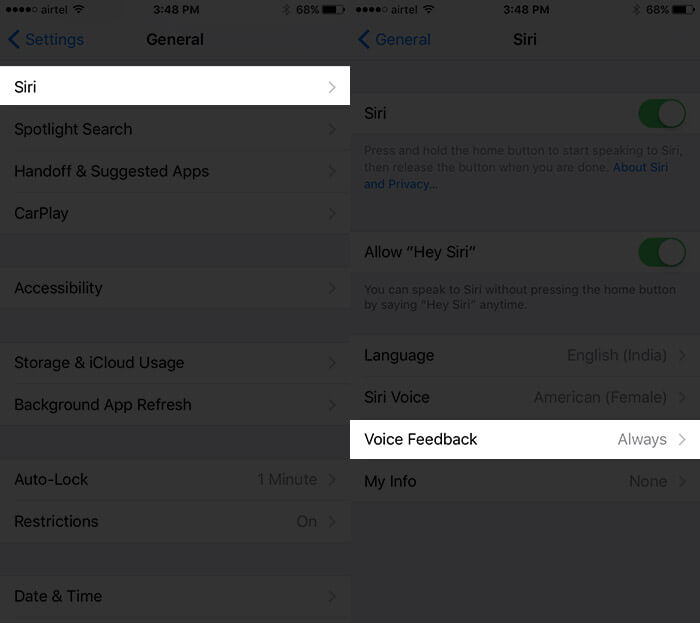
Step #3. Now tap on “Control with Ring Switch“; the mute button is officially called ring switch by Apple.
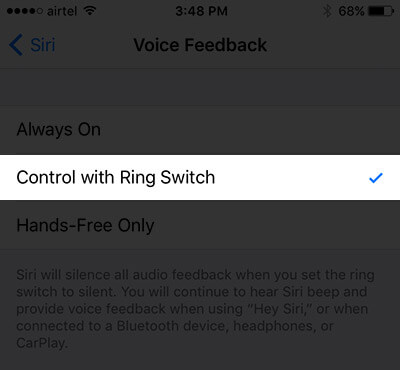
Exit Settings and now you will be able to mute or Unmute Siri using the mute switch. Siri will keep functioning as it used to, but without the vocal assistant; if the mute switch is turned ON. Once you turn it OFF Siri will start talking again.
🗣️ Our site is supported by our readers like you. When you purchase through our links, we earn a small commission. Read Disclaimer.