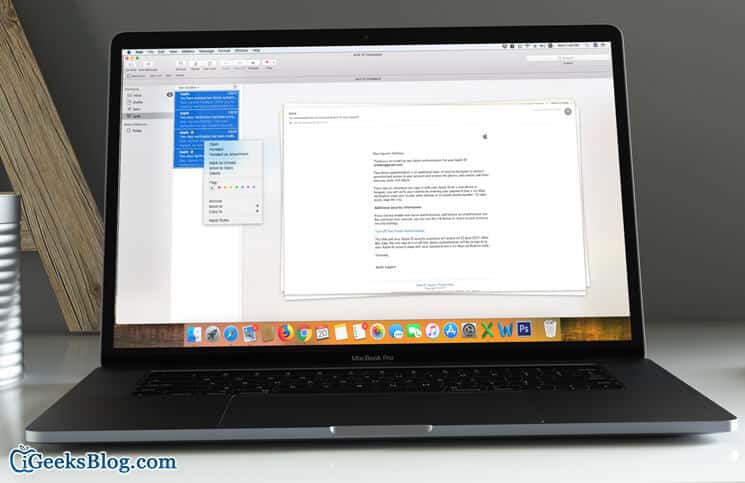I use the “Junk filter” in the Mail app for macOS to keep my mailbox organized and keep the spam emails away. On most occasions, the junk email filtering feature does a reliable job of marking the unwanted messages. However, at times it erroneously marks even the regular messages. In that case, I have to move email from Junk to inbox in the Mail app for Mac.
Luckily, transferring emails from junk to inbox is hassle-free. Besides, you can easily recover both individual and bulk emails. Let me show you how it’s done!
How to Move Emails from Junk to Inbox in Mail App on Mac
Step #1. Launch Mail app on your Mac.
Step #2. From the Mailboxes list sidebar, you need to select “Junk” mailbox.
Step #3. Now, you have to select the email message and click on “Move to Inbox” in the email message header from the top of the screen.
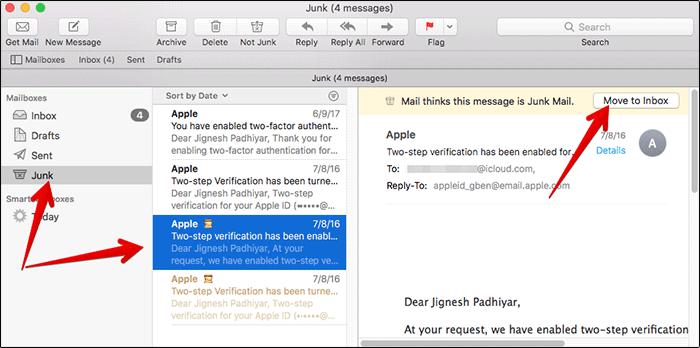
Alternately, right-click on the desired mail and click on Move to Inbox.
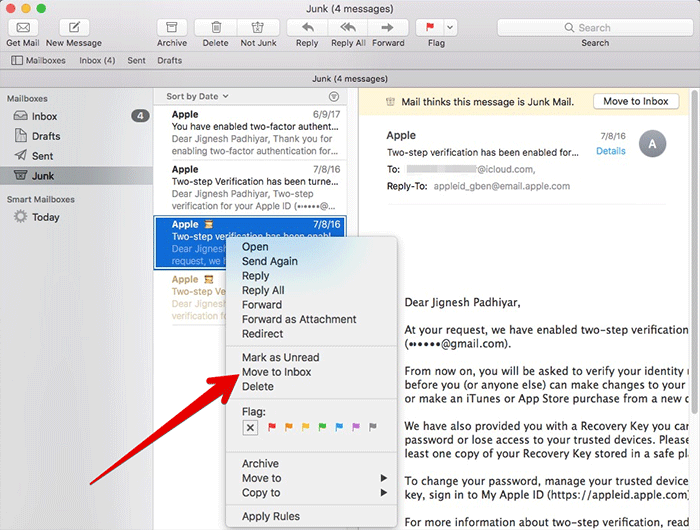
You can follow this same method with more emails, which you want to move from junk to the regular email inbox. Now, check out the moved emails in their respective inbox.
How to Move Multiple Emails from Junk to Inbox in Mail for Mac
Recovering multiple emails is just as straightforward.
Step #1. Launch Mail app and head over to the Mailboxes → Junk mailbox.
Step #2. Now, you need to select multiple emails. To do so, simply hold down the COMMAND key and click each email you wish to move.
Step #3. Once you have selected multiple emails, right-click (control+click) and select “Move to Inbox.”
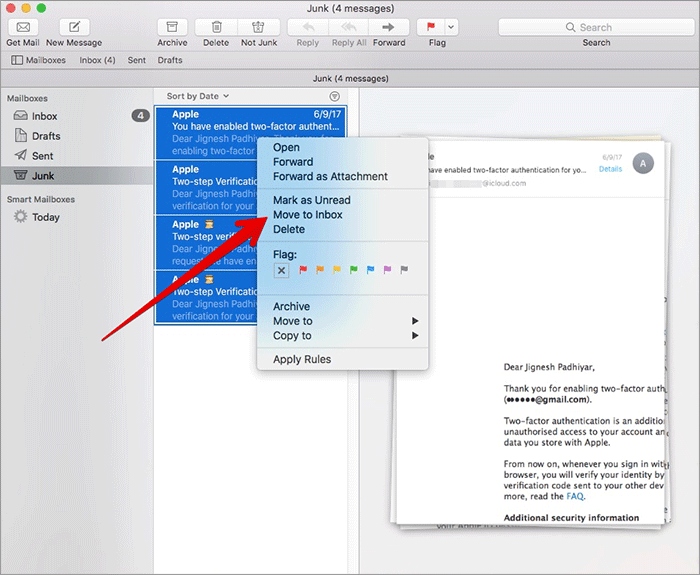
Step #4. You can repeat the same steps for the emails you want to recover.
If you want to move all the emails, press Command+A → right-click and select “Move to Inbox.”
That’s done!
Wrapping up:
What’s your take on the Mail app for macOS? How much has it improved and what are the new features you want to see in it. Feel free to share your feedback in the comments below.
Take a peek at these posts as well:
- Best Calendar Apps for Mac
- How to Enable Two-Factor Authentication for Apple ID on Mac and iPhone
- How to Import Photos from Hard Disks, CDs or DVDs to Mac
🗣️ Our site is supported by our readers like you. When you purchase through our links, we earn a small commission. Read Disclaimer.