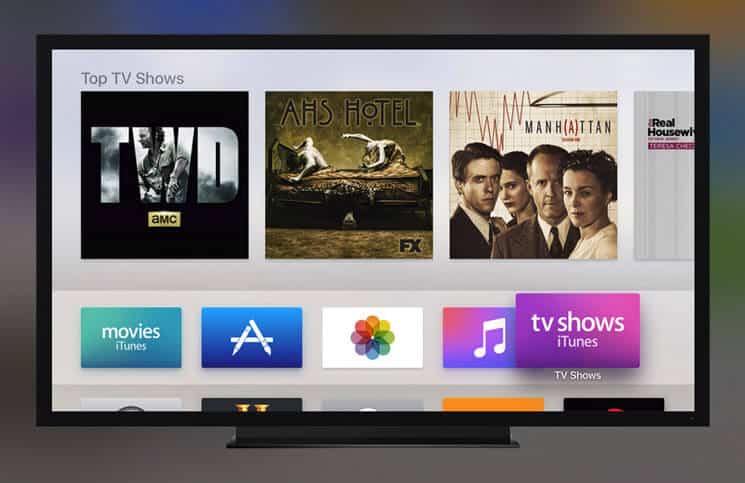The new Apple TV comes with app store support, as well as some pre-installed apps. App store gives you access to the number of third-party apps that make your TV experience exciting. It also comes along with the smartest ever Siri remote, which makes navigation simpler.
TV OS is somewhat relevant to iOS so you can manage apps on your Apple TV, the way you want. You can move or delete any apps. To make it easier to understand, we have divided this guide into two parts: moving and deleting of apps on fourth-generation Apple TV.
How to Move Apps on your Apple TV
Step #1. Using you Siri remote, select the app you wish to move.
Step #2. Now again, on Siri remote hold the touch surface and you will see the app jiggle like it does on iOS.
Step #3. Swipe left or right on Siri remote to move the app.
Step #4. Once you are done arranging your app, simply touch the surface on Siri remote.
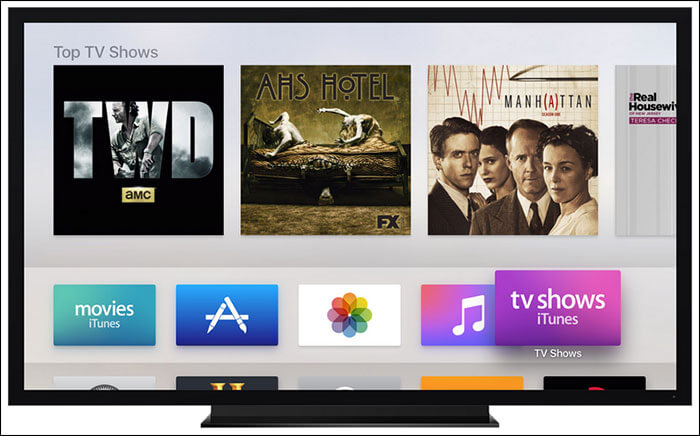
Step #5. Repeat the steps, if you want to move other apps.
Now let’s see how to delete unwanted apps from your Apple TV. Check out the guide given below.
How to Delete Apps on your Apple TV
Step #1. Select the app you wish to delete, using Siri remote.
Step #2. Same as above touch and hold the surface on your Siri remote, till you see your app icon dancing.
Step #3. On your Siri remote, press the Play/Pause button, this will bring an options menu.
Step #4. From the options, select Delete. In case you have enabled restrictions, you will be asked to enter the passcode to confirm the operation.
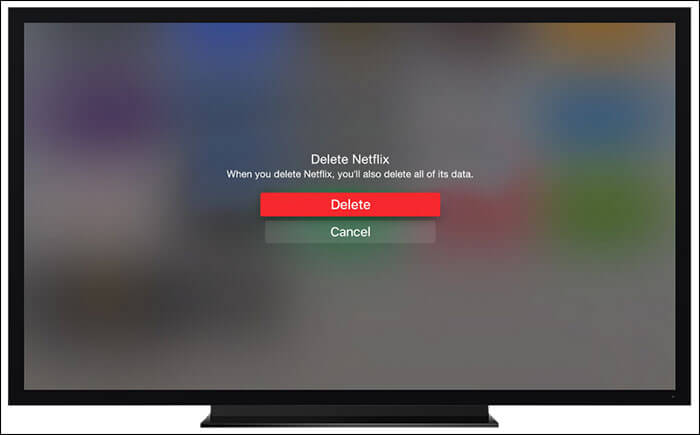
Step #5. Repeat the same process, if you want to delete other apps.
That’s all; it is pretty simple to move or delete apps on your new Apple TV.
How do you like this tip? Share your feedback with us in the comment.
🗣️ Our site is supported by our readers like you. When you purchase through our links, we earn a small commission. Read Disclaimer.