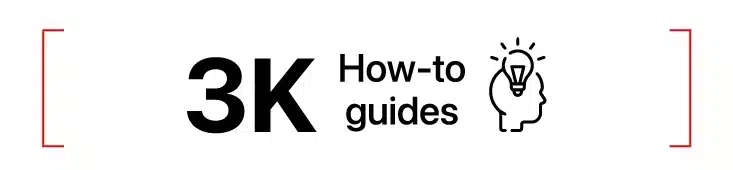
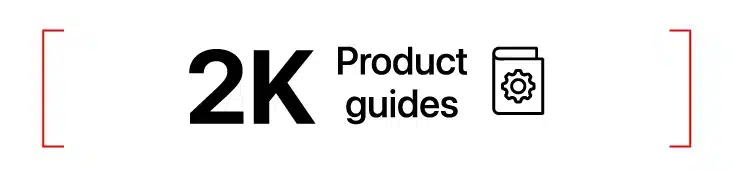
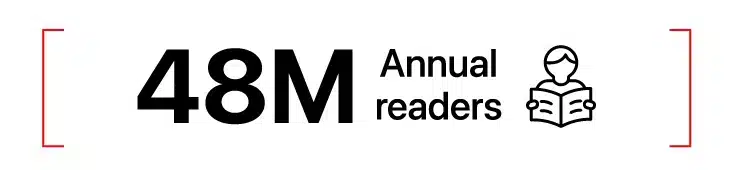
Your Guides to 'Everything Apple'
Need help with your Apple device? Look no further than iGeeksBlog, the go-to platform for everything Apple. With our team of experts, you’re guaranteed to find the solutions and tips you’ve been looking for! Read more.
Dhvanesh, the founder and editor-in-chief of iGeeksBlog, is an enthusiastic Apple fan. He ensures that all articles meet quality standards before publishing.
Marcus is a freelance tech writer/editor who focuses on succinctly explaining consumer devices and their software. He’s a lifelong technology enthusiast with half a decade of experience developing prose that keeps readers informed.
Vikhyat has a bachelor's degree in Electronic and Communication Engineering and over five years of writing experience. His passion for technology and Apple products led him to the tech writing space, where he specializes in writing app features, how-tos, and troubleshooting guides for fellow Apple users.
Ava is a skilled writer who specializes in simplifying complex tech topics. With over three years of experience, she contributes articles like troubleshooting guides, reviews, and editorials to iGeeksBlog.
