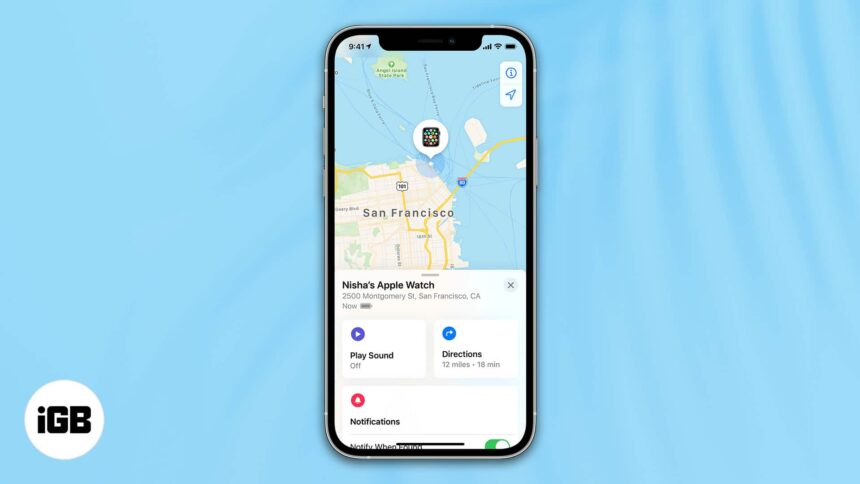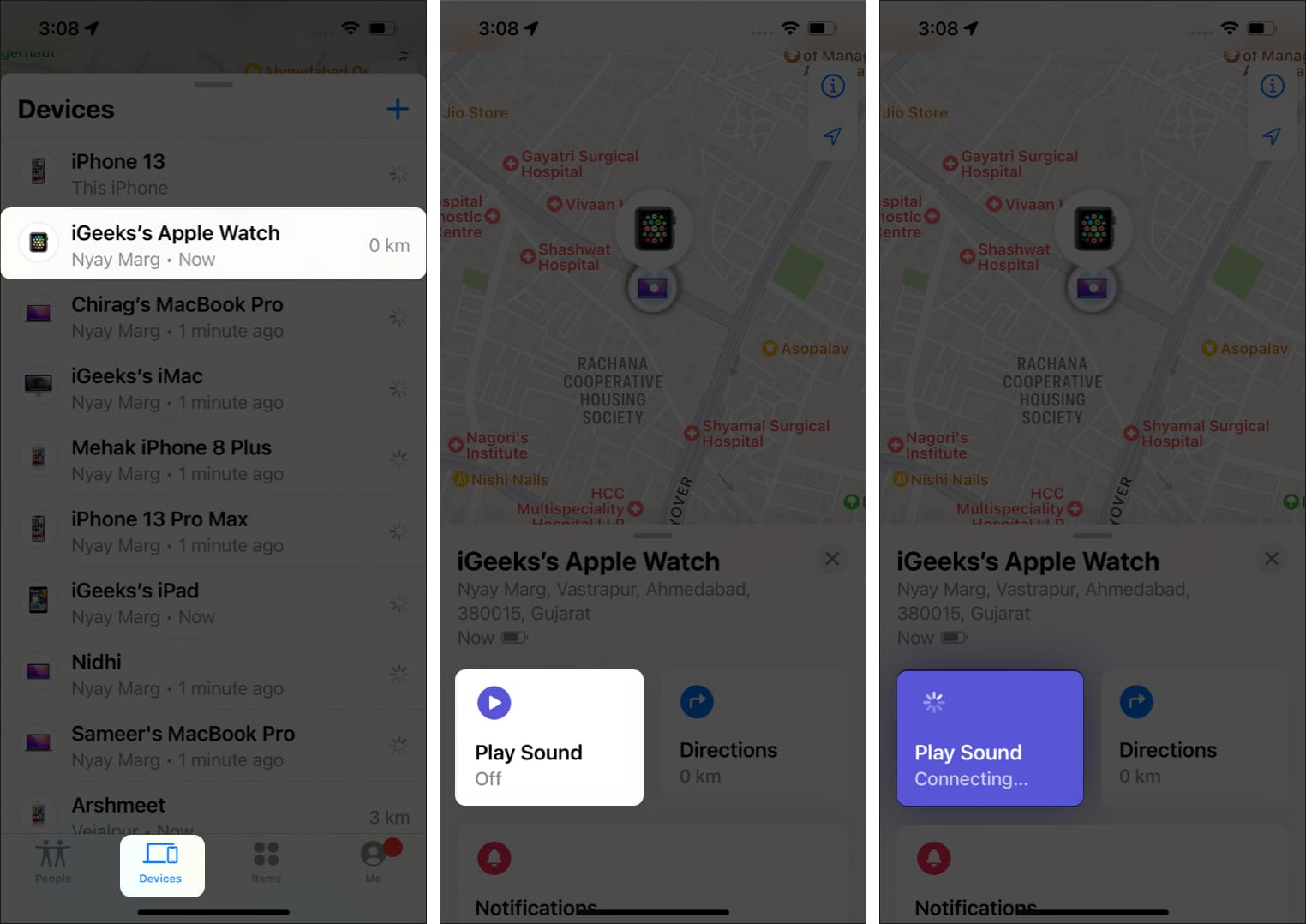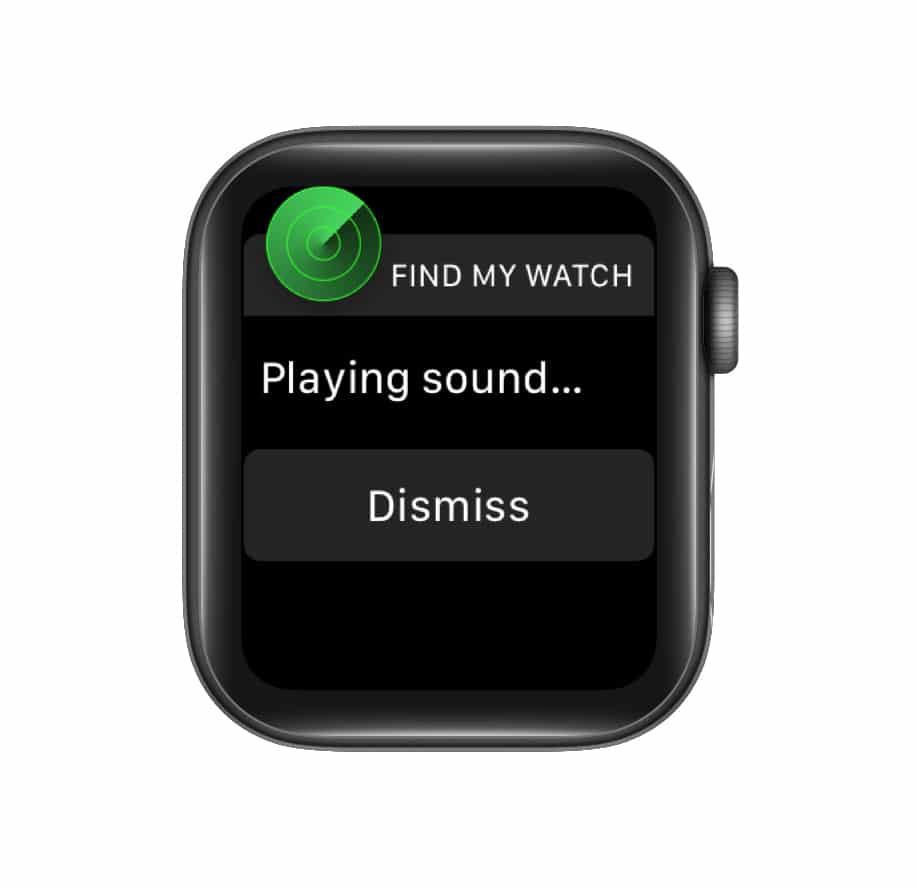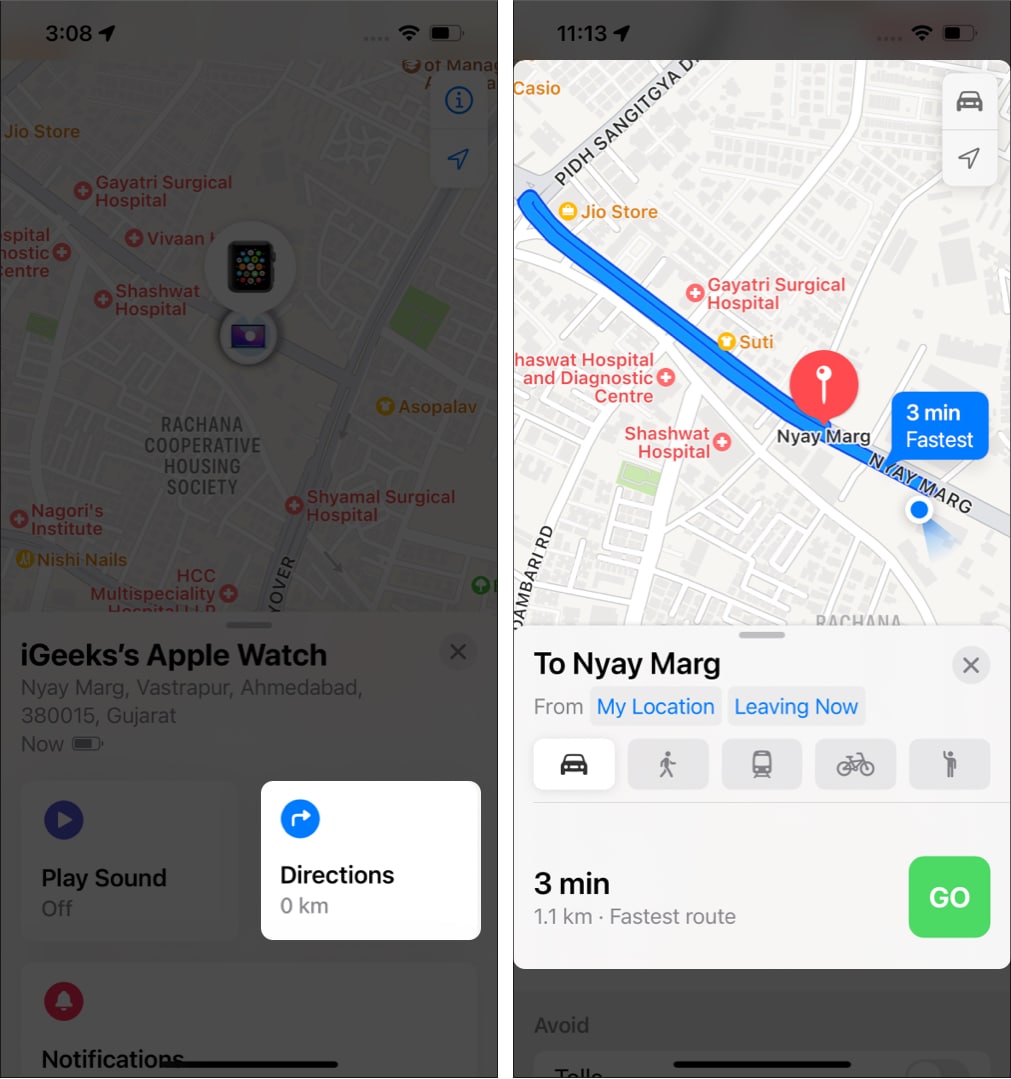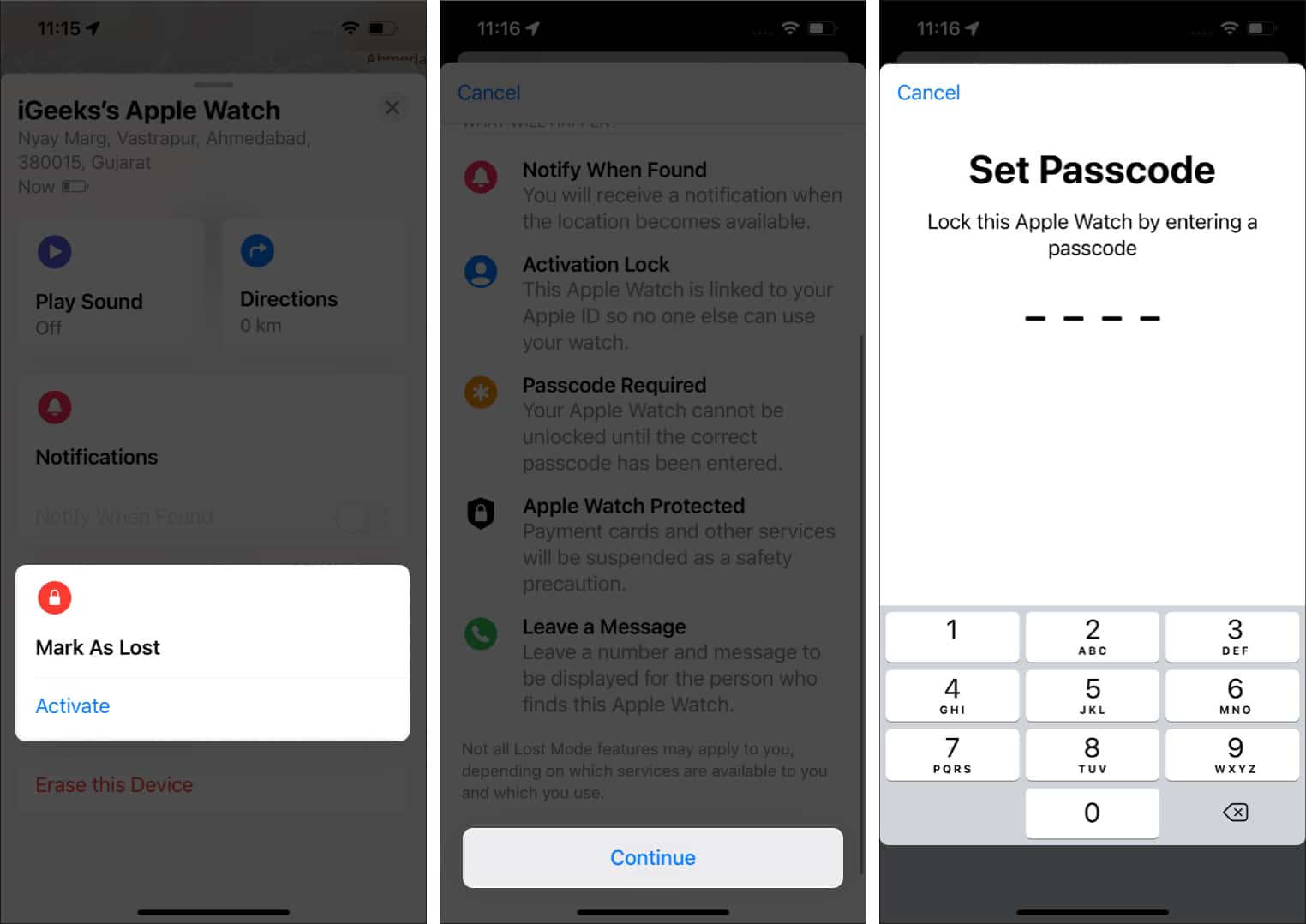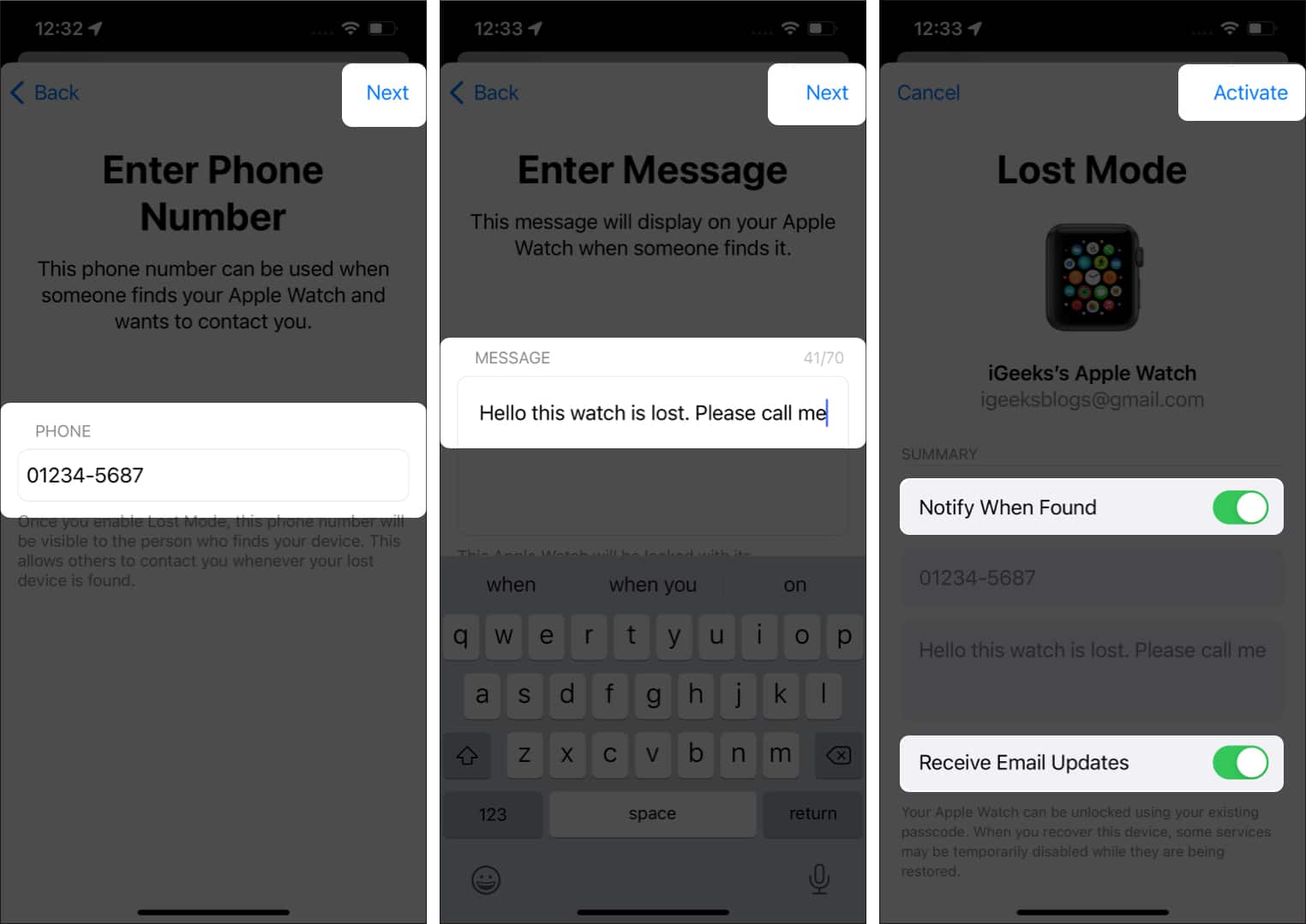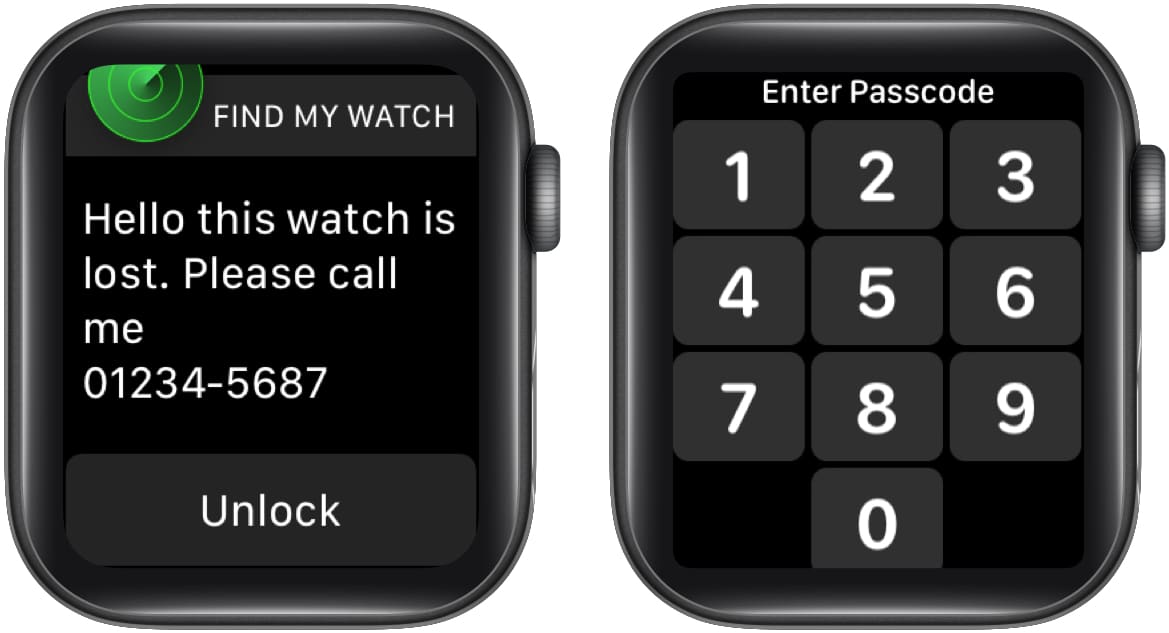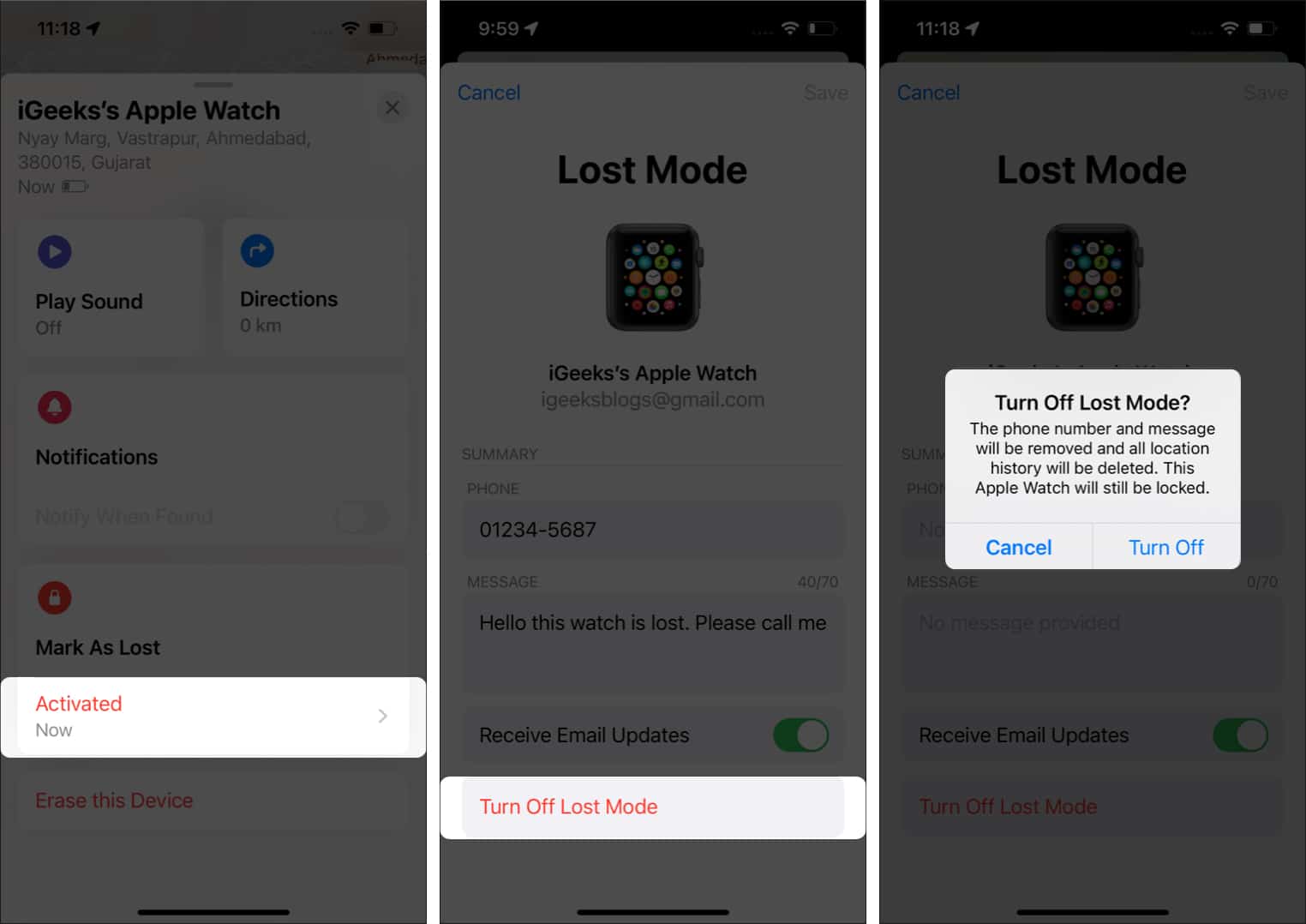It’s vital to know how to find your Apple Watch when it gets lost or stolen. However, the first step is to enable Find My on your devices. Find My is an Apple feature that makes it easy to track down your connected devices.
If your Apple Watch is nearby, you can ping it to make a sound. Or, you can find the location on a map, remotely lock your watch, and even erase it. Keep reading below to learn how to find your Apple Watch using the Find My app.
- Find your Apple Watch when it’s nearby
- How to find lost Apple Watch from far away
- Put your Apple Watch in Lost mode
Find your Apple Watch when it’s nearby
If you suspect your lost Apple Watch is nearby, you can ping it from your iPhone to play a loud sound that will help you find it. Here’s how:
- Open the Find My app on your iPhone.
- In the Device tab, tap your b on the list.
- Tap Play Sound.
- When found, tap Dismiss on your Apple Watch to stop the sound.
If you can’t hear the sound and think your Apple Watch is further away, you can try to find it using the method below.
How to find lost Apple Watch from far away
Find My can show you the last location where your watch was online. However, it will be a general area rather than a precise spot. Here’s how to locate your watch:
Note: It is impossible to locate Apple Watch Series 1 lost far away as it doesn’t feature GPS or Wi-Fi connection.
1. On your iPhone
- Open the Find My app.
- Tap the Devices tab.
- Select your Apple Watch to view its location on the map.
- Tap Directions to navigate to the last known location.
2. On your computer
- Open a browser and visit iCloud.com.
- Sign in with your Apple ID.
- Open Find iPhone → select All Devices.
- Now, tap Apple Watch.
If you don’t see your watch on the map, it’s probably not connected to Wi-Fi, cellular, or your paired iPhone. This makes it impossible to locate. But you should immediately put your watch in Lost Mode that can help someone return it to you if they find it.
Put your Apple Watch in Lost mode
Putting your Apple Watch in Lost mode adds a safety layer. Now, if someone tries to turn off Find My, erase your watch, or pair it with another iPhone, they will need the passcode. Hence, this prevents others from using your watch. You can do so by visiting iCloud.com on your computer or from your paired iPhone.
Further, you can also add your contact number and a message to display on the watch screen to help people reach you if they find your watch. Just follow the steps below:
- Open Find My on your iPhone.
- Tap the Devices tab.
- Select your Apple Watch from the list.
- Scroll down and tap Activate under Mark As Lost.
- Tap Continue.
- Set a passcode to lock your Apple Watch.
- Enter the passcode again to confirm.
- Enter your phone number to display on the screen so someone can contact you if they find it.
- Tap Next.
- Add a message you want to display on the screen if someone finds your watch.
- Tap Next.
- Toggle on Notify When Found and Receive Email Updates.
- Tap Activate.
- When you find your Apple Watch, tap Unlock.
- Enter the passcode you set.
How to turn off or cancel Lost Mode
- Open Find My and select your Apple Watch in Devices.
- Tap Activated under Mark As Lost.
- Tap Turn Off Mark As Lost → Turn Off.
Can’t locate your Apple Watch? Do this
If you can’t find your Apple Watch, it’s vital to protect your information on it with the following steps:
- Turn on Lost Mode, as explained above.
- Change your Apple ID password to prevent others from accessing your iCloud info or using other services from your missing device.
- Report your lost device to local enforcement.
That’s how you can find your Apple Watch from your iPhone! While Find My is super efficient and helps you locate the lost device, it is recommended to inform and take the help of local enforcement after locating the device just in case things go south.
If you have more queries, feel free to ask in the comments below. I will try my best to answer them.
Read more:
- How to use the Find My app to locate a lost or stolen device
- Apple Watch not charging? Here are 7 solutions to fix it
- How to find my lost AirPods, AirPods Pro, or AirPods Max
- 7 Best places to buy refurbished Apple Watch
🗣️ Our site is supported by our readers like you. When you purchase through our links, we earn a small commission. Read Disclaimer.