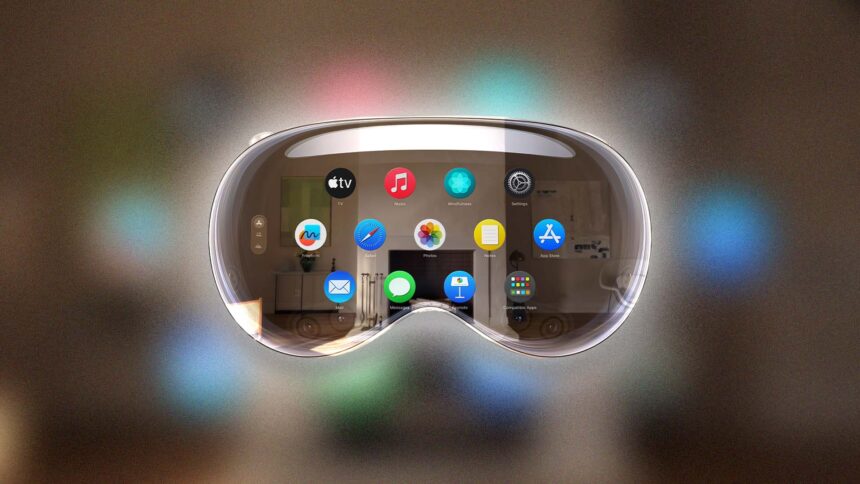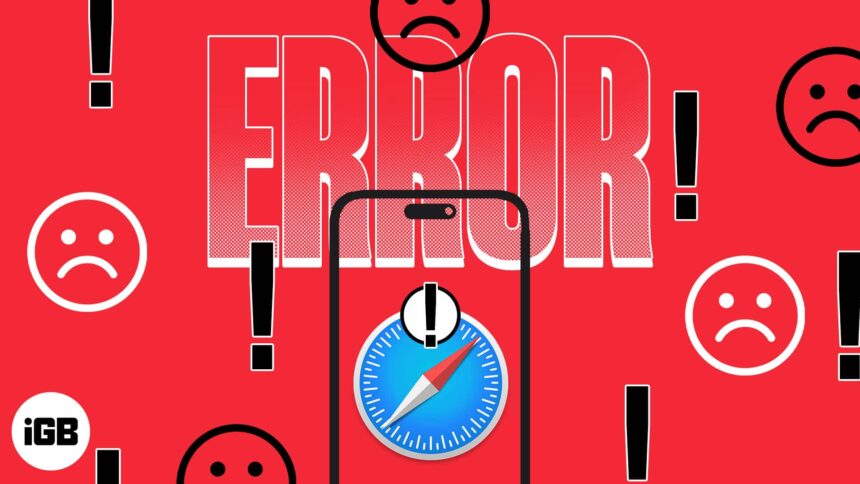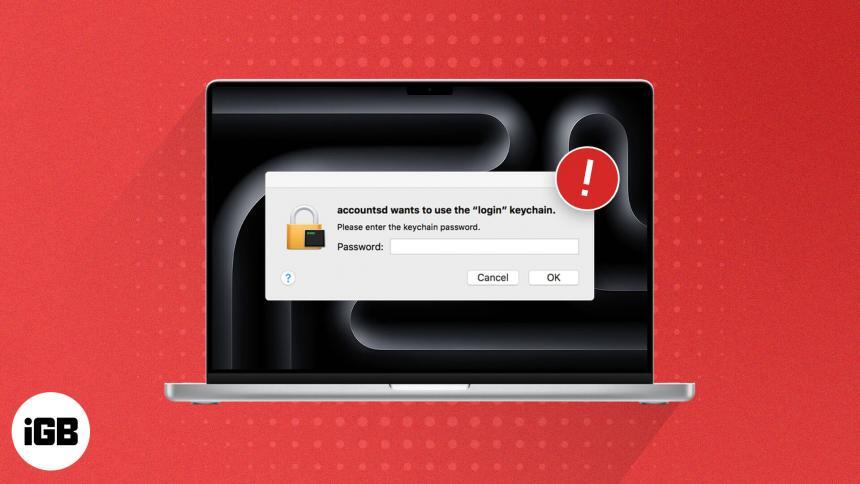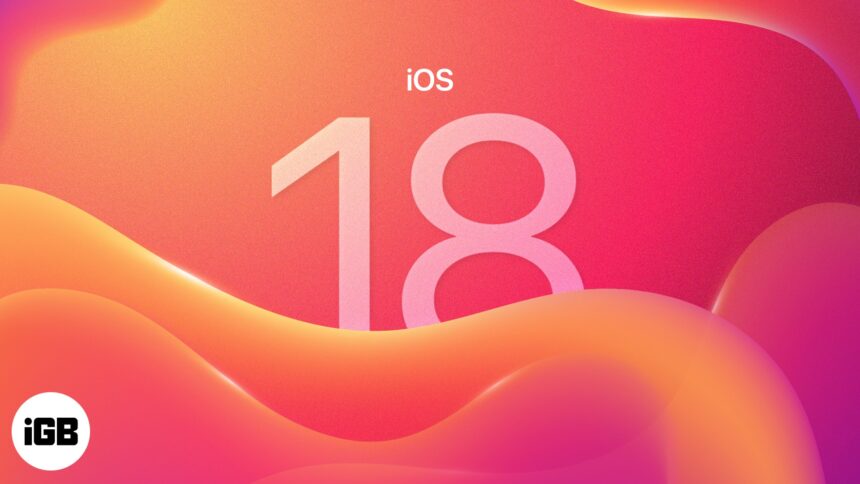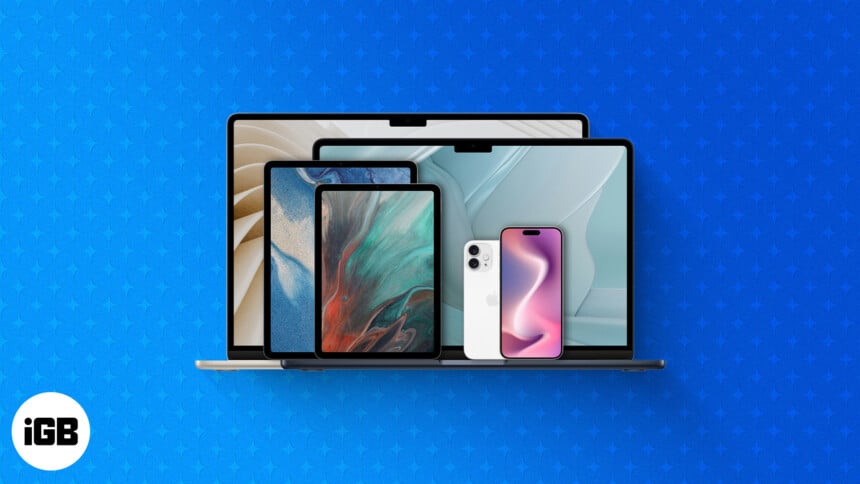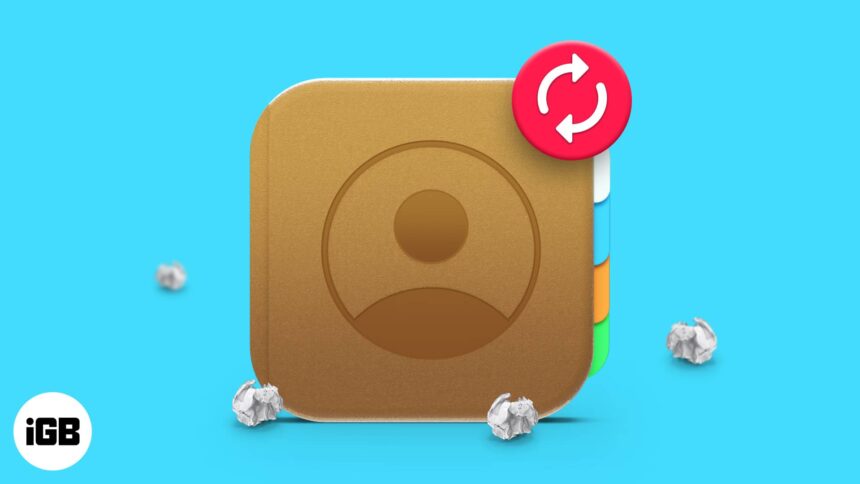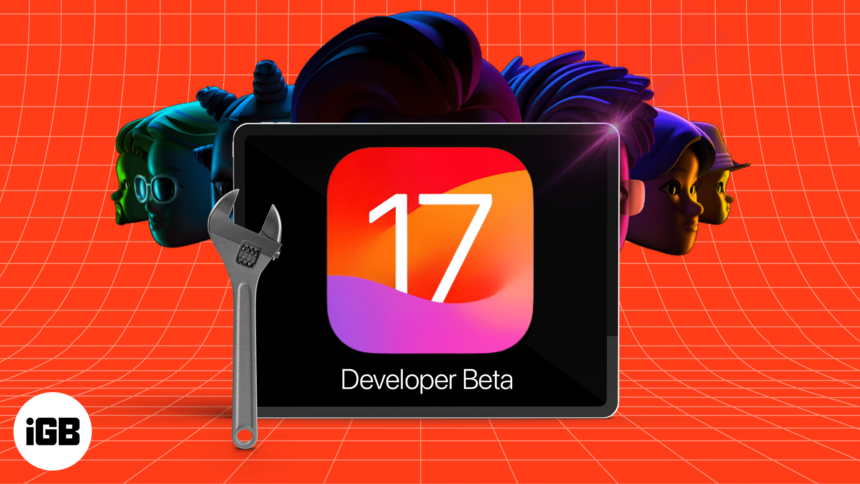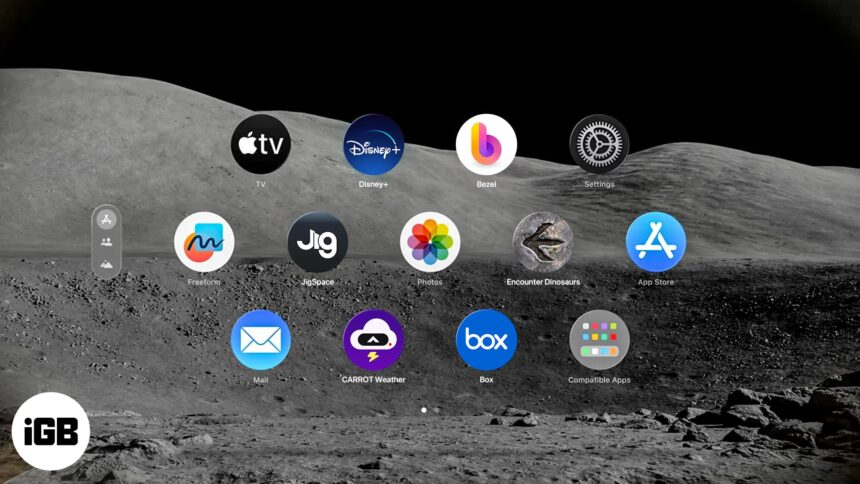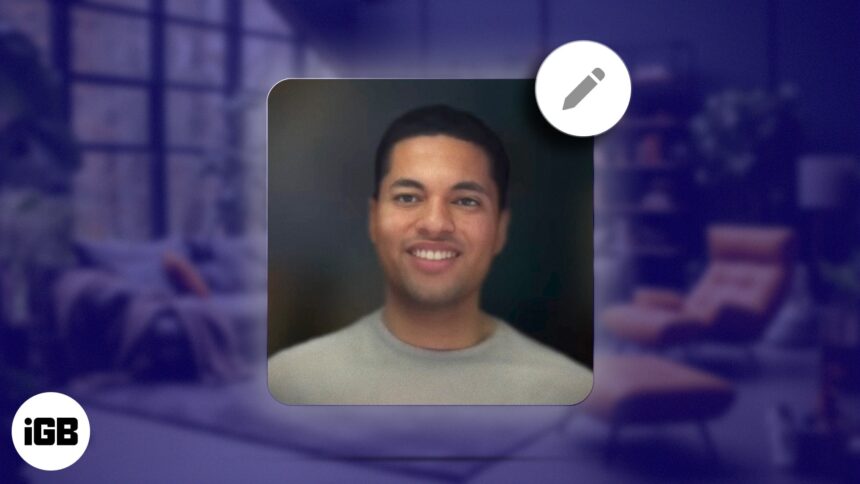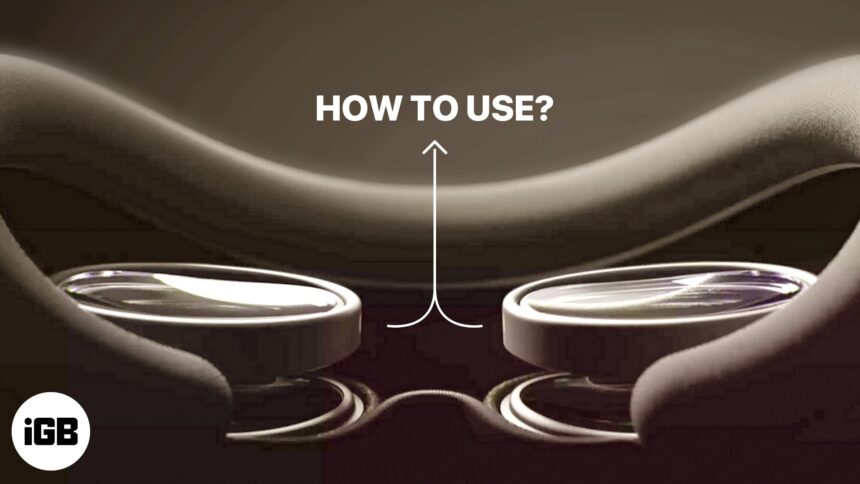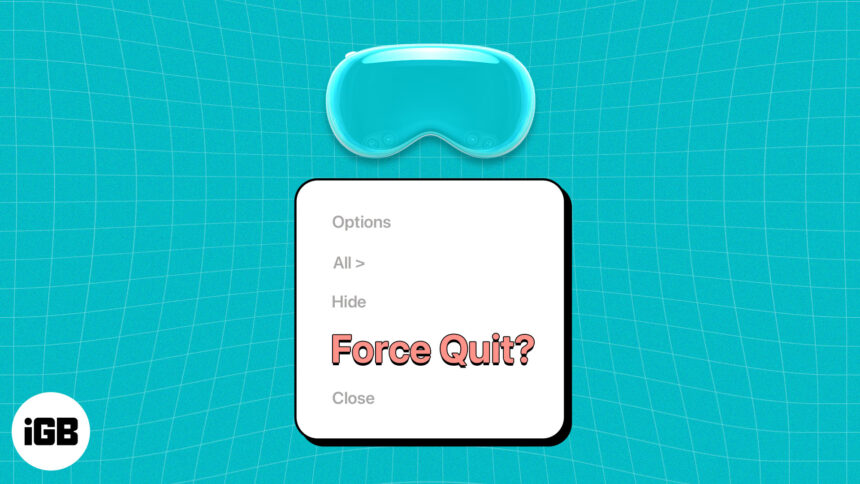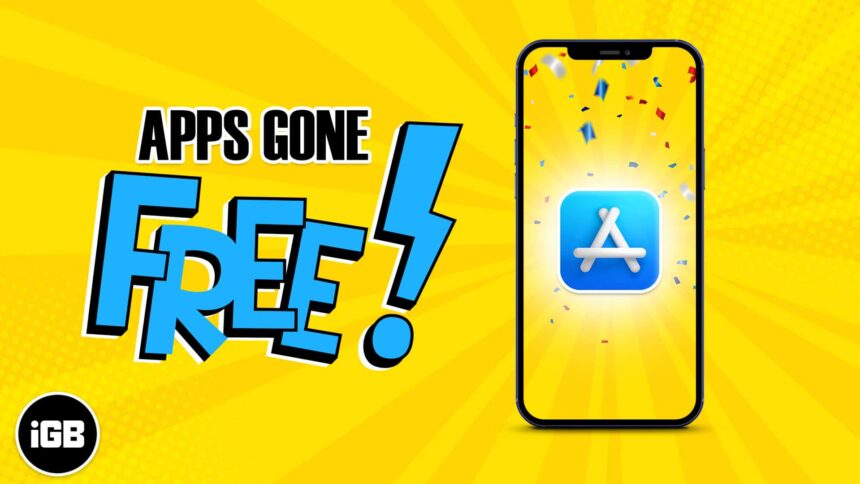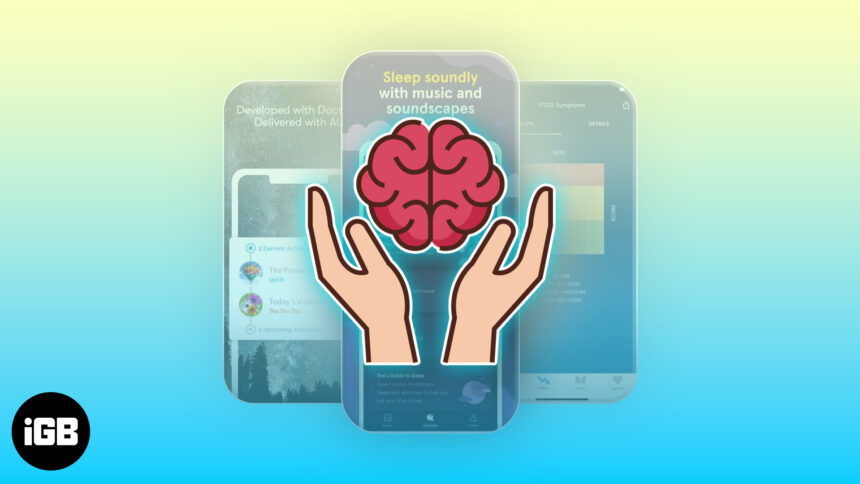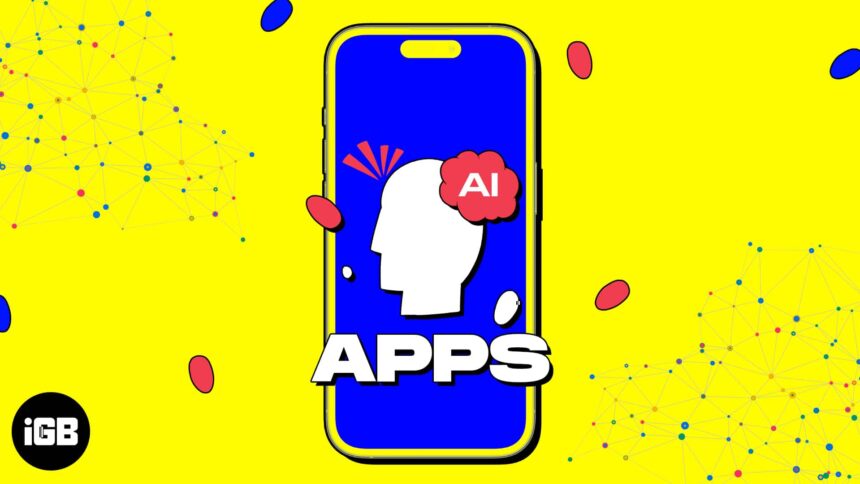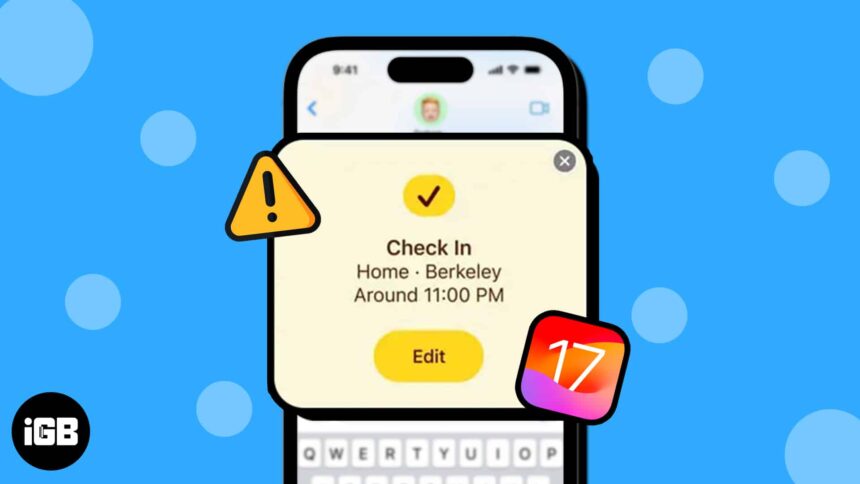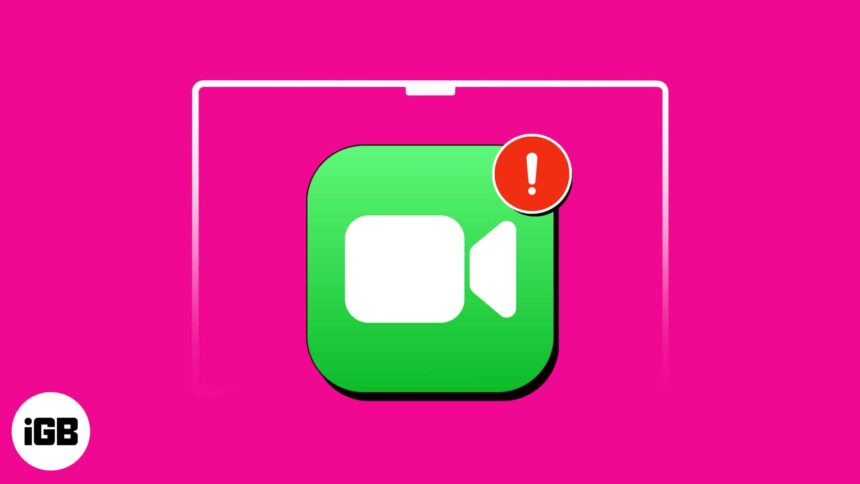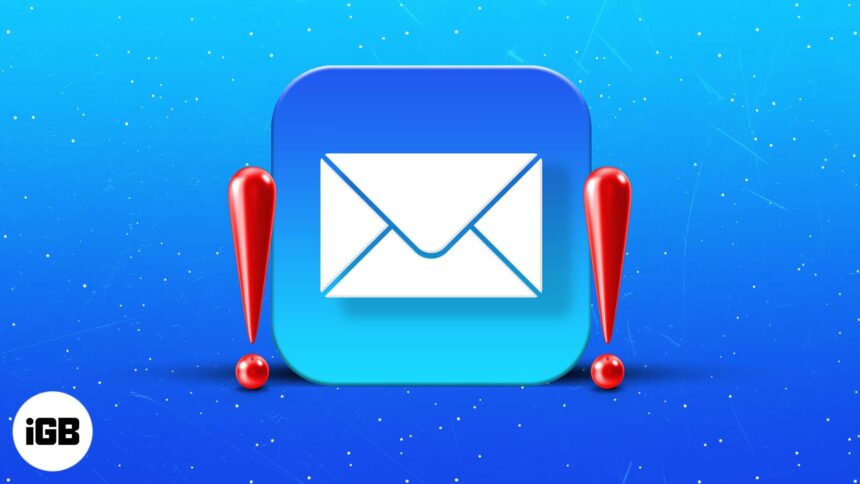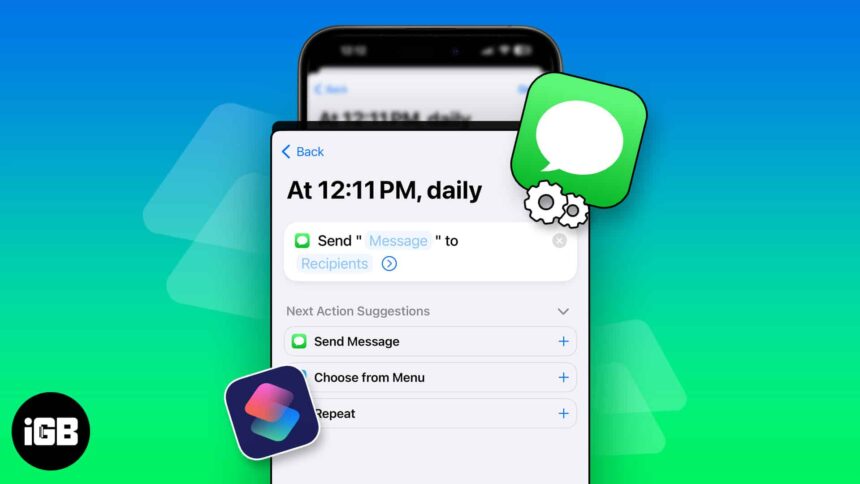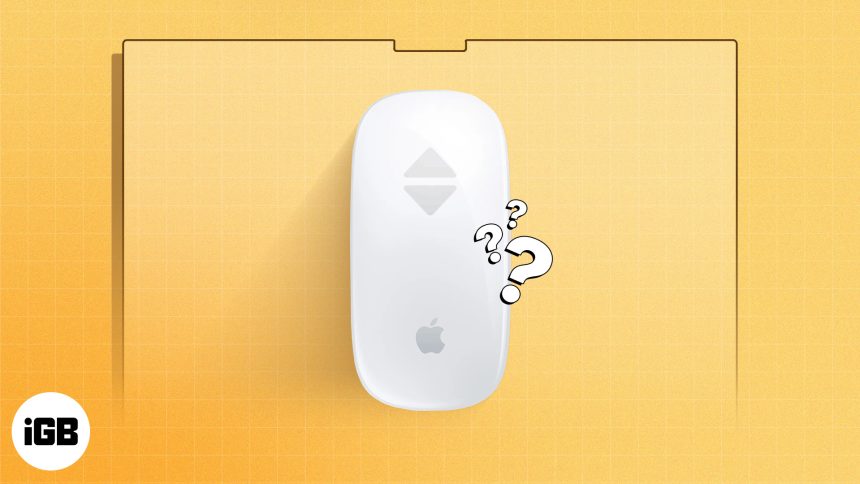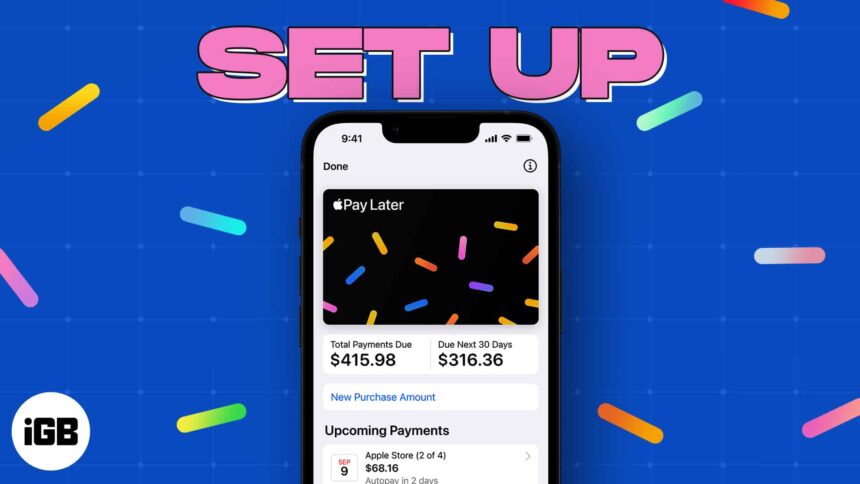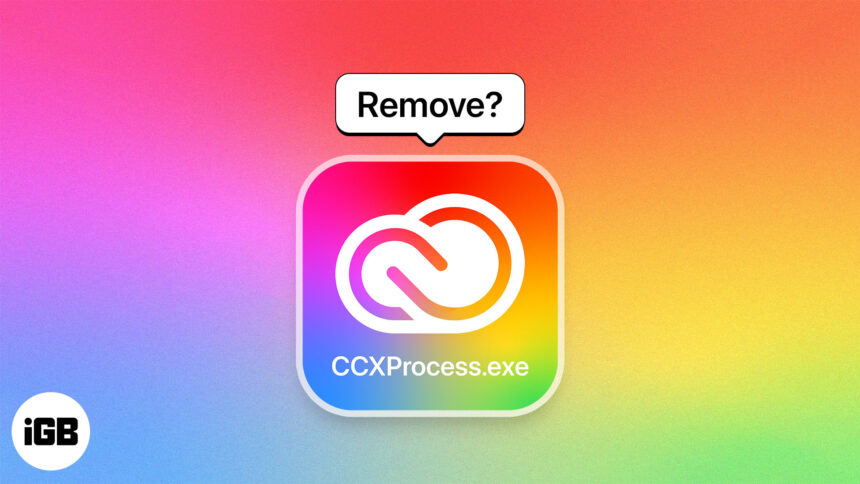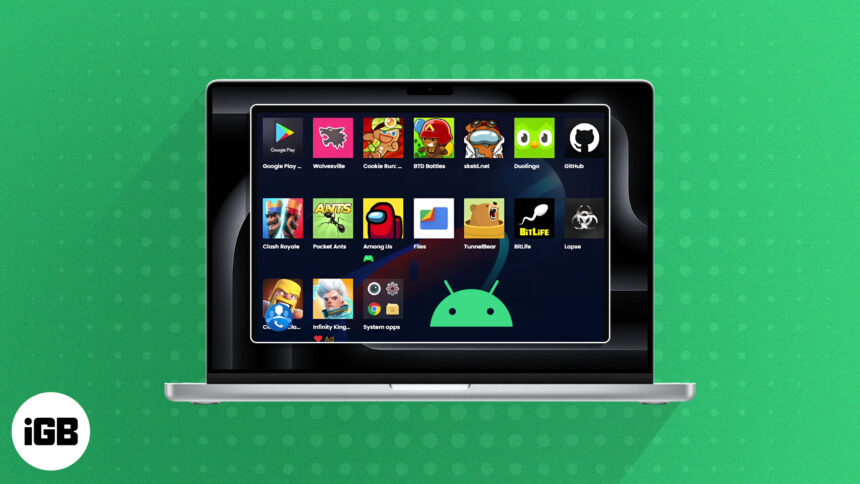iCloud Private Relay vs VPN: Which one is better?
When it comes to protecting your online privacy, choosing between Apple's iCloud Private Relay and VPN can be confusing. When…
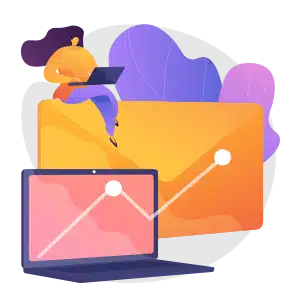
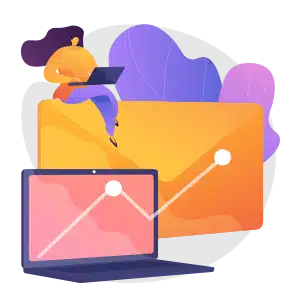
Join iGeeksBlog+
Get smarter about Everything Apple in less than 10 minutes.
Explore Top Categories

How-to
2766 Articles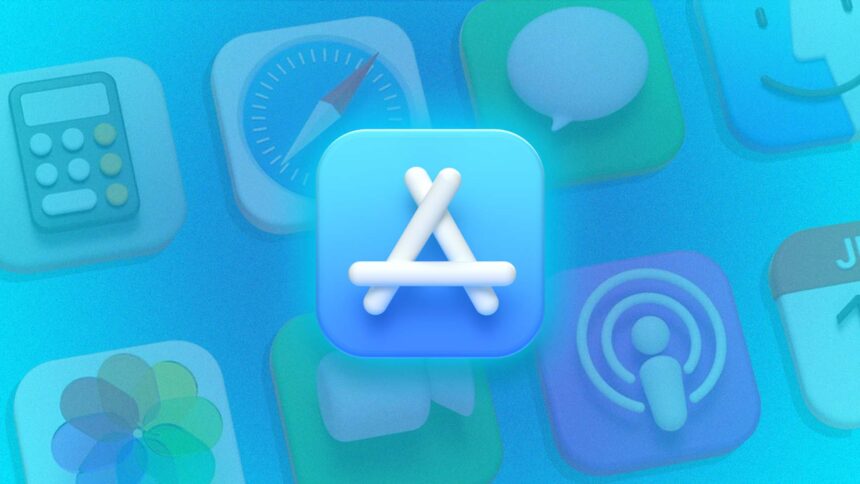
Apps
721 Articles
Accessories
995 Articles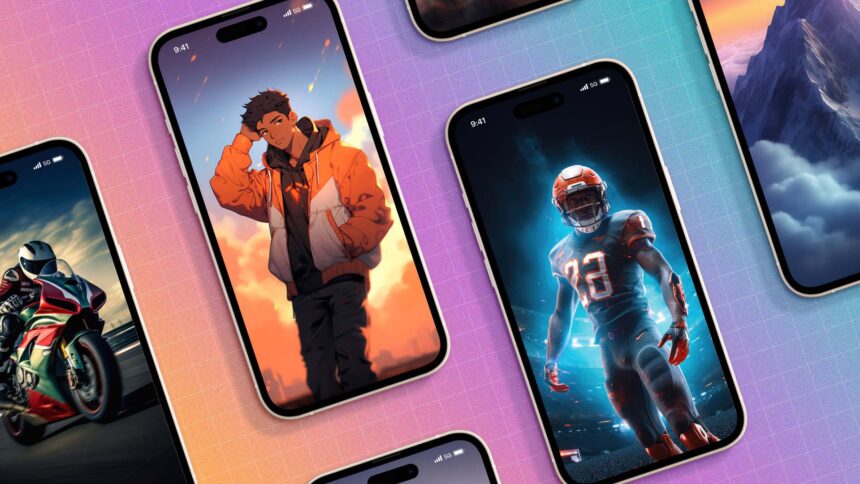
Wallpapers
131 Articles