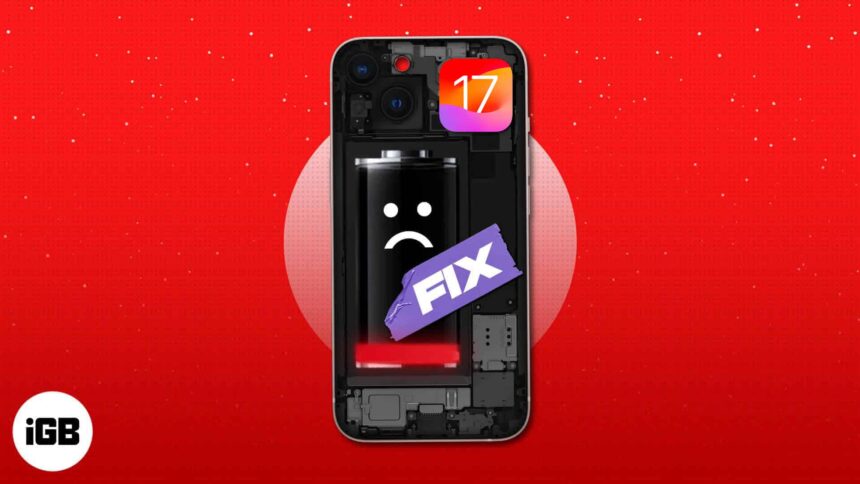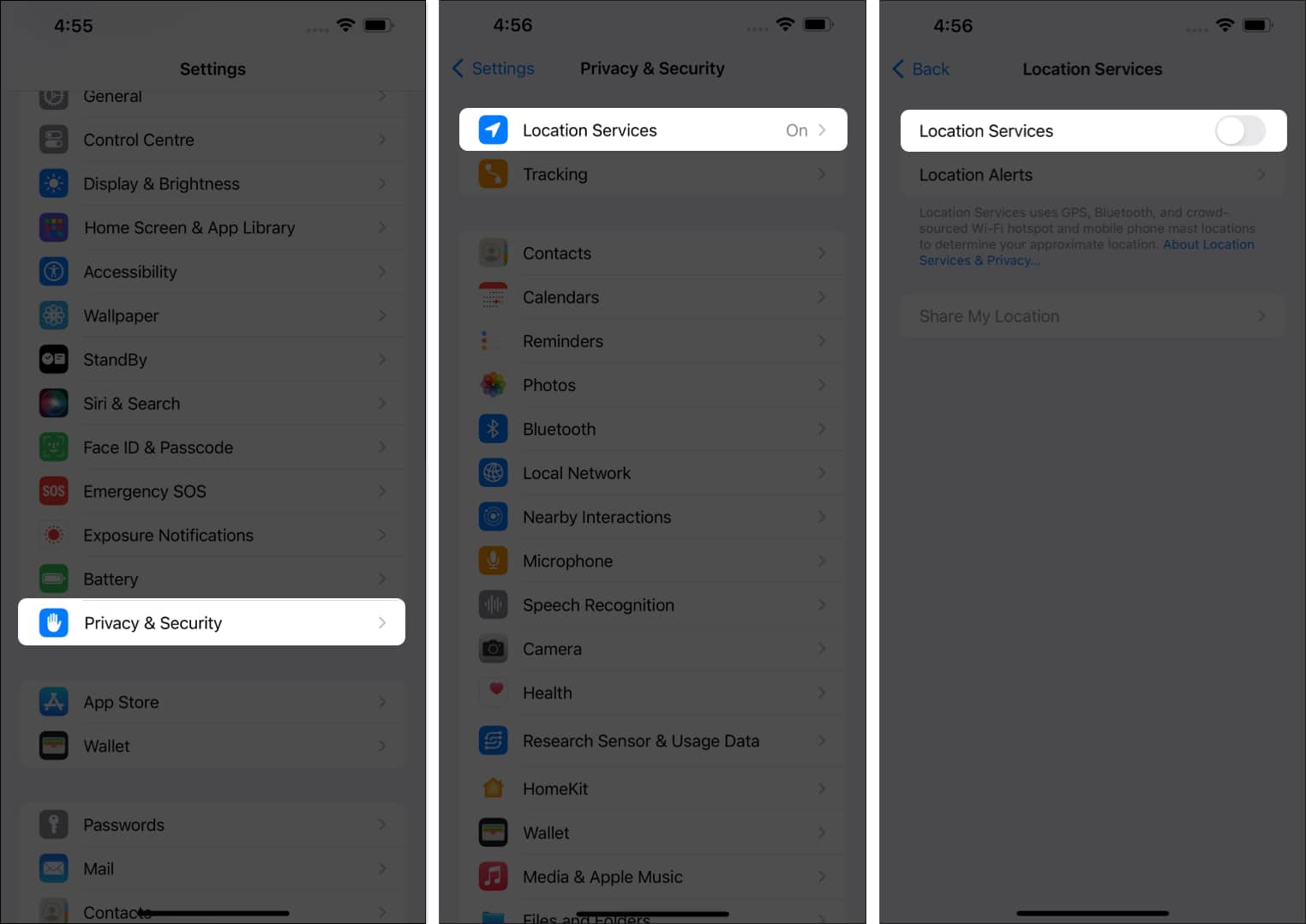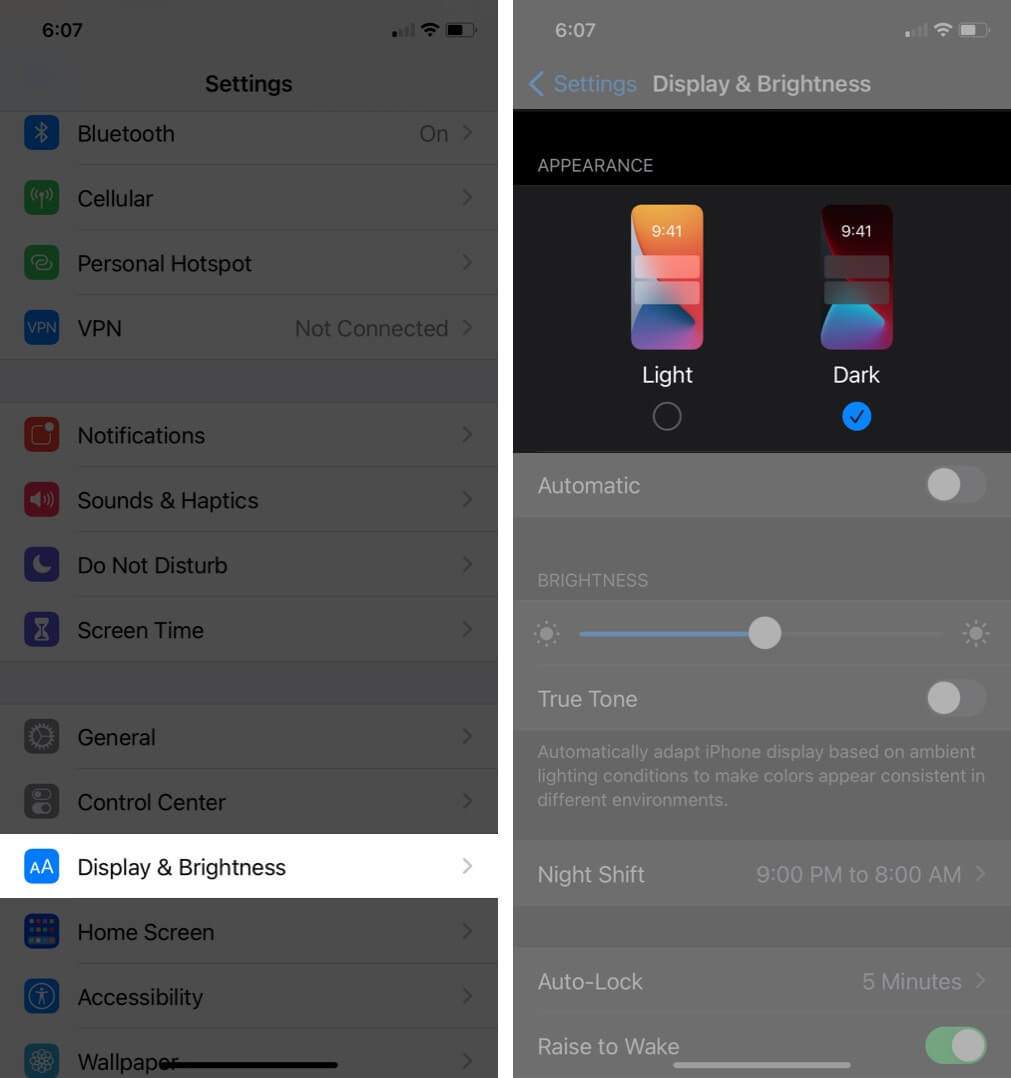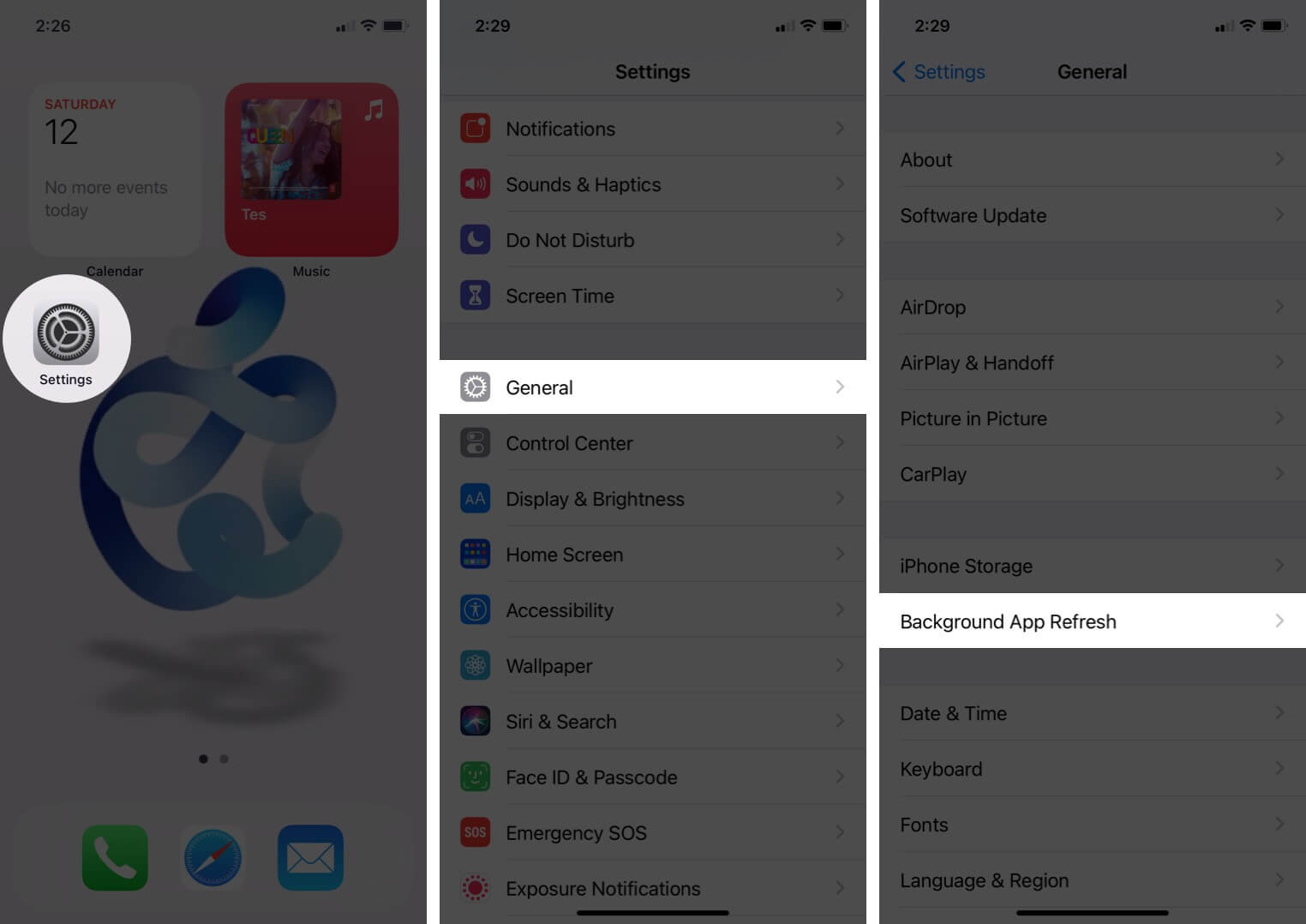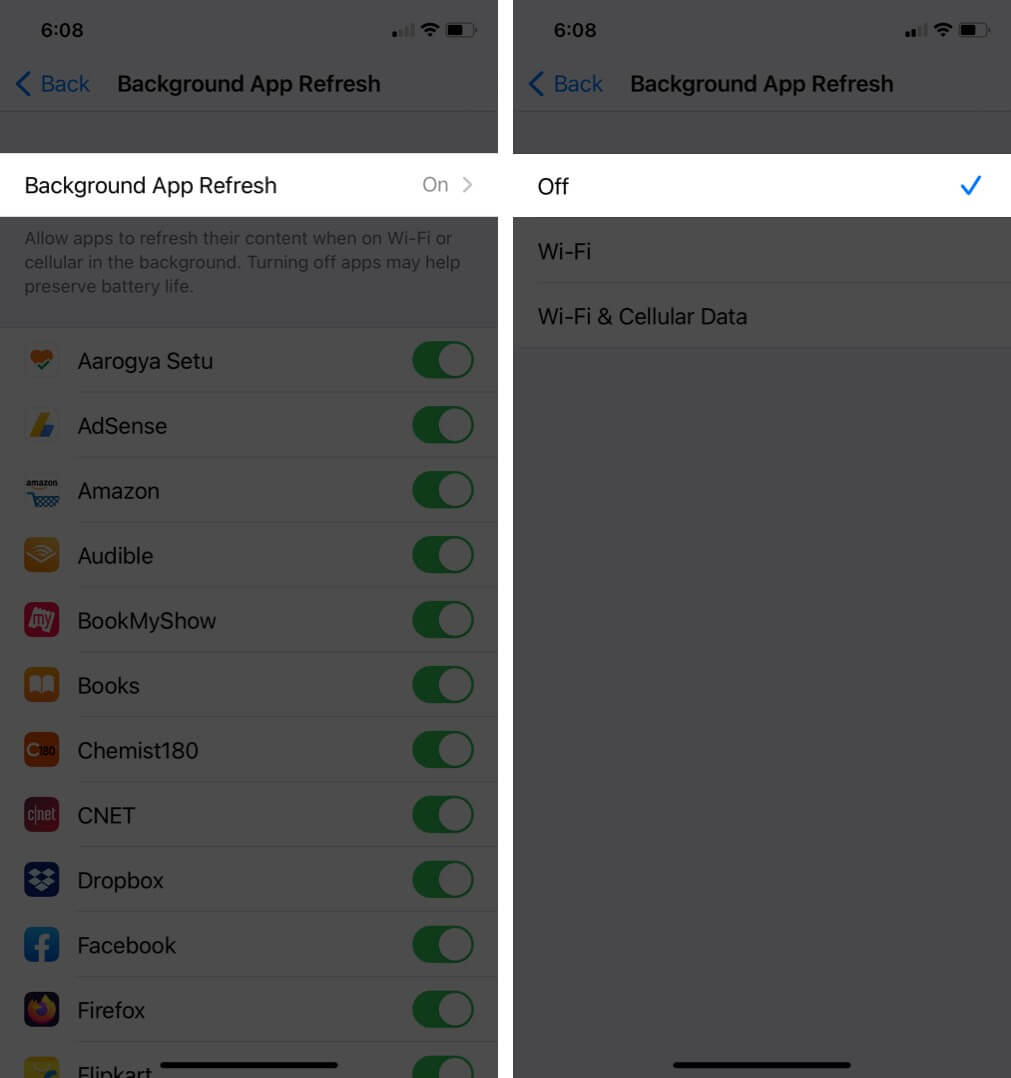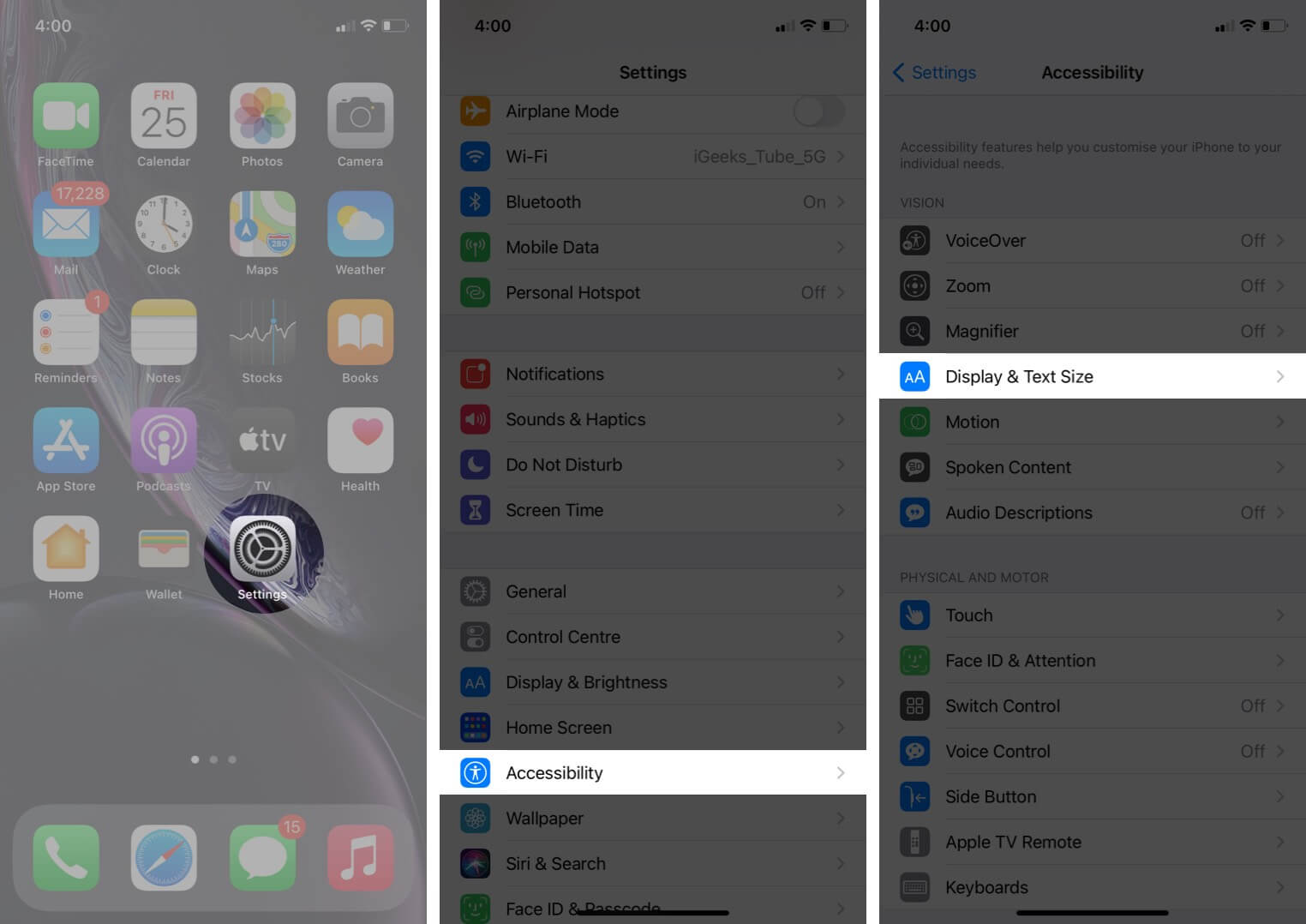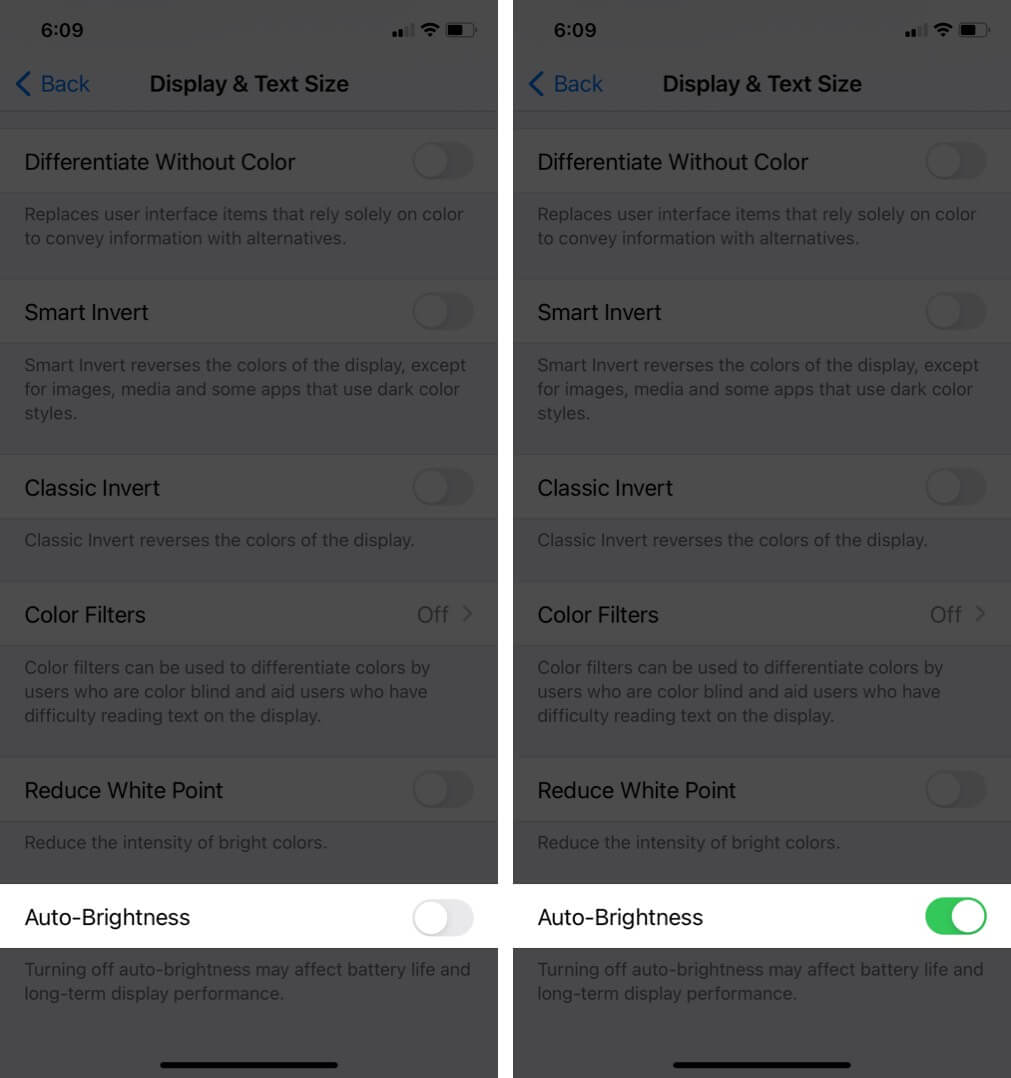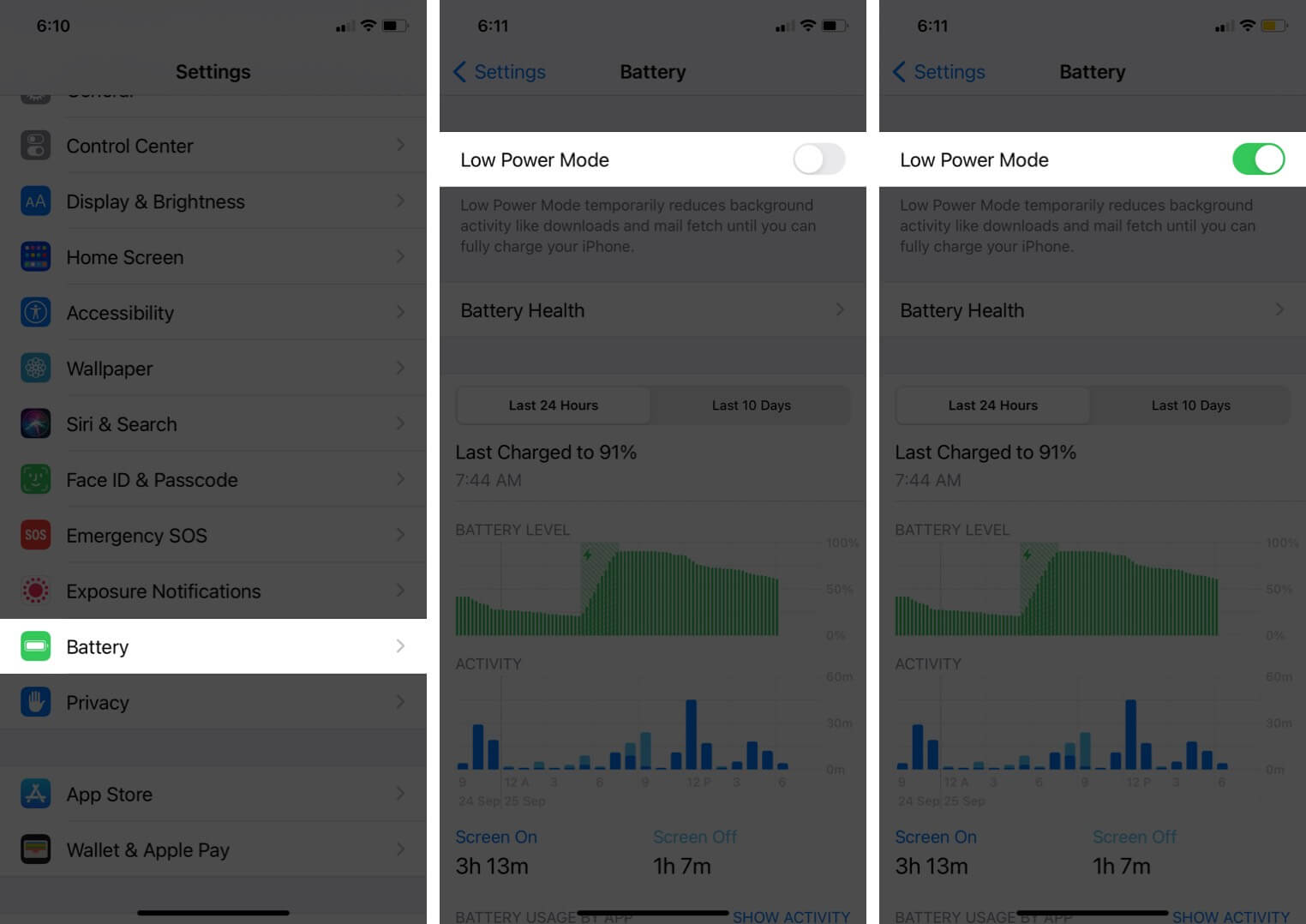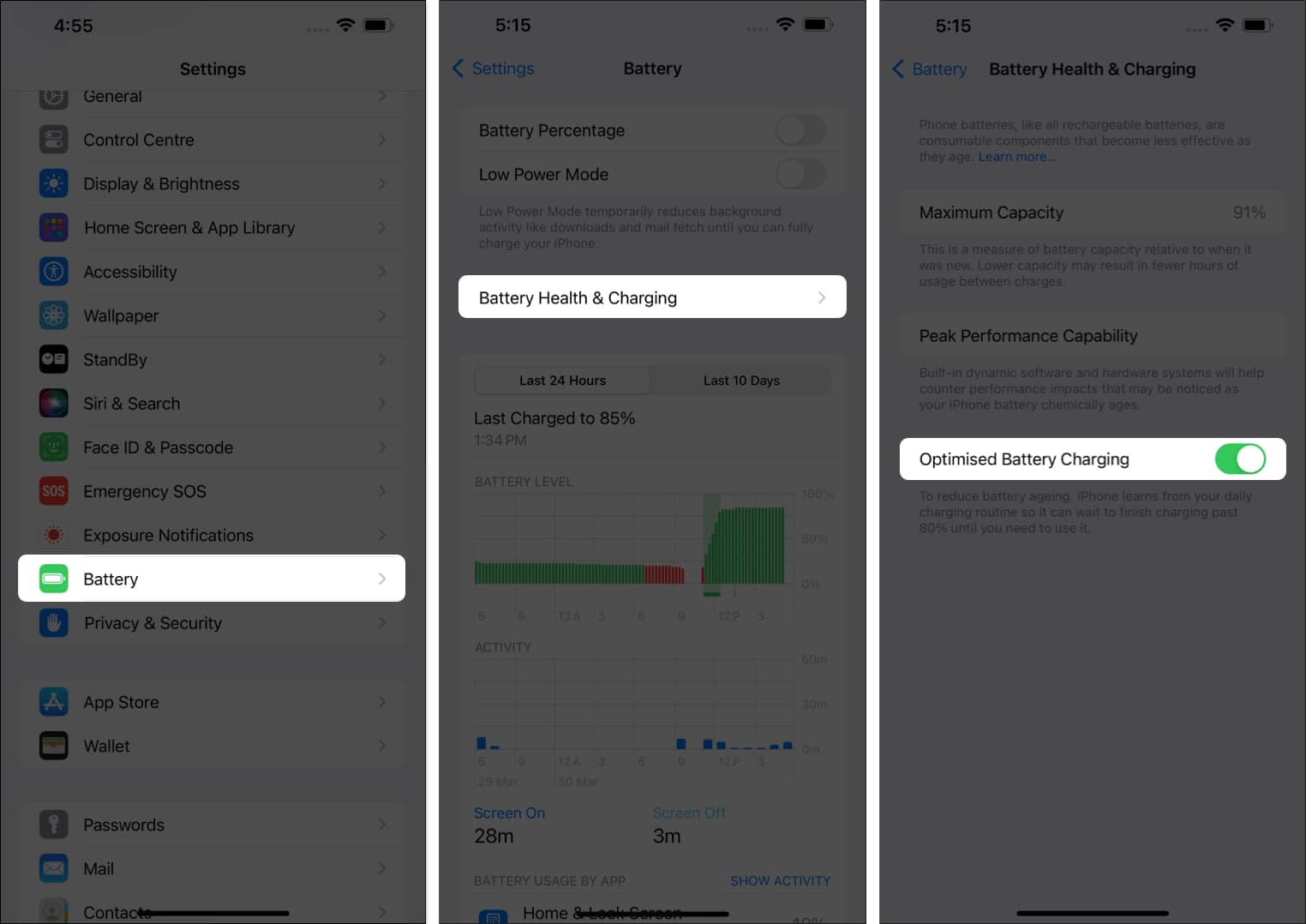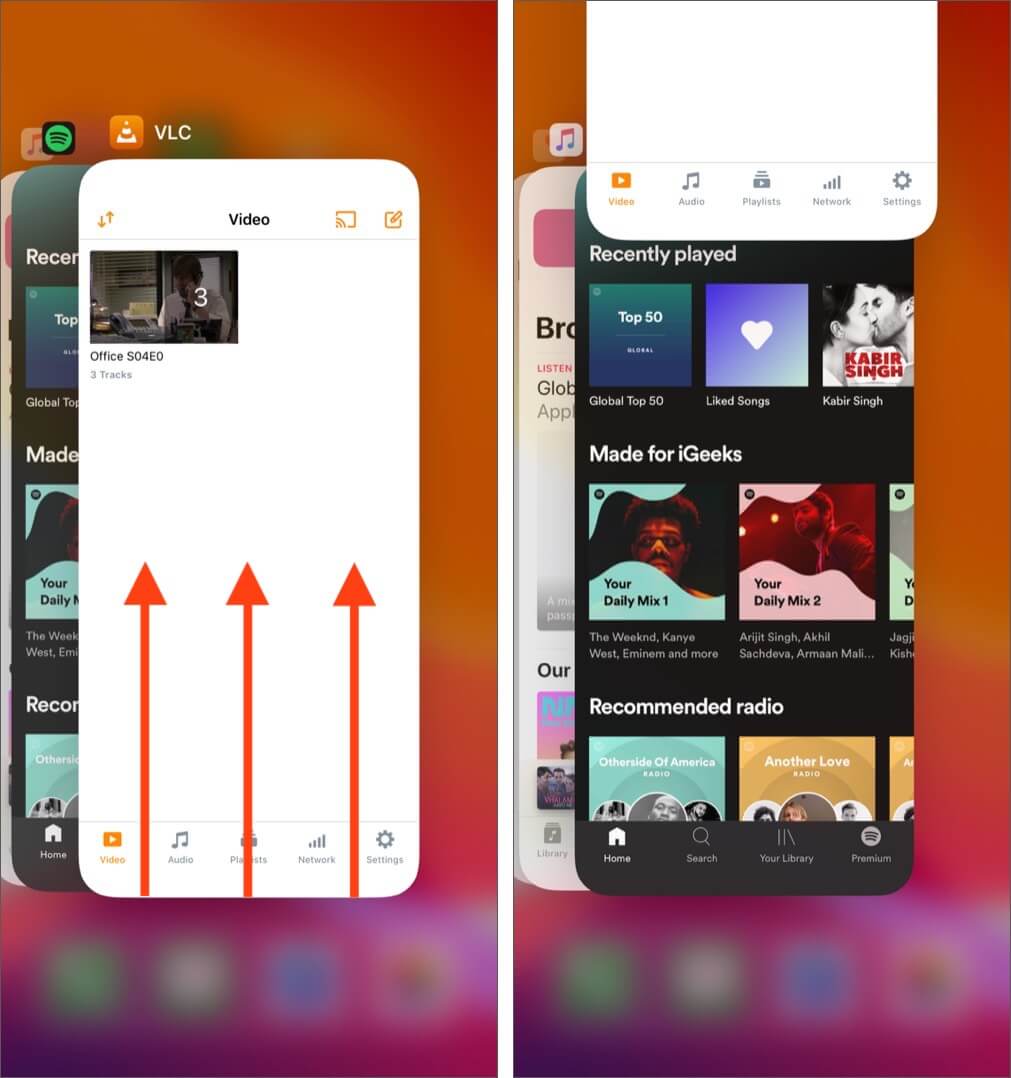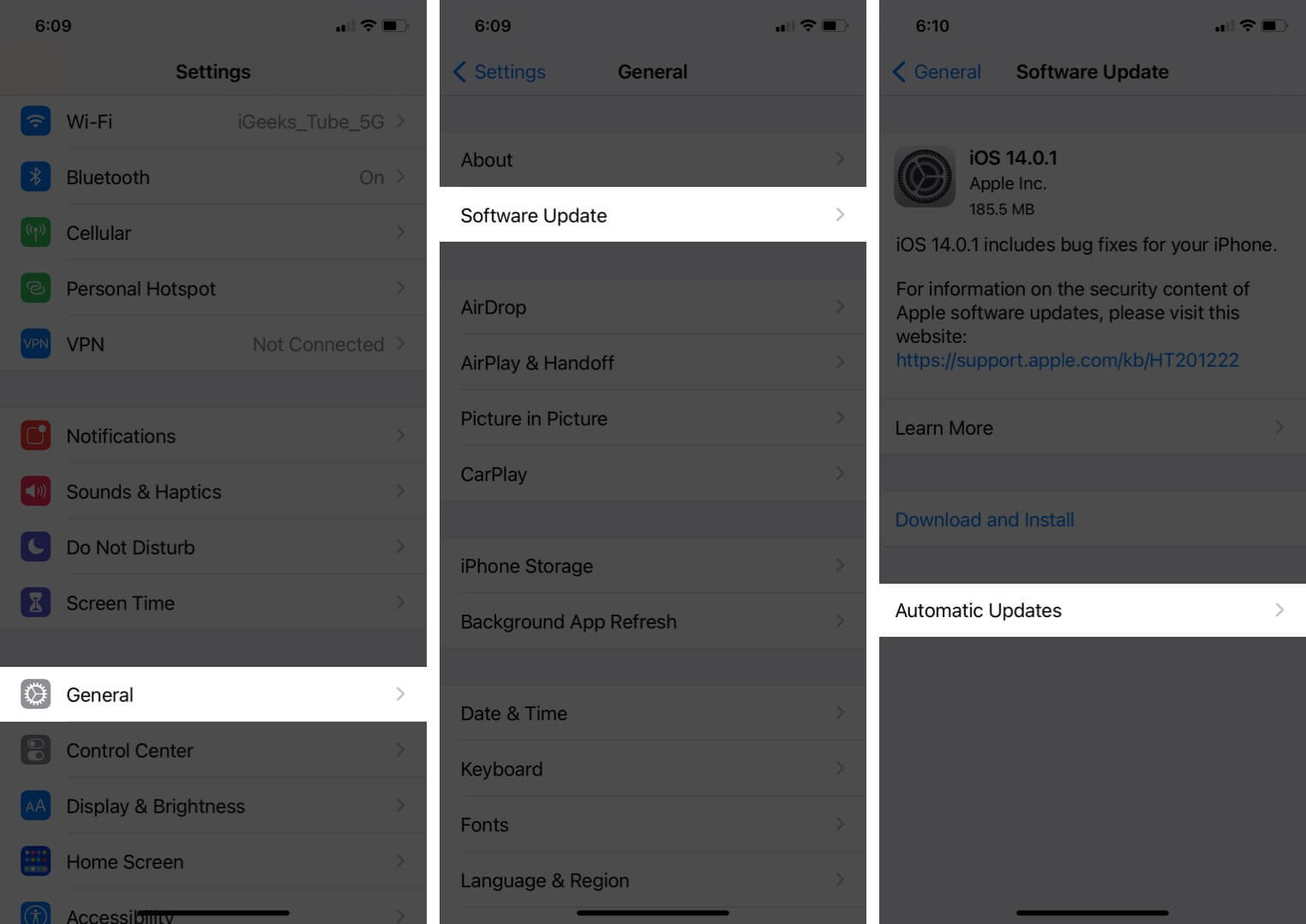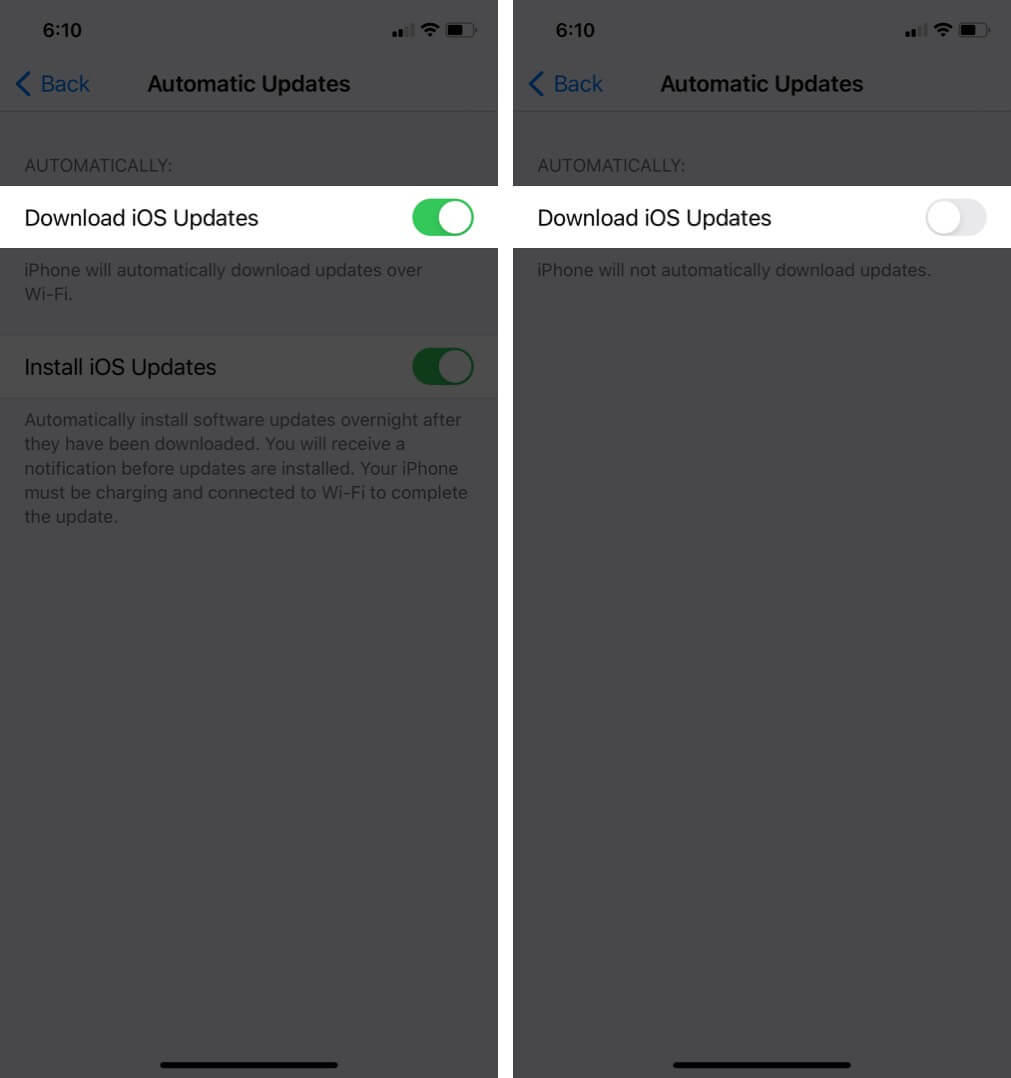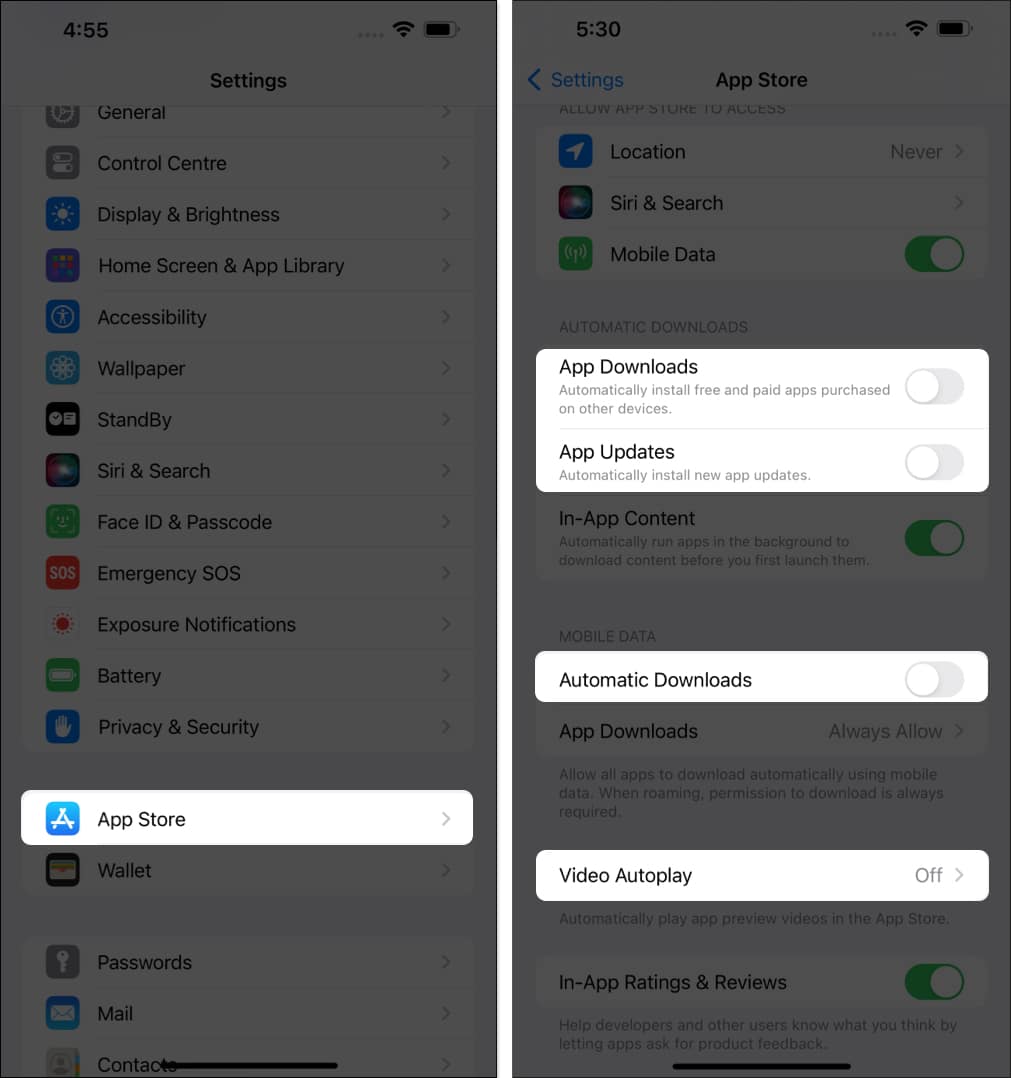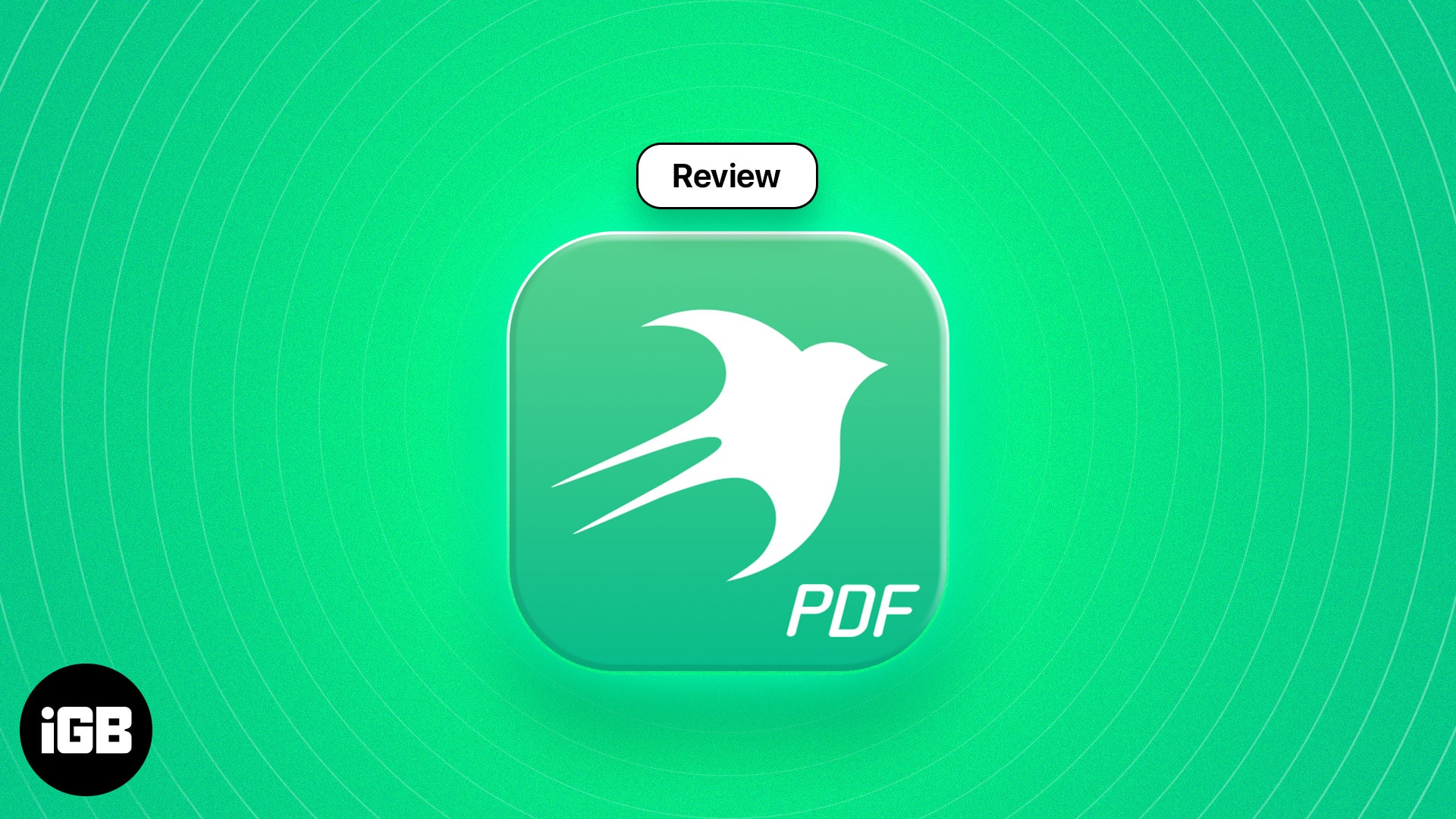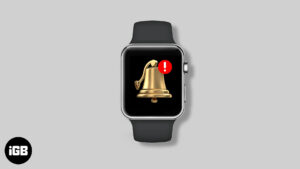Are you facing an unusual battery drain issue after updating to iOS 17.4.1? Do you often find yourself with an empty iPhone battery even before the day ends? This comprehensive guide has all the tips, tweaks, and solutions to save battery on your iPhone with ease. Let’s take a look.
1. Turn off Location Services
Many service-based apps, including food delivery, ride booking, and reservation apps, as well as system apps like Weather, require access to Location Services. In most situations, that’s okay.
But if the iPhone battery is too low, turning the location off will help it last longer. Here’s how.
- Open the Settings app → navigate to Privacy & Security.
- Tap on Location Services.
- Turn off the toggle for Location Services.
Note: Even on regular days, there is no point in giving locations access to all apps. You can tap on the app name and choose ‘Never.’
2. Use dark mode
Dark mode can significantly prolong the battery life on iPhones with an OLED display.
- Open the Settings app and tap on Display & Brightness.
- Under APPEARANCE, select Dark.
OLED display is available on – iPhone X, XS, XS Max, 11 Pro, 11 Pro Max, iPhone 12 lineup, iPhone 13 lineup, iPhone 14 lineup, and iPhone 15 lineup. (Sadly, iPhone XR, 11, SE 2020, and all other old iPhones use an LCD panel.)
Tips: You can also long-press on the Control Center’s vertical brightness slider to enable dark mode. Additionally, you may add its separate button to the Control Center. Like to use your voice? Ask Siri to enable or disable dark mode.
3. Disable Background App Refresh
This feature frequently refreshes app data in the background. Despite the great iOS optimization, Background App Refresh exerts a heavy load on the battery. Thus it is best to turn it off.
- Open the Settings app and tap on General.
- Tap on Background App Refresh.
- Tap again on Background App Refresh, and on the next screen, choose Off.
4. Turn on auto-brightness
By default, auto-brightness is on. But if you ever changed this, here’s how to double-check.
- Open the Settings app and tap on Accessibility.
- Tap on Display & Text Size.
- Scroll down to the bottom and toggle on Auto-Brightness.
5. Turn on Low Power Mode
When your iPhone’s battery drops to 20%, a popup appears on your screen asking you to enable Low Power Mode. However, you can also turn on this mode manually whenever you want. Once enabled, this mode cuts down on battery-hogging tasks (mail fetch, background app refresh, automatic downloads, some visual effects, etc.), maximizing the battery backup.
- Open the Settings app and tap on Battery.
- Enable Low Power Mode.
More Info:
6. Enable Optimized Battery Charging
This feature reduces battery aging by learning from your charging routines and waits to juice up the battery after 80% until you need to use it.
For example, if you plug your iPhone into charging overnight every day at your house, it will learn your habit. Now, the phone will normally charge up to 80%. But after that, it will stop charging for the entire night and finish charging past 80% (that is, up to 100%) just before you need to use the iPhone – say early morning.
A notification will display on the screen that tells you when it is scheduled to finish charging. To charge it sooner, touch and hold the notification and tap on ‘Charge Now.’
On iOS 13 and later, Optimised Battery Charging is enabled by default.
To double-check:
- Open the Settings app → Battery → Battery Health & Charging.
- Ensure Optimised Battery Charging is toggled on.
7. Remove unnecessary widgets from the Home Screen
Yes, iOS 17 has excellent widget support! But if you unnecessarily fill your iPhone Home Screen with these, it can have a toll on the battery life.
This is because widgets (like Weather or News) constantly refresh data to serve you with the latest information. And this has an impact on the battery.
To remove a widget, long press on it and choose Remove Widget → Remove.

8. Quit unnecessary apps
Most iPhone users have a bad habit of quitting every app frequently! Unnecessarily force closing an app and reopening it again, when performed multiple times, suck up more battery than usual.
Thus, always quit only the app that misbehaves, is unresponsive, or which you do not need for a long time. That being said, here’s how to force close apps.
- On iPhone with Face ID, swipe up from the bottom of the screen and hold. If your iPhone has a Home button, double press it quickly.
- Drag the app card up to quit it.
9. Restart your iPhone regularly
One easy way to make sure that things work correctly on your iPhone is to restart it regularly. Now, you may ask, ‘how regularly?’ Well! There is no fixed answer, but I like to restart my iPhone once every 2-3 days. This keeps everything smooth. Moreover, restarting it after updating to the latest iOS is also a recommendable action.
10. Place your iPhone face down
Did you know that when you put your iPhone with the screen down (facing the surface), the display does not light up when you receive a notification?
This saves the battery significantly. The good thing is you still hear the notification sound (and the vibration). Additionally, you may choose to turn off app notifications for unnecessary apps like food or grocery delivery ones that spam you with half a dozen useless alerts every day!
11. Disable automatic iOS downloads and app updates
- Open the Settings app and tap on General → Software Update → Automatic Updates.
- Turn off the toggle for Download iOS Updates.
- Go back to the main Settings screen. Scroll down and tap on App Store.
- Here, toggle off App Downloads and App Updates under the Automatic Downloads section.
- Under Mobile Date, toggle off Automatic Downloads.
- Next, tap on Video Autoplay and switch it off.
12. Update iOS version on iPhone
If nothing works, wait for Apple to release a new version after iOS 17.4.1 and update it as soon as it becomes available.
Apple usually quickly releases the next iteration of iOS updates if users around the globe start reporting the same issue and are vocal about it on Apple’s feedback page and social media.
If you face degraded battery backup, download and install any pending iOS update you have.
In the same tune, updating apps can also ensure better performance.
How to save battery on iPhone: General tips!
These are some of the long-tested and trusted solutions to increase the iPhone battery life. I hope you followed the recommendations here according to your usage.
Wrapping up…
Before you go, I would like to let you know that you may experience poor battery backup after installing a major generational update. This is because the latest version re-indexes the iPhone data so it can be available sensibly in the Spotlight Search. It consumes significant power. After the new iOS finishes indexing the content (usually 24-48 hours), your battery life will improve and get back to normal.
Don’t miss:
- Battery Widget Missing on iPhone or iPad? Tips to Bring It Back
- Essential iPhone Tips You Need to Know to Master Your Phone
- How to to check SAR value of your iPhone
- 10 Best ways to reuse your old iPhone
🗣️ Our site is supported by our readers like you. When you purchase through our links, we earn a small commission. Read Disclaimer.