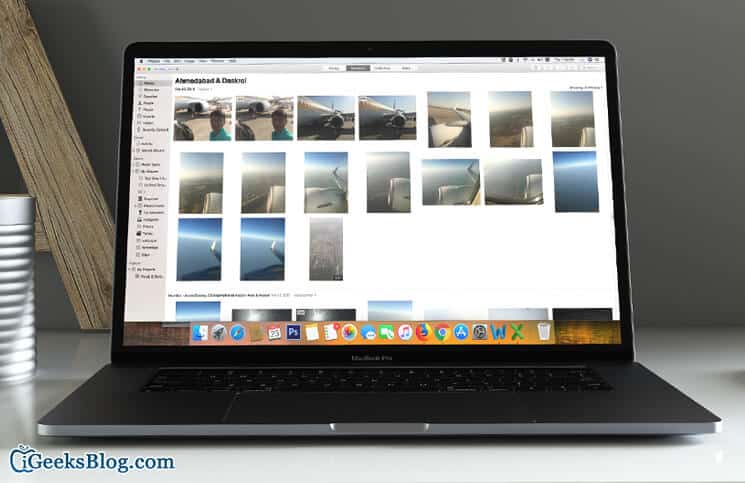macOS High Sierra may not be a huge upgrade, but it does have some neat features to enhance your user experience. Case in point, the latest macOS version has simplified the process of importing photos from hard disk, CDs, or DVDs to Mac. If you have stored photos on your storage device and willing to easily import them to the Photos app on your Mac, follow this quick guide to get it done.
How to Import Photos/Videos from Hard Disks, CDs, or DVDs to Mac
Step #1. First and foremost, connect your storage device to Mac.
Step #2. Now have three options:
#1. Drag files from the Finder to the Photos window.
#2. Just drag files from the Finder to the Photos app in the Dock.
#3. Or you can open the Photos app and then select File → Import. Next, you need to select the photos or videos you want. Next up, click Review for Import. Just in case you have selected multiple photos or videos, you need to choose the ones you want to import and click Import [number] Selected or Import All New Photos.
Note: Make sure not to eject a disc or drive while the photos are being imported.
All of your imported photos appear in the Imports as well as Photos albums in the sidebar.
That’s pretty much it!
Wrapping up:
We have also written a post about importing photos from your digital camera to a specific folder in your Photos app on your Mac. So if you wish to transfer your DSLR shots to your Mac in a straightforward way, do check out that post as well.
Have any feedback or question? Shoot it in the comments below.
Read More:
- How to Get App Store Back to iTunes
- Best Sleeves for MacBook Pro
- Best MacBook Pro Stands
- Fix The file iTunes Library.itl Cannot Be Read Error on Mac
🗣️ Our site is supported by our readers like you. When you purchase through our links, we earn a small commission. Read Disclaimer.