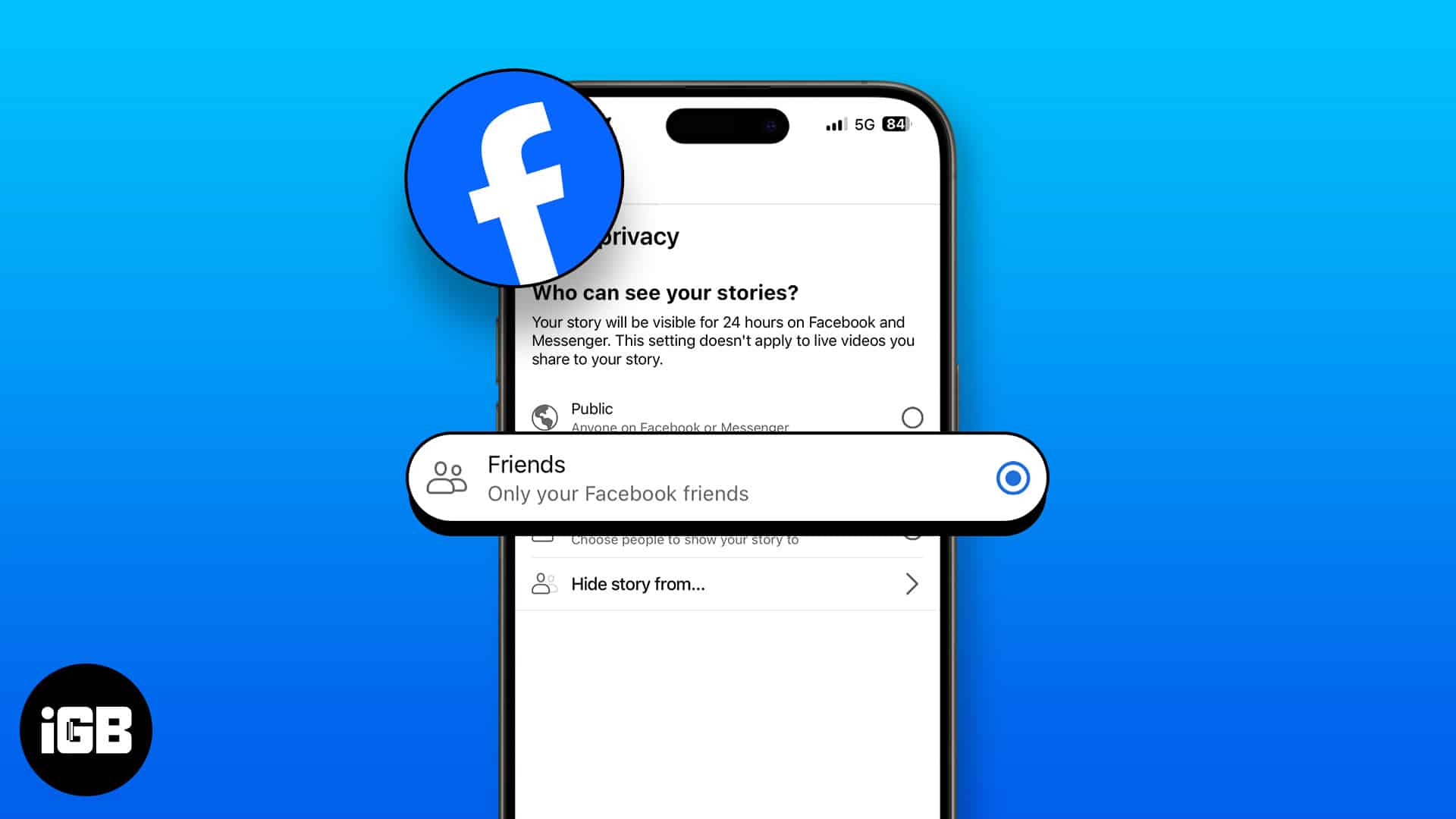Facebook Stories are nice, but they may not appeal to everyone’s taste. If you aren’t a great fan of them or wish to keep them away from your feed, read on to discover a smart way to hide the Facebook feed stories on your iPhone or iPad.
How to hide your Facebook stories from someone on iPhone
There are three easy workarounds to restrict visibility to your Facebook story from your friends.
Method 1: From Facebook Settings
- Launch the Facebook app.
- Tap the hamburger menu at the bottom right. Some might see a profile picture.
- Move down to Settings & Privacy → Select Settings.
- Scroll down and choose Stories from the Audience and visibility section.
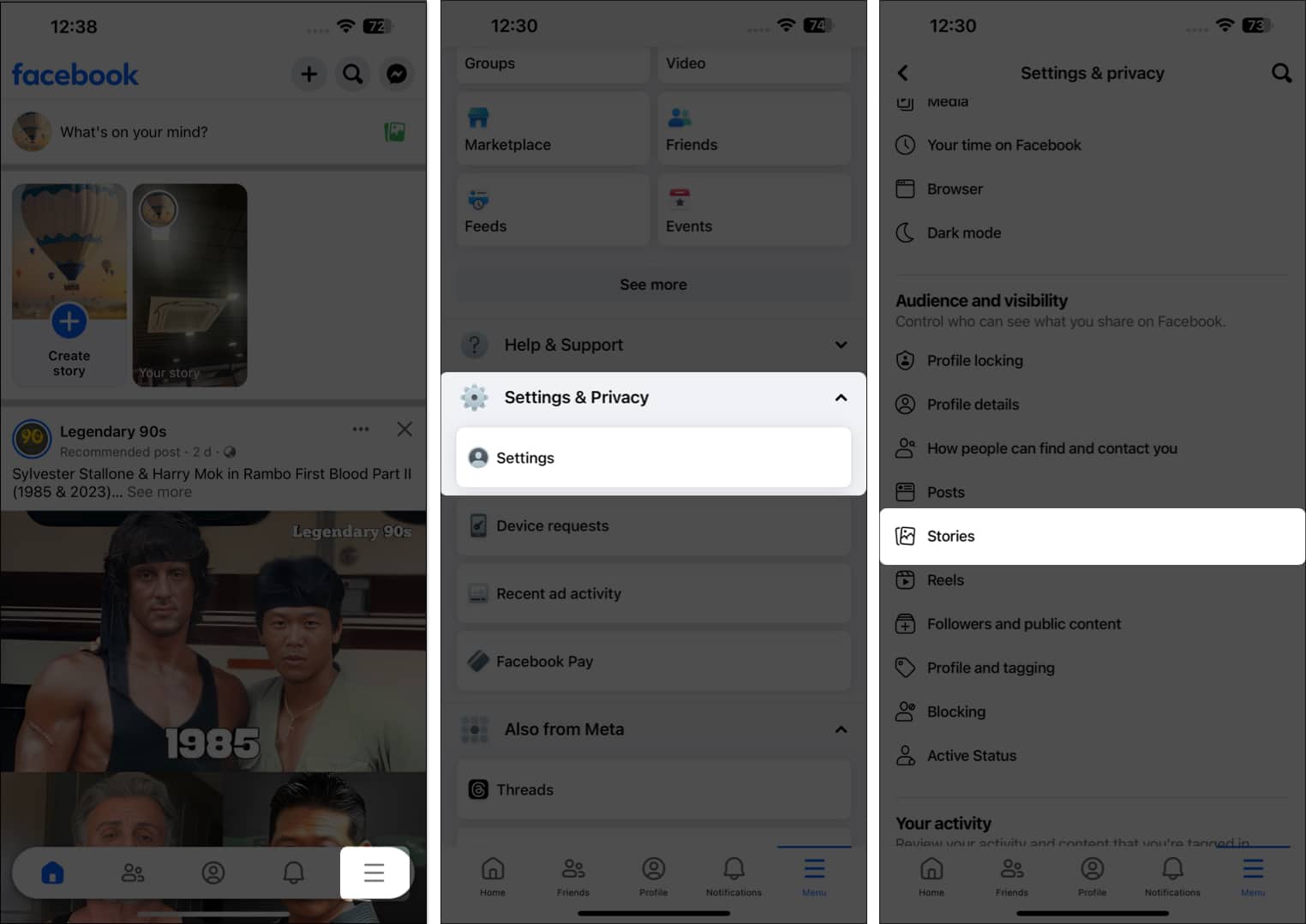
- Tap Story privacy → Select Hide story from.
- Add the names of your friends and pages from whom you want to hide your stories.
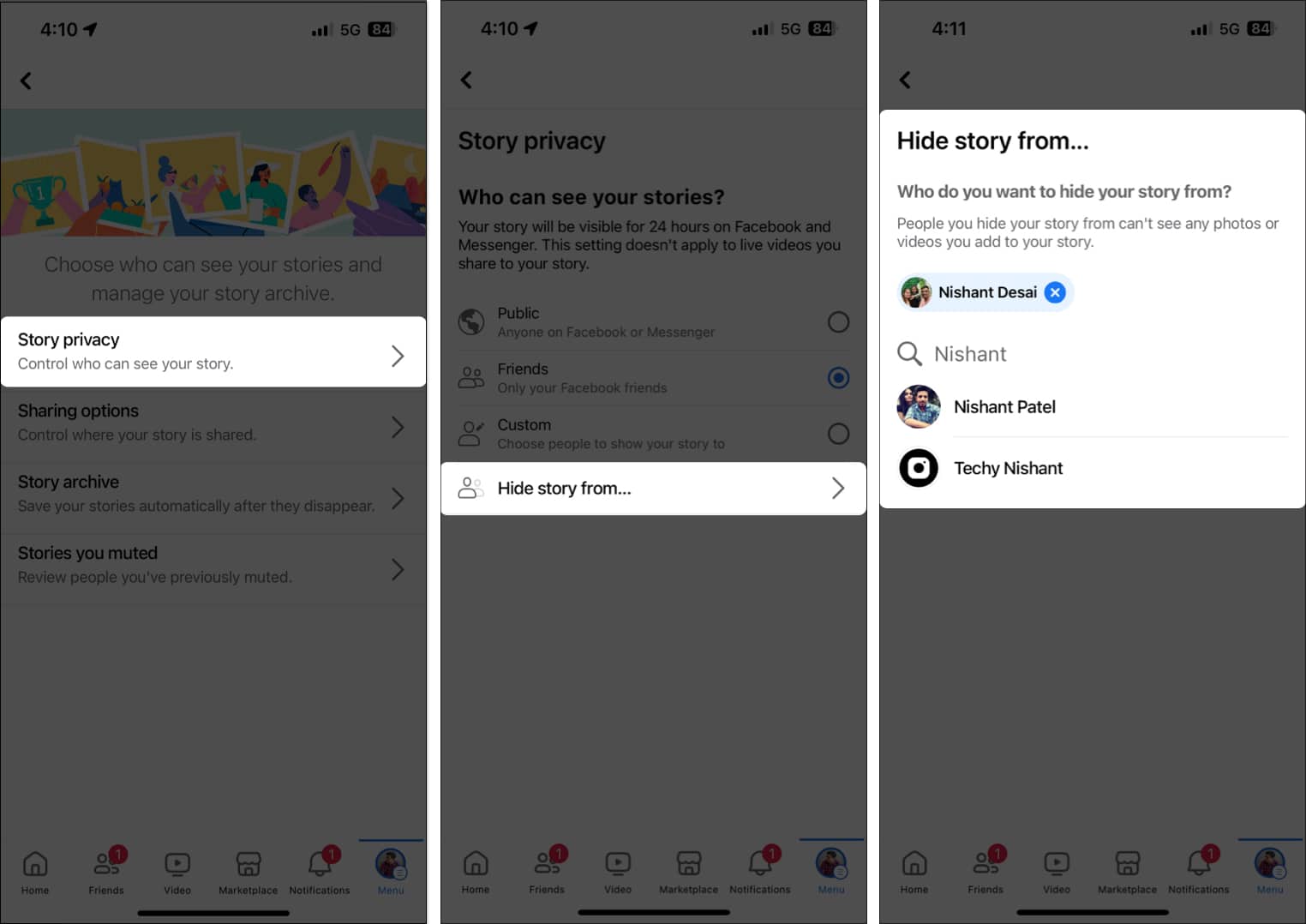
Alternate method:
- Select Create story on the Facebook Home page.
- Move to the Settings icon.
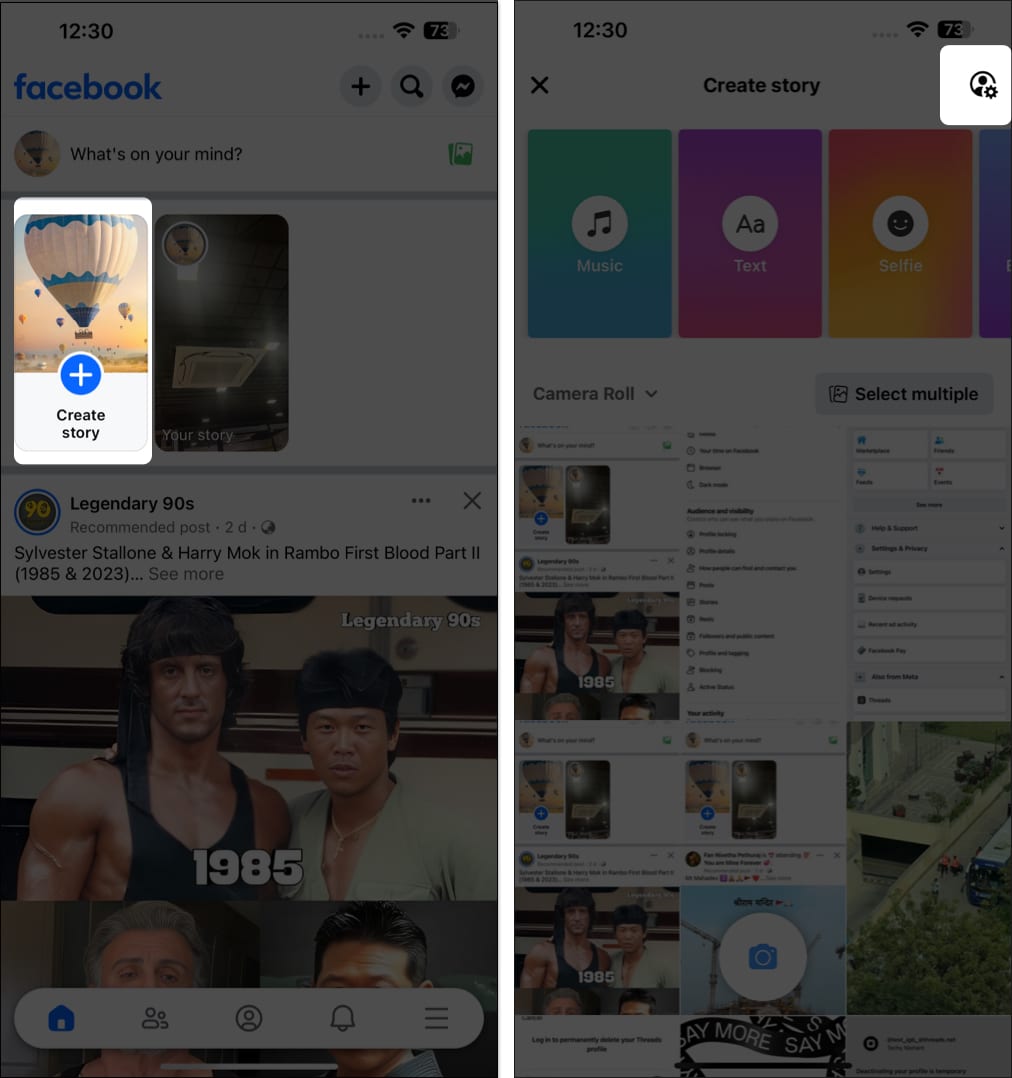
- Go to Hide story from.
- Select your friends’ accounts to which you don’t want to show your story.
- Tap Done.
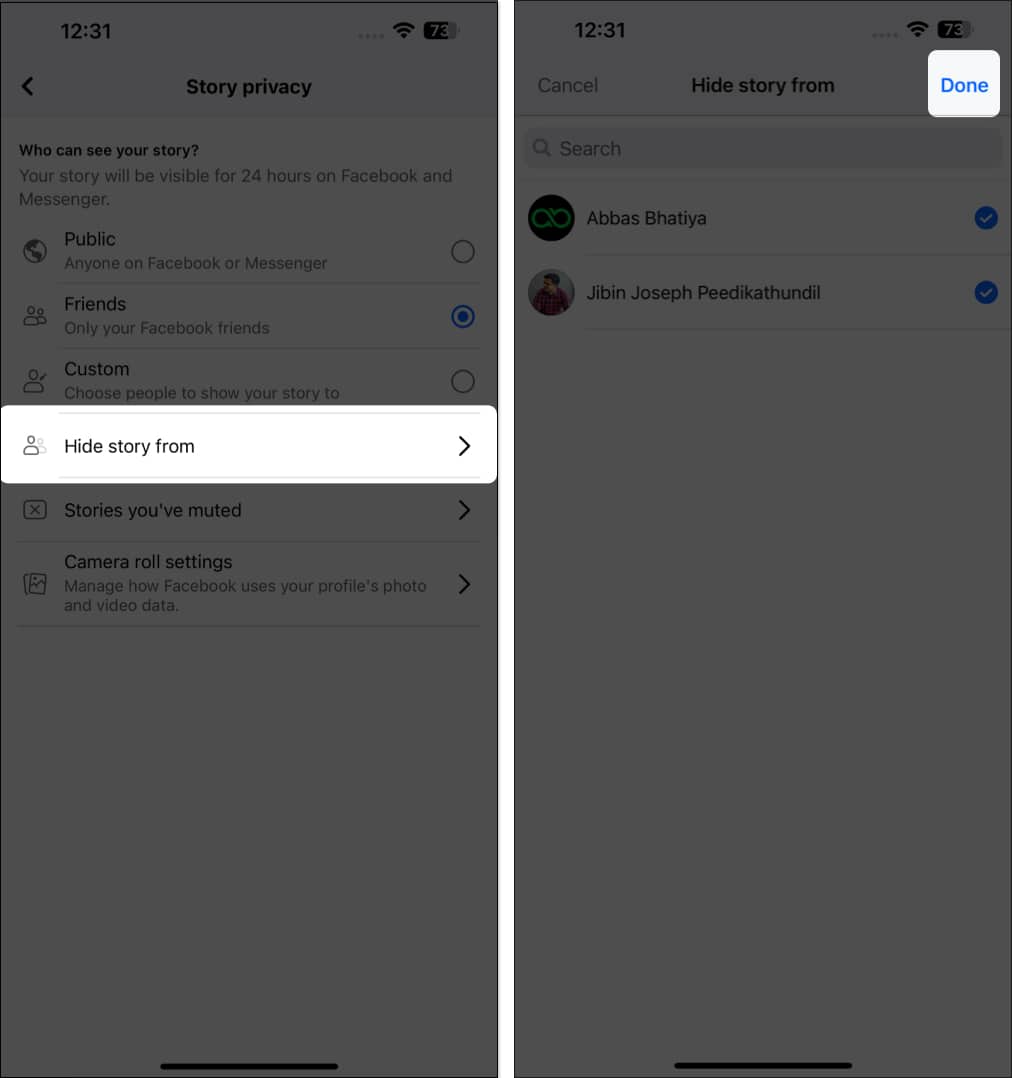
Method 2: While uploading story
- Go to Facebook → Tap Create story.
You can add pictures from the Photos gallery or capture a new one. - Hit the Privacy icon.
- Choose Hide story from option → Tap the names you want to hide your new story from.
- Lastly, select Done.
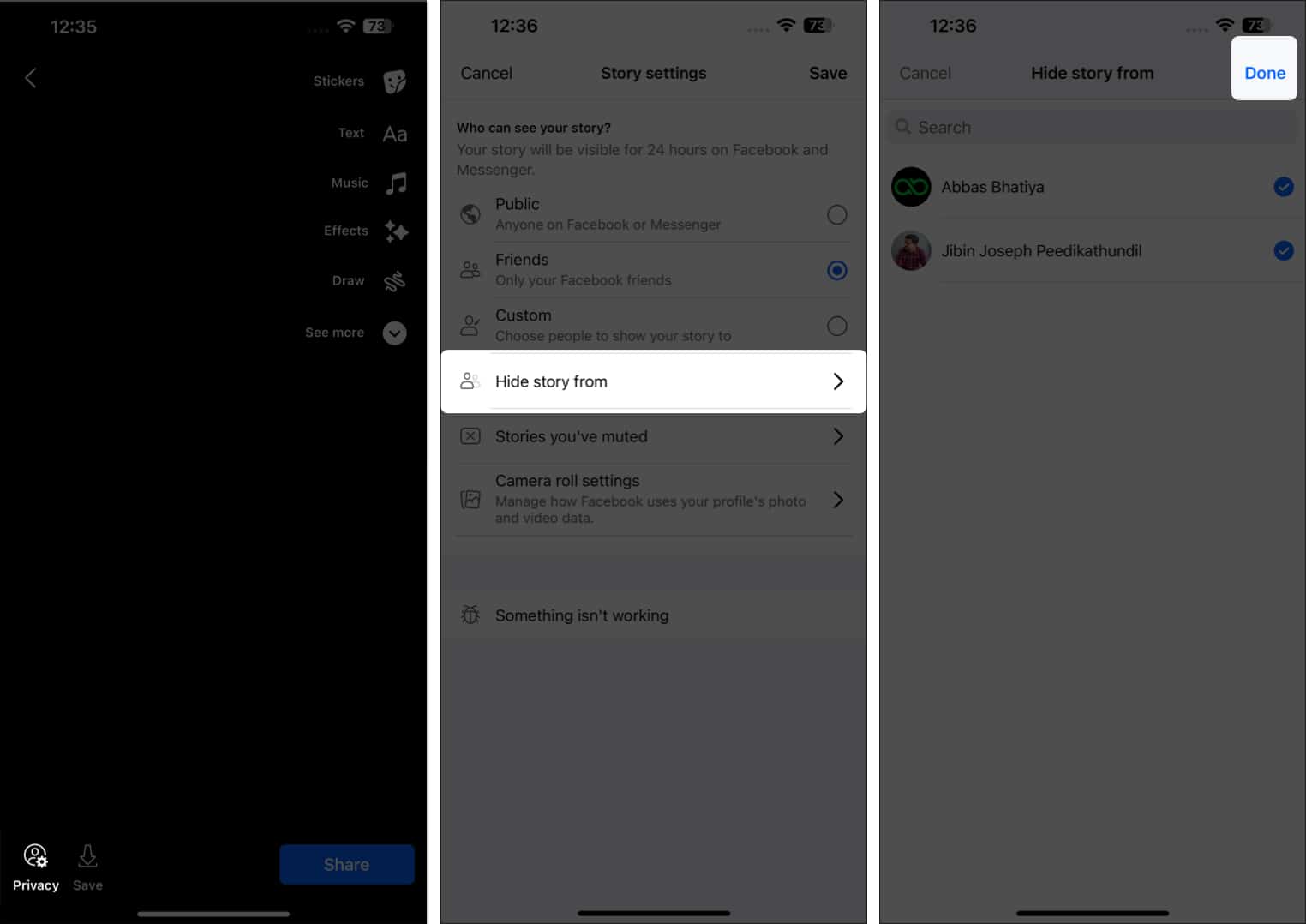
Method 3: Hide story after uploading it
- Open your Facebook story.
- Tap on the three-dot icon → Select Edit Story Privacy.
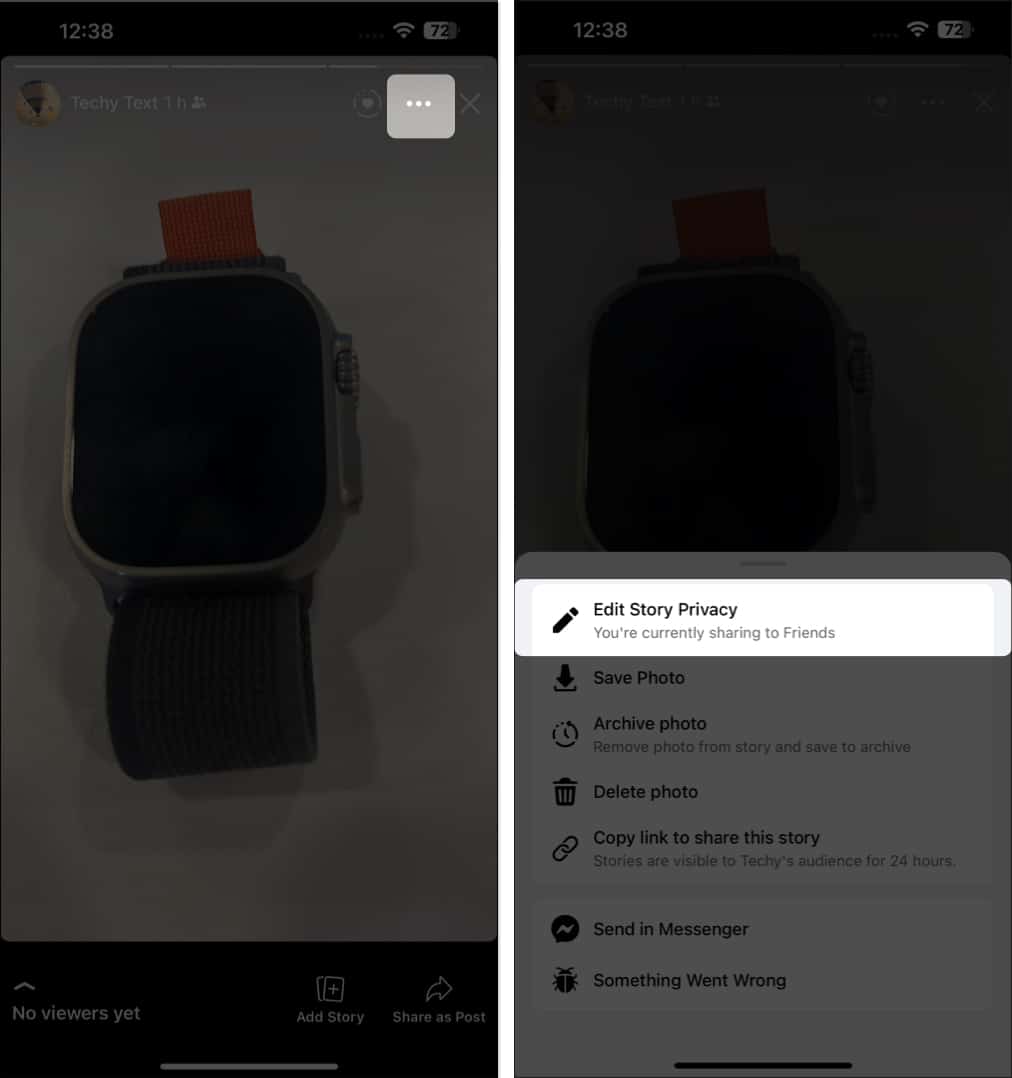
- Hit Hide story from → Tap the account names you don’t want to show your story.
- Choose Done.
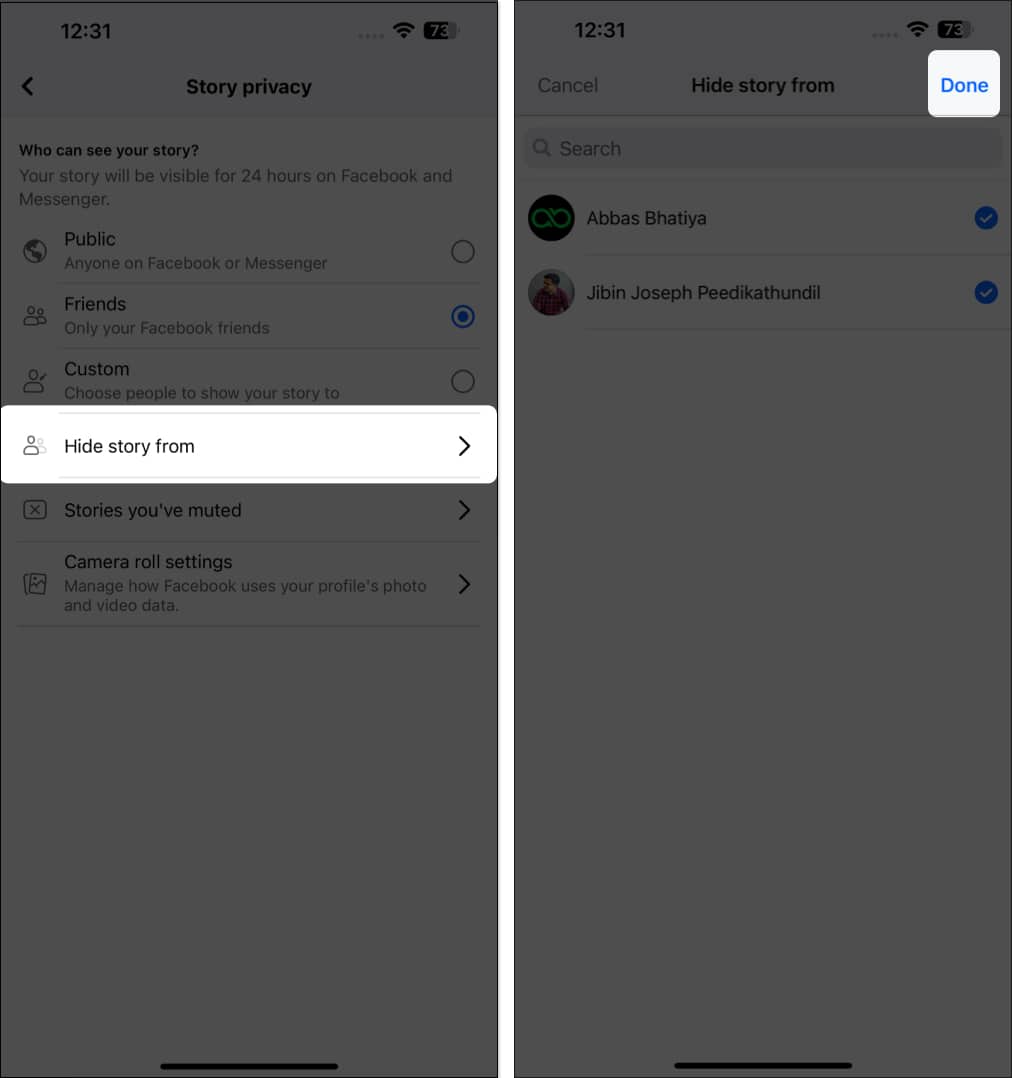
If you don’t wish to completely avoid your friends forever, I have a solution for you. You should consider taking a break from your Facebook friends. It’s an unharmful way to do what you like without being bothered about who’s watching!
How to customize access to Facebook stories on iPhone
- Go to Create Story on your Facebook Home page.
- Hit the Settings icon → Choose Custom.
- Add friends with whom you want to share your Facebook stories.
- Tap Choose (number of friends added) Friends.
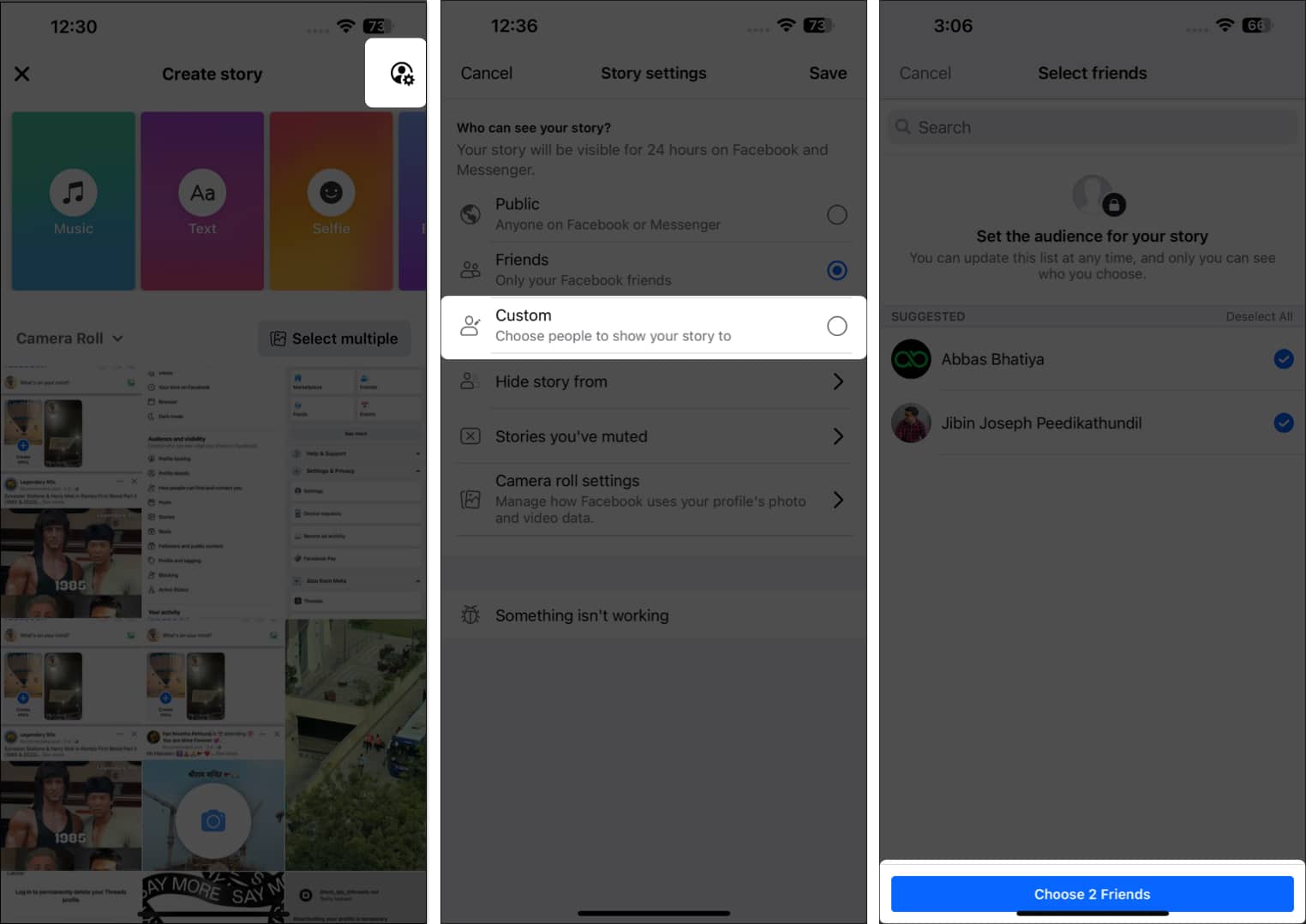
Alternate method:
- Open the hamburger menu on the Home page.
- Move to Settings under Settings & Privacy → Go to Stories.
- Tap the drop-down icon placed against Story privacy.
- Choose Specific friends.
Here, add only those friends with whom you want to show your stories. - Hit Done → Confirm through Save.
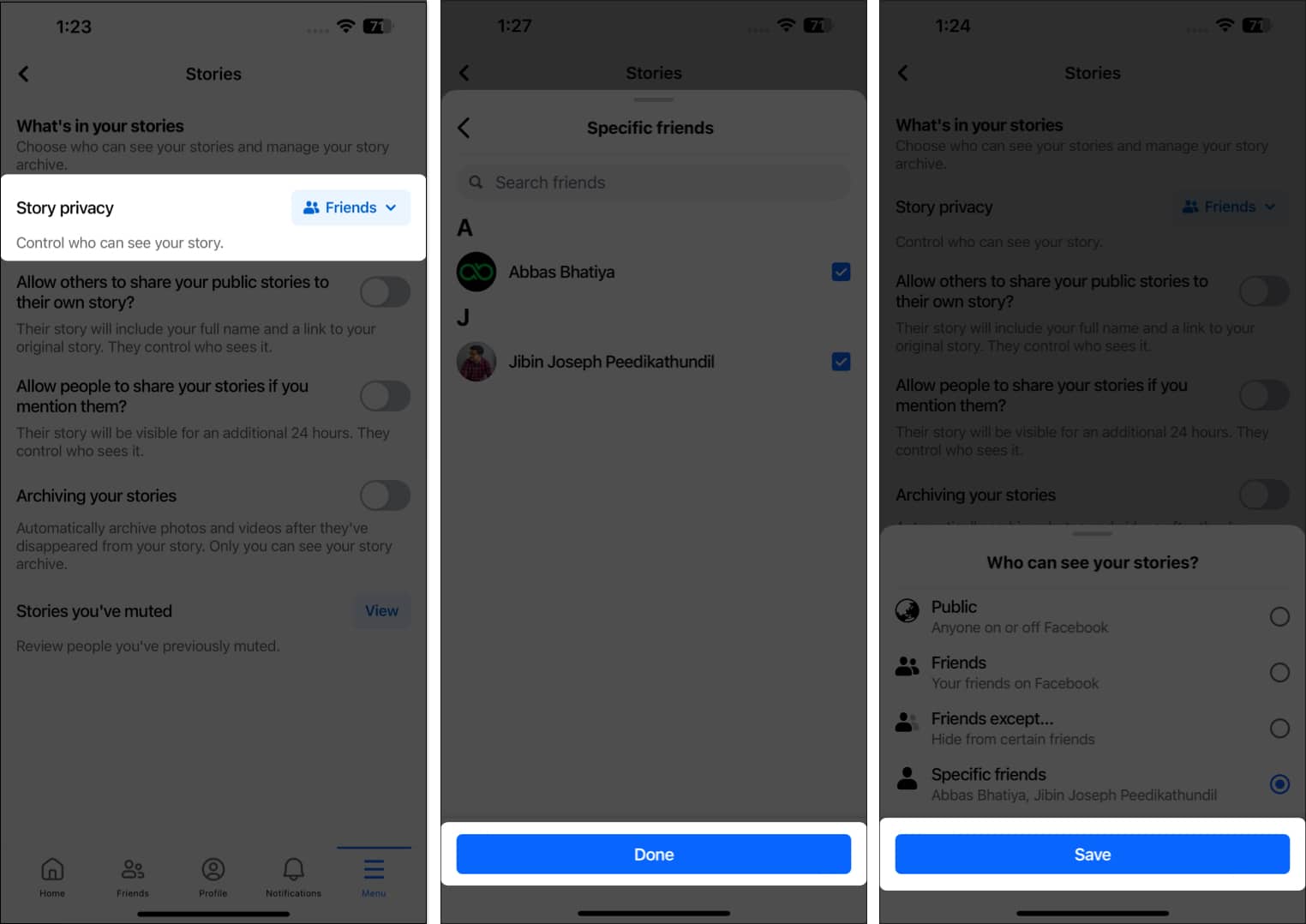
How to unhide your Facebook stories from others on iPhone
- Select Create story on your Facebook Home page.
- Go to the Settings icon → Move to Hide Story from.
- Uncheck the Facebook account/s you want to unhide your upcoming stories from.
- Tap Done.
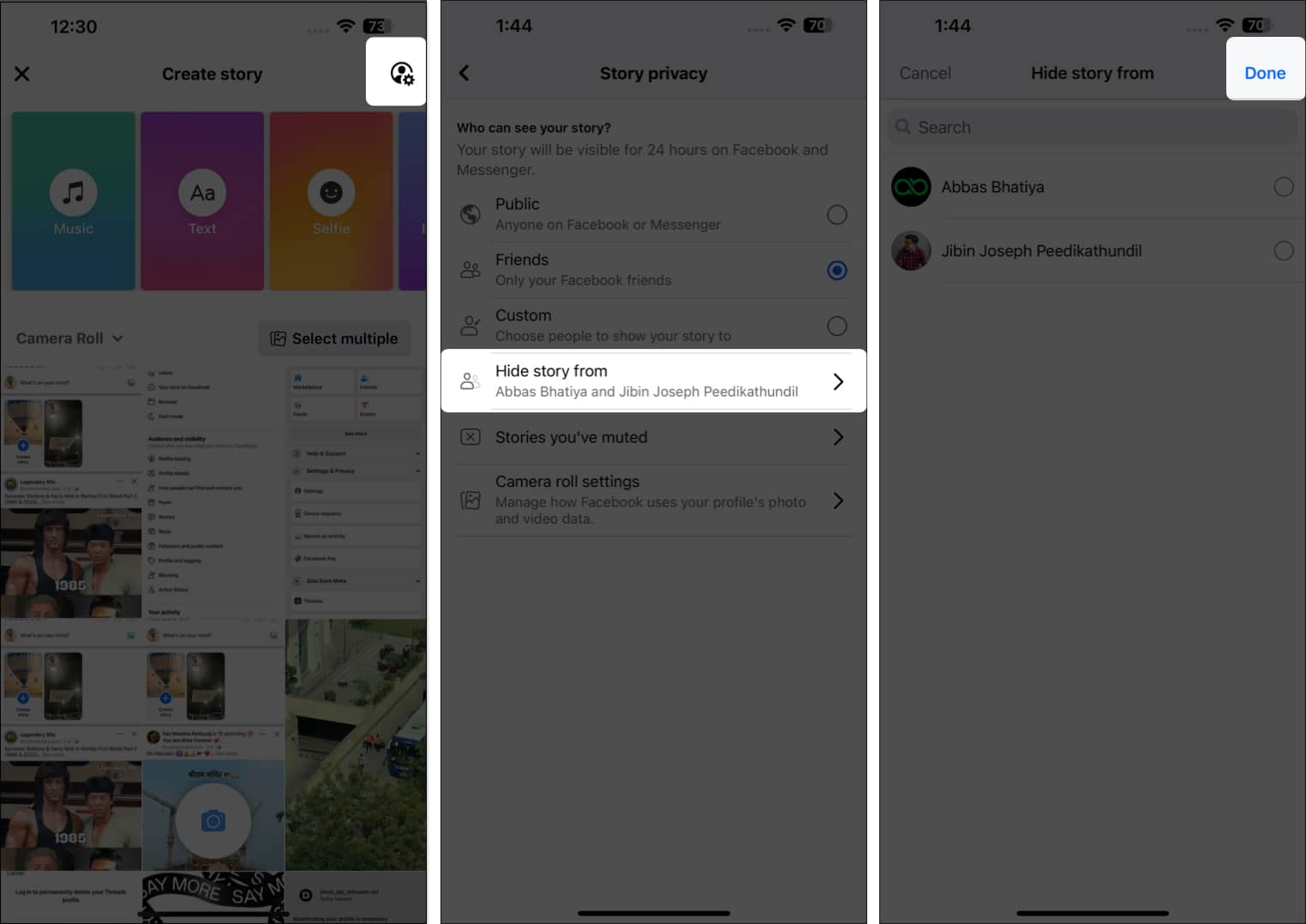
So far, we have discussed what you can do to hide or unhide your stories from your Facebook friends.
But what if you don’t wish to see stories from some of your other friends? There’s a provision for that as well. You can mute your friends’ stories so that they don’t appear on your feed. Here’s how it is done.
How to mute someone’s Facebook story
- Open the Facebook app.
- Tap on the story of the person you want to mute.
Alternatively, you can visit the Facebook user’s profile and open their story. - Select the three-dot icon in the top-right corner.
- Choose the Mute (username) story option from the pop-up menu.
- Confirm by selecting Mute.
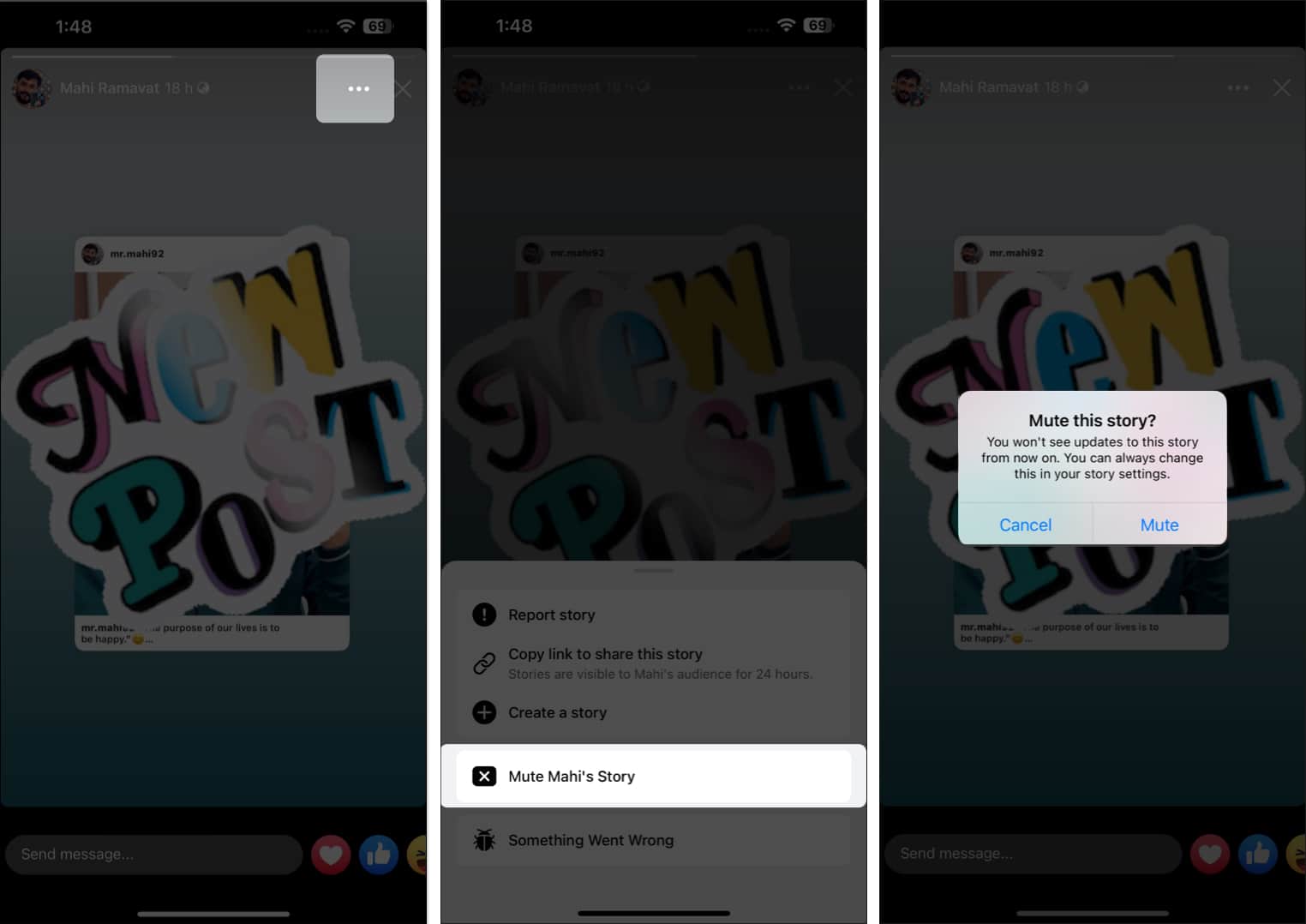
Unmute the Facebook story of your followers
- Open the hamburger menu.
- Go to Settings under Settings & Privacy → Tap Stories.
- Select View next to the Stories you’ve muted option.
- Hit Unmute for the accounts you want to view stories of.
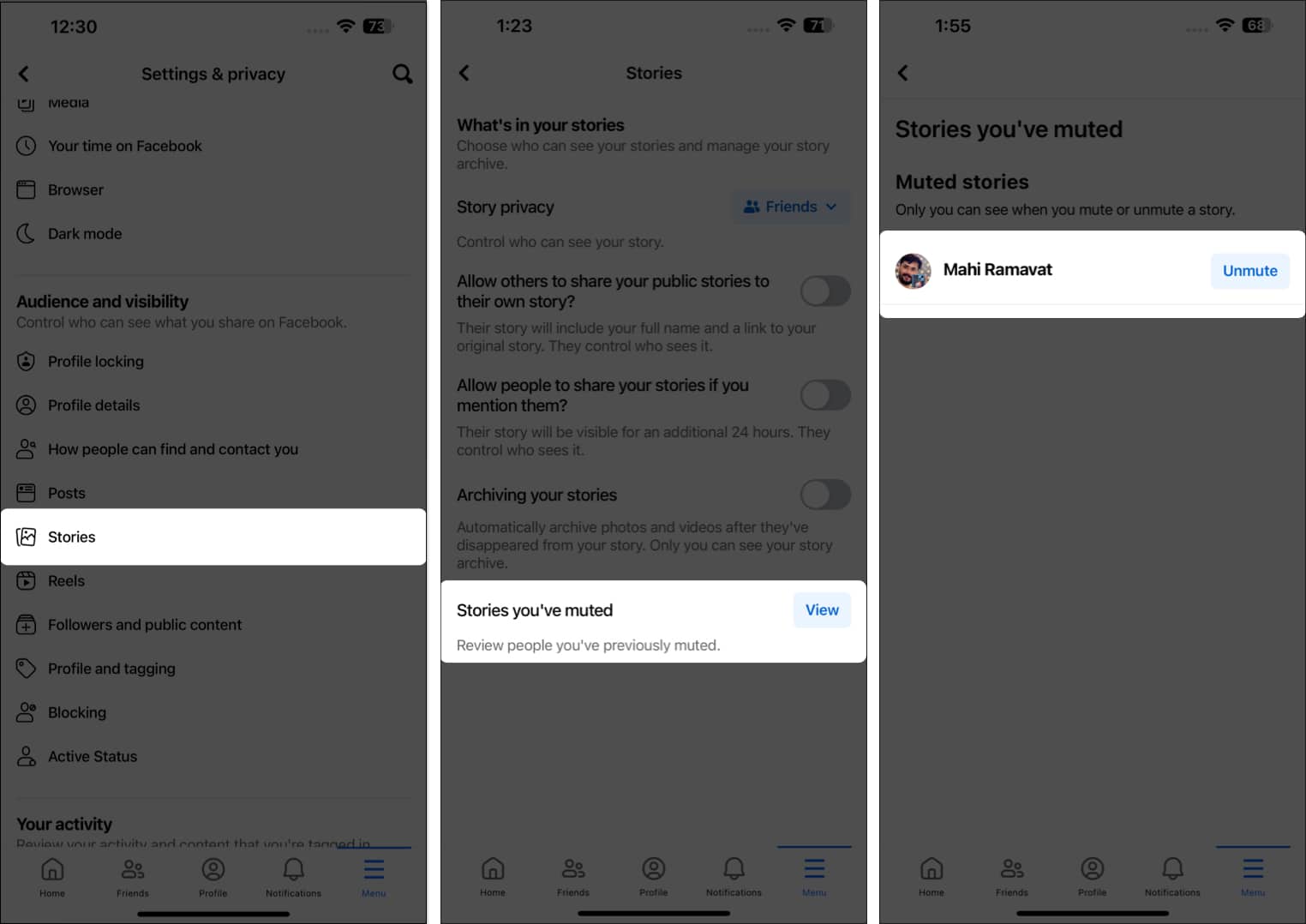
Alternately:
- Tap Create Story → Open Settings.
- Go to the Stories you’ve muted option.
- Choose Unmute next to the account name of your Facebook friend or page.
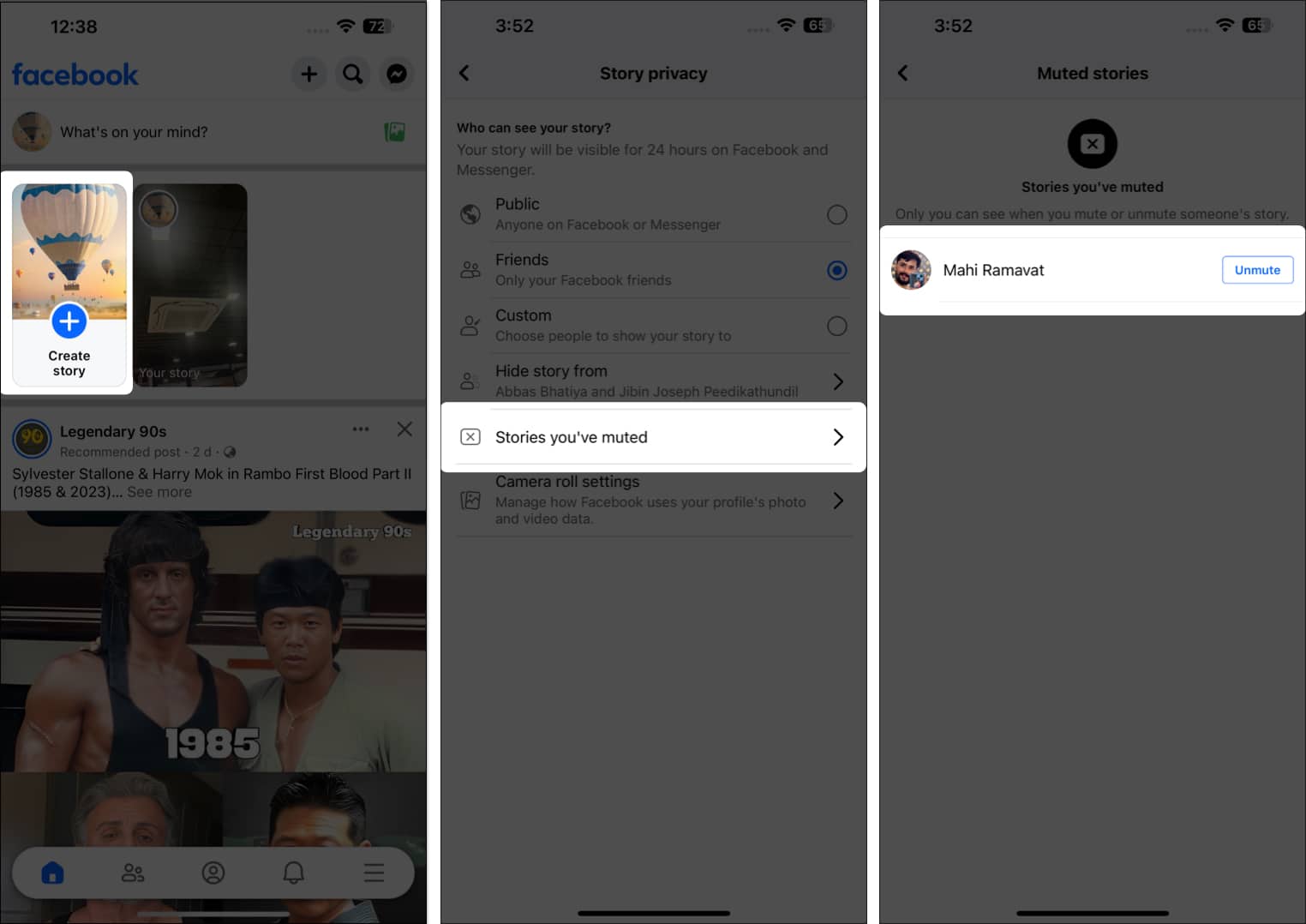
Unfortunately, your present Facebook stories will not change after the privacy alterations. To view changes, you must delete the story and post it again.
Yes, your hidden users will be able to view your new posts.
No, your friends will not be notified when you hide your stories from them.
Wrapping up
Given a chance, how would you improve Facebook stories to make them more user-friendly? Share your thoughts and feedback with us in the comment section.
Read more:
- How to clear Facebook cache on iPhone or iPad
- How to block or unfriend people on Facebook on iPhone or iPad
- How to deactivate or delete your Facebook account on iPhone, iPad, or Web
🗣️ Our site is supported by our readers like you. When you purchase through our links, we earn a small commission. Read Disclaimer.