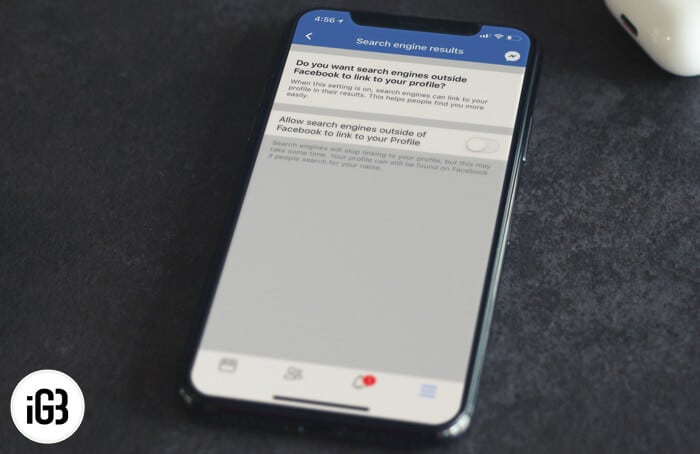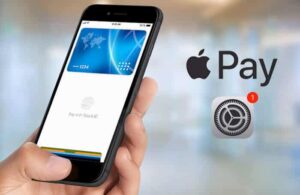So far, you have proudly flaunted the Facebook profile and wished it would get you as much mileage as possible. But the Facebook and Cambridge Analytica episode has compelled you to think about the privacy. And hence, you have decided to completely hide your Facebook profile from search engines like Google and Yahoo using your iPhone, Android, or computer.
Once you have concealed your profile, search engines will stop linking to your profile. However, the change may take some time to come into effect. One more thing your profile will still be found on Facebook if people search for your name.
- How to Hide Your Facebook Profile from Search Engines on iPhone, iPad, and Android
- How to Hide Your Facebook Profile from Search Engines on Computer
How to Hide Your Facebook Profile from Search Engines on iPhone, iPad, and Android
Step #1. Open Facebook on your device and tap on the menu button.
Step #2. Scroll down and tap on Settings → Account Settings.
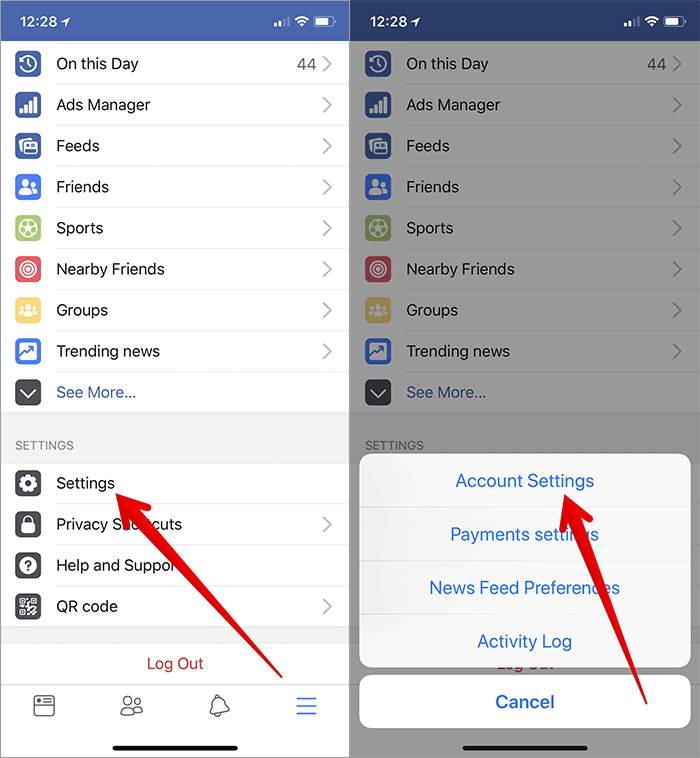
On Android device
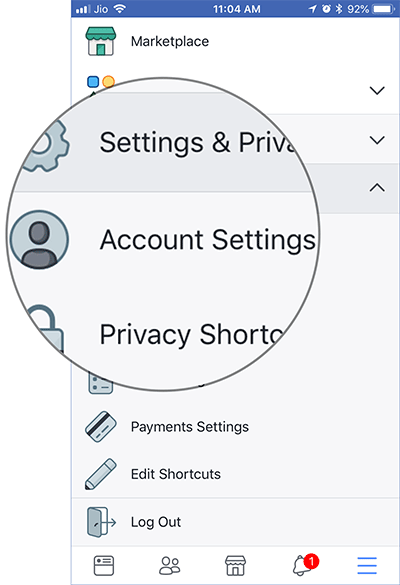
Now, all the steps remain same on both Android and iDevice.
Step #3. Tap on Privacy.
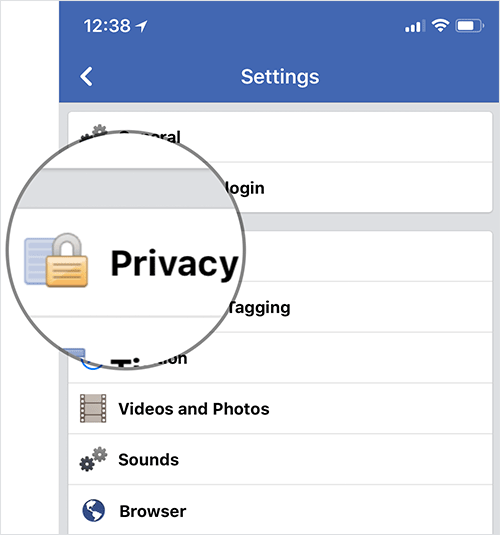
Step #4. Now, scroll down and tap on Do you want search engines outside of Facebook to link to your Profile?
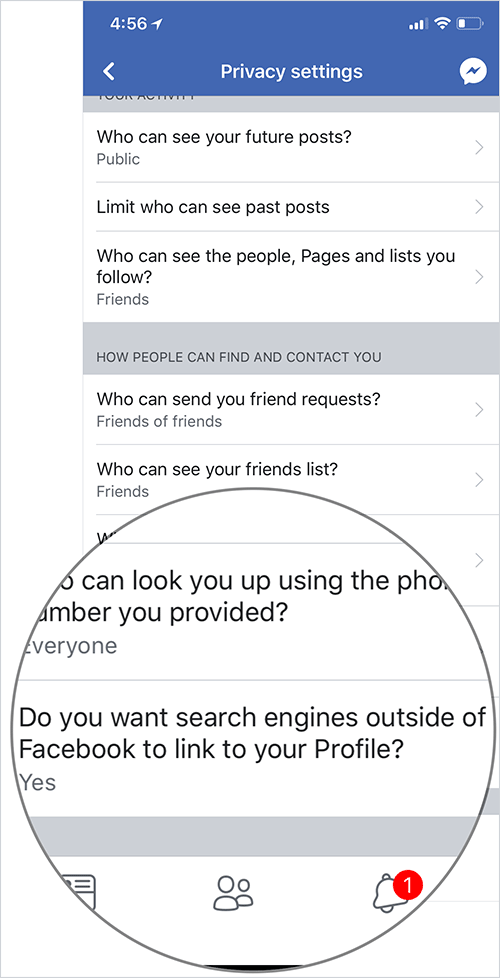
Step #5. Finally, turn off the switch next to Allow search engines outside of Facebook to link to your profile.
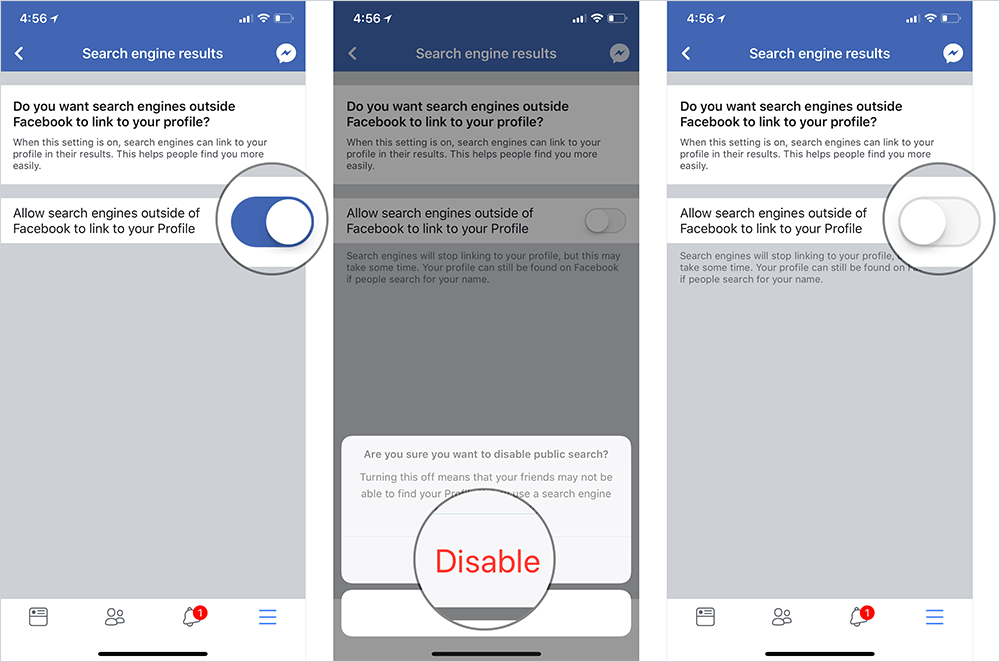
Getting it done from the web is just as straightforward…
How to Hide Your Facebook Profile from Search Engines on Computer
Step #1. Open any web browser on your computer and head over to facebook.com
Step #2. Now, click on the menu button at the top right corner and select Settings.
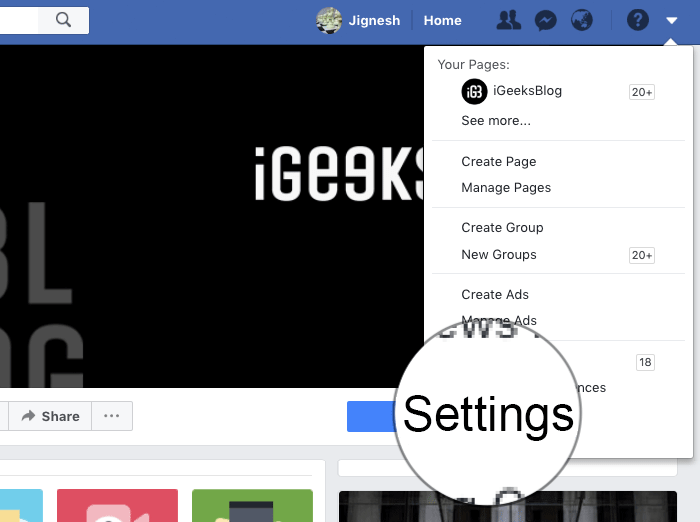
Step #3. Next, click on Privacy in the left sidebar → Next up, click on Edit next to Do you want to outside of Facebook to link to your profile.
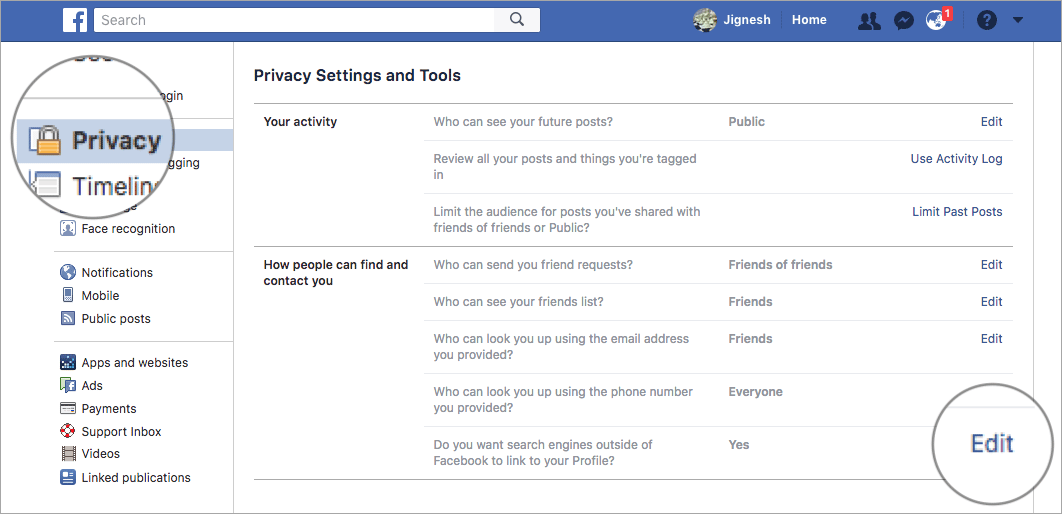
Step #4. In the end, uncheck the box for Allow search engines outside of Facebook to link to your profile.
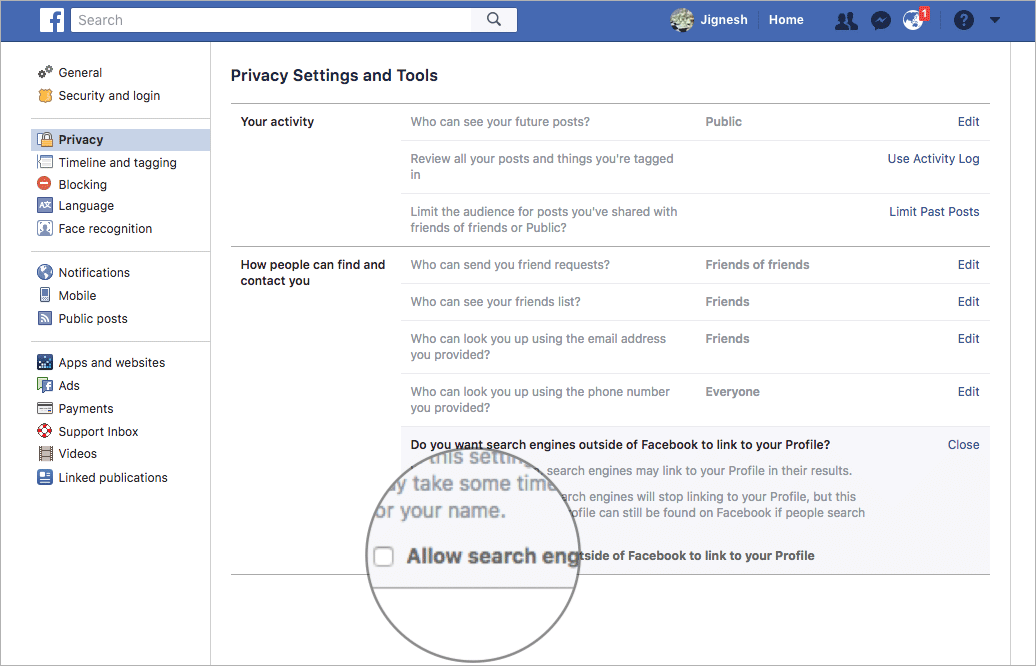
That’s pretty much it!
Have your say
What do you think of the recent Facebook data row? It would nice to have your valuable feedback.
You might want to refer these posts as well:
- Best social media apps for iPhone and iPad
- How to Delete Facebook Account from iPhone
- Deactivate or Delete Your Facebook Account on iPhone?
- How to lock Facebook profile on iPhone
🗣️ Our site is supported by our readers like you. When you purchase through our links, we earn a small commission. Read Disclaimer.