Did you know that iOS 12 features weather Lockscreen widget? Before you start thinking of giving it a shot right away, let me tell you that it’s slightly concealed. So, how do you get the hidden weather widget on your iOS device?
Another important thing worth noting is that you can’t use the weather widget as and when you want. I mean you can see it only at the end of Do Not Disturb at bedtime session.
How to Unlock Hidden Weather Lock Screen Widget on iPhone Running iOS 12
Ensure that the Weather App Can Always Access Your Location
The first thing you should do is set the app to always access your location. It will keep the local weather up-do-date.
Step #1. Open Settings app → Tap on Privacy on your iOS device.

Step #3. Next, tap on Location Services.
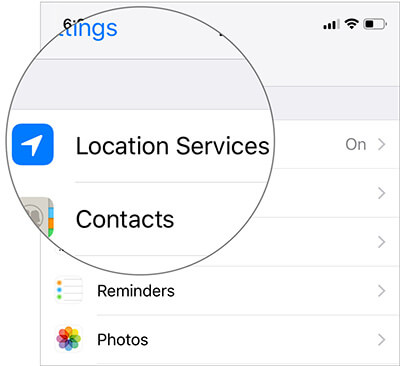
Step #4. Next up, scroll down and tap on Weather.

Step #5. Up next, select Always.

Enable Do Not Disturb at Bedtime
The hidden weather widget will appear only when Do Not Disturb at Bedtime is enabled. It basically hides the notifications and also dims the display. Only time and date are shown on the screen when it’s ON. Besides, it also shows the weather widget on the next morning. Head over here to turn on DND for bedtime.
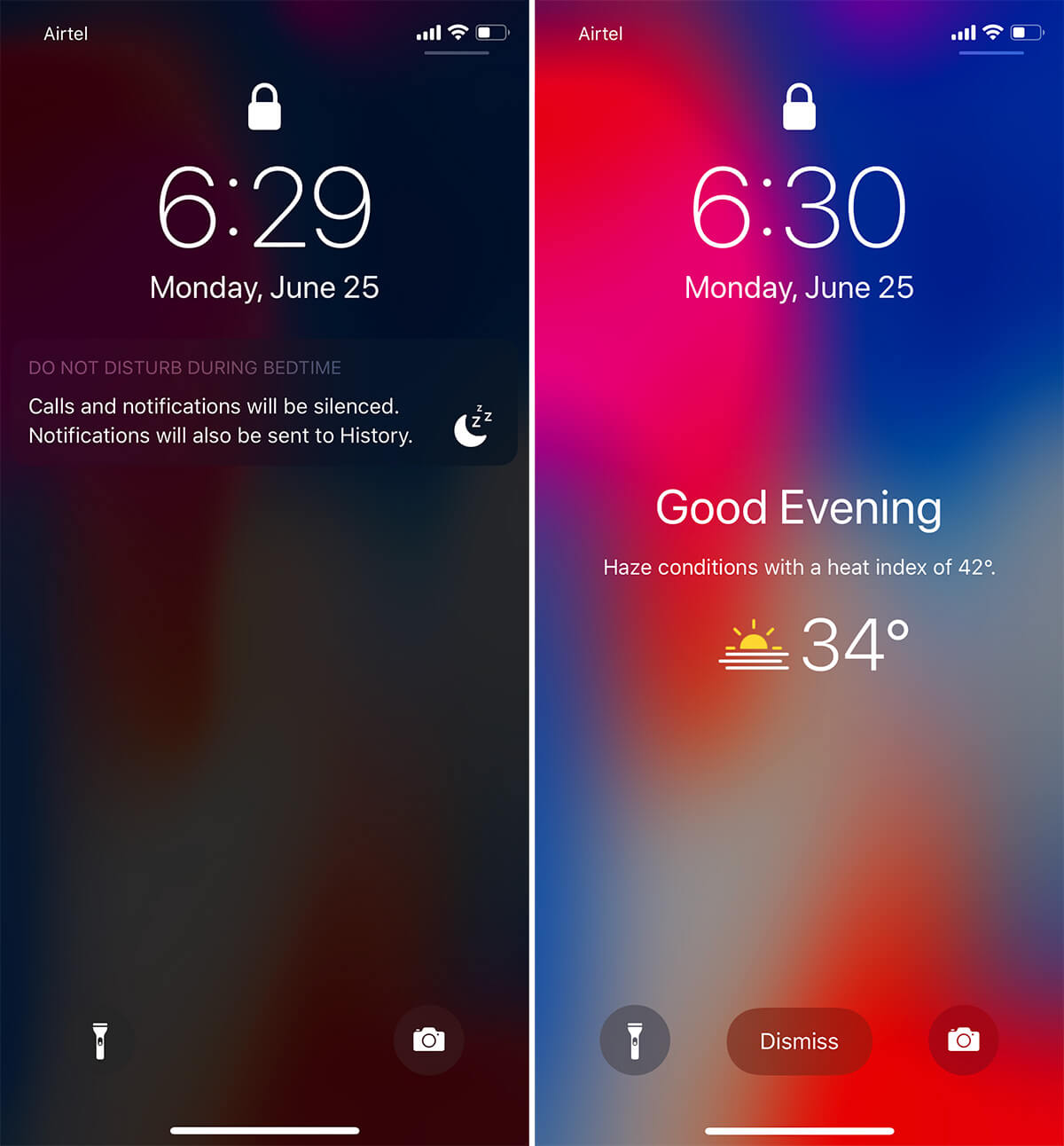
Keep in mind, the widget will show up only at the end of the DND session. To check out whether it works or not, you can set a short session of a couple of minutes. And, as soon as it’s finished, the widget will appear on the screen. It will go away once the device has been unlocked.
That’s pretty much it!
Signing off
What’s your take on this concealed weather widget? Would you like having it full time or content with what it has to offer now? Toss up your thoughts in the comments.
You would like to take a peek at these posts as well:
🗣️ Our site is supported by our readers like you. When you purchase through our links, we earn a small commission. Read Disclaimer.



