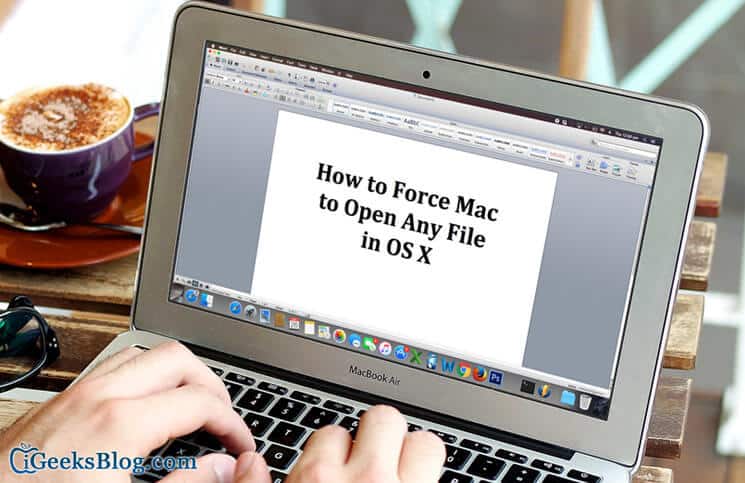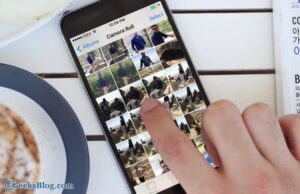You might have experienced that when you try to open certain file extensions on Mac, it gives out an error and does not let you open the file. On the other hand, you are pretty sure that the file you are trying to open should easily be supported by the Mac App. In any case, if you wish to force open any file on Mac OS X, then it is very much possible.
The only condition is to select the right app for the file. For example, if you are trying to open a text file, then select a text editor and not an image editor. Anyways, the image editor would open the file when you force it to, but the result won’t be as expected. In that case, if you force open a file in the app that is not made for it, then you’ll be seeing random characters, which won’t make any kind of sense.
Now that you have got the idea of how things work, we can move ahead. The process is pretty simple and needs few keyboard keys to be pressed. Even then, we have tried to keep it simpler.
How to Force Mac to Open Any File in OS X [Works for All OS X]
Step #1. Keep the file handy which you wish to open, along with the app in which you wish to open.
Step #2. Keep Command+Option pressed while dragging the file into the app.
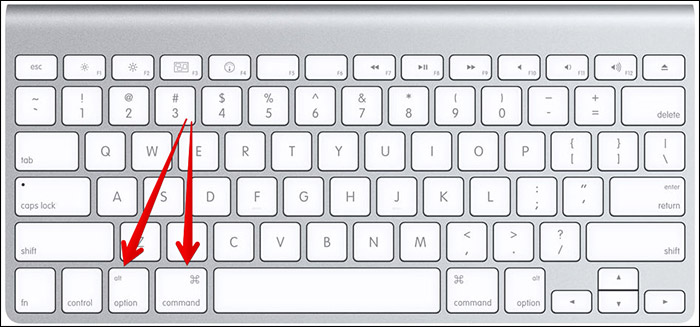
Step #3. Your file should be open by now.
As said earlier, this trick works almost all the time. But in the end, it depends on what file extension you are opening and that too in which app.
Liked this tip? Share it with your friends and help them learn something new.
🗣️ Our site is supported by our readers like you. When you purchase through our links, we earn a small commission. Read Disclaimer.