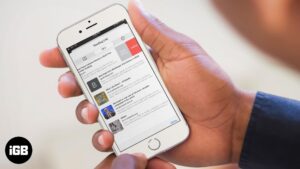You may have faced a weird issue when you try to update or install the iOS app from the App Store. The App icon is greyed out and shows “Waiting”; forever. Now there can be a number of reasons why the app is not downloading, but fortunately, there are ways to fix this. This doesn’t happen frequently, but just in case iPhone apps get stuck at “Waiting” when you try to install or update them, there’s really nothing much you can do but to cancel the download and restart it.
The problem is not uncommon though. There are certain cases where this might happen all too often. Network issues, not enough space, or apps running the background can all play a role in this issue. Whatever is the issue, we’ll find it and fix it. Just go through the fixes mentioned below.
Fix Apps Stuck on Waiting in iPhone
- Check Your Network and Re-Download the App
- Space on the iPhone
- Close Background Apps
- More Tips to Fix Apps Stuck on Waiting
Check Your Network and Re-Download the App
First off, if you’re on 4G/3G/LTE, you might want to make sure there aren’t network issues. If you’re on Wifi, check to see if the Wi-fi is stable and doing good. A majority of the problem of apps getting stuck on “Waiting” is mostly because there is no stable data network.
Note: Now you can use Cellular Data to download apps that are up to 200MB.
Once you’ve fixed this, you might still have to re-download the app. Delete the app that is installing (hold on it and when it jiggles, press the “X” button). Reinstall it from the App Store again.
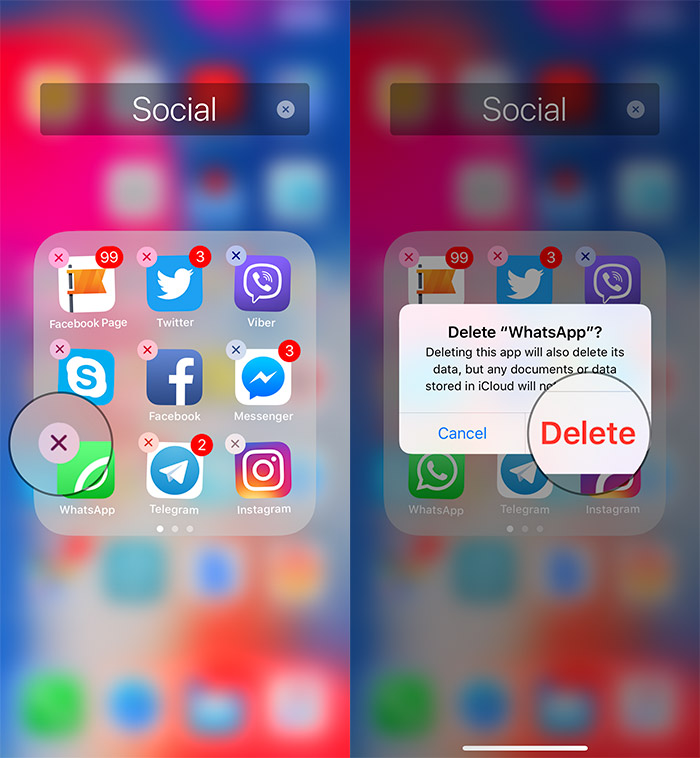
Space on the iPhone
Head over to General → iPhone Storage → and make sure you’ve got enough free space. This isn’t generally the problem but if you save a lot of music, videos and other app data on the iPhone, you might just run into problems when you download an app.
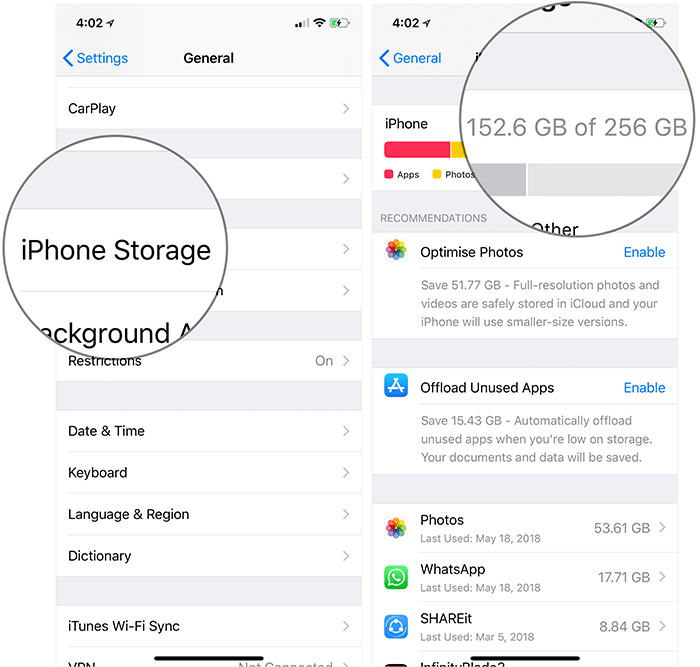
Also, if the app that’s stuck on “Waiting” shows up on this list, you should tap on it and click on Delete App. This will clear the download and you can re-download the app.
Close Background Apps
The other reason – not proved but suspected – is a lot of apps running in the background. If you’ve got a bunch of them running in the background, this slows down the system quite a bit. To solve this, go to the multitask switcher by double-pressing the home button and then removing all apps that are running in the background.
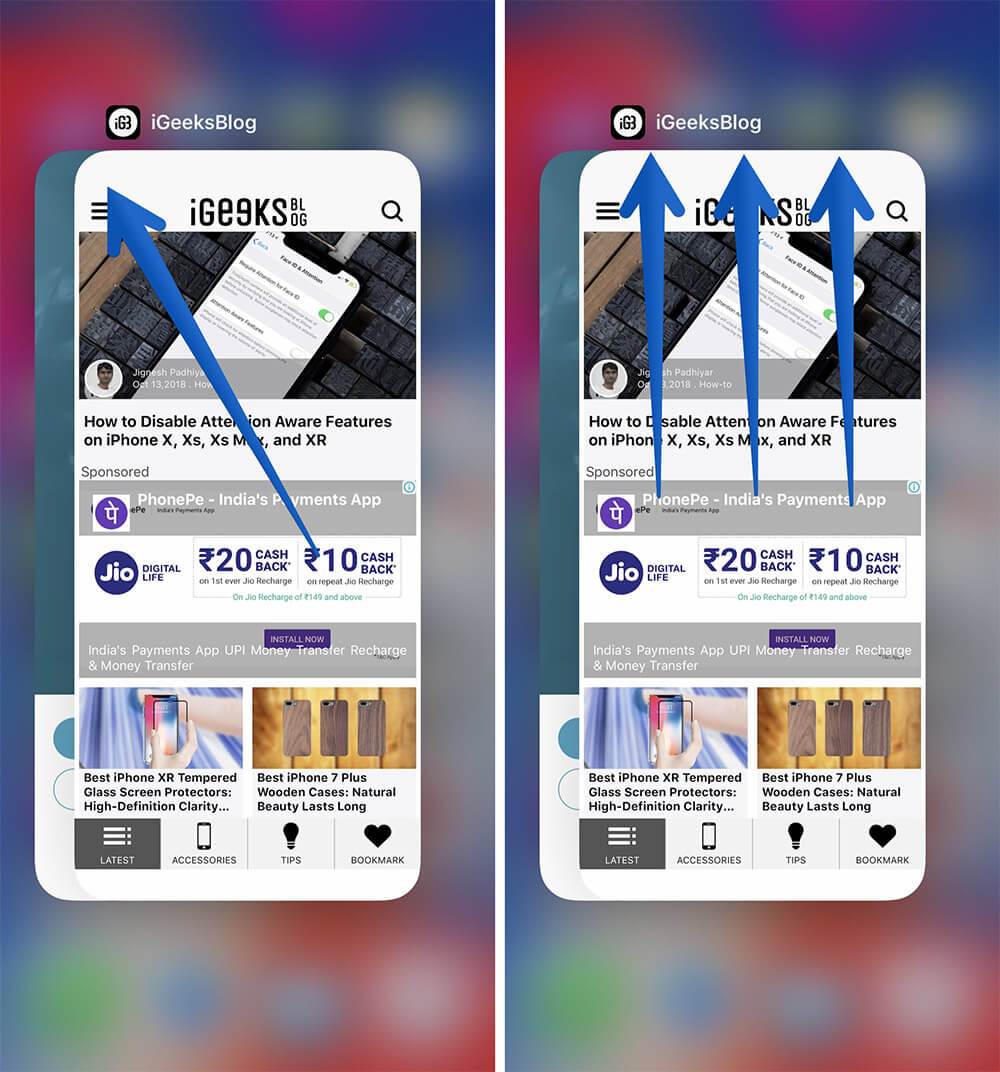
Once cleared, the iPhone has enough resources to process faster. Try downloading the app now.
What if this still doesn’t solve your problem?
There are a bunch of things to check:
- App Store is experiencing tremendous load: maybe it’s a server issue. Try again after a bit
- iPhone is low on resources. Reboot your iPhone
- Try installing the app via iTunes instead of directly from the iPhone
Wrapping up…
That’s all from my side. If you know of any other fix or workaround to tackle this issue, make sure you put it down in the comments. Also, if any of the fixes mentioned here have helped you resolve the problem, then also comment that to help other users.
Related articles:
- How to Change App Store Country Region on iPhone or iPad
- Cancel App Store Subscription from iPhone, iPad, Mac, and Apple TV
- iPhone stuck in Zoom mode? 5 Ways to fix it!
- Apps Name Stuck on com.apple.mobileinstallation on iPhone
🗣️ Our site is supported by our readers like you. When you purchase through our links, we earn a small commission. Read Disclaimer.