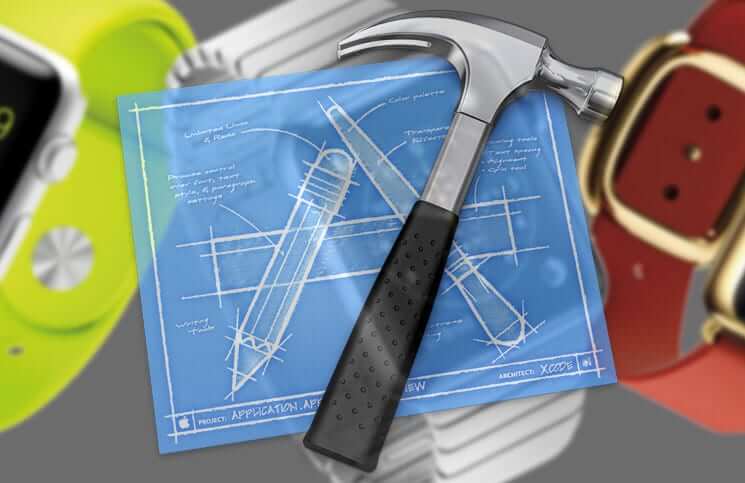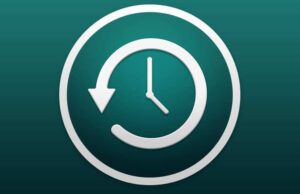In our previous information on UDID, we dealt with how to find Mac UDID and iPhone UDID. In this info, we will explore the method of finding your Apple Watch UDID. If we assign degrees of comparison to finding UDID of Mac, iPhone and Apple Watch, then first is easy, second is not so easy and third one is not at all easy.
In Mac, you are not needed to connect any device; rather you can always check the UDID from your Mac itself. While in iPhone, you need to connect your device with Mac or Windows PC. And in Apple Watch, you need to connect both – Apple Watch and iPhone with Mac.
Moreover, you need to download a third-party app to find your Apple Watch UDID as Apple Watch doesn’t have a summary page on iTunes.
Now pair your Apple Watch with your iPhone and connect your iPhone with Mac via USB cable.
How to Find UDID of Your Apple Watch
Step #1. First off, Download Xcode.
Step #2. Open Xcode.
Step #3. Click Window.
Step #4. Now click Devices from the menu.
Step #5. Finally, click on iPhone in the sidebar of Devices.
Now, you will see all your Apple Watch info like Name, Model, Capacity, Battery, watchOS and Identifier under Paired Watch Information.
Your Apple Watch UDID will be seen in front of Identifier.
Do share your feedback with us in the comment.
🗣️ Our site is supported by our readers like you. When you purchase through our links, we earn a small commission. Read Disclaimer.