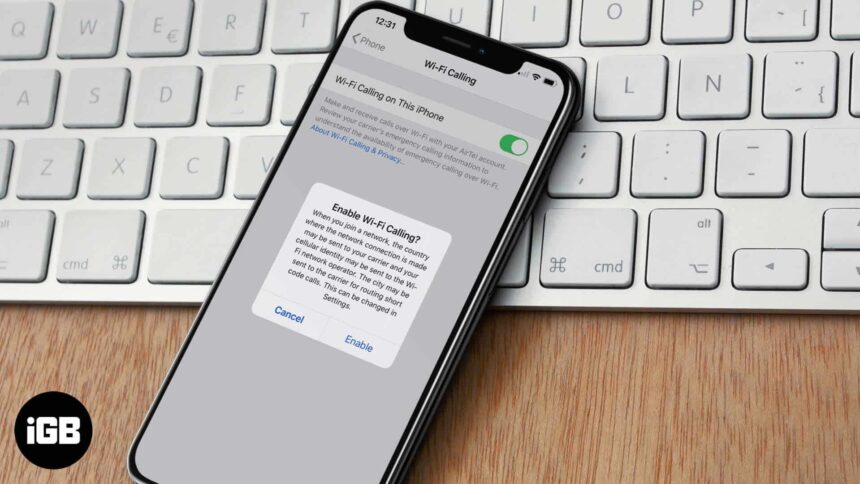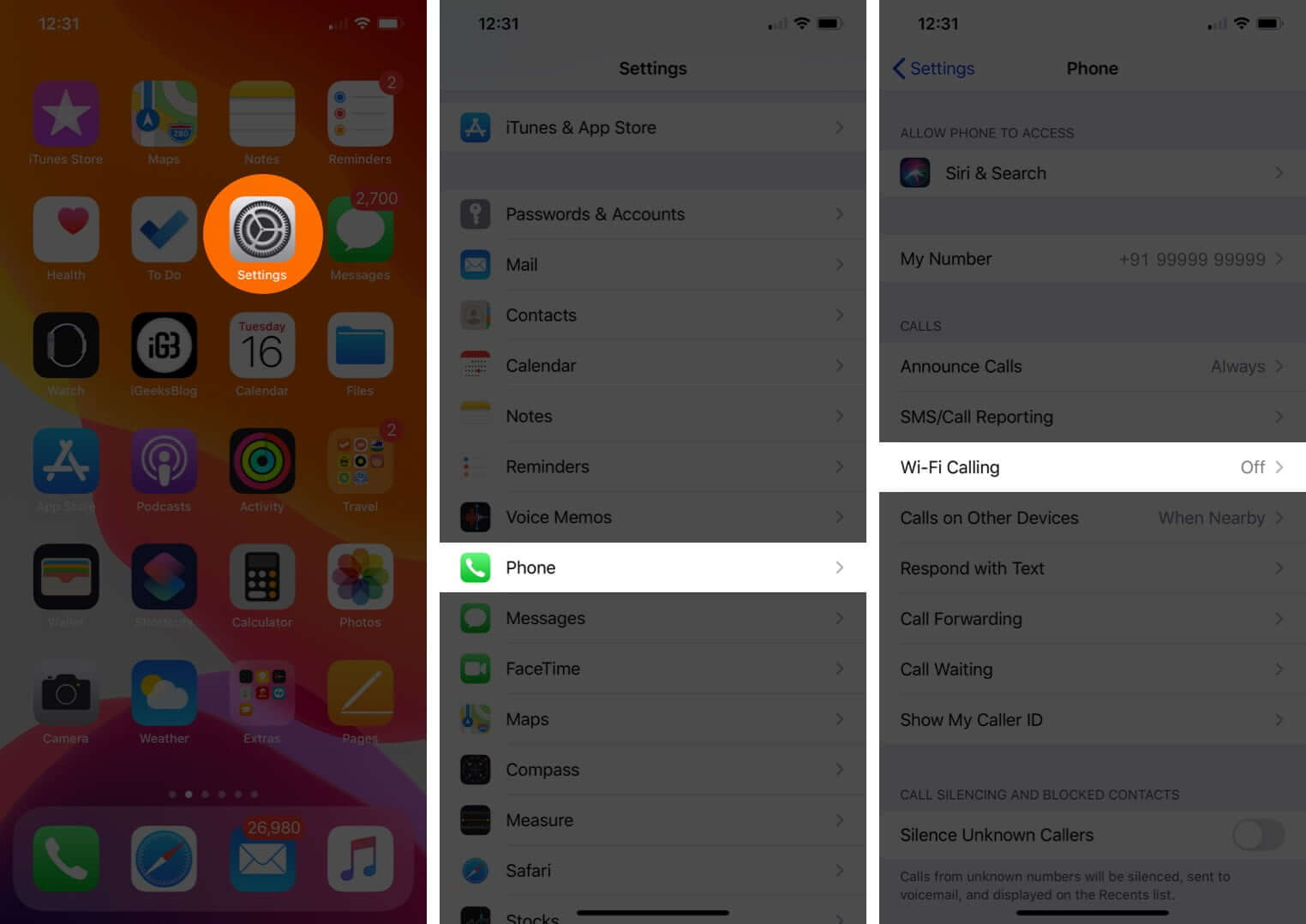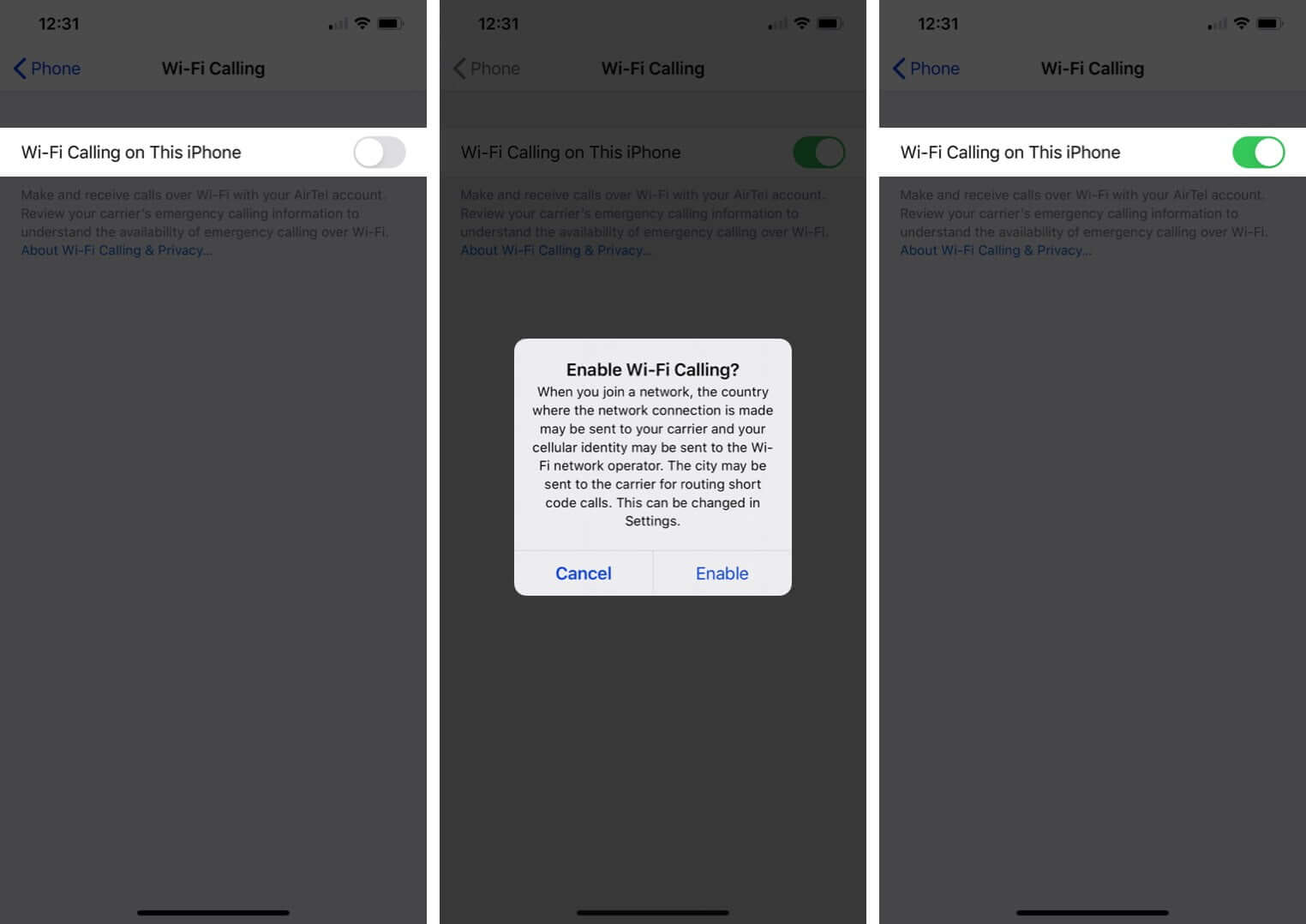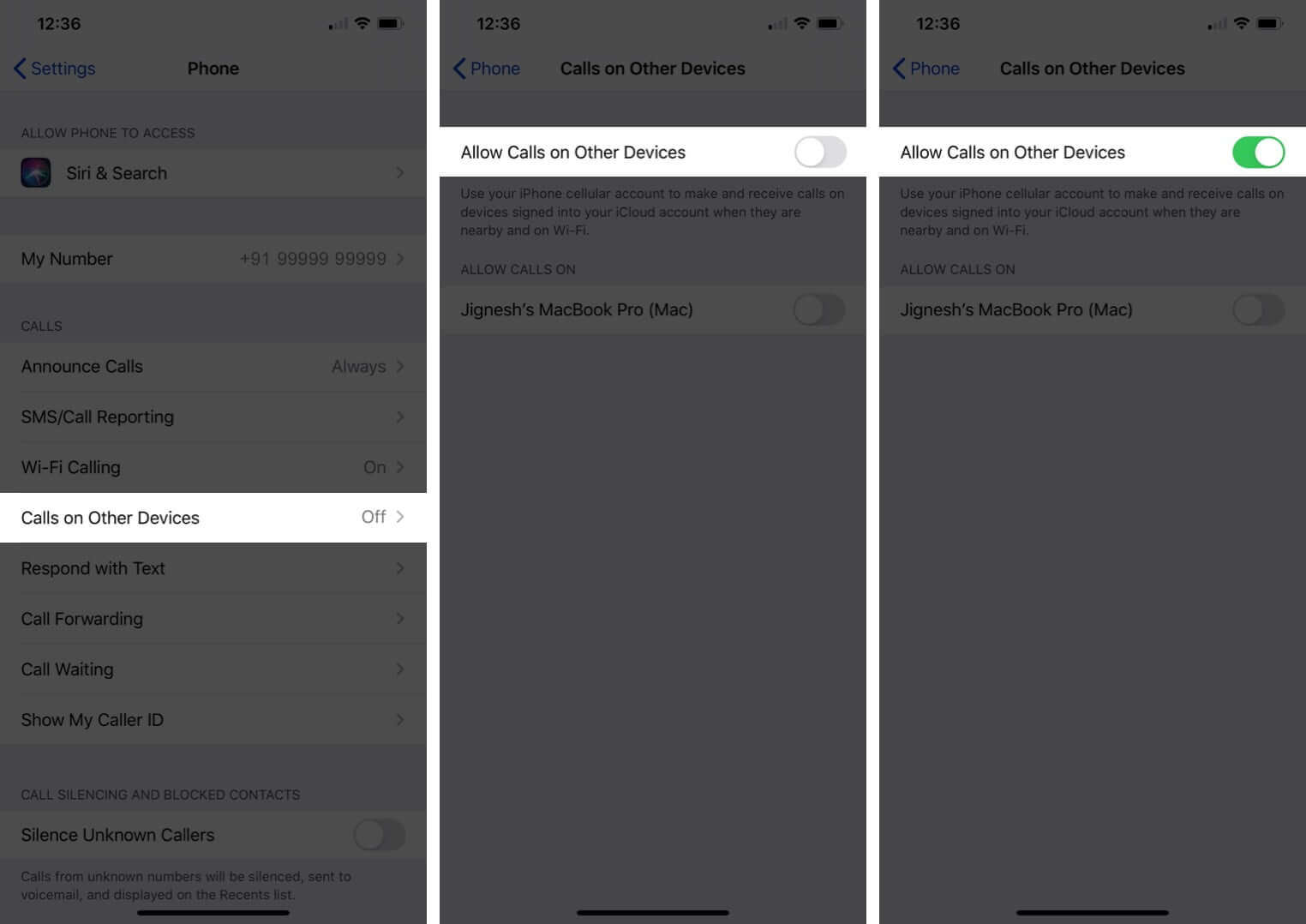WiFi Calling on iPhone lets you make or receive phone calls using Wi-Fi in areas with little or no cell coverage. You can use it on iPhone 5c or later on supported carriers globally. When it is enabled, you see the word ‘Wi-Fi’ or ‘Wi-Fi Calling’ in the top bar next to the carrier name. Some telecom companies also allow you to enable it for other iCloud devices. So, without further ado, let’s learn how to use Wi-Fi calling on your iPhone.
- How to Turn On Wi-Fi Calling on iPhone
- How to Turn On Wi-Fi Calling for Other Devices
- Receive Calls on iPad, iPod Touch or Mac
How to Turn On Wi-Fi Calling on iPhone
- Open the Settings app on your iPhone
- Scroll down and tap Phone.
- Tap Wi-Fi Calling.
- Turn on the toggle for Wi-Fi Calling on This iPhone.
If you do not see the option for Wi-Fi Calling, then make sure your carrier supports it.
For some carriers, you can also see this option under the Settings app → Cellular.
To turn off Wi-Fi Calling, follow the exact same steps, and tap the toggle in step 4.
How to Turn On Wi-Fi Calling for Other Devices
Wi-Fi Calling is supported by a huge number of carriers globally. But very few like AT&T, Ting, Verizon, Sprint, T-Mobile USA support Wi-Fi Calling on Other Devices. You can see the full list on the above link.
Before you begin: Ensure you use the same Apple ID to sign in to iCloud and FaceTime on your other Apple devices like iPad and Mac.
Here is how to add a device for Wi-Fi Calling:
- Open the Settings app on your iPhone
- Scroll down and tap Phone.
- Tap Wi-Fi Calling.
- Turn on the toggle for Add Wi-Fi Calling For Other Devices.
- Go back and tap Calls on Other Devices.
- Enable Allow Calls on Other Devices and then use the toggle for your eligible devices to use them with Wi-Fi Calling.
Receive Calls on iPad, iPod Touch or Mac
To make and receive Wi-Fi calls on your other Apple devices, make sure your other device accepts calls from your iPhone.
Note: Your Apple Watch automatically receives Wi-Fi calls when you enable Allow Calls on other devices.
Signing off…
This is how you get the Wi-Fi calling feature on your iPhone. It is great when you live in an apartment with patchy cellular coverage or are traveling internationally. Just like the iPhone, most flagship Android phones also support Wi-Fi Calling with compatible wireless carriers.
Have questions? Please make use of the comments section below.
You may also like to look at:
- WiFi Calling Not Working on iPhone
- Tips to boost iPhone’s network signal
- Make and Receive RTT Calls on iPhone and Mac
- How to make a FaceTime call on Apple Watch
🗣️ Our site is supported by our readers like you. When you purchase through our links, we earn a small commission. Read Disclaimer.